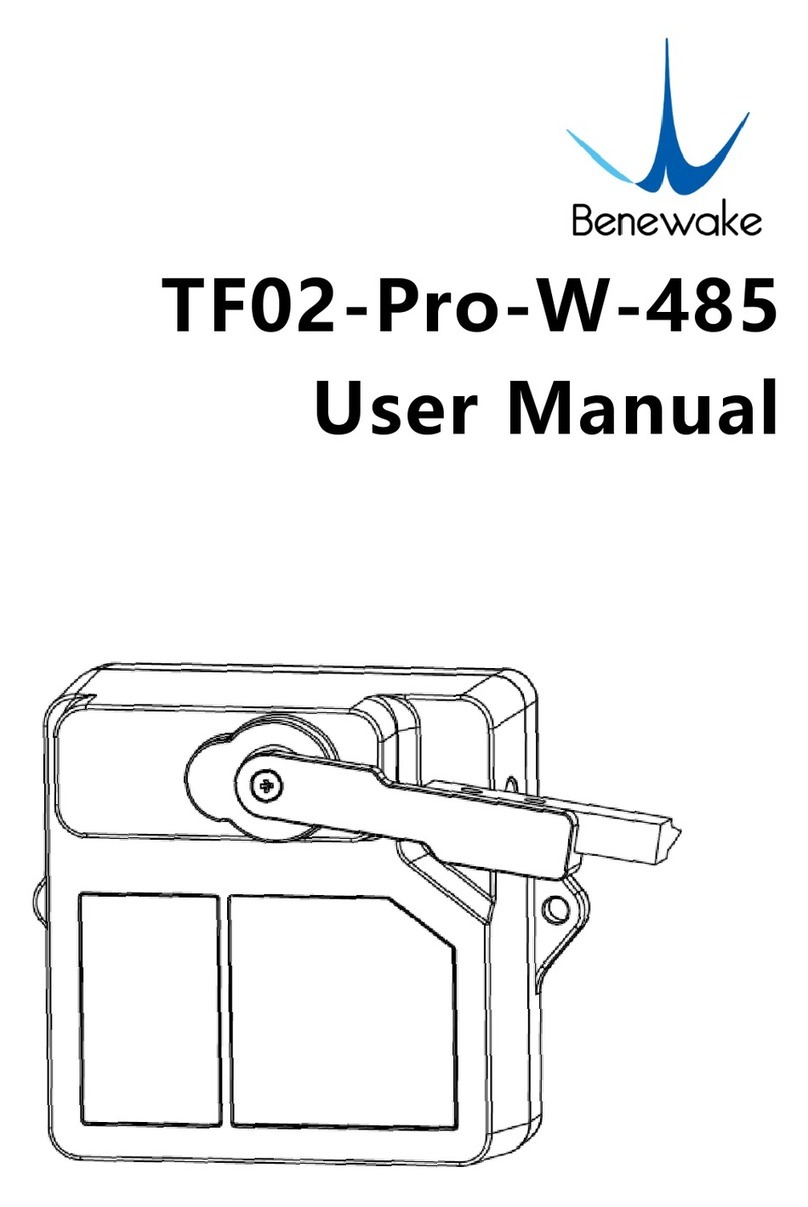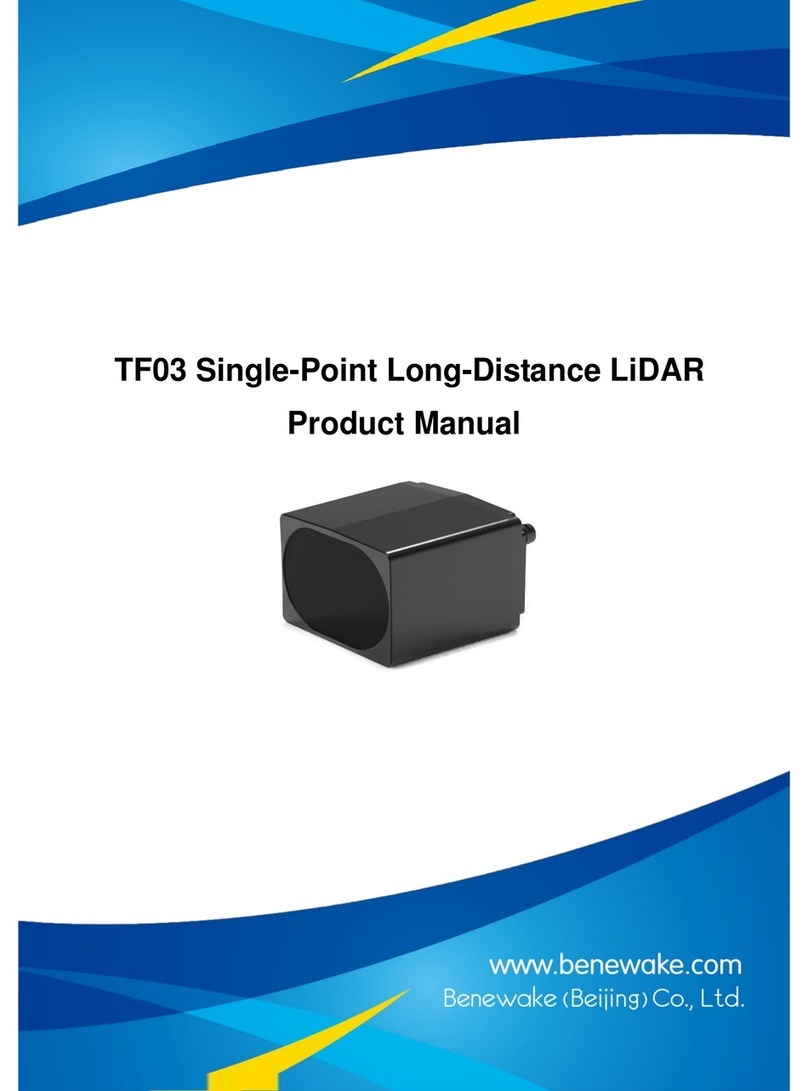Page 8
will be displayed in the message prompt window, as shown in Figure 11.
Figure 11 Display of Depth Value at Pixel Position
3.2.3. Point Cloud Window
Point Cloud Window shows the point cloud image obtained based on the depth image and projection. In this window,
hold left mouse button and drag to switch viewing direction of point cloud image; use mouse wheel to zoom point cloud
window; use right mouse button to reset observation position of the point cloud window to default angle.
3.2.4. Key Help
Figure 12 Key Help
When launching the program, Key Help for shortcut keys will be printed in the Message Prompt Window, as shown in
Figure 12. Controls by shortcut keys consist of two parts:
1. General control: control and enabling/disabling of general functions of the program.
a) Shortcut A To zoom out point cloud image
b) Shortcut D To zoom in point cloud image
c) Shortcut O To record original & undistorted depth image data and amplitude data. Save the data
under the directory of the program
d) Shortcut P To pause data recording
e) Shortcut H To reprint this Key Help messages in message prompt window.
f) Shortcut Q To deactivate LiDAR and disconnect the program with LiDAR
2. Vision Help:
a) Shortcut Z To adjust point cloud image to top view
b) Shortcut X To adjust point cloud image to left side view
c) Shortcut X To adjust point cloud image to oblique view from upper left
d) Shortcut X To reset observation position to default (default is the position of LiDAR)
Notes: shortcut keys will come into effect only in Original/Undistorted Image Window or Point Cloud Window. When in
Message Prompt Window, they will function to input into program.