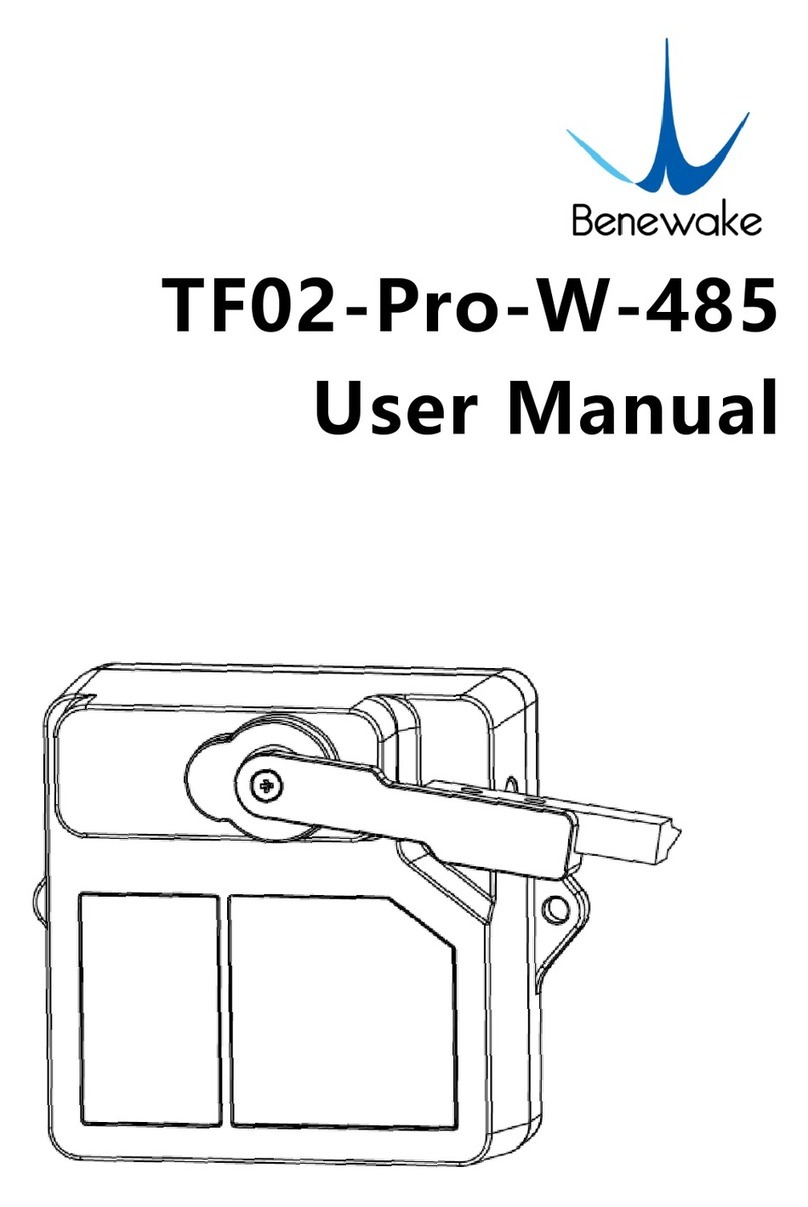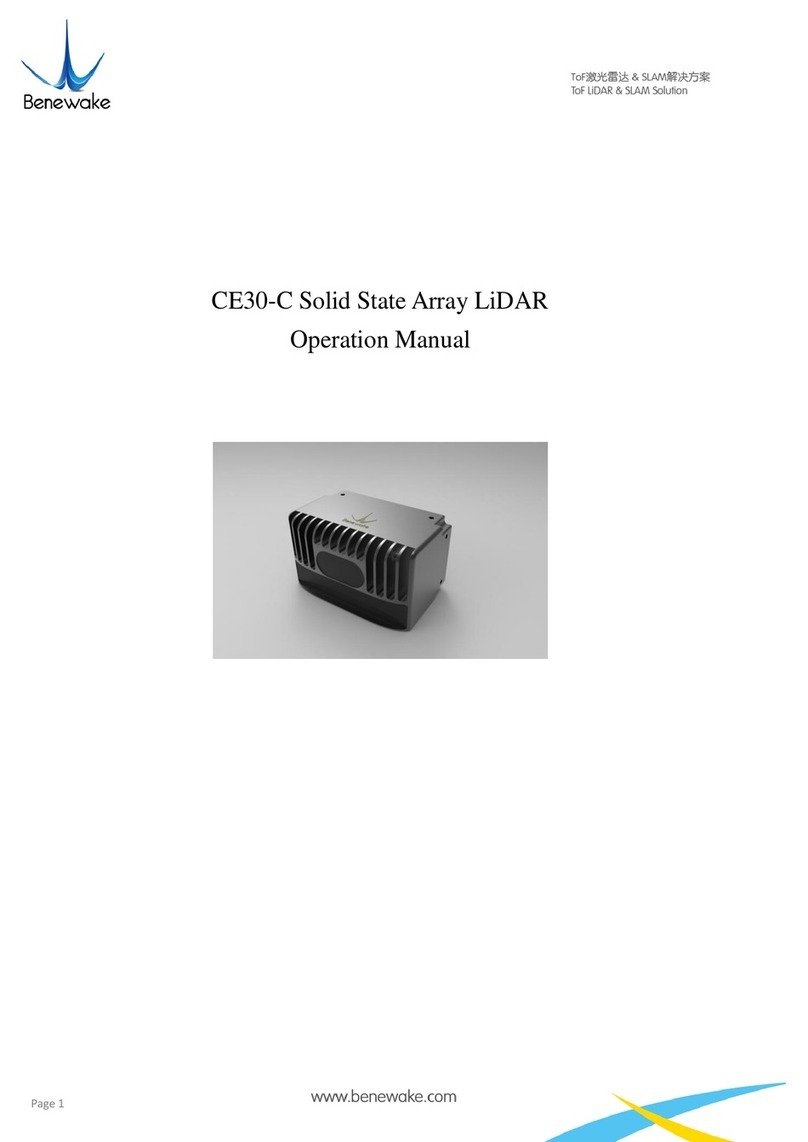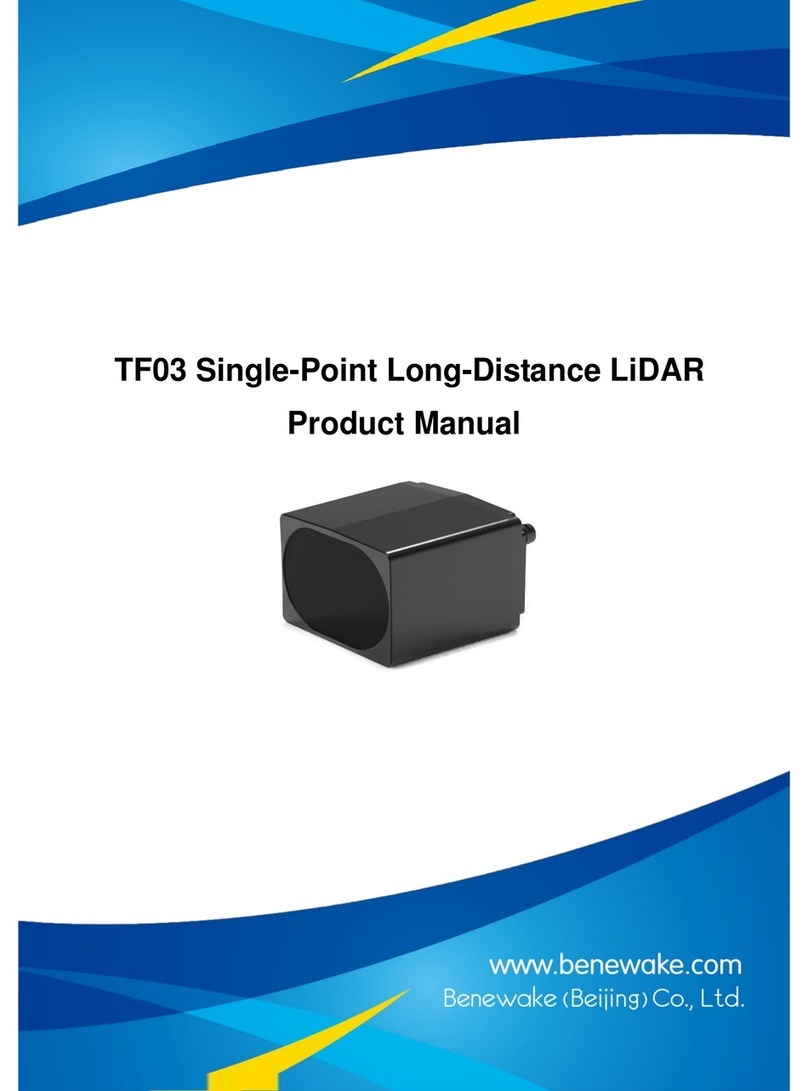Page4
目录
1ATTENTIONS ............................................................................................................................................ 6
1.1 ABOUT THIS DOCUMENT ............................................................................................................................ 6
1.2 USAGE OF PRODUCT.................................................................................................................................. 6
1.3 CONDITIONS WITH POTENTIAL PRODUCT FAILURE ........................................................................................... 6
2PHYSICAL INTERFACE ............................................................................................................................... 7
2.1 DESCRIPTION ABOUT THE LINE SEQUENCE AND CONNECTION.............................................................................. 7
2.2 ELECTRICAL CHARACTERISTICS...................................................................................................................... 7
3INSTALLATION INSTRUCTIONS ................................................................................................................. 8
3.1 PRODUCT OVERVIEW................................................................................................................................. 8
3.2 PRODUCT STRUCTURE................................................................................................................................ 8
3.3 DETECTION ANGLE DESCRIPTIONS................................................................................................................. 9
4COMMUNICATION PROTOCOL AND DATA FORMAT ............................................................................... 10
4.1 TTL SERIAL PORT..................................................................................................................................... 10
4.2 CAN BUS ............................................................................................................................................. 13
4.3 CUSTOMER PARAMETER CONFIGURATIONS ................................................................................................... 13
4.3.1 THE GENERAL FORMAT DESCRIPTION OF COMMANDS................................................................................... 13
4.3.2 COMMANDS ........................................................................................................................................ 14
5QUICK TEST PROCEDURES...................................................................................................................... 16
5.1 REQUIRED TOOLS OF PRODUCT TEST........................................................................................................... 16
5.2 TEST PROCEDURES................................................................................................................................... 17
6TF350 SOFTWARE SETUP ....................................................................................................................... 19