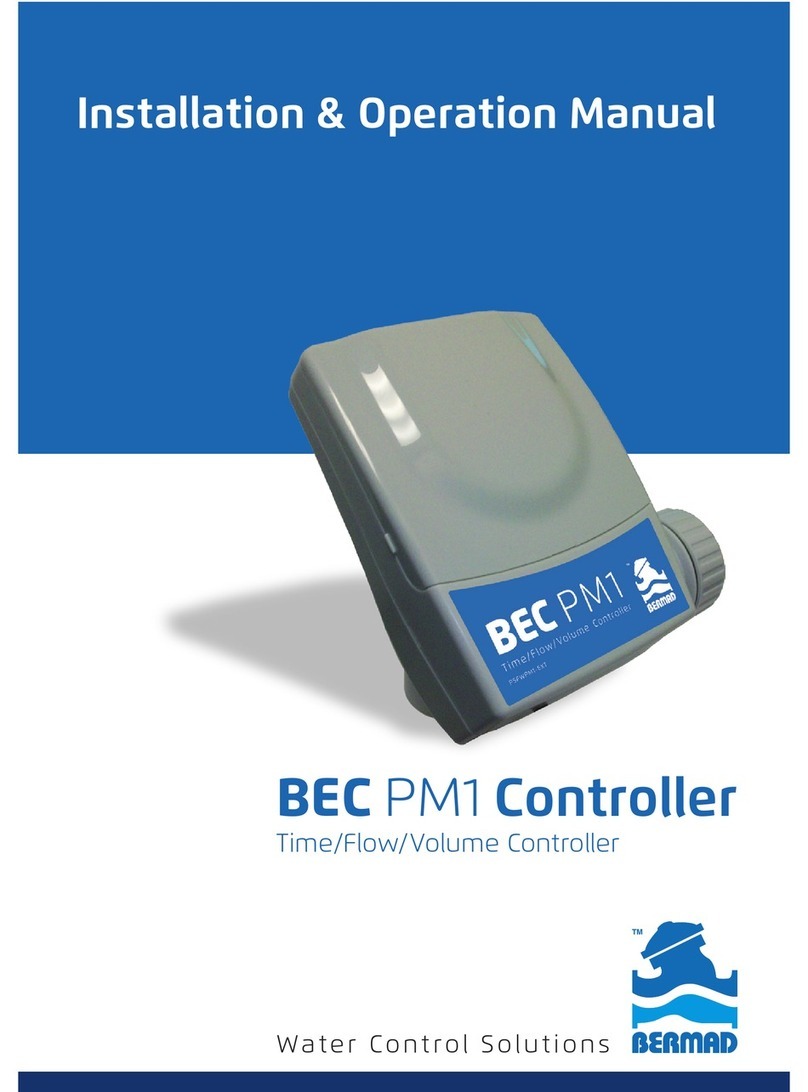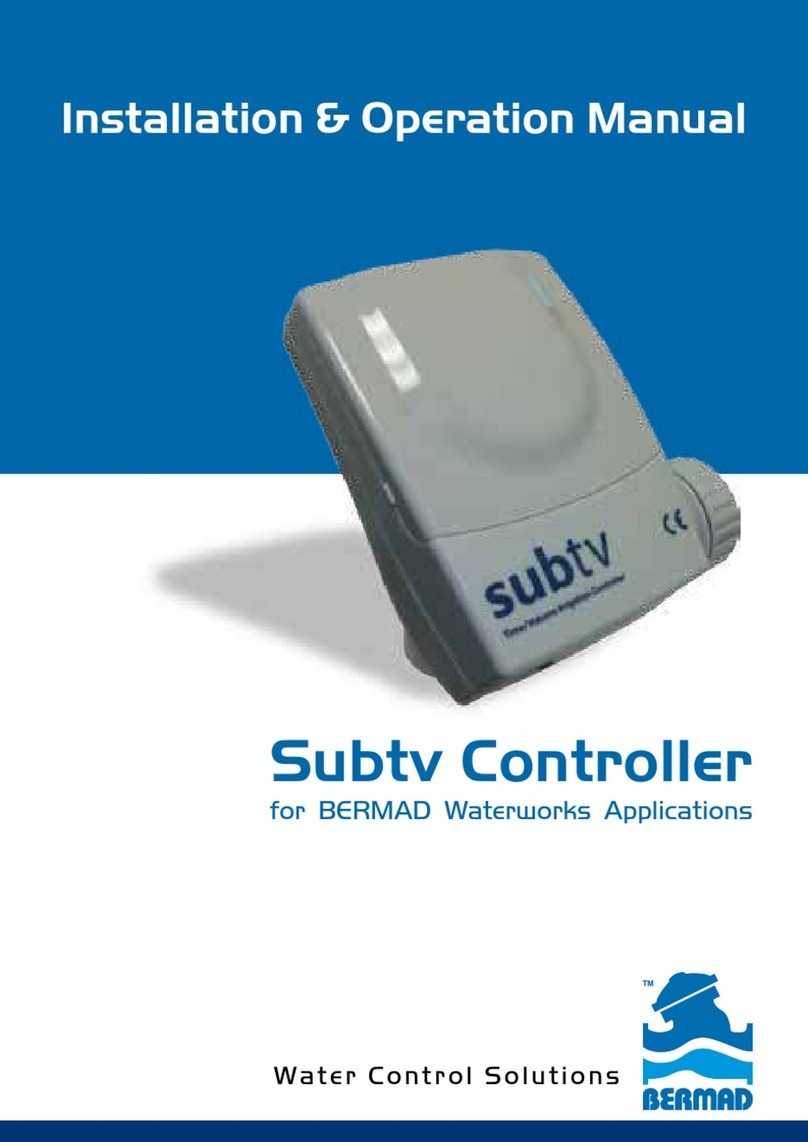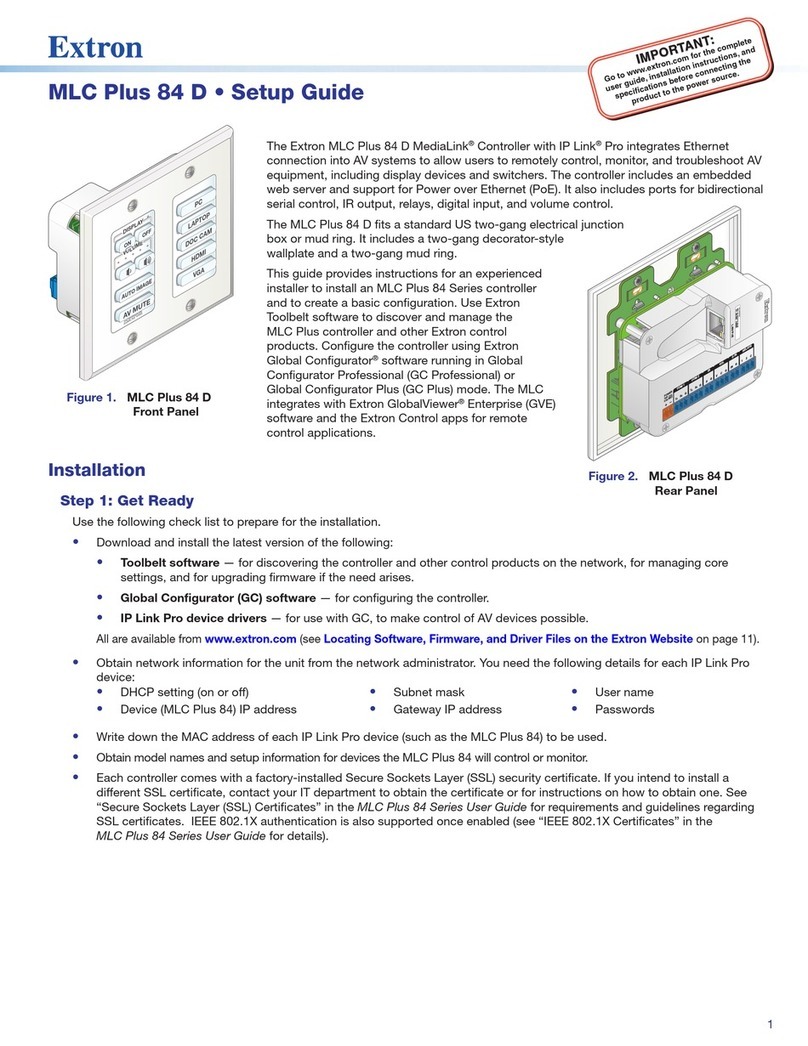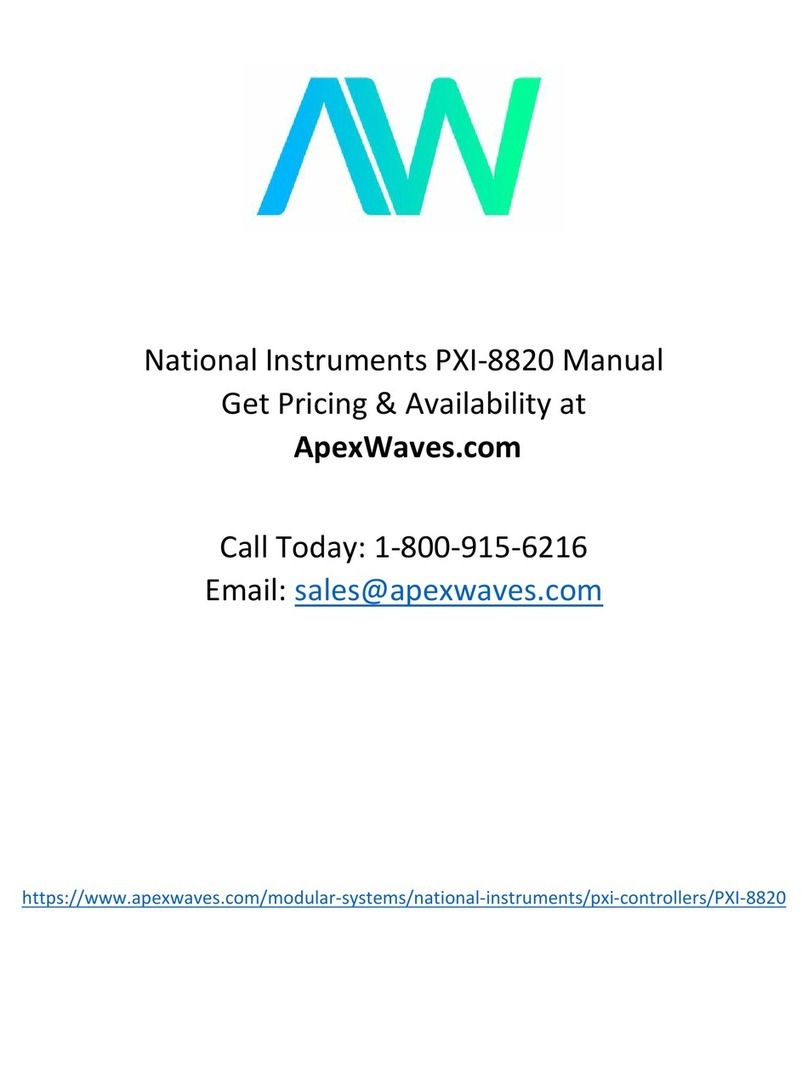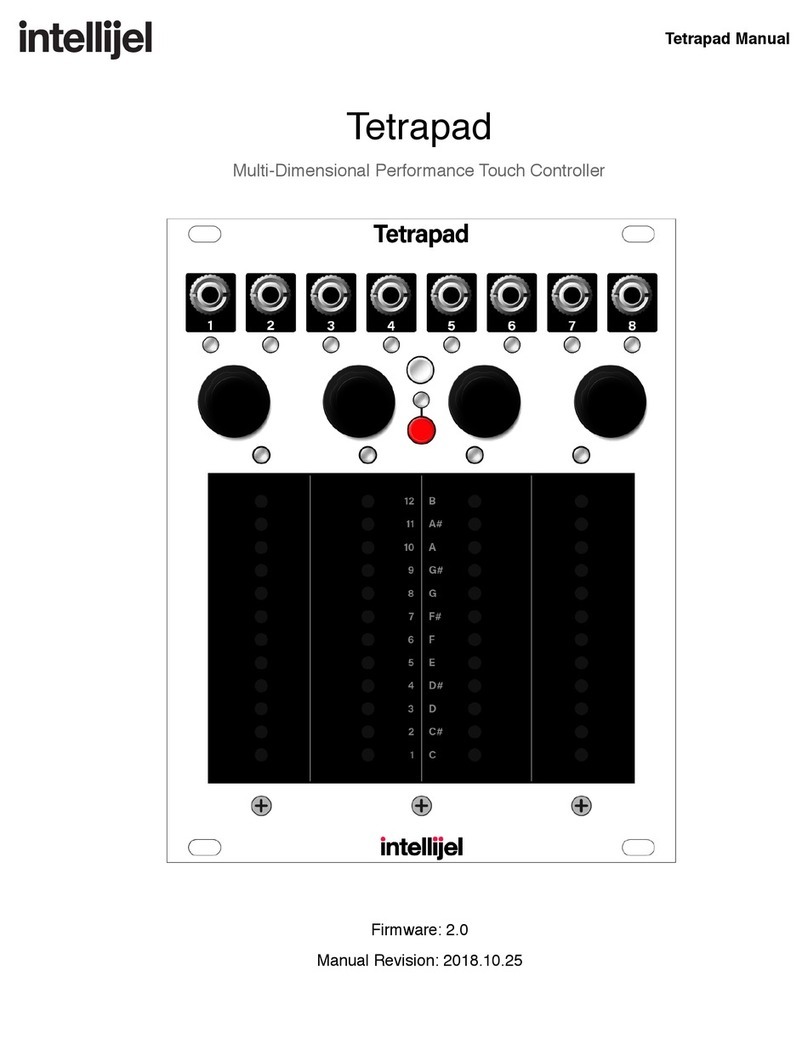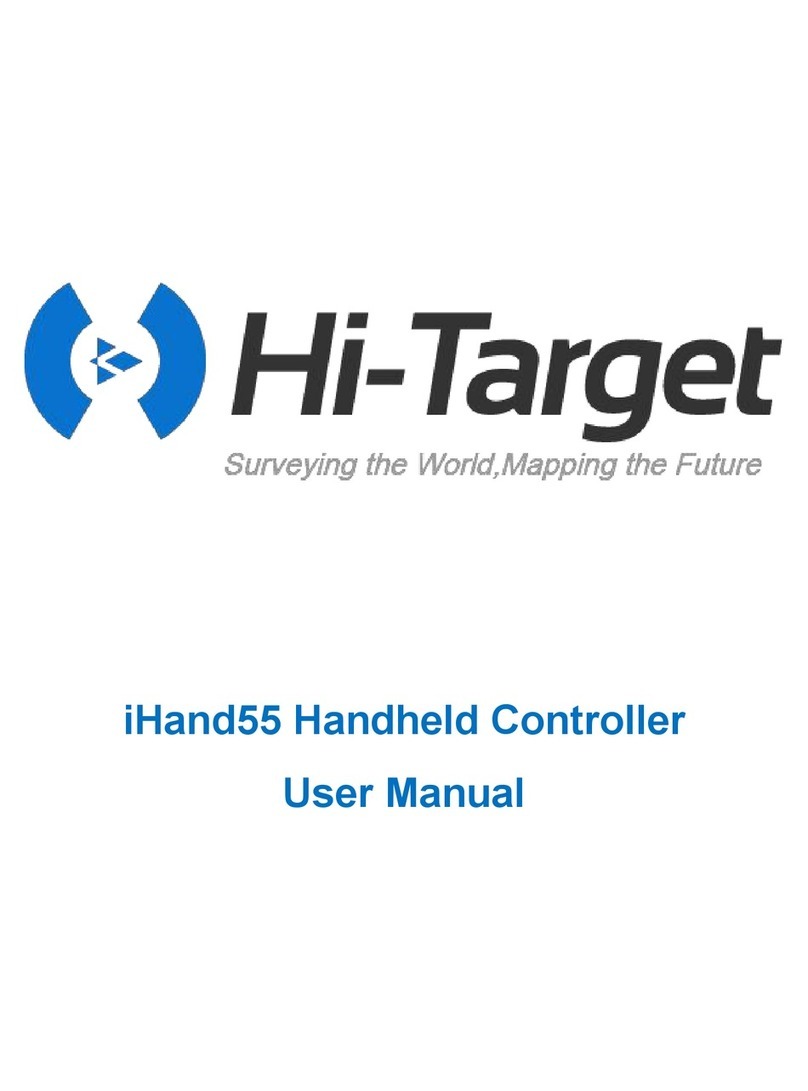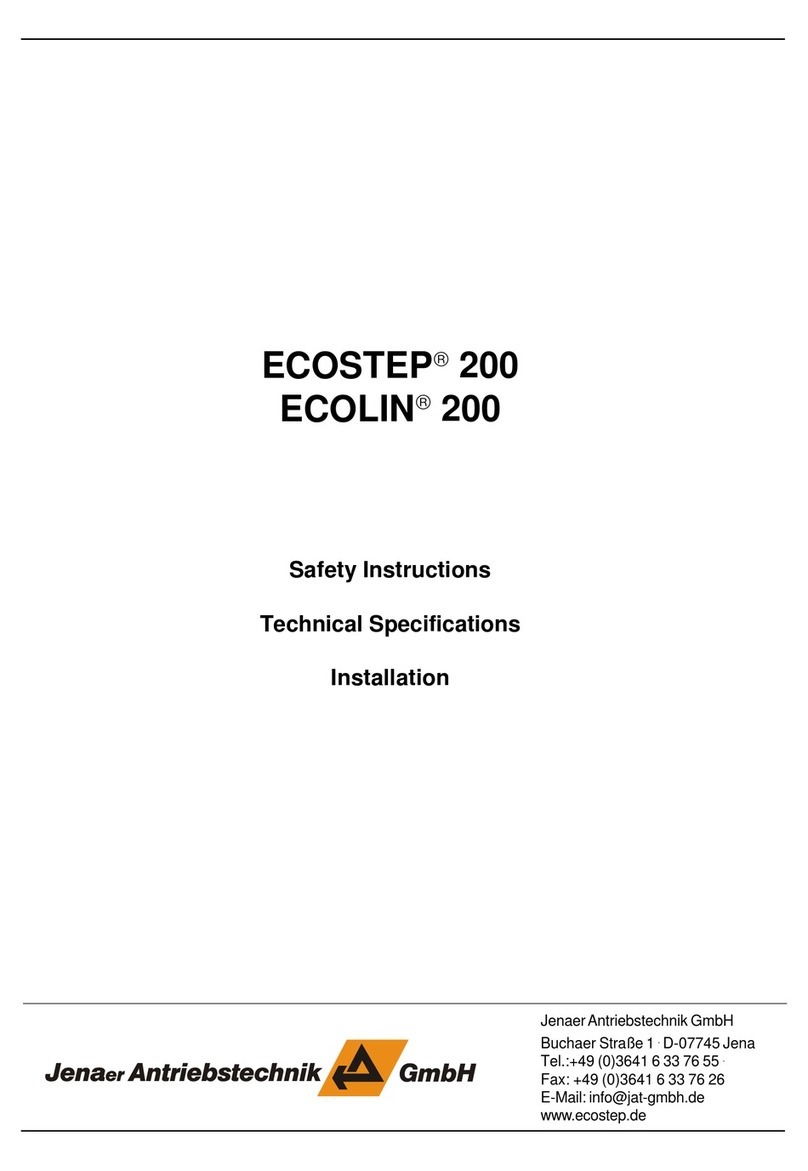BERMAD BIC 2 User manual

BIC 2/4/6
User Manual
Landscape Irrigation Controller
Drip Irrigation | Micro Sprinklers | Sprinklers

2
Table of Contents
Page
1.Components Identification 3
2. LCD Display and Keypad 7
3. Initialization 9
4. Setting Irrigation Programs 11
5. Irrigating by Days Interval 16
6. Setting Irrigation EVEN/ODD Days 17
7. Operating Group of Valves 18
8. Manual Irrigation 19
9. Resetting or Suspending the Controller 20
10. Connecting the Rain Sensor 20
11. Replacing the Batteries 21
12. Maintenance, Troubleshooting and Repairs 22
13. Bermad Warranty 23

3
Thank you for purchasing BERMAD’s BIC 2/4/6 Irrigation Controller.
This manual describes how to get the BIC 2/4/6 Controller up and
running quickly.
After reading this manual and becoming familiar with the Controller’s
basic functionality the user may further use this manual as a reference
for the controller’s less common features and operations.
About the Controller
The BIC 2/4/6 control a two, four or six irrigation stations (according to
the specific model purchased). To each station the user can assign an
irrigation program that defines the start time and the irrigation duration.
The controller is powered by two AA Alkaline batteries that can last for up
to 3 years. The controller includes a rain sensor connection for efficient
and economical water usage.
The controller enclosed in a compact, outdoor waterproof housing that
protects it from the elements.
General
1. Components Identification
1. Controller’s Cover
2. Quick reference sticker
3. LCD display with icon based functions
4. 7 buttons keypad used for
programming, system on/off, manual
run and reviewing programs.
5. Batteries compartment cover for
two AA alkaline batteries (not included).
6. Controllers model sticker
2
3
4
6
1
5

4
Typical Irrigation System
The controller is integrated in the irrigation system head (not supplied
with the controller) that includes:
1. Irrigation valves
2. Connection box for wiring the valves
3. BIC 2/4/6 Controller
4. Optional Main valve that opens before the first irrigation valve
and closes after the last valve completed its irrigation duration.
5. Wiring conduit for connecting the valves and the rain sensor
6. Additional components for regulation, filtration and air release from
the flowing water.

5
Controller’s Wiring
The controller is supplied with bundle of labeled wires.
1. Connect the Red wire of the valve to the Red wire of the controller that is
labeled with the corresponding valve number.
2. Connect the Red wire of the main valve to the Orange wire of the controller
that is labeled “Main”.
3. Connect the Black wires of all the valves to the two controller Black wires
labeled “Common”.
Remark: Use proper wire connectors and
junction box for protecting the electrical
connections from the elements.
רוחש
רוחש
םותכ
רוחש
םודא
םודא
םודא
םודא
םודא
םודא
םודא
1
2
3
4
5
6
ישאר
ףתושמ
ףתושמ
Red
Red
Red
Red
Red
Red
Red Orange
Black Black
Black
Common
Common
Main

6
Valve Operation Handle
The valve includes an operation handle that allows the user to:
●Manually operate the valve - OPEN or CLOSE positions
●Automatically operate the valve - AUTO position
Remark: for operating the valve via the controller the handle must be in
the AUTO position.
CLOSE
רוגס
עובק
OPEN
חותפ
עובק
AUTO
ידי לע הלעפה
רקבה
AUTO
OPEN CLOSE
Operation
by the
controller
Constantly
Opened
Constantly
Closed
IMPORTENT: In order to shift back from manually "Open" to "Auto" you
must first turn the selector to "Close" position and then back to "Auto".

7
Button Description
ENTER/EXIT Adjustment Mode
Left/Right
Increase/Decrease the selected value
Run ON/OFF Program
Start/Stop manual irrigation
Keypad
The Keypad is used for programming and operating the controller. The
following Icons appear at the various sections of this user manual, they
represent the various actual keys of the controller’s keypad.
2. LCD Display and Keypad

8
M
:17
3
AM 12
3
4
2
1
12 11 10 8
6
9
7
5
M Tu W Th F Sa Su
LCD
1. Set Irrigation Days Icon –Select specific irrigation days, odd/even
days or irrigation in up to every 30 days interval.
2. Rain Delay Icon – Appears during rainfall or when the Yellow cable
loop is cut; the irrigation is suspended.
3. Irrigation Status Icon – Appears when the controller is irrigating.
4. Time and Date Icon - appears when the current time and date are
displayed in the middle of the screen.
5. Battery Level Indicator – Flashes when the batteries are low and need
to be replaced.
6. Valve Number Icon - During operation displays the irrigating valve
number. During programming displays the number of the valve to be
programmed.
7. Manual Start Icon – Appears when the manual start button is pressed.
8. Rain Delay Icon – Enables irrigation delay from 1 to 99 days, irrigation
resumes automatically.
9. Main Valve Icon - Appears when the main valve is defined.
10. Irrigation Percentage Icon - Appears during setting irrigation as a
percentage of the regular program.
11. Run-time Icon – Select irrigation duration from 1 minute up to 5 hours
and 59 minutes.
12. Start-time Icon – Set up to 5 start times per day.

9
:17
Su
3
AM 12
617 YR
Su
3
15
21 3
3. Initialization
This chapter describes the operations to be done during
the first start-up of the controller.
Installing the Batteries
1. Open the batteries compartment cover
by turning it counter-clockwise.
2. Install two, fresh, brand name, AA alkaline
batteries (not included).
Attention: note for the proper polarity direction as marked on the bottom
of the controller’s housing.
3. Insert and screw the batteries cover clockwise. Tighten the cover firmly
with hand force only. The controller display starts with the day, PM, and
the hour digit flashing. The controller is ready for programming.
Setting the current Time and Date
Perform the following actions when the Time/Date display is flashing:
1. Use the and buttons to set the Time.
Please note the AM/PM labels as they changed after the hour 12.
2. Press the button
The minutes digits start flashing
3. Use the and buttons to set the Minutes.
4. Press the button to move to
the Date values display
Please note that the date format is American; Month, then Day and finally
the Year. The day of the week is automatically set according to the date set.
5. Use the and buttons to set the Month (1).
6. Press the button to move to the
Day value display (2).
7. Use the and buttons to set the Day.
8. Press the button to move to the
Year value display (3).
9. Use the and buttons to set the Year.
10. Press the Icon to return to the main screen.
Remark: In order to ensure proper operation make sure that the controller
time and date are matching the actual current time and date.
For setting the Time/Date press the Icon at the main screen.

10
:00
Su
3
AM 12
1
3
2
:00
Su
24 :00
Su
PM 12
The Main Screen
The main screen is displayed during the
controller’s regular operation and is used as a
start point for the programming process as
described in the following paragraphs.
The main screen displays the following:
●
Day of the week (3).
●
System Time (2)
●
Information about the irrigating valves (1) or to be irrigating today.
Setting the Time format
In order to change the time format from the main screen:
1. At the main screen press the
button for three seconds until the Time/Date
icon switches the time format. (The AM/PM label disappears at the 24h format).
Main Valve Definition
Whenever the main valve is defined as active, its icon will appear on the screen.
The main valve will open automatically with the opening of any valve.
To define the main valve as active, at the main screen press the
button for 3
seconds until the main valve icon appears on the screen.
Main valve

11
:00
Su
3
AM 12
V 3
1
4. Setting Irrigation Programs
This chapter describes the programming process of automatic irrigation
programs:
The BIC controller allows different irrigation program per each system
valve.
The Main Screen
Make sure that the main screen is displayed
The system time appears in the middle of the
screen and the day of the week is displayed
on the screen’s upper part.
Selecting a Valve
For selecting the valve to be programmed:
1. At the main screen press the button
The number of the valve appears
(umber 1 on the figure).
2. Press the button, the valve number starts flashing.
3. Use the and buttons to select the relevant valve number.
4. Press the button to confirm your selection.
5. Press the button to move to the next step “setting the irrigation days”.

12
3
OFF
M Tu W Th F Sa Su
EVERY
3
1
2
M Tu W Th F Sa Su
EVERY
3
M Tu W Th F Sa Su
Th
Th
1
2
Setting the Irrigation Days
A screen with the valve number and the label
OFF appears.
This indicates that no irrigation program is set
for this valve.
Important: this screen does not appear when
this valve has an irrigation program already.
Press the button
The screen displays the days of the week and
the valve number to be programmed.
The first day of the week (Monday) is flashing (2).
The arrow under the day symbol indicates that this
day is assigned for irrigation (see number 1 in the picture).
As default all the days of the week are assigned
for irrigation.
1. Press the button (2) until the arrow under
the day symbol disappears. This action excludes
this day from the irrigation days.
2. Press the button (1) until the arrow under
the day symbol appears. This action set this day for irrigation.
3. Use the button to move to another day, the selected day starts flashing.
Important: Pressing the Y button while M is flushing or pressing the W
button while Su is flushing shifts the controller to irrigation by days-
interval mode. Press the opposite arrow to return to days of the week
mode.
4. Select the required irrigation days for the selected valve.
Example: The screen on the right displays
irrigation setting for valve number 3 on Monday,
Thursday and Sunday.
5. Press the button
6. Press the button to move to the next stage
“setting the irrigation start time”.

13
M Tu W Th F Sa Su
OFF
3
START 1
12
M Tu W Th F Sa Su
:00
3
START
AM 6
1
2
Setting the Irrigation Start Time
To each valve can be assigned with up to five
different start times per irrigation day.
For setting start time for the first daily cycle at
the selected day (START 1) press the button
for setting the required start time. The value (2)
starts flashing.
Remark: The value OFF indicates that no start time is set.
1. Use the and buttons to set the required
start hour (2).
Remark - To cancel an irrigation start time
press the button when the hour digits are
flashing until you pass the midnight digits.
2. Use the button to move to the minutes setting.
3. Use the and buttons to set the required minute.
4. Press the button to end the process.
For setting additional start times for this day:
5. Use the and buttons to select the second start time (START 2).
6. Repeat steps 1-5 for setting the required start time.
7. Repeat these steps for each one of the start times you need to set.
8. Press the button to move to the next stage “setting the irrigation
duration”.

14
M Tu W Th F Sa Su
:05
3
0
M Tu W Th F Sa Su
%
100
6
1 2
Setting the Irrigation Duration
The irrigation duration is defined in hours and minutes. The irrigation
takes place on each day and start time as set in the previous programming
steps.
The Icon appears on screen.
For setting the irrigation duration:
Press the button the hours digits start flashing
Use the and buttons to set the flashing value.
Use the and buttons to move from the hours to
the minute’s digits and set the desired value.
Press the button
Remark: The programming steps for the selected valve are completed.
In order to return to the main screen press three times on the button.
From the main screen you may repeat the above described steps in order
to set the irrigation program for the rest of the system’s valves.
For additional programming options and for irrigating percentage of an
existing program press the button.
Irrigating a percentage of an existing program
When there is a need to change the irrigation duration for every month
of the year it is possible to set the percentage irrigation feature of the
controller (5% - 200%).
This feature helps to set the irrigation during weather changes without
changing the basic irrigation program.
Remark: These settings applied for all the
controller’s valves.
The screen displays the icon, the month (1) and
the irrigation percentage (2).
Example: the figure depicts a setting for
irrigating 100% of the program during the
month of June.
1. For changing the settings press The percentage value starts flashing.
2.
Use the and buttons to set the required percentage for the displayed month.
3.
Use the and buttons to move to a deferent month and set the desired percentage.
4. Press the button to end the programming process.
5. Press the button to move to the “Setting rain delay” settings.

15
OFF
START In 14DAYS
Setting the Rain Delay
This option is used to suspend the irrigation
programs for a predefined number of days
when a signal is received from the rain sensor.
For example, during rainy weather regularly
scheduled programs can be suspended
for duration of 1-99 days. At the end of the
designated period, regularly scheduled
programming resume operation automatically.
The screen displays the Icon and the delay days value. The label OFF
indicates that no rain delay is set.
For Setting rain delay:
1. For changing the settings press .
The value starts flashing.
2. Use the and the buttons for setting
the maximal rain suspension days
between 1 to 99 days.
Remark: The value OFF appears between the 99 and the 1 values.
3. Press the button to end the programming process.
4. Press the button to return to the main screen.

16
:00
Su
3
AM 12
V 3
1
M Tu W Th F Sa Su
EVERY
3
1
2
1DAY
EVERY
3
5. Irrigating by Days Interval
For setting irrigation in pre-defined days interval:
The System’s Main Screen
Make sure that the main screen is displayed
The system time appears in the middle of the
screen and the day of the week is displayed on
the screen’s upper part.
Selecting a Valve
1. At the main screen press the button.
The number of the valve appears.
2. Use the and buttons to select the valve
to be programmed.
3. Press button to move to the next step.
Setting the Irrigation Days
The screen displays the days of the week and the valve to be programmed
number (1).
Remark: The label OFF indicates that no
program is assigned to this valve.
1. Press the button, the first day of the week
(Monday) starts flashing (2)
2. Press the button to move to irrigation
by days’ interval.
The icon appears and the number of days
starts flashing.
3.
Use the and buttons to set the required interval.
4.
Press the
button to end the programming process.
5. Press the button to move to the
“Start time’s settings” (see page 12).
6. Press the button again to move to the
“Set the irrigation duration settings” (see page 13).

17
:00
Su
3
AM 12
V 3
1
M Tu W Th F Sa Su
EVERY
3
1
2
EVEnDAY
EVERY
3
6. Irrigating on EVEN/ODD Days
For setting the irrigation programs for Even or Odd days of the month:
The System’s Main Screen.
Make sure that the main screen is displayed
The system time appears in the middle of the
screen and the day of the week is displayed on
the screen’s upper part.
Selecting a Valve
1. At the main screen press the button.
The number of the valve appears.
2. Use the and buttons to select the valve
to be programmed.
3. Press button to move to the next step.
Setting the Irrigation Days
The screen displays the days of the week and
the valve to be programmed number (1).
Remark: The label OFF indicates that no
program is assigned to this valve.
1. Press the button, the first day of the week (Monday) starts flashing (2)
2. Press the button to move to irrigation by days› interval.
3. Press the button again to move to irrigation on EVEN/ODD days.
The
icon appears and the irrigation method starts flashing.
4. Use the and buttons to select the
desired method.
●
EVEN - every even day of the month (2, 4, 6....)
●
ODD - every odd day of the month (1, 3, 5....)
5. Press the button to end the programming
process.
6. Press the button to move to the “Start time›s settings” (see page 12).
7. Press the button again to move to the
“Set the irrigation duration settings” (see page 13).

18
M Tu W Th F Sa Su
GrP
3
7. Operating Group of Valves
As default each valve operates separately according to its designated
irrigation program. For operating together two or more valves they should
be joined to a group. Valve can be connected to its previous valve only, e.g.
valve 3 to valve 2.
For setting a valves group:
1. in the “Set irrigation duration screen (Page 13)
use the
button to lower the irrigation
duration to less than 00:05, the label GRP
appears.
2. Press the button
The valve is grouped now.
For example: the above screen shot shows that valve number 3 operates
together with valve 2 and according to the irrigation program of valve 2.

19
:05
123456
0
12
On
123456
3
:05
123456
0
1
2
8. Manual Irrigation
It is possible to operate a valve for a preset time separated from its
regular irrigation program.
Selecting the Valve:
For manual operation of one of the valves:
1. From any screen press the button.
●The screen displays the list of the controller’s
valve and the time for the manual operation (2).
●The selected valve starts flashing.
2. Use the and buttons to select the
desired valve.
Operating the Valve
Press the button to operate the selected
valve.
The valve opens. The label ON and the valve number appear for short
time.
Setting/monitoring the irrigation duration
When the valve is ON:
●The time left for the manual operation is
flashing (2).
●The arrow under the opened valve is flushing (1).
1. As needed use the and buttons to
change the irrigation duration.
2. Press the button to end the manual irrigation.
The controller displays the label OFF and after 5 seconds returns to
the main screen.

20
9. Resetting or Suspending the Controller
10. Connecting the Rain Sensor
To reset the controller to its factory default settings:
From the “Set irrigation days screen” (see page 11)
press the button for 3 seconds.
●The main screen appears
●All values return to their default settings.
●The current Time and Date settings remain
Suspending the system operation
For suspending the controller and stopping the irrigation:
Press the button
The controller displays the OFF label and the system is suspended.
Most “normally closed” rain sensors can be connected to the BIC 1
Controller. The function of the sensor is to suspend automatic irrigation
during rainfall.
To connect the sensor to the controller, please follow these steps:
1. Cut in the middle the yellow wire loop that hangs out of the controller’s
housing lower side.
2. Strip approximately ½” of the insulation from the ends of the cut
yellow wire.
Connect the two yellow wires to the wires of the rain sensor.
Use waterproof wire connectors to secure the connections.
3. When the sensor is active and automatic irrigation is suspended,
the
icon appears on the screen.
Remark: the icon appears when the sensor is active or when
the yellow wire loop is cut opened.
Attention:
●The rain sensor is not part of this product and it is not supplied
with it.
●Recommended rain sensors are supplies by Rain Bird RSD or
Hunter Mini-Clik
This manual suits for next models
2
Table of contents
Other BERMAD Controllers manuals
Popular Controllers manuals by other brands

Bticino
Bticino MyHOME H4660M2 quick start guide

TKE
TKE RP00-CU user manual
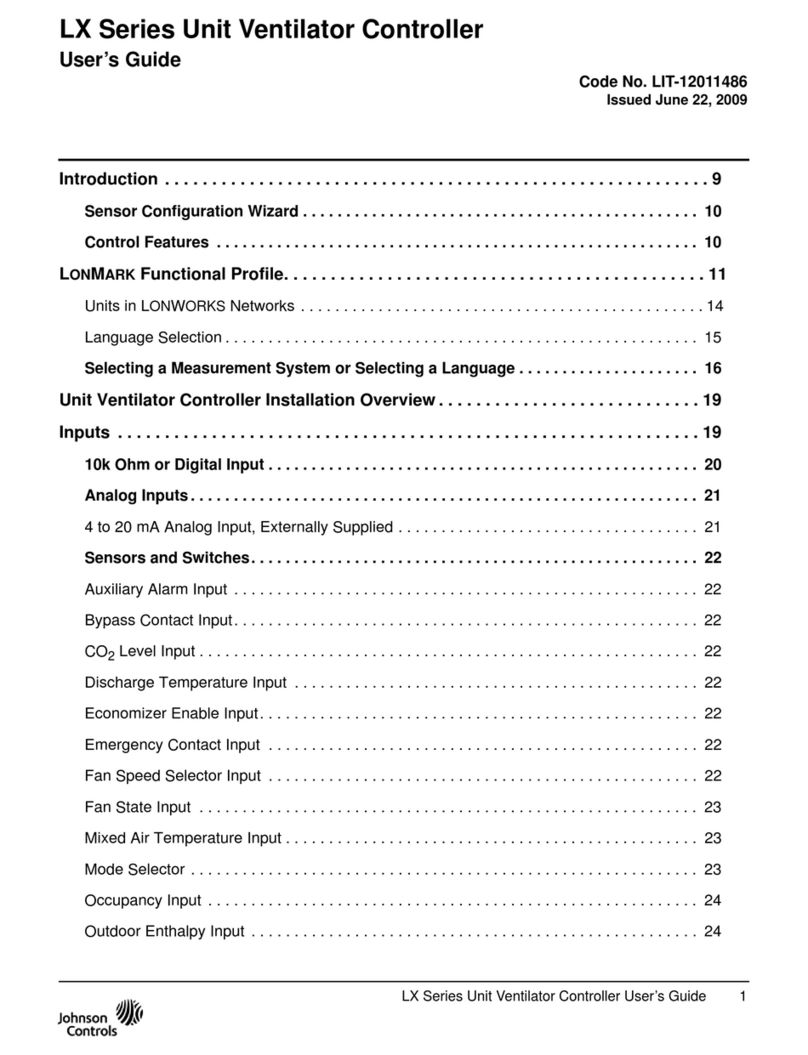
Johnson Controls
Johnson Controls LX Series user guide
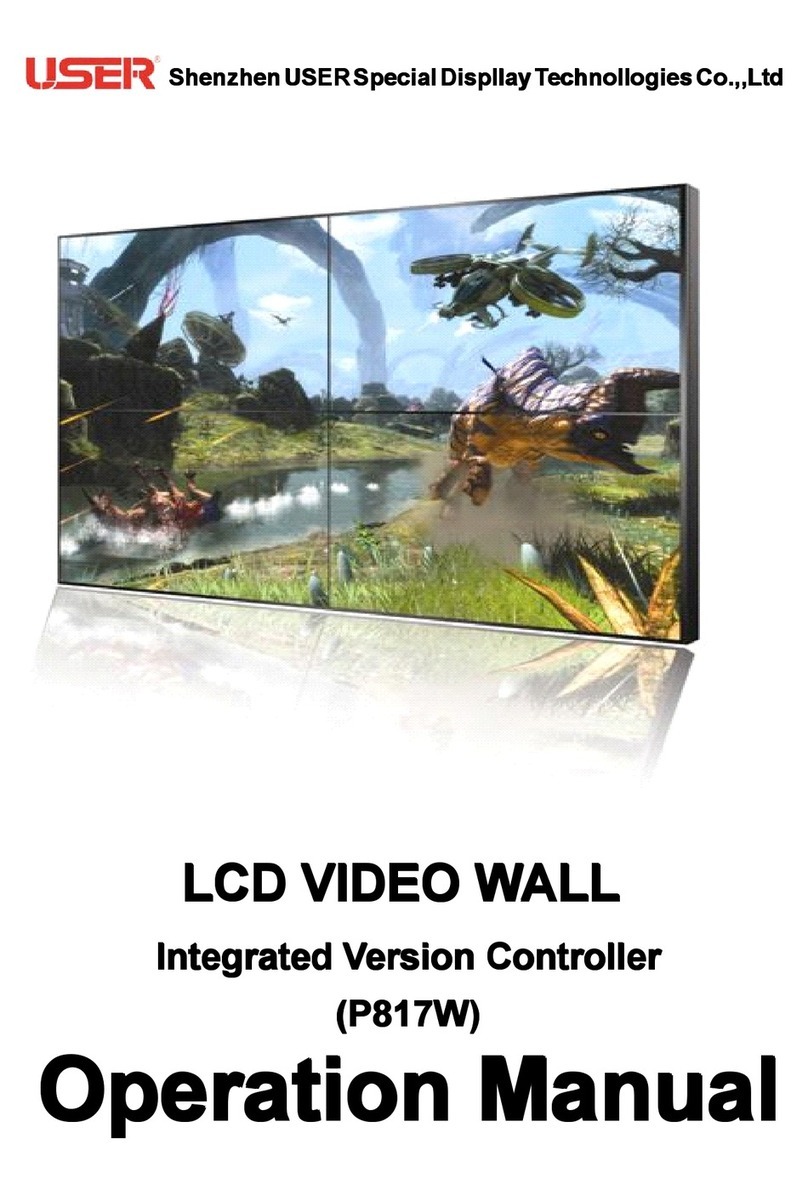
Shenzhen USER Special DispllayTechnollogies Co.
Shenzhen USER Special DispllayTechnollogies Co. P817W Operation manual
Silicon Graphics
Silicon Graphics TP9100 Installation instructions and user guide
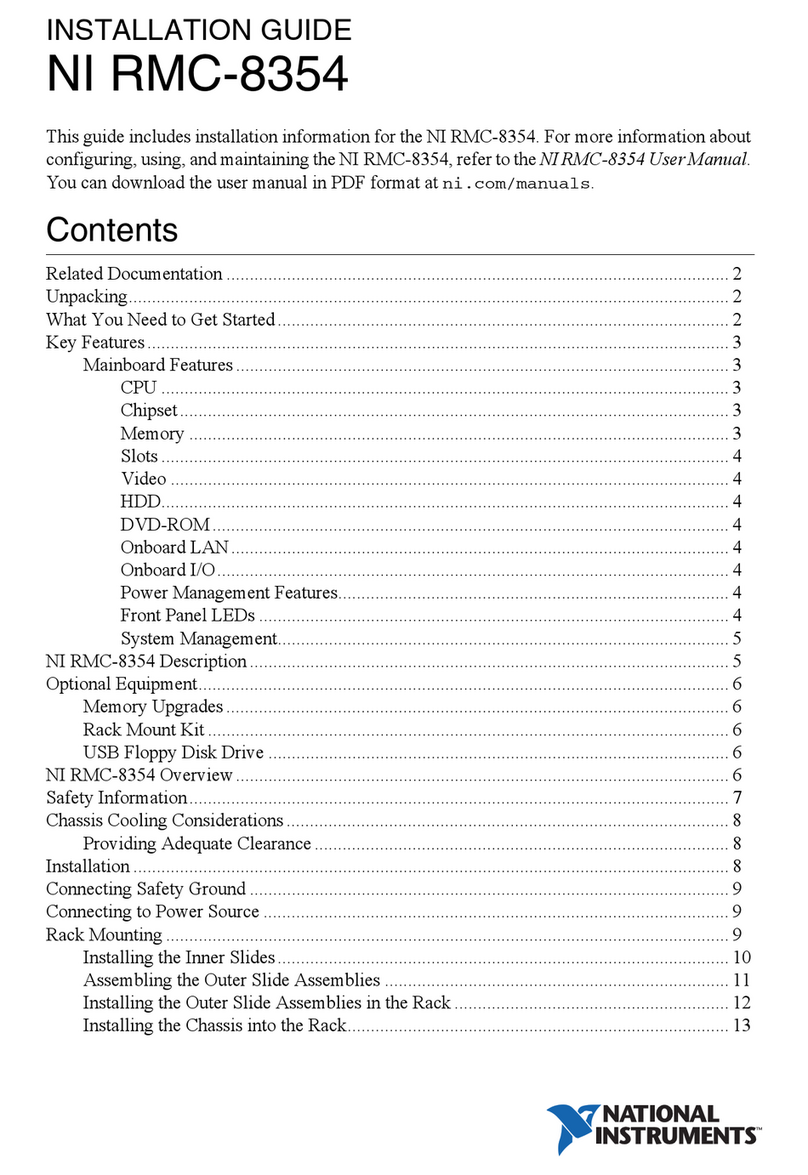
National Instruments
National Instruments RMC-8354 installation guide