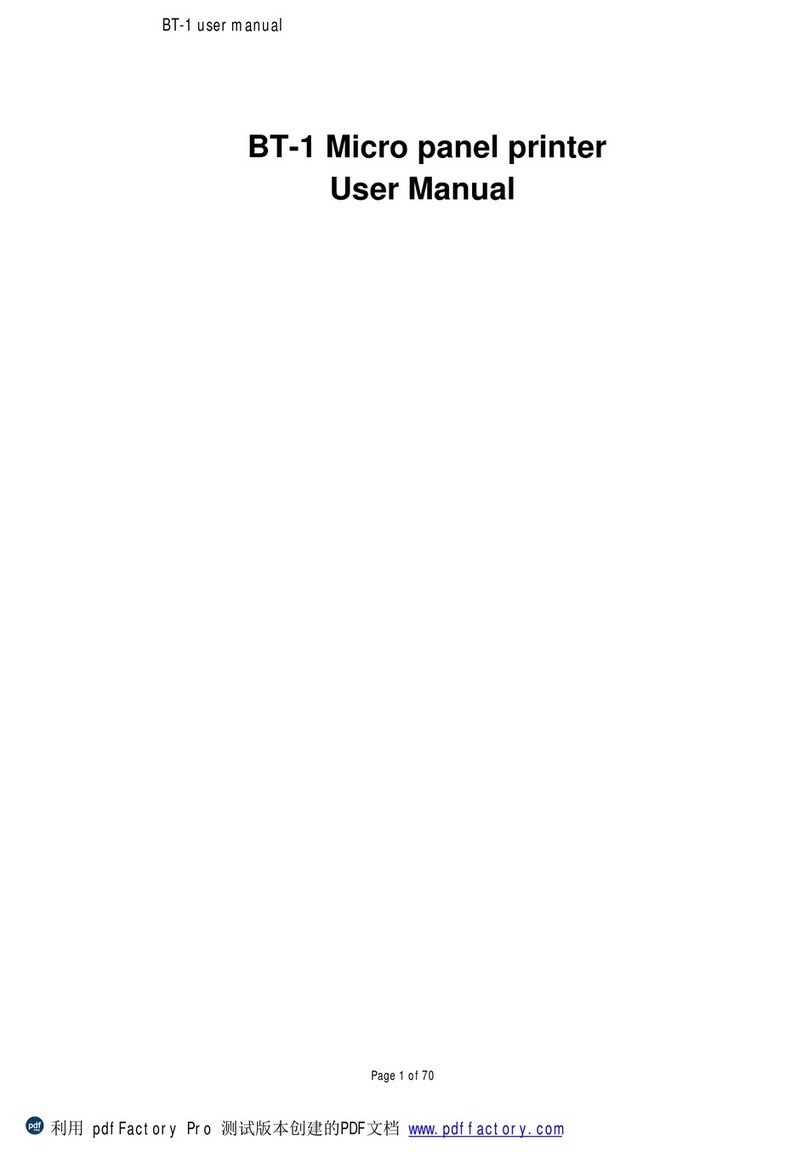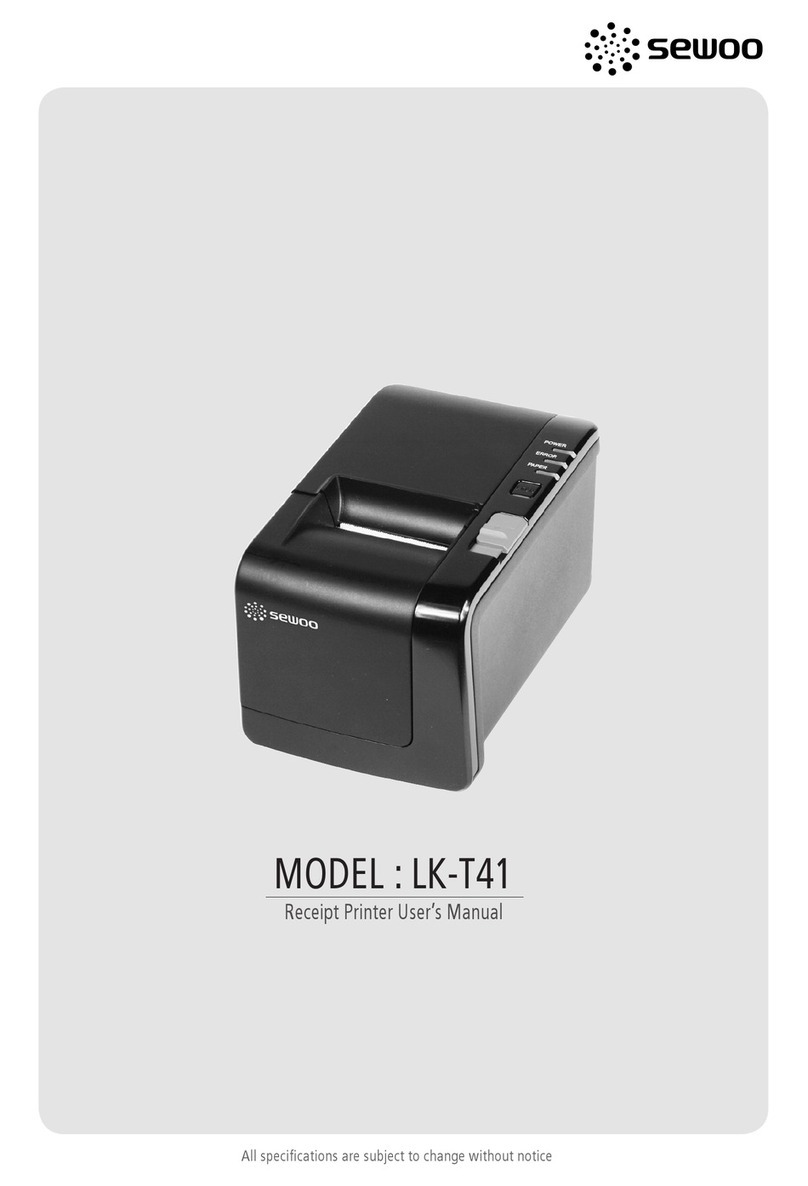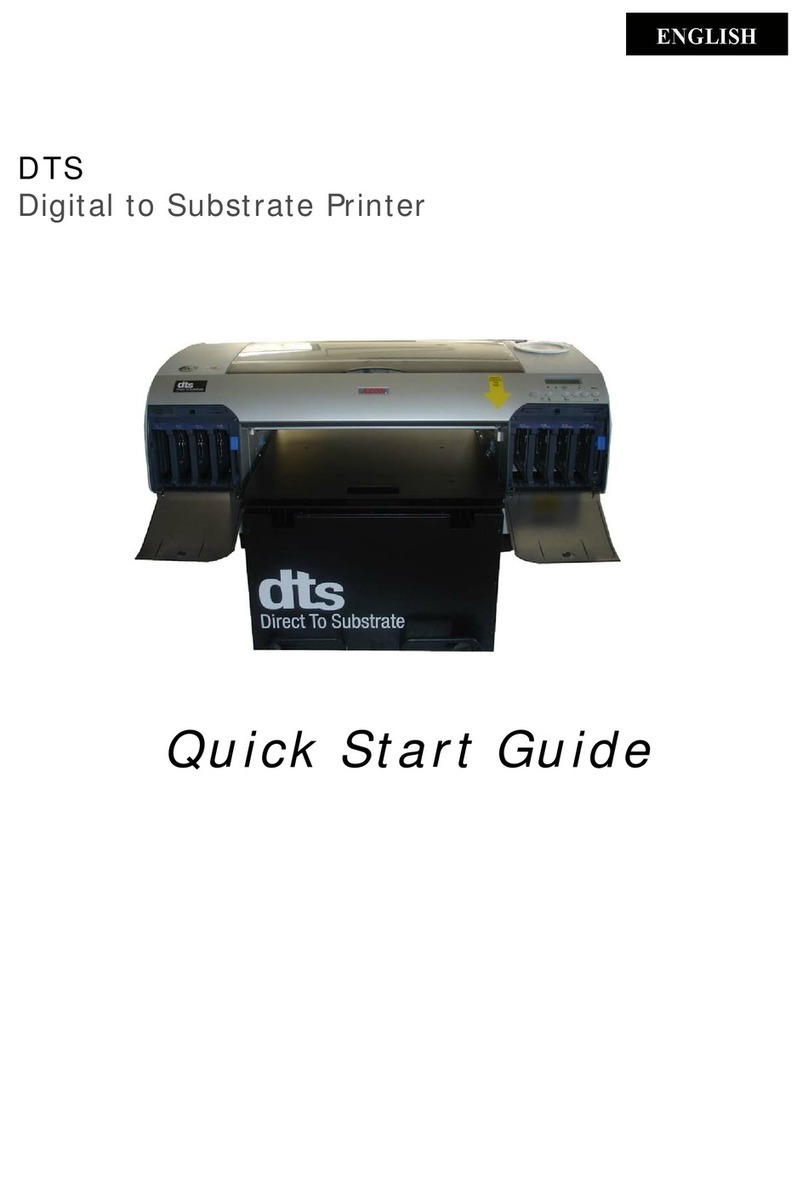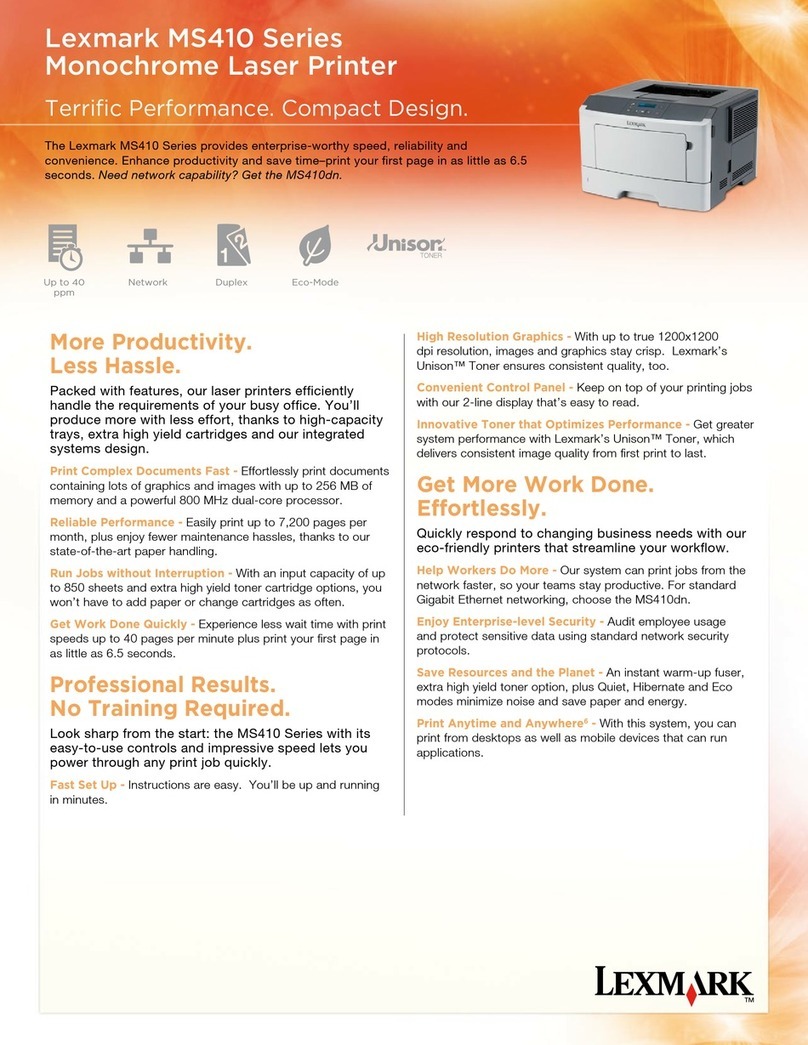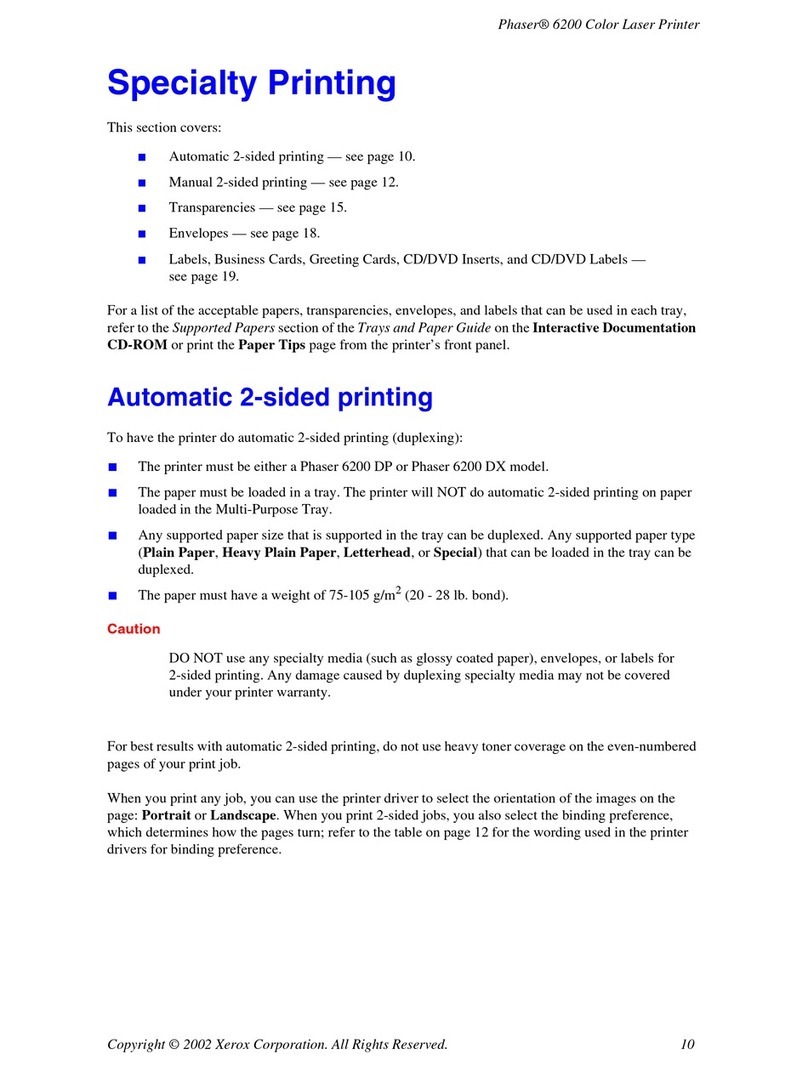Better BT-532C User manual

BT-532C User manual
1
BT-532C Kiosk printer module’s
user manual
Date
Version
Comment
2014.03.04

BT-532C User manual
2
Content
1 .General Specifications.............................................................................2
2.Technical Specifications........................................................................... 3
3. Pin Definition...........................................................................................3
4. Instruction size.........................................................................................4
5.Command Instruction............................................................................... 6
5.1 Command List................................................................................. 6
5.2 Command Detail..............................................................................7
①Print and line feed command.......................................................7
②Printing setting command............................................................9
③Bit image setting command.......................................................24
④Tab Command............................................................................35
⑤One-dimension Bar Code Command........................................ 36
⑥Two-dimension Bar Code Command........................................44
⑦Status Commands...................................................................... 48
⑧Other command....................................................................... 52
6、Appendix..............................................................................................55
Paper roll near-end sensor adjustment.................................................55
1 .General Specifications
1) Support Parallel ,Serial and USB interface printing.
2) With an adjustment Paper Roll Near-end Sensor.(Appendix 1).

BT-532C User manual
3
3) Power on, press the [feed] key, it will print out one testing sample.
2.Technical Specifications
3. Pin Definition
CN1 (USB connector)
Standard definition
CN2 (25 pin Parallel)
Standard definition
CN3 (9pin Serial)
Standard definition
CN4 (4PIN power socket)
Print Method
Line thermal printer
Paper Width
80mm
Printing Width
72mm
Resolution
203DPI
Resolution Ration
576 dots
Printing Speed
50mm/s
Printing Content
ASCII CH(8x16,9x17,9x24,12×24,); GBK(16x16,24×24),One-dimension Bar
Code ,support printing different dot diagram and download bitmap.extensible
two-dimension bar code.
Font
9X17(ASCII),24x24(Chinese)
Pin
Function
1
GND
2
+24V
3
+24V
4
GND

BT-532C User manual
4
146.2
233.9
4.6
85
4.5
267.6
147.6
8.8
140
36.7
33.3
33.3
176.7
190
3.3
82
80
Unit:mm Proportion:1:1
K532Size chart
4. Instruction size

BT-532C User manual
5
532Exploded View
Printers core
Optical coupling
Optical coupling
Proportion 1:2

BT-532C User manual
6
5.Command Instruction
5.1 Command List
LF
Print and line feed
Print and line feed
command
CR
Print and carriage return
ESC J
Print and Feed n dots paper
ESC d
Print and Feed n lines
ESC 3
Set line spacing
Printing setting command
ESC 2
Select default line spacing
ESC $
Set absolute print position
GS L nL nH
Set the left blank margin with dots
ESC !
Select print mode(s)
GS ! n
Select character size
GS B n
Turn white/black reverse printing mode on/off
ESC - n
Set the underline dots(0,1,2)
ESC V n
Turn 90º clockwise rotation mode on/off
ESC a
Select justification
FS &
Select Kanji character mode
FS .
Cancel Kanji character mode
ESC % n
Select/Cancel user-defined characters
ESC &
Define user-defined characters
ESC ? n
Cancel user-defined characters
ESC R n
Select and international character set
ESC t n
Select character code table
ESC *
Graph vertical mode data filling
Bit image setting command
GS v 0
Print raster bit image
GS *
Define downloaded bit image
GS / m
Print downloaded bit image
FS q
Define NV bitmap
FS p n m
Print NV bitmap
HT
JMP to the next TAB position
Tab Command
ESC D
Set horizontal tab positions

BT-532C User manual
7
GS H
Select HRI printing method
One-dimension Bar Code
Command
GS h
Set One-dimension bar code height
GS w
Set One-dimension bar code width
GS k
Print One-dimension bar code
GS (
Print Two-dimension bar code
Two-dimension Bar Code
Command
GS r n
Transmit status
Status Commands
DLE EOT n
Real-time transmit status
ESC @
Initialize printer
Other command
Choose paper cutting mode and cut
Full paper cutting(OnlyForCut)
Half paper cutting(OnlyForCut)
5.2 Command Detail
①Print and line feed command
Print and line feed
Name
Print and line feed
Format
ASCII :LF
Decimal :10
Hexadecimal :0A
Description
Prints the data in the print buffer and feeds one line, based on the current line
spacing.
Parameter range
N/A
Default
N/A
Supporting
model
All
Notes
N/A
Usage example
N/A
Carriage return
Name
Carriage return
Format
ASCII :CR

BT-532C User manual
8
Decimal :13
Hexadecimal :0A
Description
When automatic line feed is enabled, this command functions the same as LF;
when automatic line feed is disabled, this command is ignored.
Parameter range
N/A
Default
N/A
Supporting
model
All
Notes
This command line feed is ignored with a serial interface model.
Sets the print starting position to the beginning of the line.
Usage example
N/A
Print and Feed n dots paper
Name
Print and Feed n dots paper
Format
ASCII :ESC J n
Decimal :27 74 n
Hexadecimal :1B 4A n
Description
Prints the data in the print buffer and feeds the paper [n×0.125 mm (0.0049”)].
Parameter range
0 ≤ n ≤ 255
Default
N/A
Supporting
model
All
Notes
After printing is completed, this command sets the print starting position to the
beginning of the line.
The paper feed amount set by this command does not affect the values set by
ESC 2 or ESC 3.
In standard mode, the printer uses the vertical motion unit (y).
Usage example
1b 40 30 31 32 1b 4a 10
Print and Feed n lines
Name
Print and Feed n lines
Format
ASCII :ESC d n

BT-532C User manual
9
Decimal :27 100 n
Hexadecimal :1B 64 n
Description
Print the data in the buffer and feed paper n lines.
Parameter range
0≤n≤255
Default
N/A
Supporting
model
All
Notes
This command sets the print starting position to the beginning of the line.
Usage example
1b 40 30 31 32 1b 64 01
②Printing setting command
Set line spacing
Name
Set line spacing
Format
ASCII :ESC 3 n
Decimal :27 51 n
Hexadecimal :1B 33 n
Description
Sets the line spacing to [n×0.125 mm].
Parameter range
0≤n≤255
Default
N/A
Supporting
model
All
Notes
The line spacing can be set independently in standard mode.
In standard mode, the vertical motion unit (y) is used.
Usage example
1b 40
1b 33 30
30 31 32 0d 0a
30 31 32 0d 0a
1b 32
30 31 32 0d 0a
30 31 32 0d 0a

BT-532C User manual
10
Select default line spacing
Name
Select default line spacing
Format
ASCII :ESC 2
Decimal :27 50
Hexadecimal :1B 32
Description
Selects 33 dots line spacing.
Parameter range
N/A
Default
N/A
Supporting
model
All
Notes
The line spacing can be set independently in standard mode.Reference ESC 3n.
Usage example
N/A
Set absolute print positions
Name
Set absolute print positions
Format
ASCII :ESC $ nL nH
Decimal :27 36 nL nH
Hexadecimal :1B 24 nL nH
Description
Set the distance from the beginning of the line to the position at which
subsequent are to be printed.
The distance from the beginning of the line to the print position is[(nL+nH
×256)×0.125 mm]
Parameter range
0 ≤ nL ≤ 255,0 ≤ nH ≤ 255
Default
N/A
Supporting
model
All
Notes
Settings outside the specified printable area are ignored.
In standard mode, the horizontal motion unit (x) is used..
Usage example
1b 40 1b 24 08 00
30 31 32 0d 0a
30 31 32 0d 0a

BT-532C User manual
11
Set the left blank margin with dots
Name
Set the left blank margin with dots
Format
ASCII :GS L nL nH
Decimal :29 76 nL nH
Hexadecimal :1D 4C nL nH
Description
Sets the left margin using nL and nH.
The left margin is set to [(nL+nH×256) ×0.125 mm].
Parameter range
0 ≤ nL ≤ 255,0 ≤ nH ≤ 255
Default
N/A
Supporting
model
All
Notes
This command is effective only when processed at the beginning of the line in
standard mode.
If the setting exceeds the printable area, the maximum value of the printable
area is used.
Usage example
1b 40 1d 4c 08 00
30 31 32 0d 0a
30 31 32 0d 0a
Select print mode(s)
Name
Select print mode(s)
Format
ASCII :ESC ! n
Decimal :27 33 n
Hexadecimal :1B 21 n
Descriptio
n
Selects print mode(s) using n as follows:
Bit
Off/On
Hex
Decimal
Function
0
Off
00
0
Character Font A (12×24).
On
01
1
Character Font B (9×17).
1
Off
00
0
Turn white/black reverse printing mode not selected.
On
02
2
Turn white/black reverse printing mode selected.
2
Off
00
0
Turn on/off upside-down printing mode not selected.

BT-532C User manual
12
On
04
4
Turn on/off upside-down printing mode selected.
3
Off
00
0
Emphasized mode not selected.
On
08
8
Emphasized mode selected.
4
Off
00
0
Double-height mode not selected.
On
10
16
Double-height mode selected.
5
Off
00
0
Double-width mode not selected.
On
20
32
Double-width mode selected.
6
Off
00
0
Turn Deleteline mode on/off not selected.
On
40
64
Turn Deleteline mode on/off selected.
7
-
-
-
Undefined.
Parameter
range
N/A
Default
n = 0
Supporting
model
All
Notes
The command is suitable for all fronts.
Usage
example
1B 40 1B 21 01 30 31 32 0D 0A
1B 40 1B 21 02 30 31 32 0D 0A
1B 40 1B 21 04 30 31 32 0D 0A
1B 40 1B 21 08 30 31 32 0D 0A
1B 40 1B 21 10 30 31 32 0D 0A
1B 40 1B 21 20 30 31 32 0D 0A
1B 40 1B 21 40 30 31 32 0D 0A
1B 40 1B 21 80 30 31 32 0D 0A
Select character size
Name
Select character size
Format
ASCII :GS ! n
Decimal :29 33 n
Hexadecimal :1d 21 n

BT-532C User manual
13
Descrip
tion
Selects the character height using bits 0 to 2 and selects the character width using bits 4 to
7, as follows:
Bit
Off/On
Hex
Decimal
Function
0
Character height selection. See Table 2.
1
2
3
4
Character width selection. See Table 1.
5
6
7
Table 1 Table 2
Character Width Selection Character Height Selection
Hex
Decimal
Width
Hex
Decimal
Width
00
0
1(normal)
00
0
1(normal)
10
16
2(double-width)
01
1
2(double-
height)
20
32
3
02
2
3
30
48
4
03
3
4
40
64
5
04
4
5
50
80
6
05
5
6
60
96
7
06
6
7
70
112
8
07
7
8
Parame
ter
range
N/A
Default
n = 0
Support
ing
model
All
Notes
This command is effective for all characters (alphanumeric and Kanji), except for HRI

BT-532C User manual
14
Turn white/black reverse printing mode on/off
Name
Turn white/black reverse printing mode on/off
Format
ASCII :GS B n
Decimal :29 66 n
Hexadecimal :1d 42 n
Description
Turns on or off white/black reverse printing mode.
When the LSB of n is 0, white/black reverse mode is turned off.
When the LSB of n is 1, white/black reverse mode is turned on.
Parameter range
N/A
Default
n = 0
Supporting
model
All
Notes
Only the lowest bit of n is valid.
This command is available for built-in characters and user-defined characters.
When white/black reverse printing mode is on, it also applies to character
spacing set by ESC SP.
This command does not affect bit images, user-defined bit images, bar
characters.
If n is outside the defined range, this command is ignored.
In standard mode, the vertical direction is the paper feed direction, and the horizontal
direction is perpendicular to the paper feed direction. However, when character orientation
changes in 90° clockwise-rotation mode, the relationship between vertical and horizontal
directions is reversed.
When characters are enlarged with different sizes on one line, all the characters on the line
are aligned at the baseline.
The ESC ! command can also turn double-width and double-height modes on or off.
However, the setting of the last received command is effective.In standard mode, the
horizontal motion unit (x) is used..
Usage
exampl
e
1b 40 1d 21 11
30 31 32 0d 0a
30 31 32 0d 0a

BT-532C User manual
15
codes,HRI characters, and spacing skipped by HT,ESC $.
This command does not affect the space between lines.
White/black reverse mode has a higher priority than underline mode. Even if
underline mode is on, it is disabled (but not canceled) when white/black
reverse mode is selected.
Usage example
1b 40 1d 42 01
30 31 32 0d 0a
30 31 32 0d 0a
Set the underline dots(0,1,2)
Name
Set the underline dots(0,1,2)
Format
ASCII :ESC - n
Decimal :27 45 n
Hexadecimal :1B 2D n
Description
Turns underline mode on or off, based on the following values n:
n
Function
0, 48
Turns off underline mode
1, 49
Turns on underline mode (1 dot thick)
2, 50
Turns on underline mode (2 dots thick)
Parameter range
0 ≤ n ≤ 2, 48 ≤ n ≤ 50
Default
n = 0
Supporting
model
All
Notes
The printer can underline all characters (including right-side character
spacing), but cannot underline the space set by HT.
The printer cannot underline 90° clockwise rotated characters and white/black
inverted characters.
When underline mode is turned off by setting the value of n to 0 or 48, the
following data is not underlined, and the underline thickness set before the
mode is turned off does not change. The default underline thickness is 1 dot.
Changing the character size does not affect the current underline thickness.
Underline mode can also be turned on or off by using ESC !. Note, however,

BT-532C User manual
16
that the last received command is effective.
Usage example
1b 40 1b 2d 01
30 31 32 0d 0a
1b 40 1b 2d 02
30 31 32 0d 0a
1b 40 1b 2d 00
30 31 32 0d 0a
Turn 90º clockwise rotation mode on/off
Name
Turn 90º clockwise rotation mode on/off
Format
ASCII :ESC V n
Decimal :27 86 n
Hexadecimal :1B 56 n
Description
Turns 90° clockwise rotation mode on/off.
n is used as follows:
n
Function
0,48
Turns off 90° clockwise rotation mode
1,49
Turns on 90° clockwise rotation mode
Parameter range
0 ≤ n ≤ 1,48 ≤ n ≤ 49
Default
n = 0
Supporting
model
All
Notes
This command affects printing in standard mode. However, the setting is
always effective.
When underline mode is turned on, the printer does not underline 90°
clockwise-rotated characters.
Double-width and double-height commands in 90° rotation mode enlarge
characters in the opposite directions from double-height and double- width
commands in normal mode.
Usage example
1b 40 1b 56 01
30 31 32 0d 0a
30 31 32 0d 0a

BT-532C User manual
17
Select justification
Name
Select justification
Format
ASCII :ESC a n
Decimal :27 97 n
Hexadecimal :1B 61 n
Description
Aligns all the data in one line to the specified position.
n selects the justification as follows:
n
Justification
0,48
Left justification
1, 49
Centering
2, 50
Right justification
Parameter range
0 ≤ n ≤ 2 or 48 ≤ n ≤ 50
Default
n = 0
Supporting
model
All
Notes
The setting will failure when ESC@ ,printer resetting, poweroff.
Usage example
1B 40 1B 61 02
30 31 32 0D 0A
1B 40 1B 61 01
30 31 32 0D 0A
1B 40 1B 61 00
30 31 32 0D 0A
Select Kanji character mode
Name
Select Kanji character mode
Format
ASCII :FS &
Decimal :28 38
Hexadecimal :1C 26
Description
Selects Kanji character mode
Parameter range
N/A
Default
N/A

BT-532C User manual
18
Supporting
model
All
Notes
For Kanji model:
When the Kanji character mode is selected, the printer processes all Kanji code
as two bytes each.
Kanji codes are processed in the order of the first byte and second byte.
Usage example
1b 40 1C 26 B0 AE C9 CF D7 D4 BC BA 0d 0a
1C 2E B0 AE C9 CF D7 D4 BC BA 0d 0a
Cancel Kanji character mode
Name
Cancel Kanji character mode
Format
ASCII :FS .
Decimal :28 46
Hexadecimal :1C 2E
Description
Cancels Kanji character mode.
Parameter range
N/A
Default
N/A
Supporting
model
All
Notes
When the Kanji character mode is not selected, all character codes are
processed one byte at a time as ASCII code.
Usage example
N/A
Select/Cancel user-defined characters
Name
Select/Cancel user-defined characters
Format
ASCII :ESC % n
Decimal :27 37 n
Hexadecimal :1B 25 n
Description
Selects or cancels the user-defined character set.
When the LSB of n is 0, the user-defined character set is canceled.
When the LSB of n is 1, the user-defined character set is selected.
Parameter range
0≤n≤255

BT-532C User manual
19
Default
0
Supporting
model
All
Notes
When the user-defined character set is canceled, the built-in character set is
automatically selected.
Usage example
N/A
Define user-defined characters
Name
Define user-defined characters
Format
ASCII :ESC & y c1 c2 [x1 d1 ... d (yx1)] ... [xk d1 ... d(y x k)]
Decimal :27 38 y c1 c2 [x1 d1 ... d(yx1)] ...[xk d1 ... d(yxk)]
Hexadecimal :1B 26 y c1 c2 [x1 d1...d(y x1)]...[xk d1...d(yxk)]
Description
Defines user-defined characters.
y specifies the number of bytes in the vertical direction.
c1 specifies the beginning character code for the definition, and c2 specifies
the final code.
x specifies the number of dots in the horizontal direction.
Parameter range
y=3
32≤c1≤c2≤126
0≤x≤12 (when Font A (12×24) is selected)
0≤d1 … d(y×xk) ≤255
Default
N/A
Supporting
model
All
Notes
The allowable character code range is from ASCII code <20>H to <7E>H
(95 characters).
It is possible to define multiple characters for consecutive character codes.
If only one character is desired, use c1=c2.
d is the dot data for the characters. The dot pattern is in the horizontal
direction from the left side. Any remaining dots on the right side are
blank.
The data to define user-defined characters is (y×x) bytes.

BT-532C User manual
20
Set a corresponding bit to 1 to print a dot or 0 not to print a dot.
This command can define different user-defined character patterns for
each font. To select a font, use ESC !
User-defined characters and a downloaded bit image cannot be defined
simultaneously. When this command is executed, the downloaded bit
image is cleared.
The user-defined character definition is cleared when:
1)ESC @ is executed.
2)GS * is executed.
3)ESC ? is executed.
4)The power is turned off.
When Font A (12×24) is selected.
Table of contents
Other Better Printer manuals