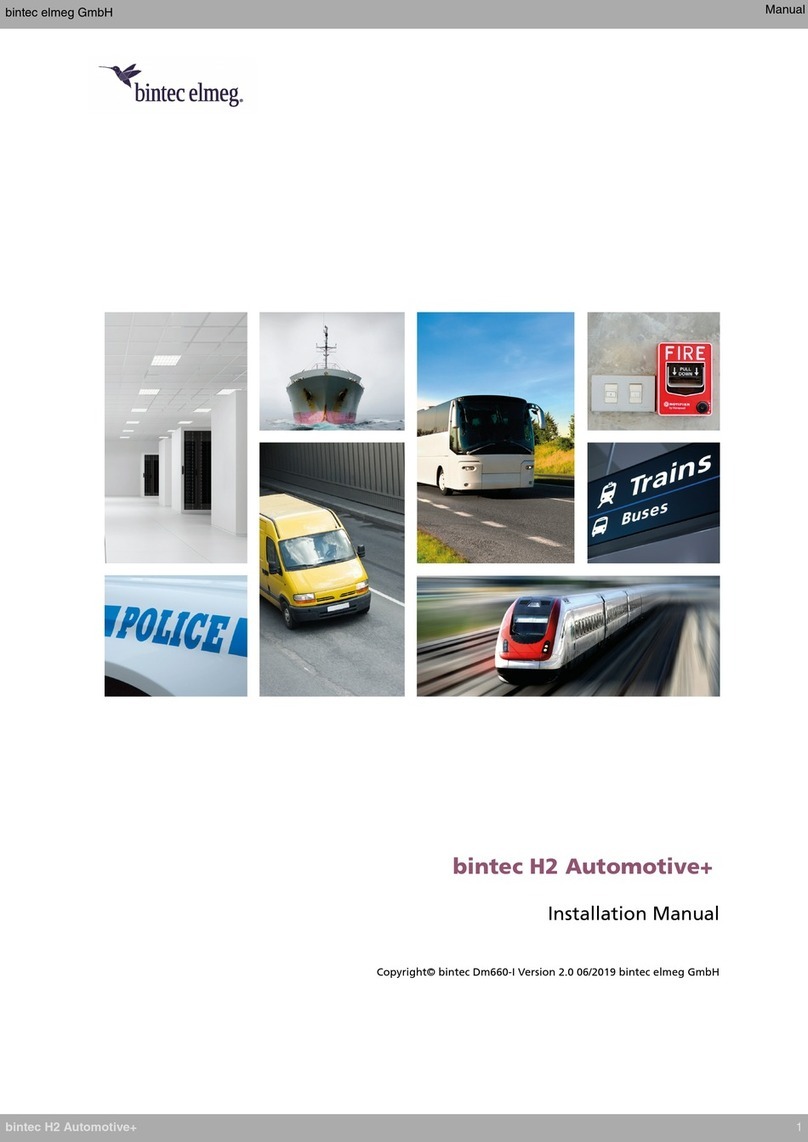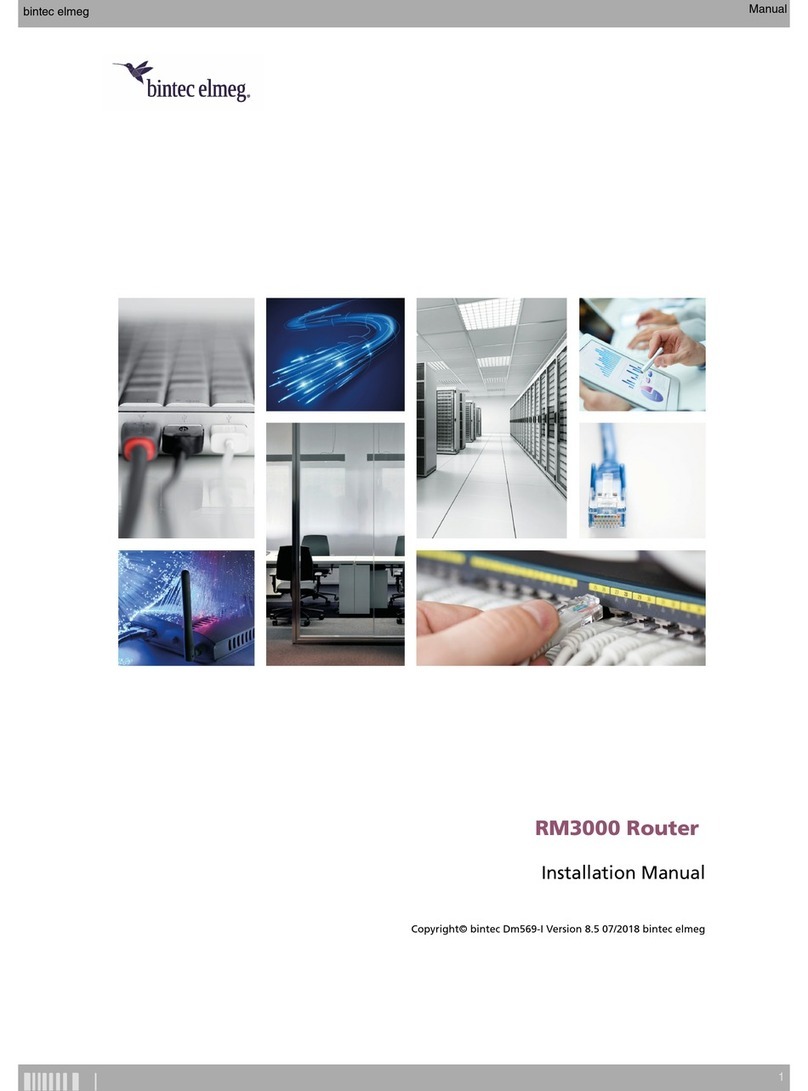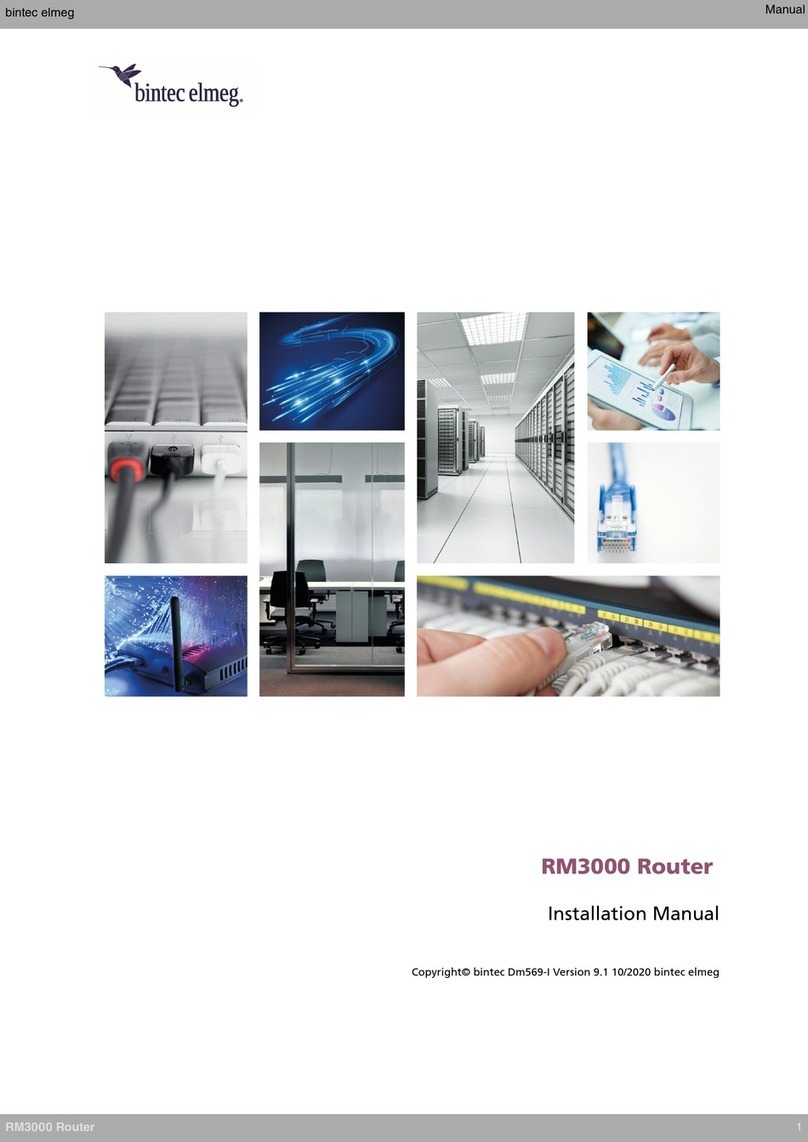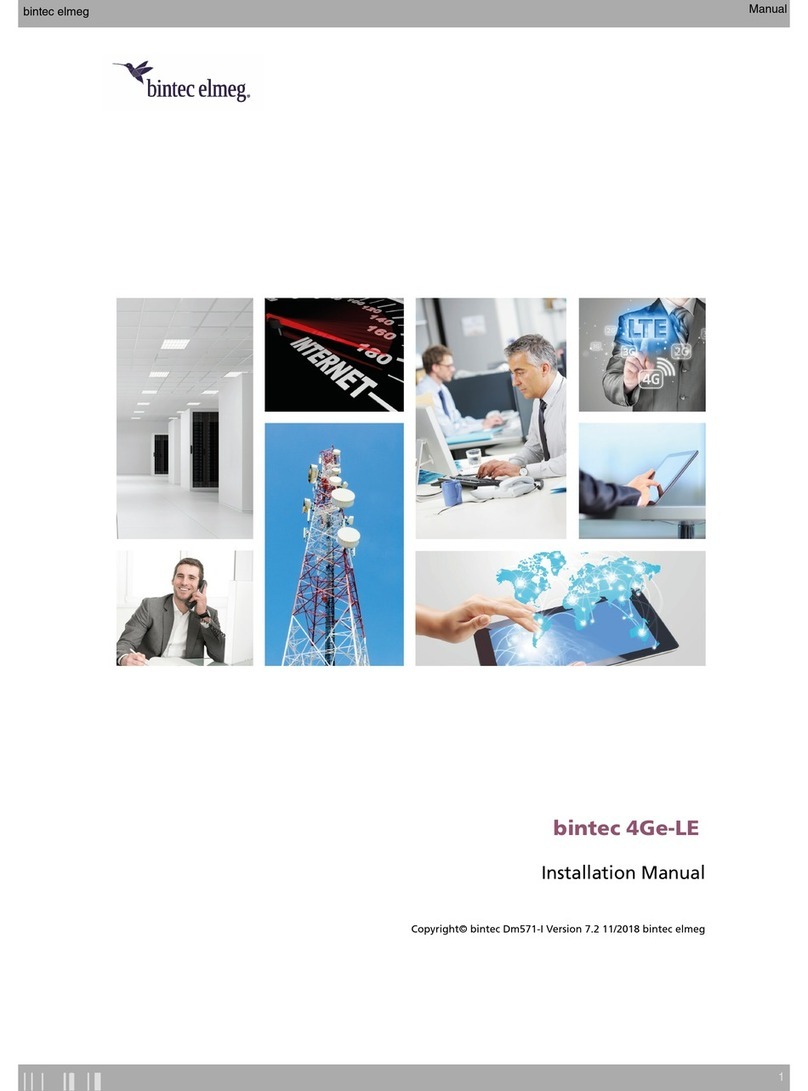4
8.2.7 Configuration of a user-defined VoIP provider
(SIP Direct dial-in) ........................................................................ 56
8.3 Swyx IP ......................................................................................... 56
8.4 CompanyFlex Converter .............................................................. 58
WLAN menu ................................................................................. 60
9.1 WLAN menu / WLAN settings ..................................................... 60
9.2 WLAN / WLAN Timer menu......................................................... 62
9.3 WLAN guest network ................................................................... 62
Internet & Network menu............................................................. 65
10.1Internet & Network / Local Network menu ................................. 66
10.2Internet & Network / Internet Connections menu ...................... 67
10.2.1 Creating a new connection........................................... 68
10.2.2 WANoE backup ............................................................. 71
10.3Setting up VPN menu................................................................... 73
10.3.1 Scenario: Client to Site ................................................. 74
10.3.2 Scenario: Site to Site..................................................... 76
10.4Setting up port forwardings menu .............................................. 77
10.4.1 Port forwarding with Ipv6 addresses........................... 79
10.5IP/MAC Binding menu ................................................................. 80
Video instructions ........................................................................ 82
Licenses and conformity ............................................................. 83
12.1Open Source Code Licensing Notice .......................................... 83
12.2EU Conformity .............................................................................. 83
12.3Safety-related data....................................................................... 83
12.3.1 Interfaces ...................................................................... 83
12.3.2 Mains connection ......................................................... 83
12.3.3 Ambient conditions....................................................... 84