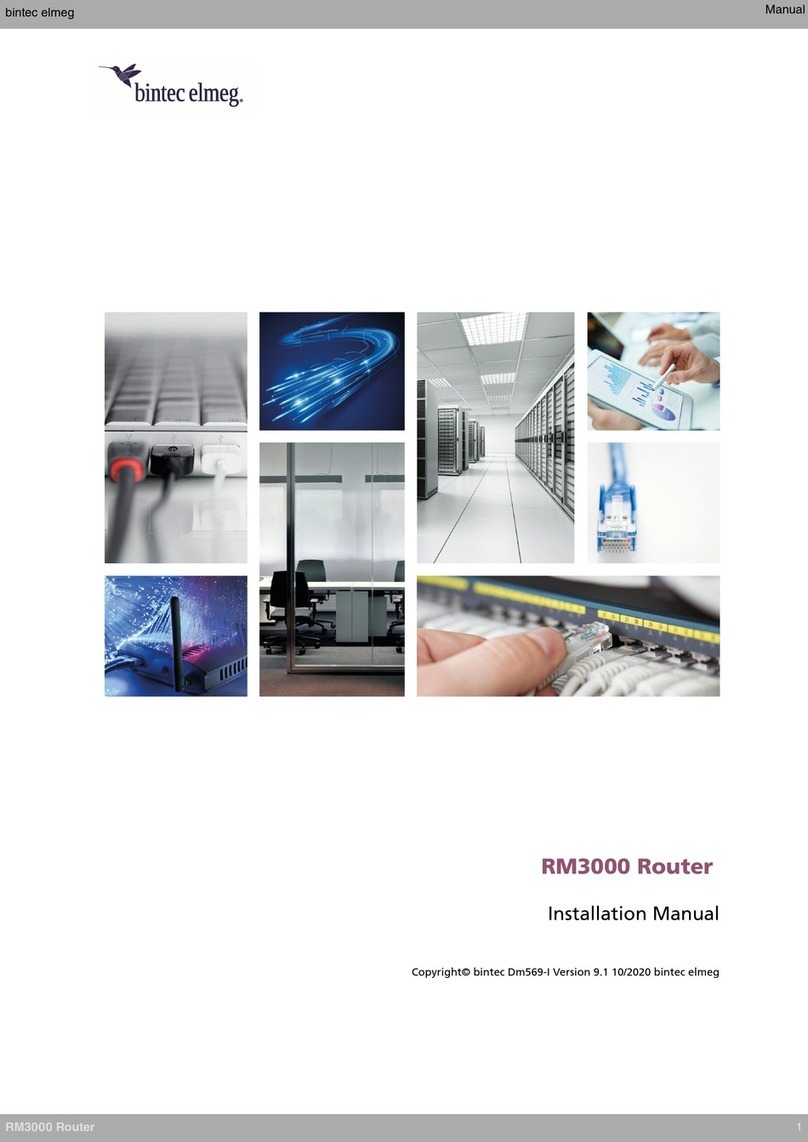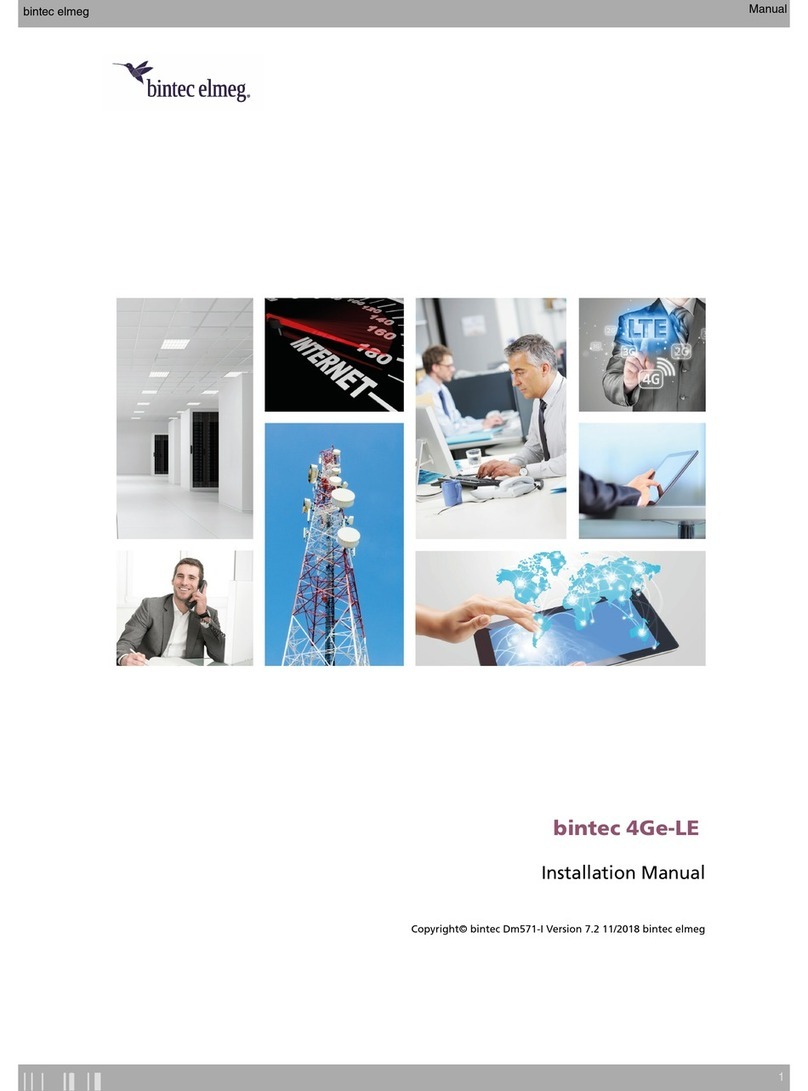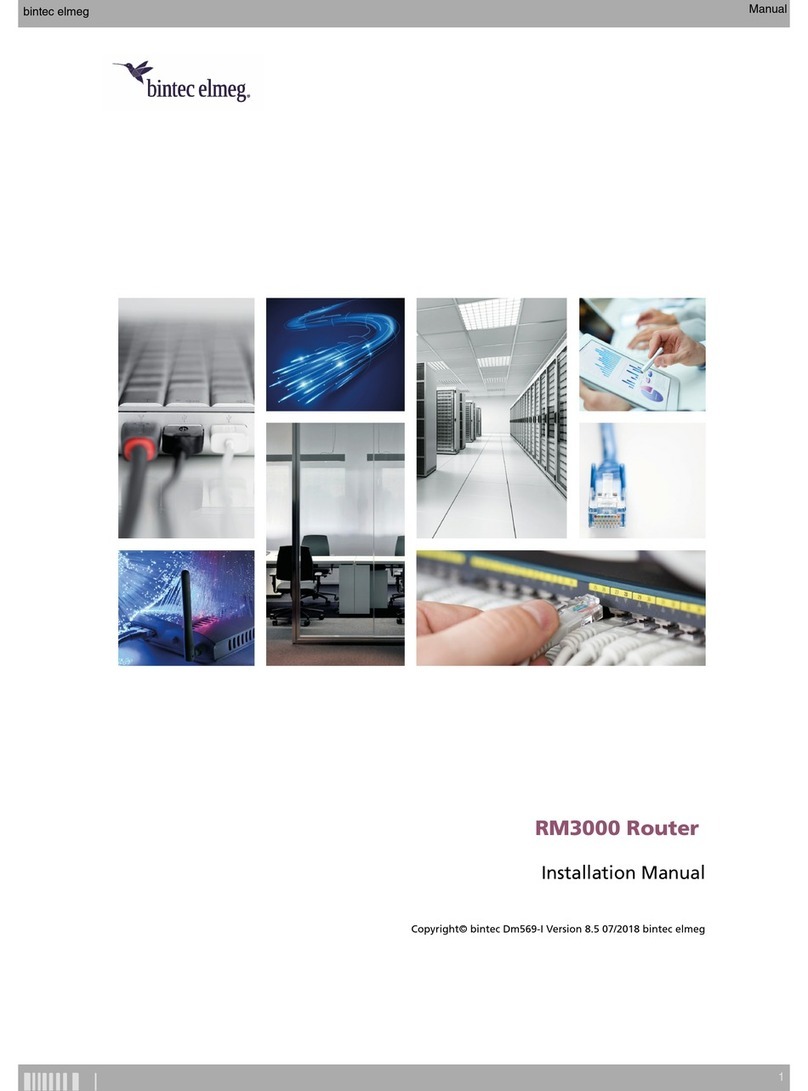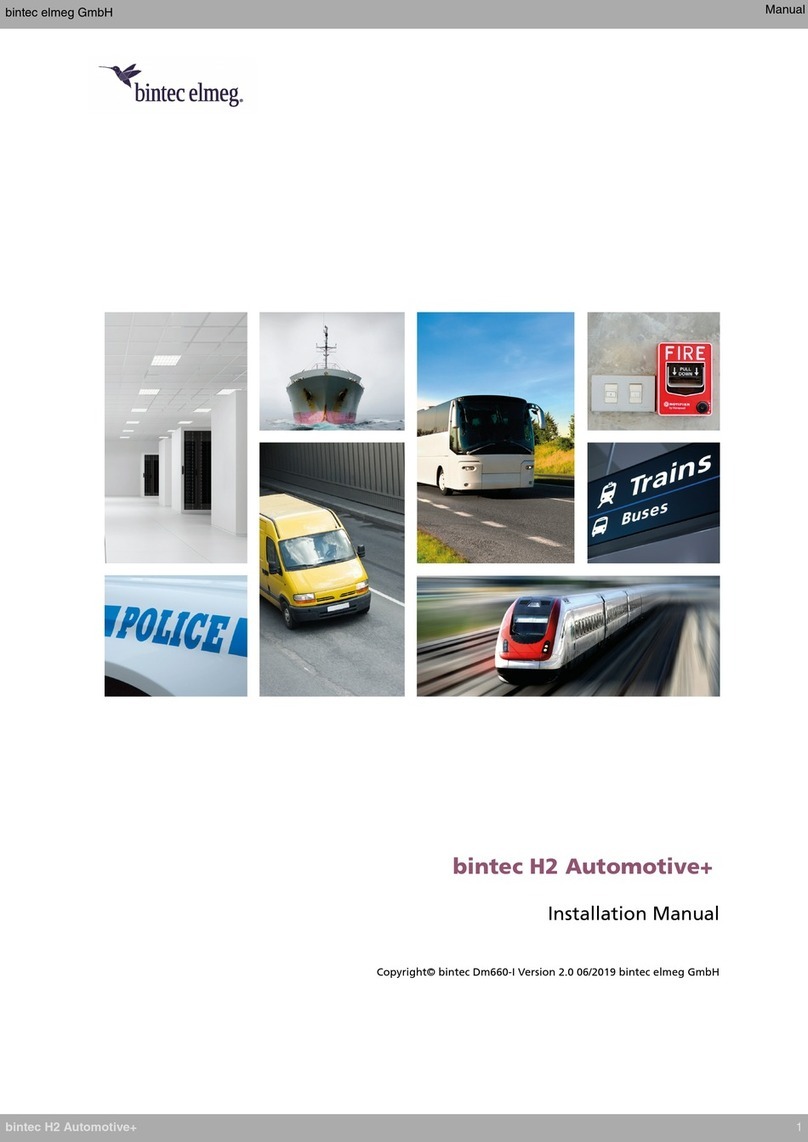Table of Contents
I RelatedDocuments................................. 1
Chapter1 AboutthisGuide.................................. 2
1.1 Supporteddevices................................... 2
1.2 Who should read this manual? . . . . . . . . . . . . . . . . . . . . . . . . . . . . . . 2
1.3 When should this manual be read? . . . . . . . . . . . . . . . . . . . . . . . . . . . . 2
1.4 Whatisinthismanual?................................. 2
1.5 Whatisnotinthismanual? ............................... 2
1.6 How is the information organized? . . . . . . . . . . . . . . . . . . . . . . . . . . . . 2
1.7 Technicalsupport.................................... 2
Chapter2 RS300 ....................................... 4
2.1 Models........................................ 4
2.2 Characteristics..................................... 4
2.2.1 Powersupply ..................................... 4
2.2.2 Hardwaremonitoring.................................. 4
Chapter 3 Components and Power Supply . . . . . . . . . . . . . . . . . . . . . . . . . . 5
3.1 Components...................................... 5
3.1.1 Frontpanel ...................................... 5
3.1.2 Undersidepanel.................................... 8
3.2 Mounting an anti-theft security cable . . . . . . . . . . . . . . . . . . . . . . . . . . . 8
3.3 Installation ...................................... 9
3.3.1 Standalone ...................................... 9
3.3.2 Wallmounting..................................... 9
3.3.3 19''Rackinstallation ................................. 10
3.4 Powersource .................................... 11
3.5 RSTbutton ..................................... 12
3.5.1 Rebootingthedevice................................. 12
3.5.2 Defaultconfiguration................................. 12
3.6 Dataconnections................................... 12
3.6.1 4-port Ethernet switch connections . . . . . . . . . . . . . . . . . . . . . . . . . . . 12
3.6.2 WANComboconnection................................ 13
3.6.3 WAN2.5Gconnection................................. 14
3.6.4 Connecting for configuration . . . . . . . . . . . . . . . . . . . . . . . . . . . . . . 14
bintec elmeg Table of Contents
RS300 Series i