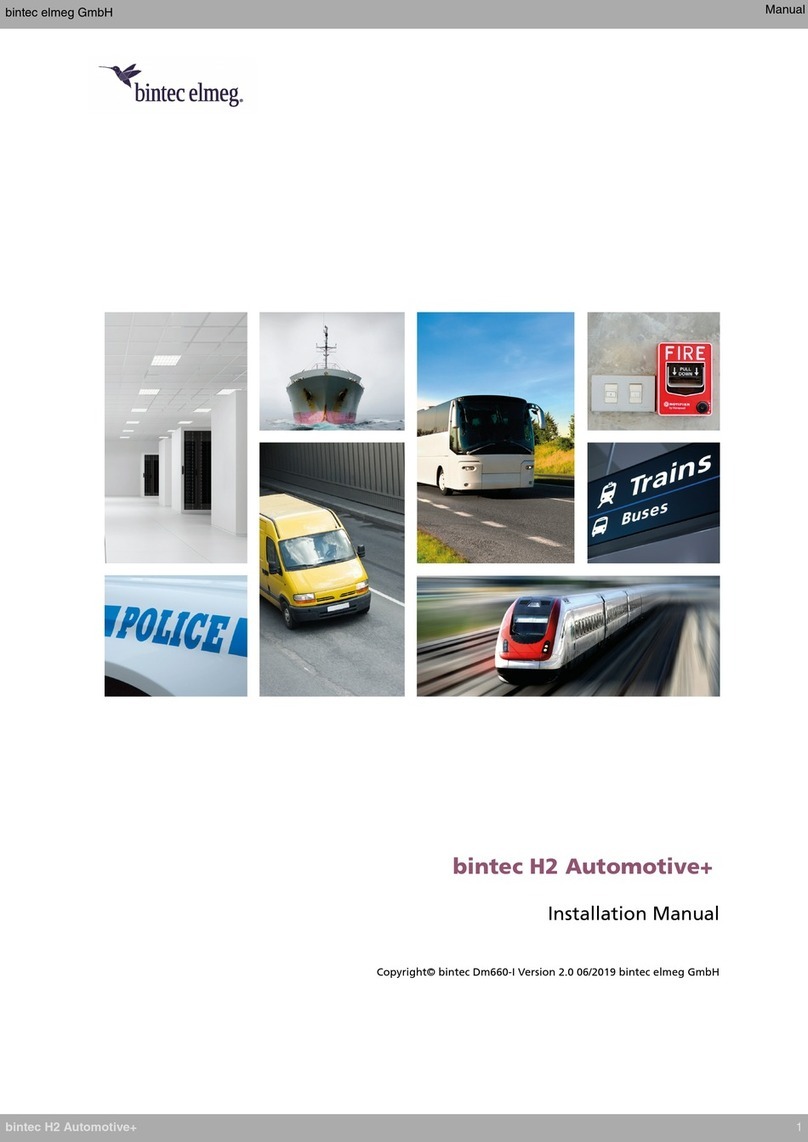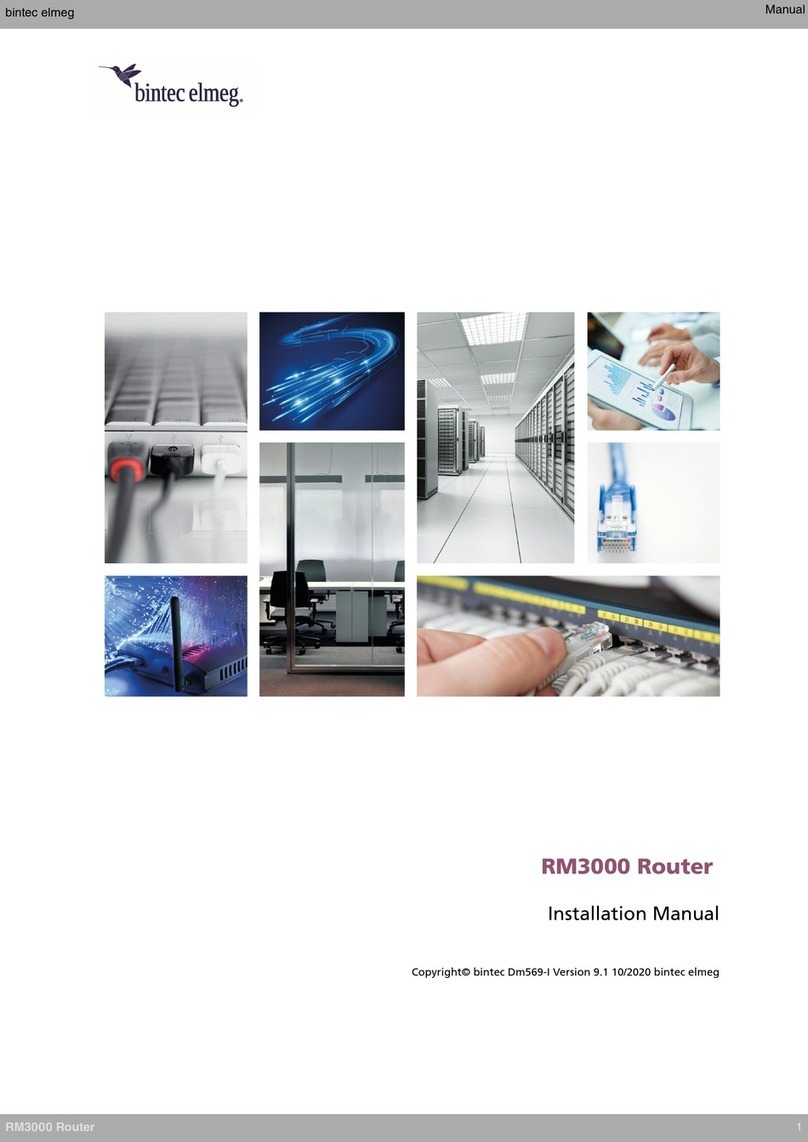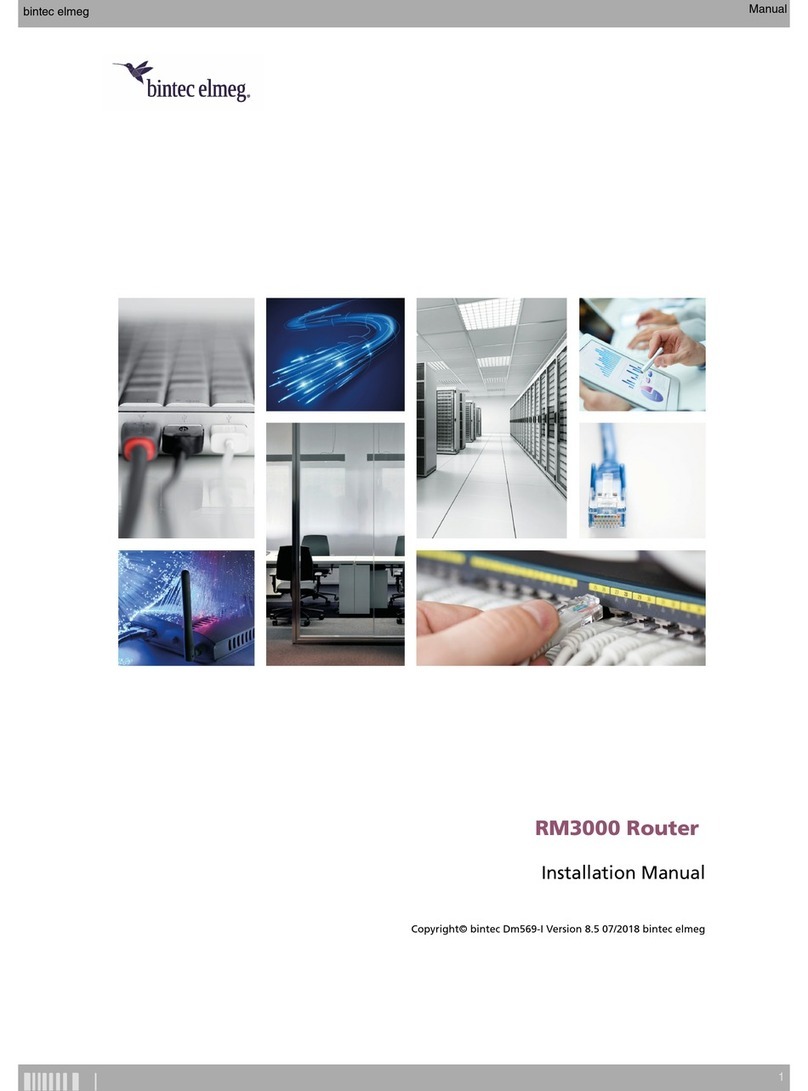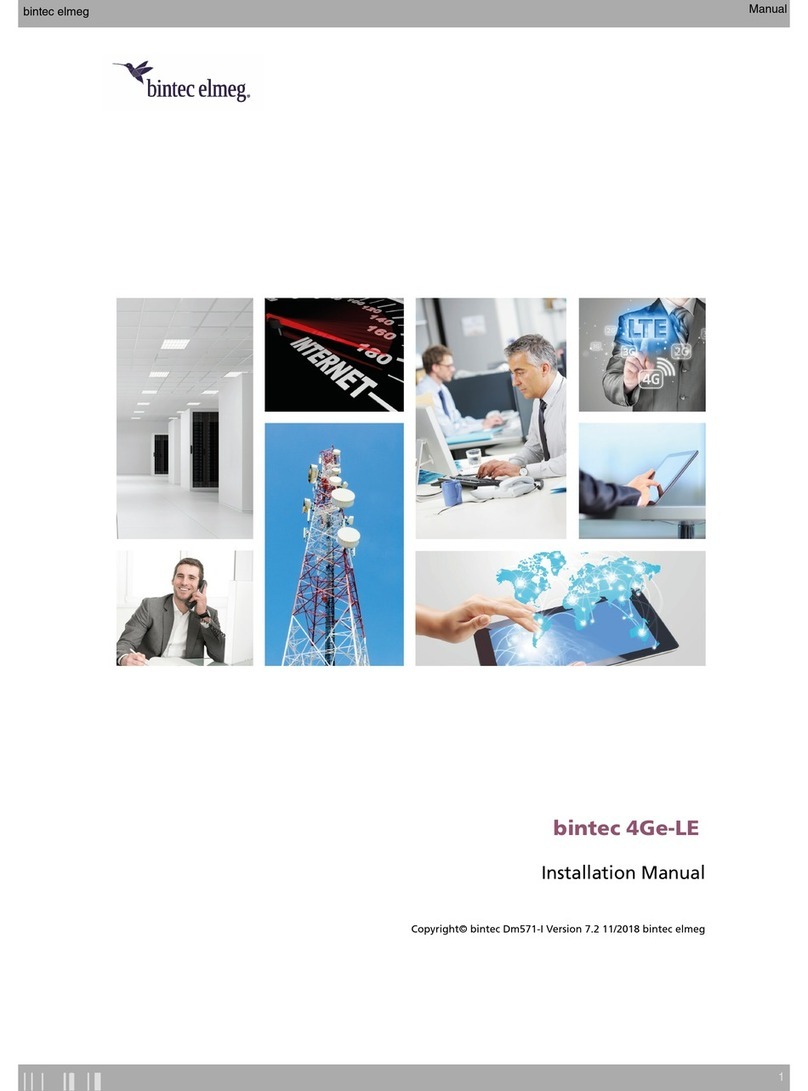3.5.2 DefaultConfiguration................................. 12
3.6 Connectingthedata.................................. 12
3.6.1 4-portEthernetSwitch................................. 13
3.6.2 WANConnection................................... 13
3.6.3 WWAN Antenna Connection (3G/4G connector) . . . . . . . . . . . . . . . . . . . . . 14
3.6.4 Wireless LAN Antenna Connection (WLAN connectors) . . . . . . . . . . . . . . . . . . 15
3.6.5 Connecting a 3G USB device (USB connector) . . . . . . . . . . . . . . . . . . . . . . 15
3.6.6 Connecting for Configuration . . . . . . . . . . . . . . . . . . . . . . . . . . . . . . 16
3.7 InstallingtheSIMcard................................. 16
3.7.1 Procedure to install the internal SIM . . . . . . . . . . . . . . . . . . . . . . . . . . . 16
Chapter4 Compliance.................................... 18
4.1 ManufacturerInformation............................... 18
4.2 SafetyWarnings................................... 18
4.3 WEEEInformation.................................. 20
4.4 REACH....................................... 21
4.5 EC Declaration of Conformity. . . . . . . . . . . . . . . . . . . . . . . . . . . . . . 21
4.6 CEMarking..................................... 22
4.7 NationalRestrictions................................. 22
4.8 OperatingFrequency................................. 22
Appendix A Technical Information. . . . . . . . . . . . . . . . . . . . . . . . . . . . . . . 23
A.1 Troubleshooting................................... 23
A.2 Updatingthesoftware................................. 23
A.3 Connectingtothedevice ............................... 23
A.3.1 Connecting using the local console (Aux connector) . . . . . . . . . . . . . . . . . . . . 23
A.4 Licenses....................................... 24
A.5 Connectors ..................................... 24
A.5.1 LANConnector.................................... 24
A.5.2 WANConnector................................... 25
A.5.3 WWAN Connector (female) . . . . . . . . . . . . . . . . . . . . . . . . . . . . . . 25
A.5.4 WLANConnector(male)................................ 25
A.5.5 USBConnector.................................... 25
A.5.6 ConfigurationConnector................................ 26
A.5.7 PowerSupplyConnector ............................... 26
A.6 TechnicalSpecifications ............................... 26
A.6.1 HardwareArchitecture................................. 26
A.6.2 LANInterface .................................... 26
A.6.3 WANInterface(RJ45)................................. 26
Table of Contents bintec elmeg
ii RS123 Router