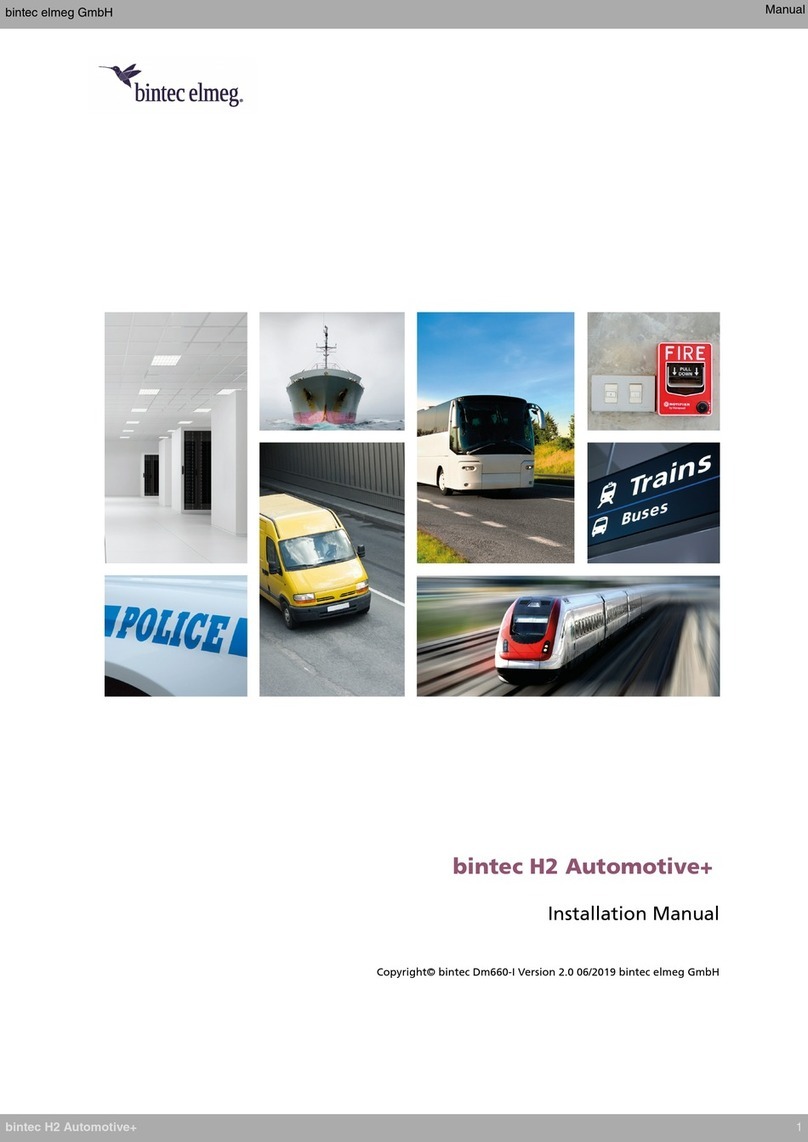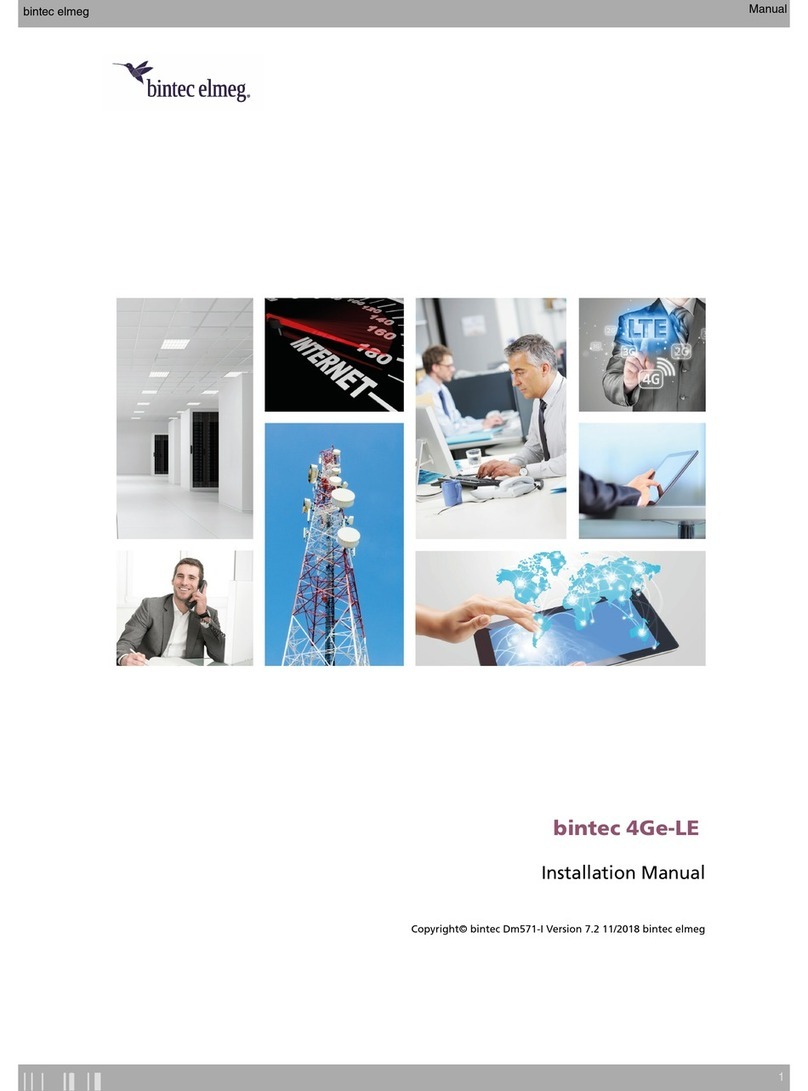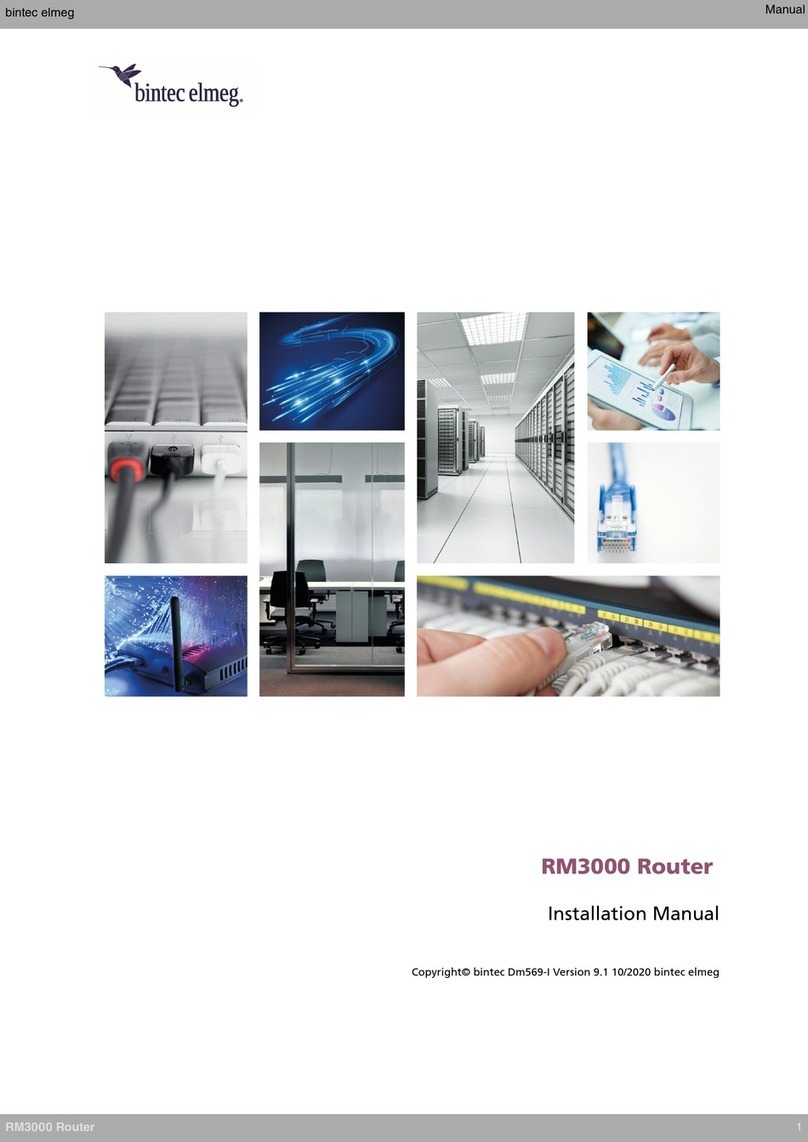3.7 Connectingthedata.................................. 13
3.7.1 4-portEthernetSwitch................................. 14
3.7.2 WANConnection................................... 14
3.7.3 WWAN Antenna Connection (Cell connector). . . . . . . . . . . . . . . . . . . . . . . 14
3.7.4 Wireless LAN Antenna Connection (Wi-Fi connectors) . . . . . . . . . . . . . . . . . . . 16
3.7.5 Connecting a 3G USB device (USB connector) . . . . . . . . . . . . . . . . . . . . . . 16
3.7.6 Connecting for Configuration . . . . . . . . . . . . . . . . . . . . . . . . . . . . . . 16
3.8 InstallingtheSIMcard................................. 17
Chapter4 Compliance.................................... 19
4.1 ManufacturerInformation............................... 19
4.2 SafetyWarnings................................... 19
4.3 WEEEInformation.................................. 23
4.4 REACH....................................... 23
4.5 EC Declaration of Conformity. . . . . . . . . . . . . . . . . . . . . . . . . . . . . . 24
4.6 CEMarking..................................... 24
4.7 NationalRestrictions................................. 25
4.8 OperatingFrequency................................. 25
4.9 FCCStatement.................................... 25
4.9.1 Federal Communications Commission Interference . . . . . . . . . . . . . . . . . . . . 25
4.9.2 FCC Radiation Exposure Statement. . . . . . . . . . . . . . . . . . . . . . . . . . . 25
4.9.3 Radio Frequency Interference Requirements . . . . . . . . . . . . . . . . . . . . . . . 25
4.10 ICStatement..................................... 26
4.10.1 CAN ICES-3 (B)/NMB-3(B). . . . . . . . . . . . . . . . . . . . . . . . . . . . . . . 26
Appendix A Technical Information. . . . . . . . . . . . . . . . . . . . . . . . . . . . . . . 27
A.1 Troubleshooting................................... 27
A.2 Updatingthesoftware................................. 27
A.3 Connectingtothedevice ............................... 27
A.3.1 Connecting using the local console (Aux connector) . . . . . . . . . . . . . . . . . . . . 27
A.4 Licenses....................................... 28
A.5 Connectors ..................................... 28
A.5.1 LANConnector.................................... 29
A.5.2 WANConnector................................... 29
A.5.3 WWAN Connector (female) . . . . . . . . . . . . . . . . . . . . . . . . . . . . . . 29
A.5.4 WLANConnector(male)................................ 30
A.5.5 USBConnector.................................... 30
A.5.6 ConfigurationConnector................................ 30
Table of Contents bintec elmeg
ii RM3000 Router