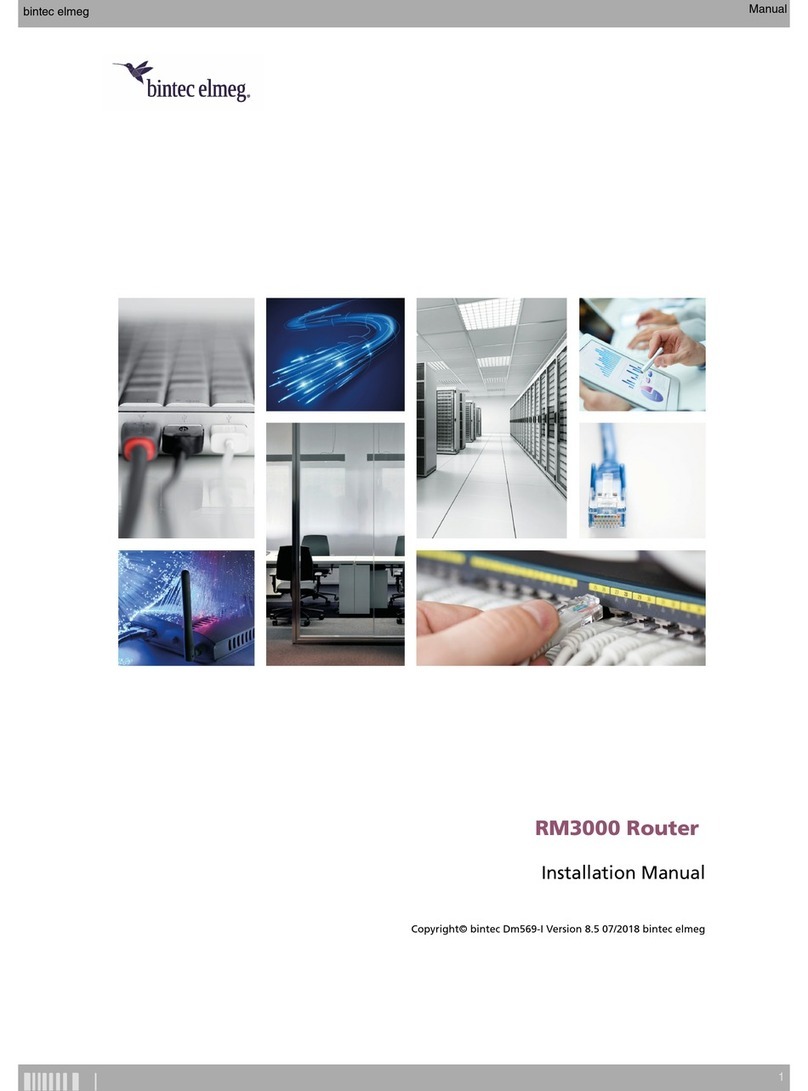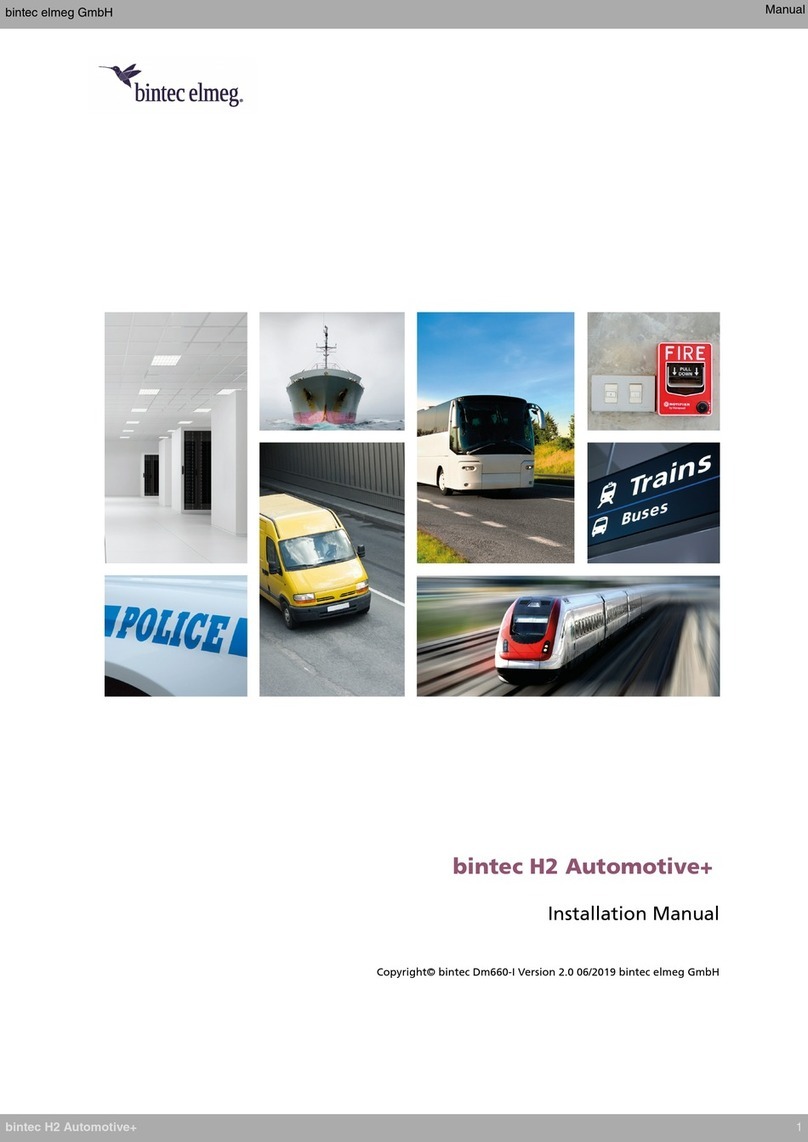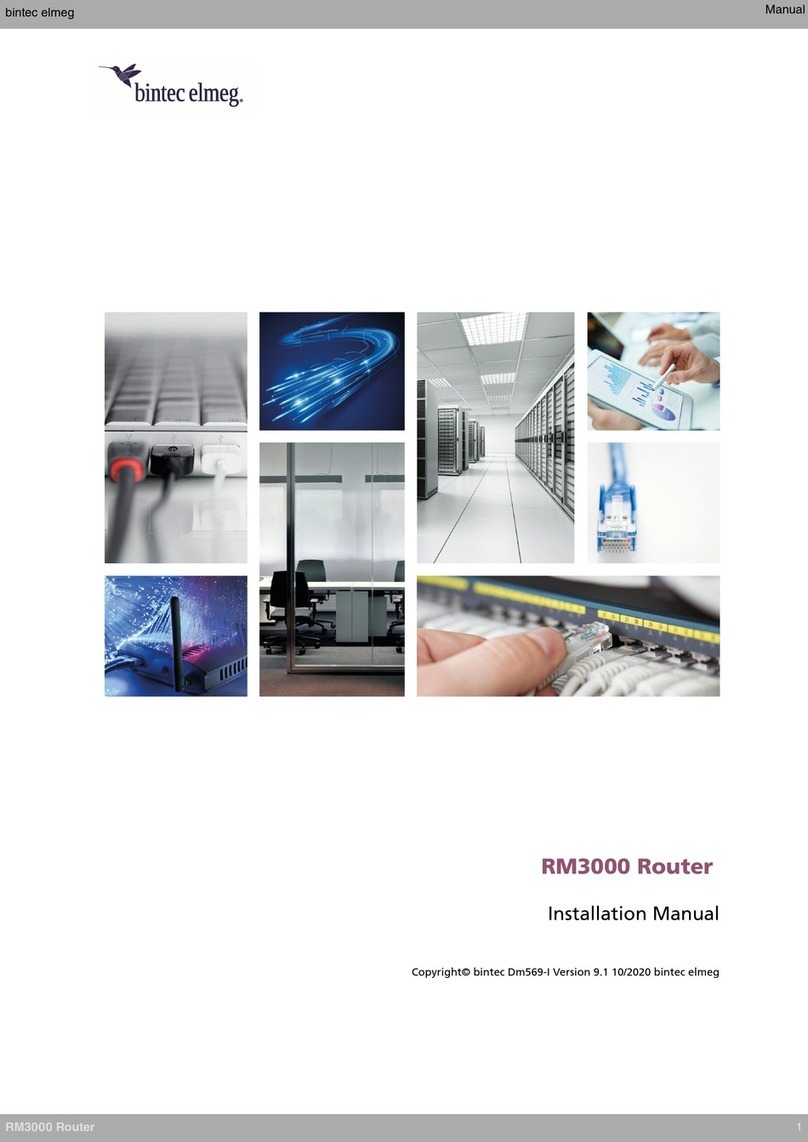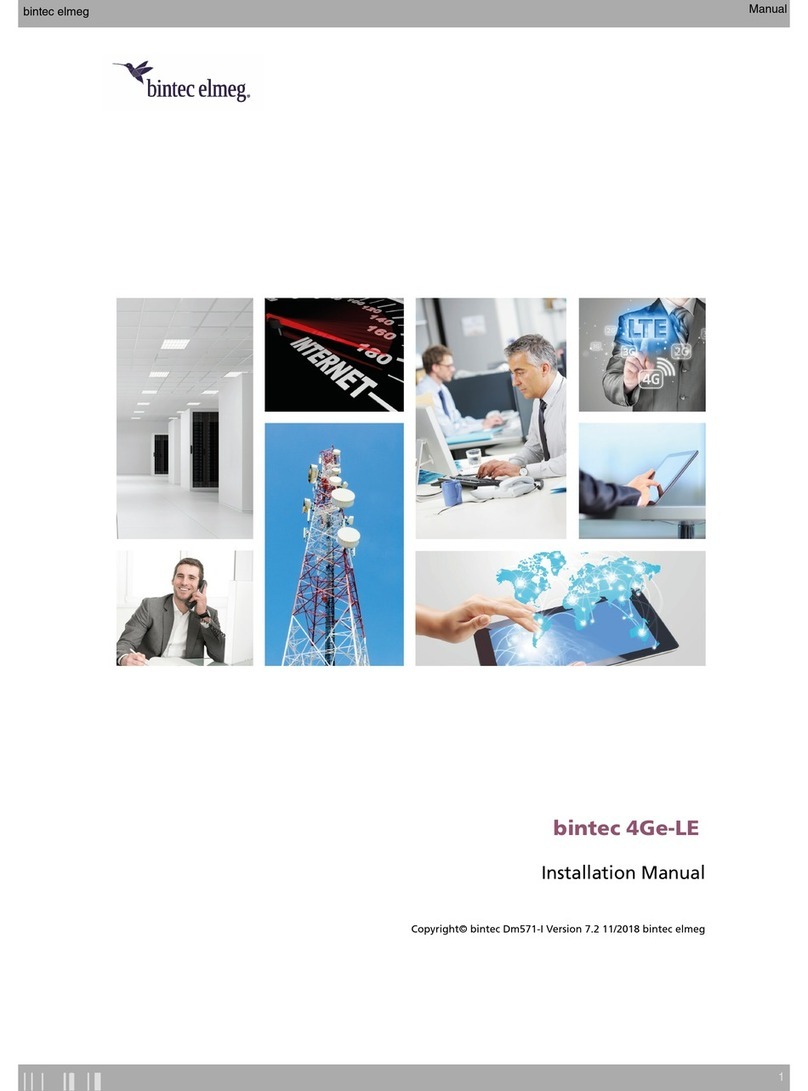3.7.2 WANconnection................................... 16
3.7.3 Connecting a 3G USB device (USB connector) . . . . . . . . . . . . . . . . . . . . . . 16
3.7.4 Connecting for configuration . . . . . . . . . . . . . . . . . . . . . . . . . . . . . . 16
3.8 Optionalstorage................................... 17
3.8.1 Procedure to install a hard disk . . . . . . . . . . . . . . . . . . . . . . . . . . . . . 17
3.8.2 Procedure to install a flash memory expansion SD . . . . . . . . . . . . . . . . . . . . 18
Chapter4 Compliance.................................... 20
4.1 Manufacturerinformation ............................... 20
4.2 Safetywarnings ................................... 20
4.3 WEEEinformation.................................. 21
4.4 REACH....................................... 22
4.5 EC declaration of conformity . . . . . . . . . . . . . . . . . . . . . . . . . . . . . . 22
4.6 CEmarking..................................... 22
4.7 Laserproduct .................................... 23
Appendix A Technical Information. . . . . . . . . . . . . . . . . . . . . . . . . . . . . . . 24
A.1 Troubleshooting................................... 24
A.2 Updatingthesoftware................................. 24
A.3 Connectingtothedevice ............................... 24
A.3.1 Connecting using the local console (Aux connector) . . . . . . . . . . . . . . . . . . . . 24
A.4 Connectors ..................................... 25
A.4.1 LANconnector(switch)................................ 25
A.4.2 WANBase-Tconnector................................ 26
A.4.3 WANSFPconnector................................. 26
A.4.4 USBconnector.................................... 26
A.4.5 Configurationconnector................................ 27
A.5 Technicalspecifications................................ 27
A.5.1 Hardwarearchitecture................................. 27
A.5.2 LANinterface .................................... 27
A.5.3 WANBase-Tinterface................................. 27
A.5.4 WANSFPinterface.................................. 28
A.5.5 USBinterface.................................... 28
A.5.6 Configurationinterface ................................ 28
A.5.7 Powersupply .................................... 28
A.5.8 Dimensionsandweight................................ 28
A.5.9 Environmental specifications . . . . . . . . . . . . . . . . . . . . . . . . . . . . . . 28
Table of Contents bintec elmeg
ii RM7000