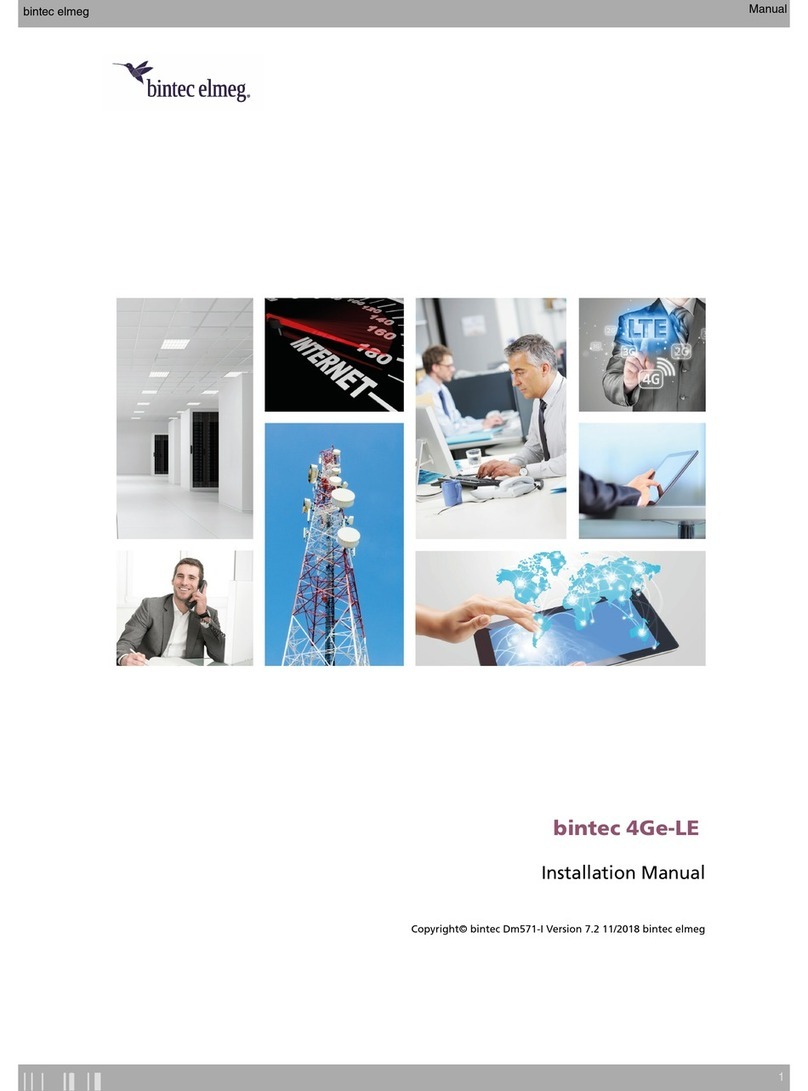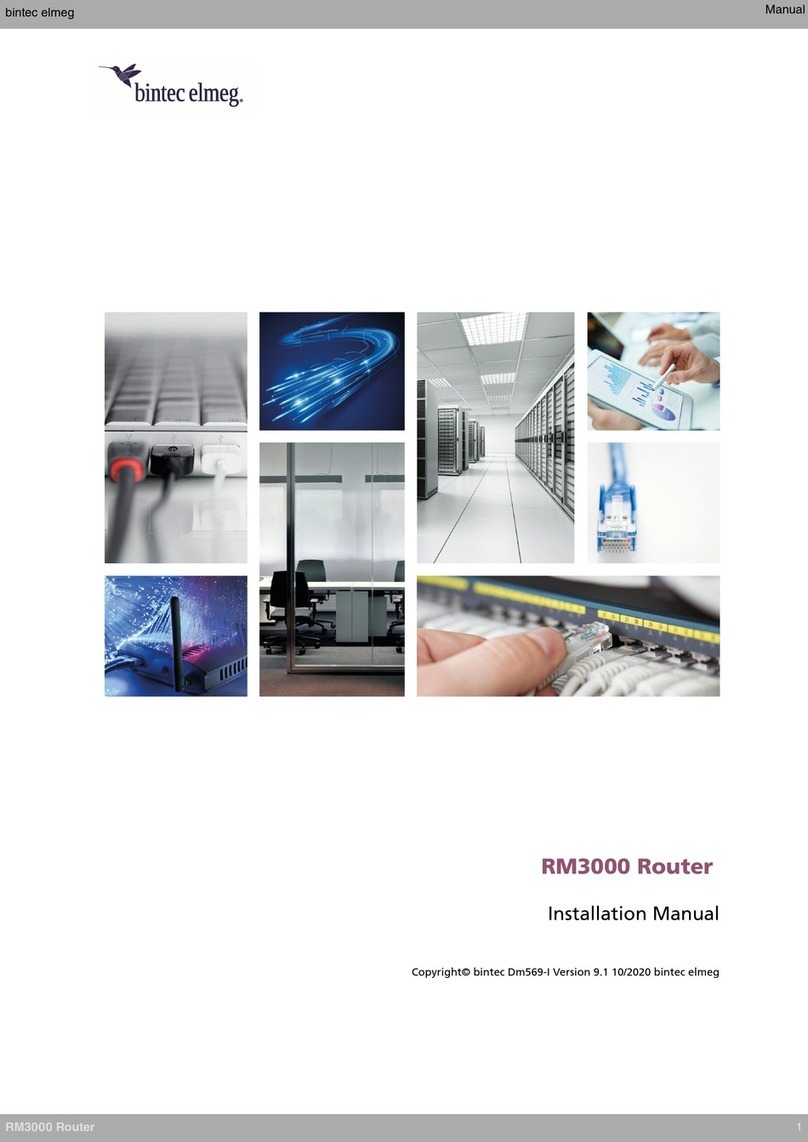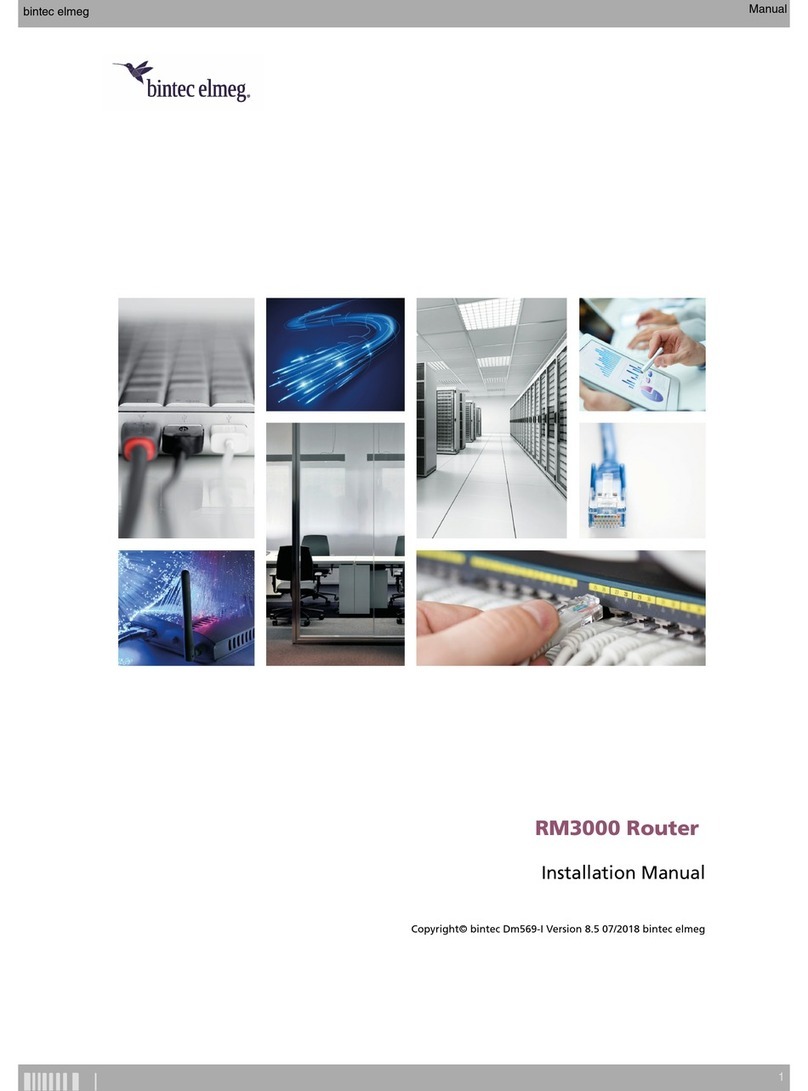3.6.4 Positioningtheantennas................................ 16
3.6.5 Connecting a 3G USB device (USB connector) . . . . . . . . . . . . . . . . . . . . . . 16
3.6.6 Connecting the GPS antenna . . . . . . . . . . . . . . . . . . . . . . . . . . . . . 17
3.6.7 Configuration connection . . . . . . . . . . . . . . . . . . . . . . . . . . . . . . . 18
3.7 SIMcardinstallation ................................. 18
3.7.1 InstallingtheSIM................................... 19
Chapter4 Compliance.................................... 21
4.1 Manufacturerinformation ............................... 21
4.2 Riskidentification................................... 21
4.3 Safetywarnings ................................... 21
4.4 WEEEinformation.................................. 24
4.5 REACH....................................... 24
4.6 EC declaration of conformity . . . . . . . . . . . . . . . . . . . . . . . . . . . . . . 24
4.7 Nationalrestrictions.................................. 25
4.8 FCCStatements................................... 25
4.8.1 Interference..................................... 25
4.8.2 RadiationExposure.................................. 25
4.8.3 Radio Frequency Interference Requirements . . . . . . . . . . . . . . . . . . . . . . . 26
4.9 Operatingfrequency ................................. 26
4.9.1 WWANAntenna................................... 26
4.9.2 WLANantenna.................................... 26
Appendix A Technical information. . . . . . . . . . . . . . . . . . . . . . . . . . . . . . . 27
A.1 Troubleshooting................................... 27
A.2 Maintenance..................................... 27
A.2.1 Softwareupdates................................... 27
A.2.2 Connectingtothedevice ............................... 27
A.3 Connectors ..................................... 29
A.3.1 POWERconnector.................................. 29
A.3.2 LANConnector.................................... 29
A.3.3 WWANConnector.................................. 29
A.3.4 WLANConnector................................... 30
A.3.5 GPSConnector ................................... 30
A.3.6 USBConnector.................................... 30
A.3.7 Configurationconnector................................ 30
A.4 Technicalspecifications................................ 31
A.4.1 Hardwarearchitecture................................. 31
A.4.2 LANinterface .................................... 31
A.4.3 WirelessWANinterface................................ 31
Table of Contents bintec elmeg GmbH
ii bintec H2 Automotive+