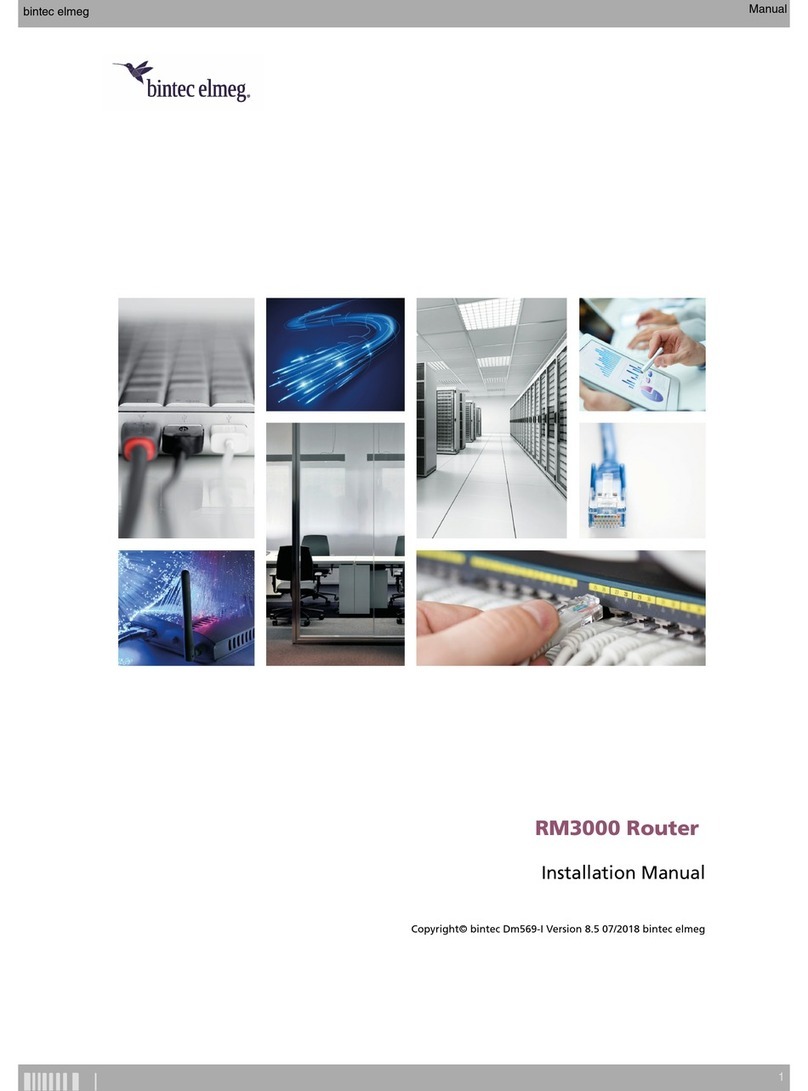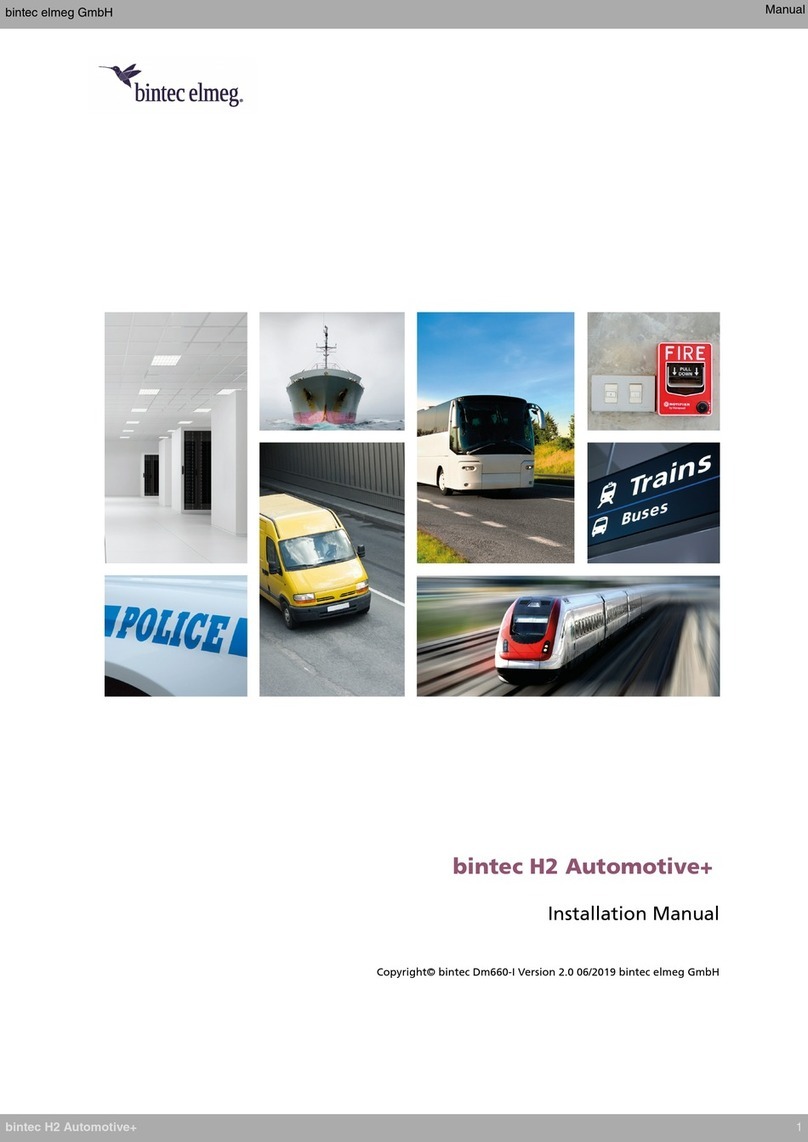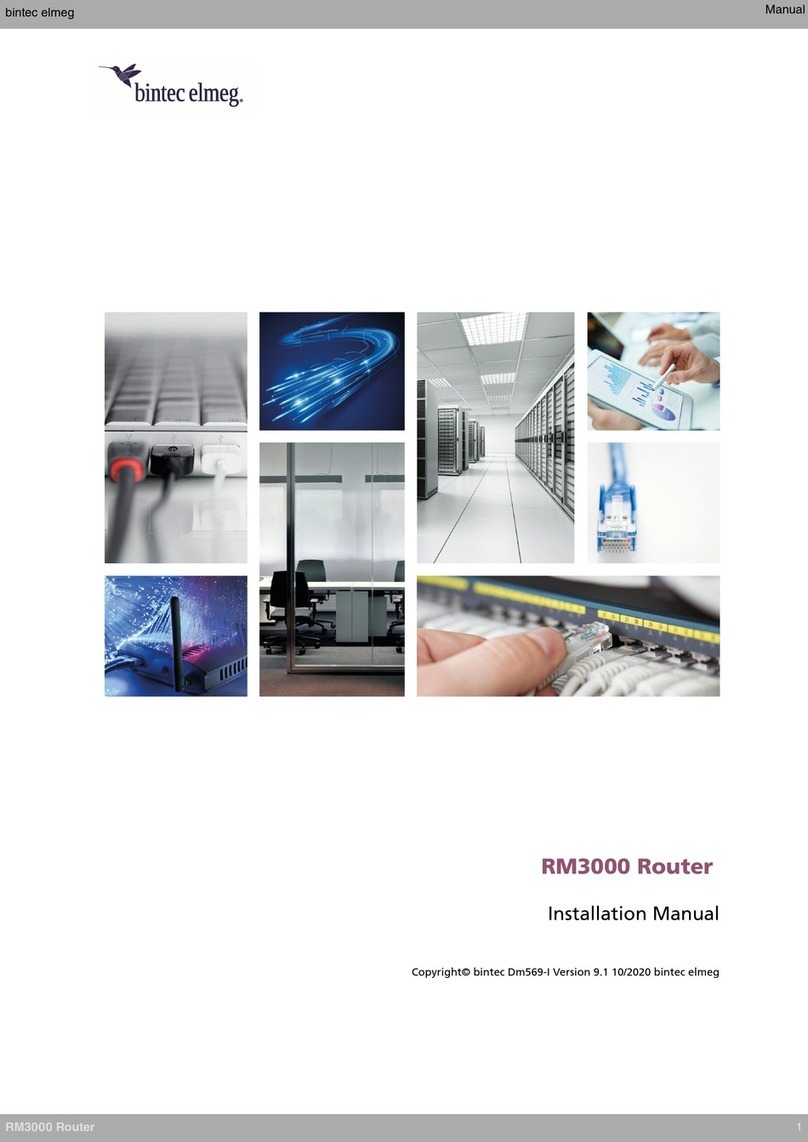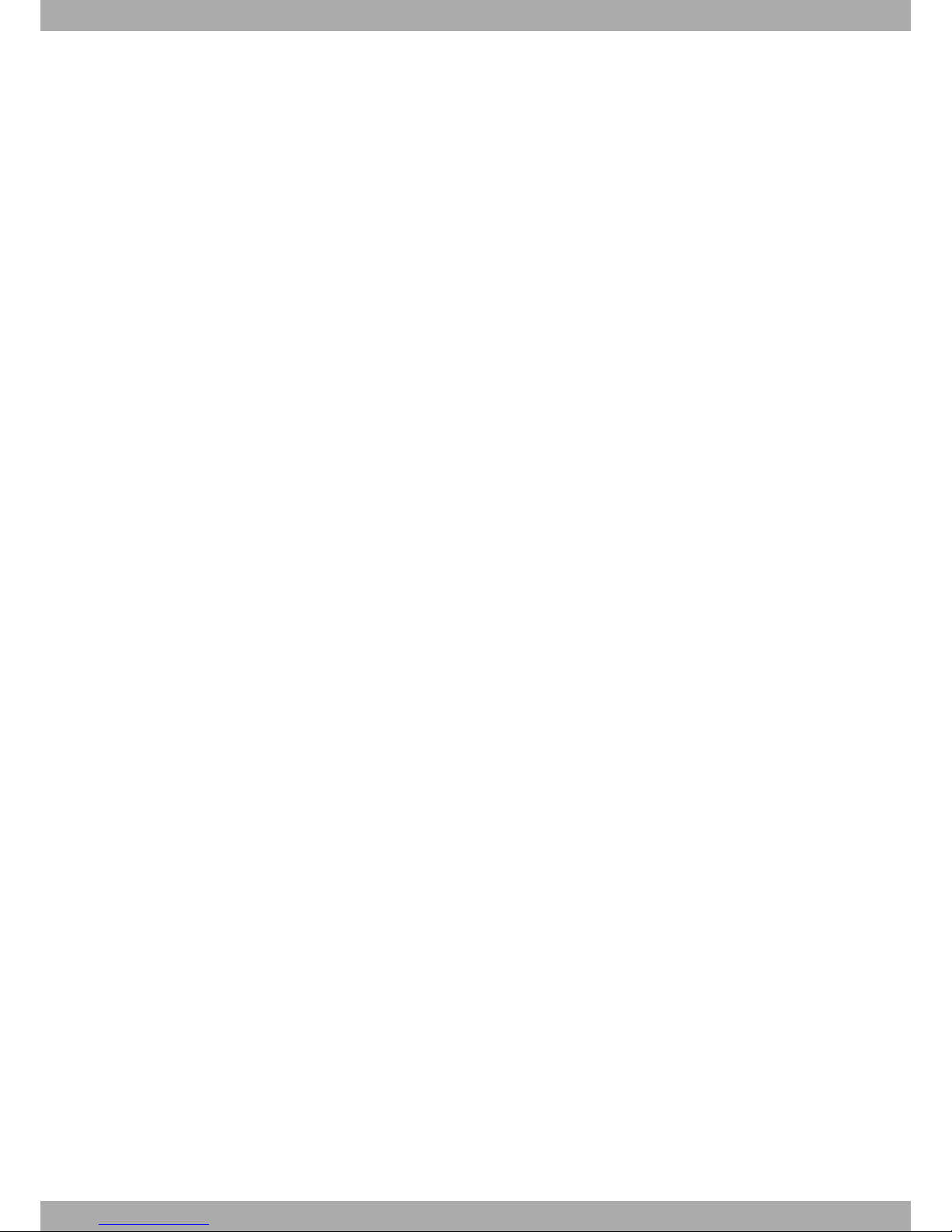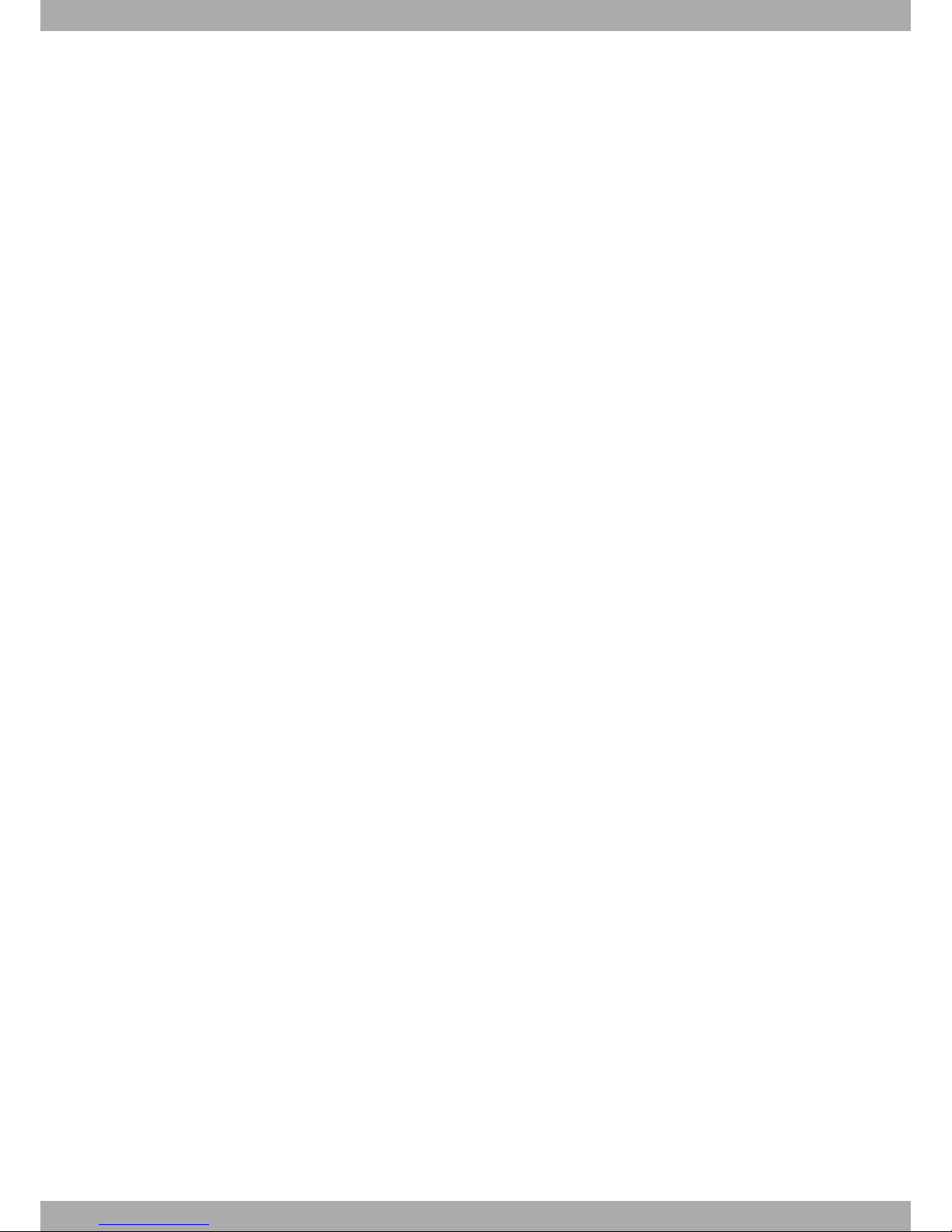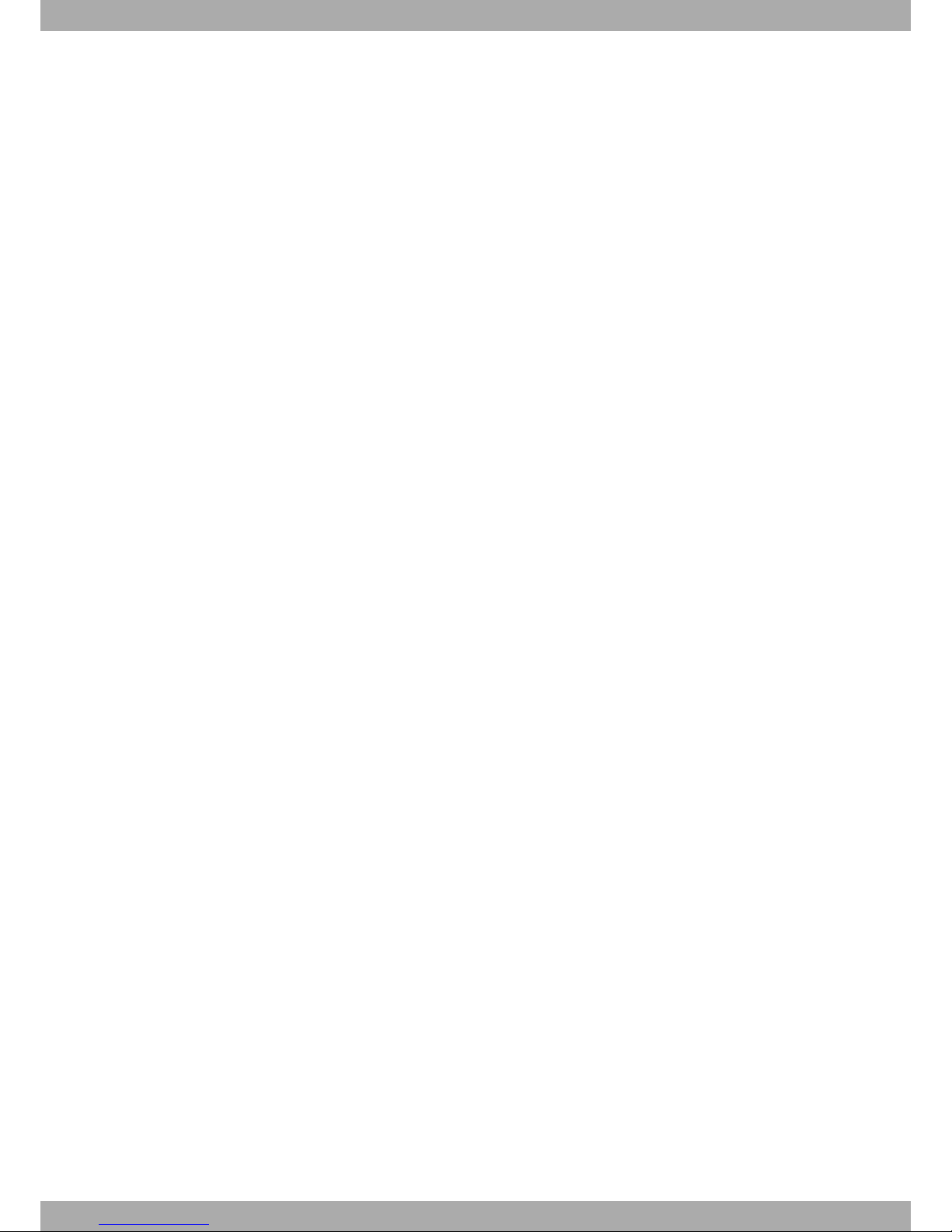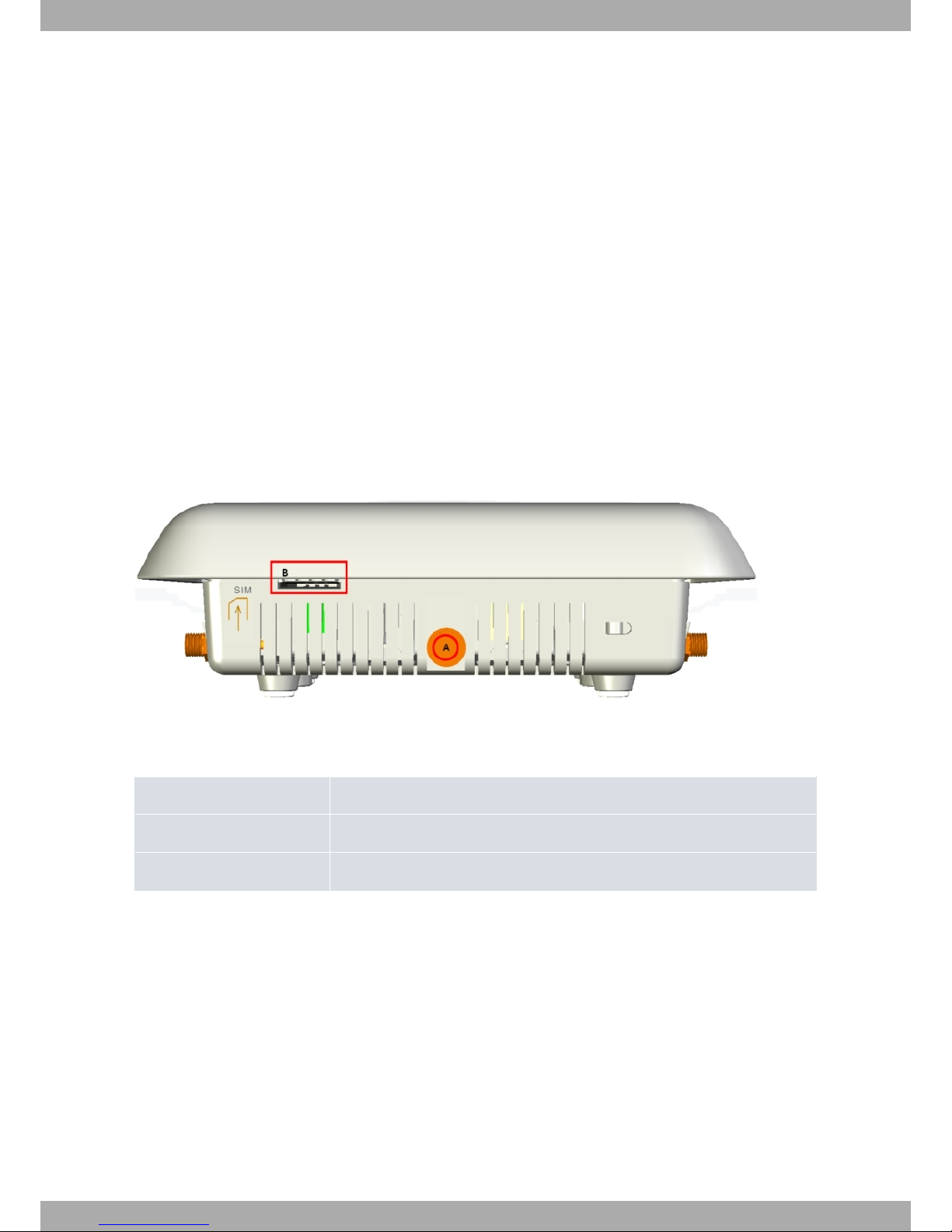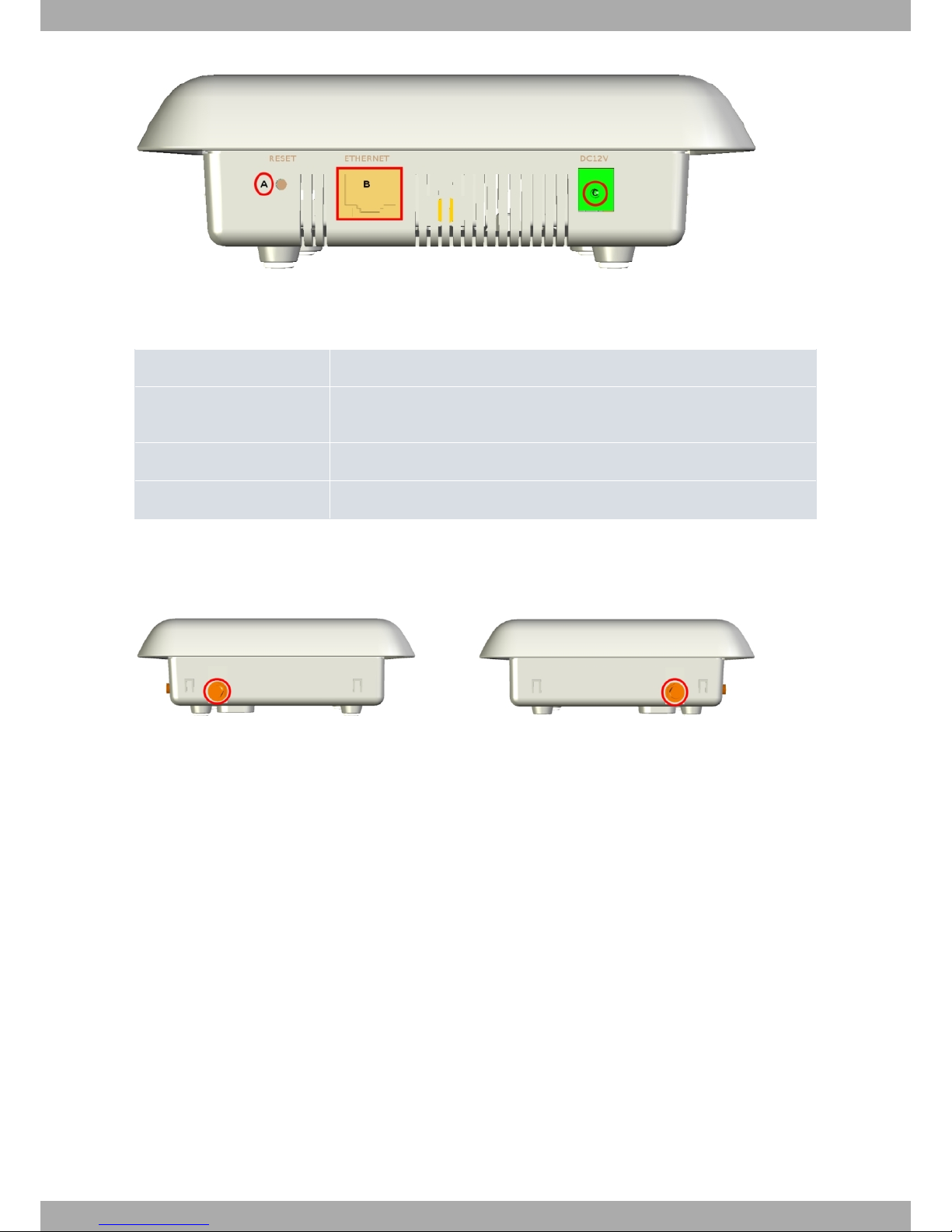3.4.2 DefaultConfiguration................................. 13
3.5 Connectingdata................................... 14
3.5.1 ETHERNETConnection................................ 14
3.5.2 Connecting the WWAN Antenna . . . . . . . . . . . . . . . . . . . . . . . . . . . . 14
3.6 InstallingtheSIMcard................................. 15
Chapter4 Compliance.................................... 17
4.1 ManufacturerInformation............................... 17
4.2 SafetyWarnings................................... 20
4.3 WEEEInformation.................................. 21
4.4 REACH....................................... 21
4.5 EC Declaration of Conformity. . . . . . . . . . . . . . . . . . . . . . . . . . . . . . 21
4.6 CEMarking..................................... 21
4.7 NationalRestrictions................................. 22
4.8 OperatingFrequency................................. 22
4.9 FCCStatement.................................... 22
4.9.1 Federal Communications Commission Interference . . . . . . . . . . . . . . . . . . . . 22
4.10 ICStatement..................................... 22
4.10.1 CAN ICES-3 (B)/NMB-3(B). . . . . . . . . . . . . . . . . . . . . . . . . . . . . . . 22
Appendix A Technical Information . . . . . . . . . . . . . . . . . . . . . . . . . . . . . . 24
A.1 Troubleshooting................................... 24
A.2 Updatingthesoftware................................. 24
A.3 Connectors ..................................... 24
A.3.1 LANConnector.................................... 25
A.3.2 WWAN Connector (female) . . . . . . . . . . . . . . . . . . . . . . . . . . . . . . 25
A.3.3 PowerSupplyConnector ............................... 25
A.4 TechnicalSpecifications................................ 25
A.4.1 HardwareArchitecture................................. 25
A.4.2 LANInterface .................................... 26
A.4.3 WirelessWANInterface................................ 26
A.4.4 PowerSupply.................................... 26
A.4.5 ExternalPowerSupply ................................ 26
A.4.6 Dimensionsandweight................................ 26
A.4.7 Environmental Specifications . . . . . . . . . . . . . . . . . . . . . . . . . . . . . . 27
AppendixB RadioInformation................................. 28
B.1 WWANSpecifications................................. 28
Table of Contents bintec elmeg
ii bintec 4Ge-LE