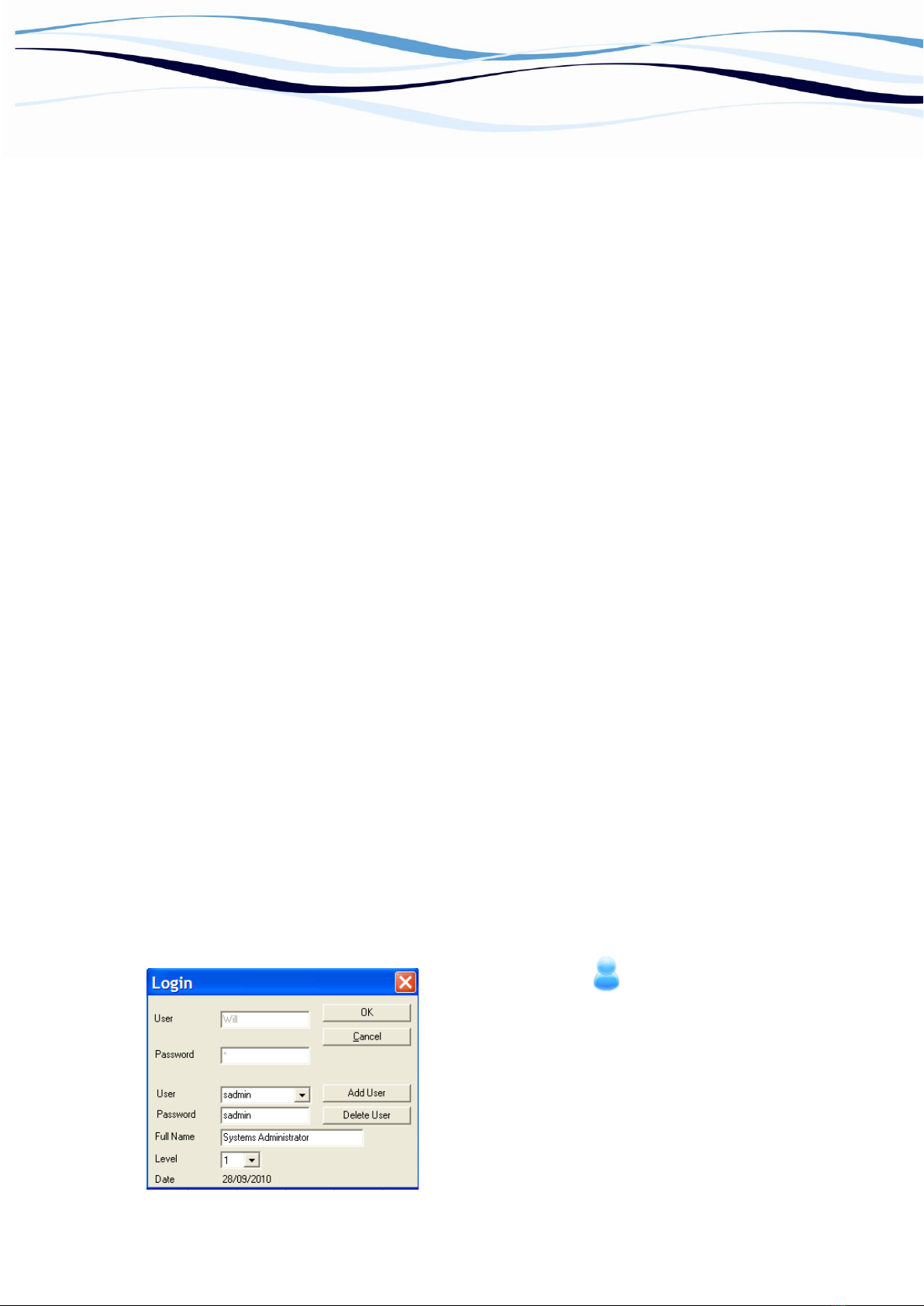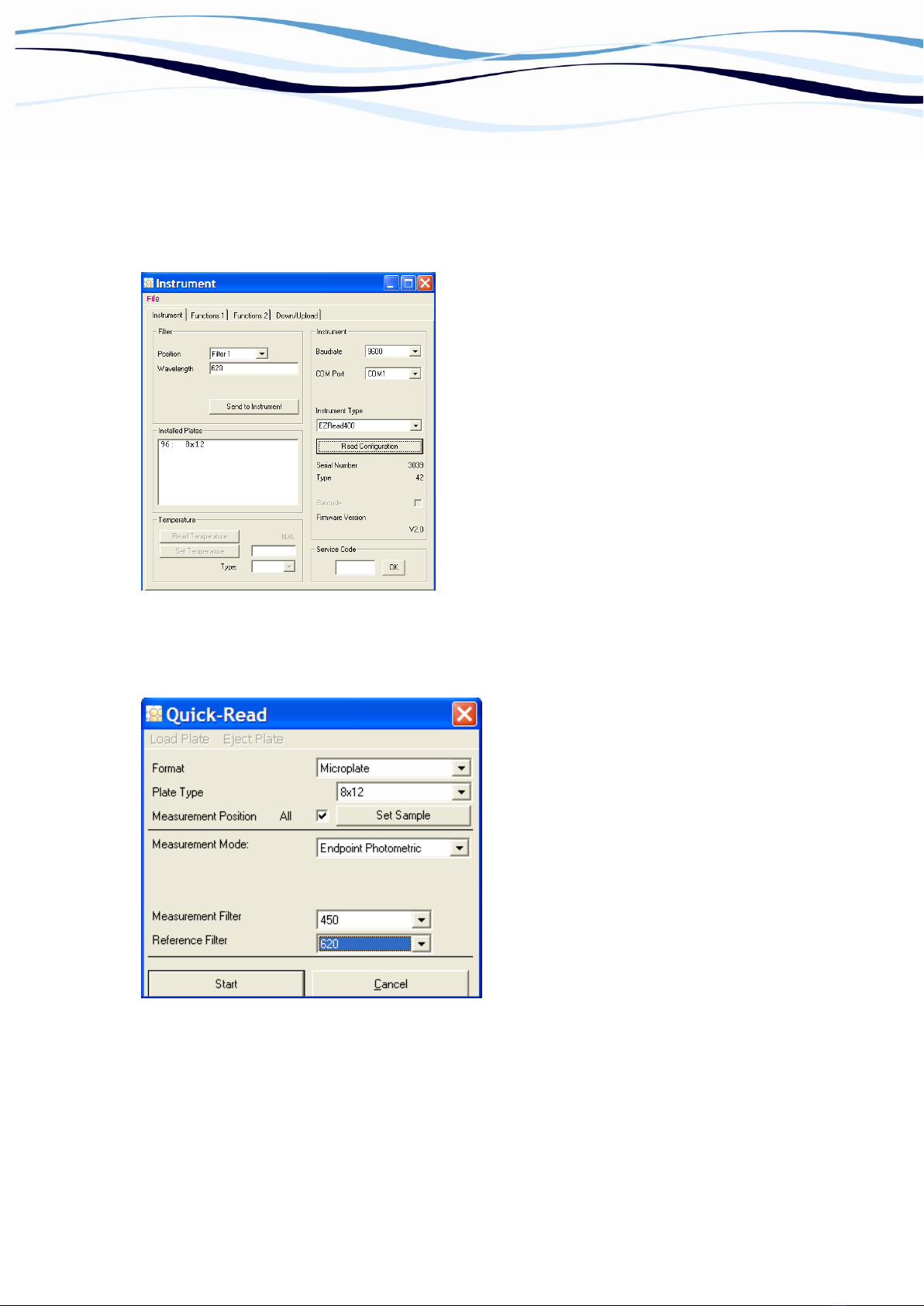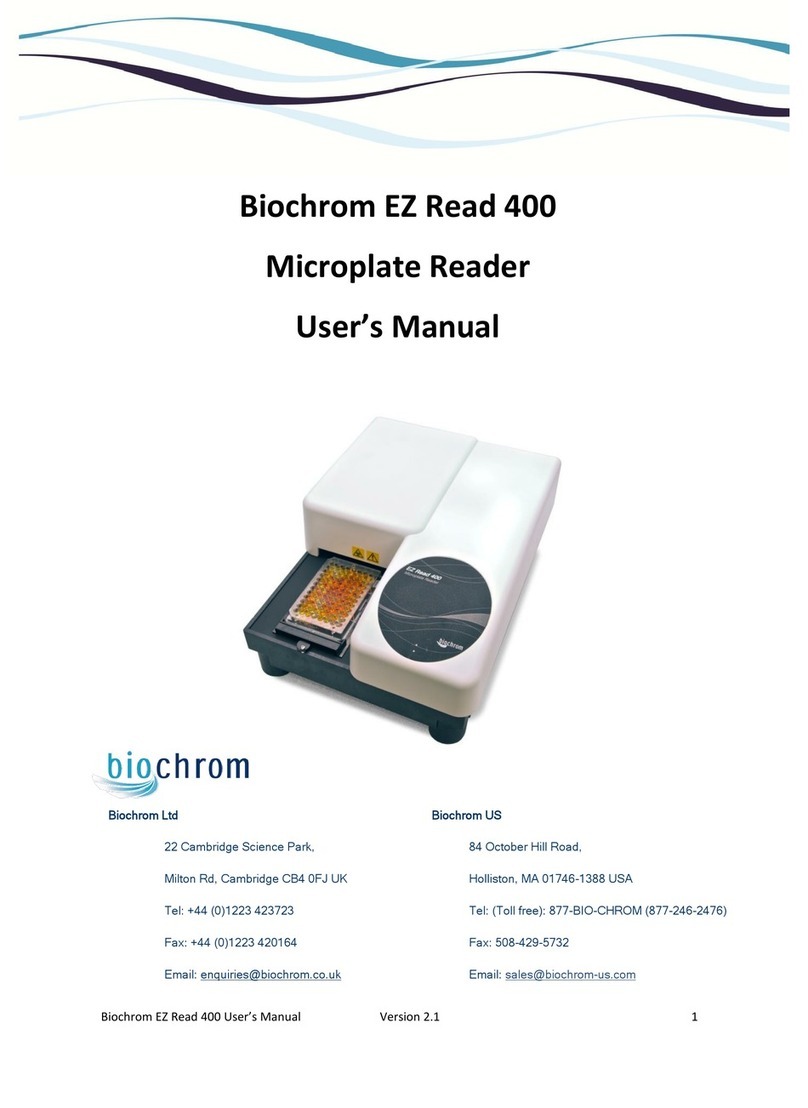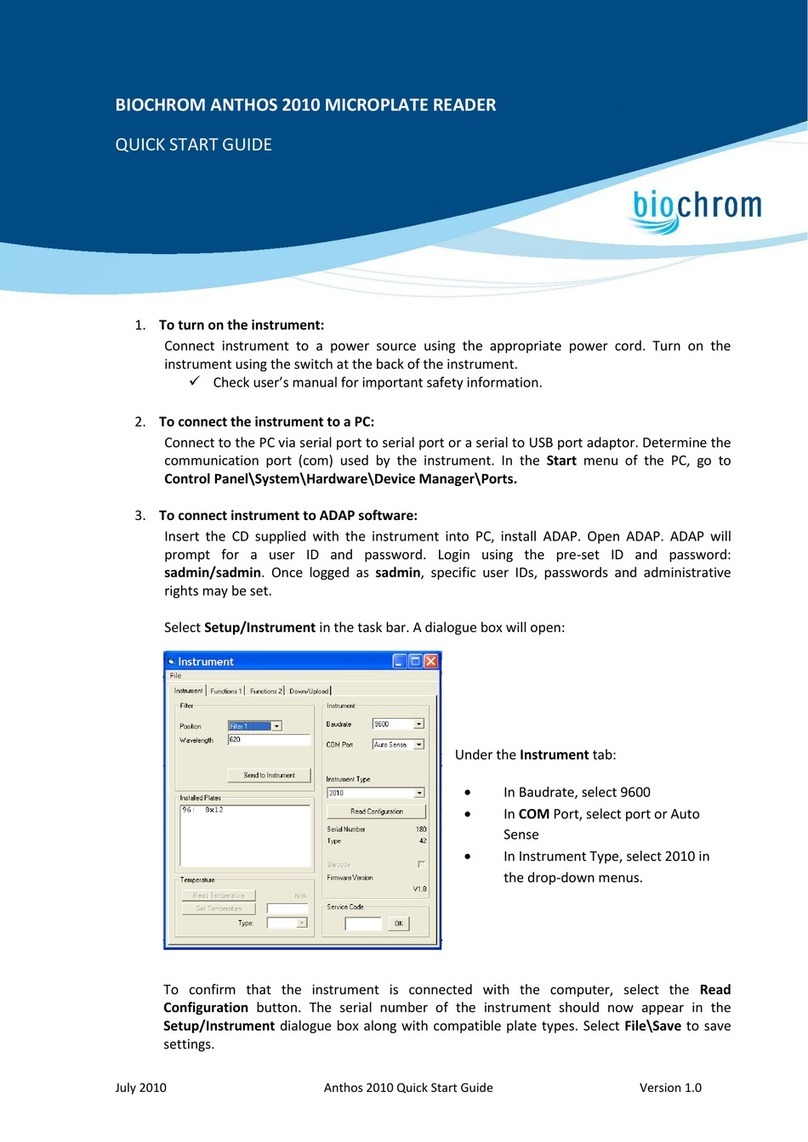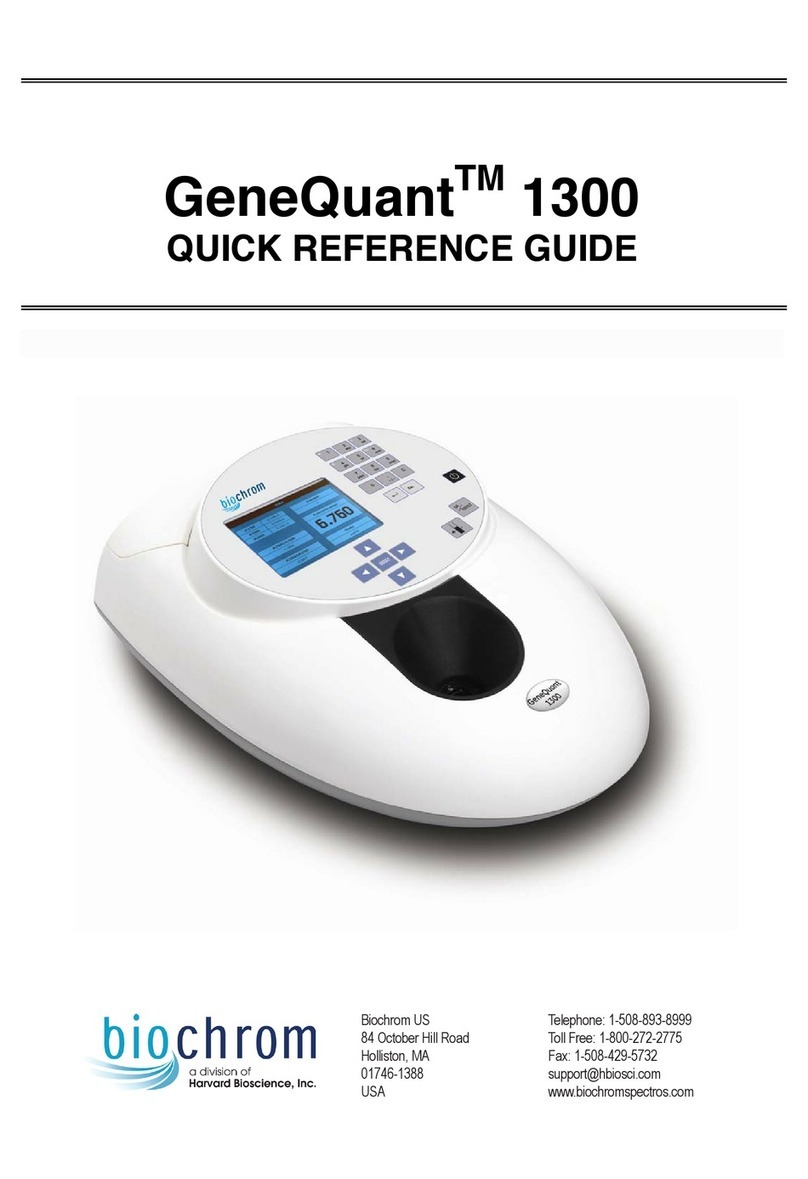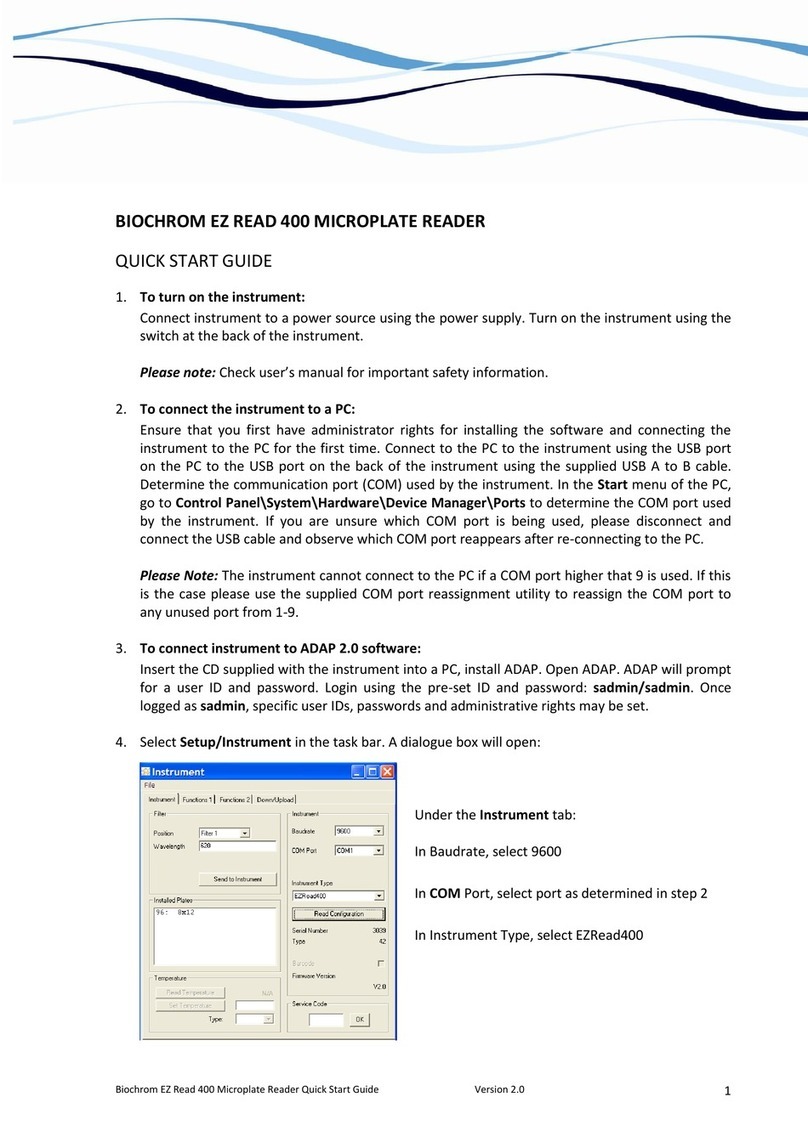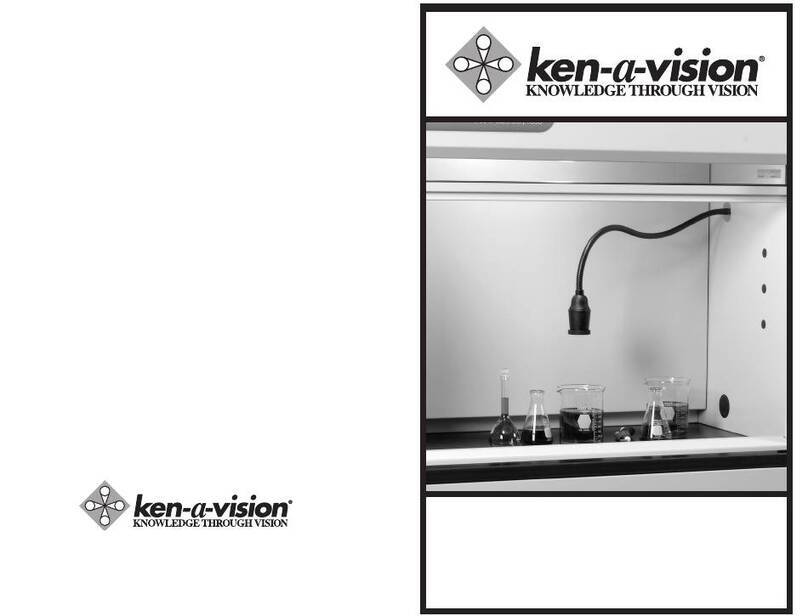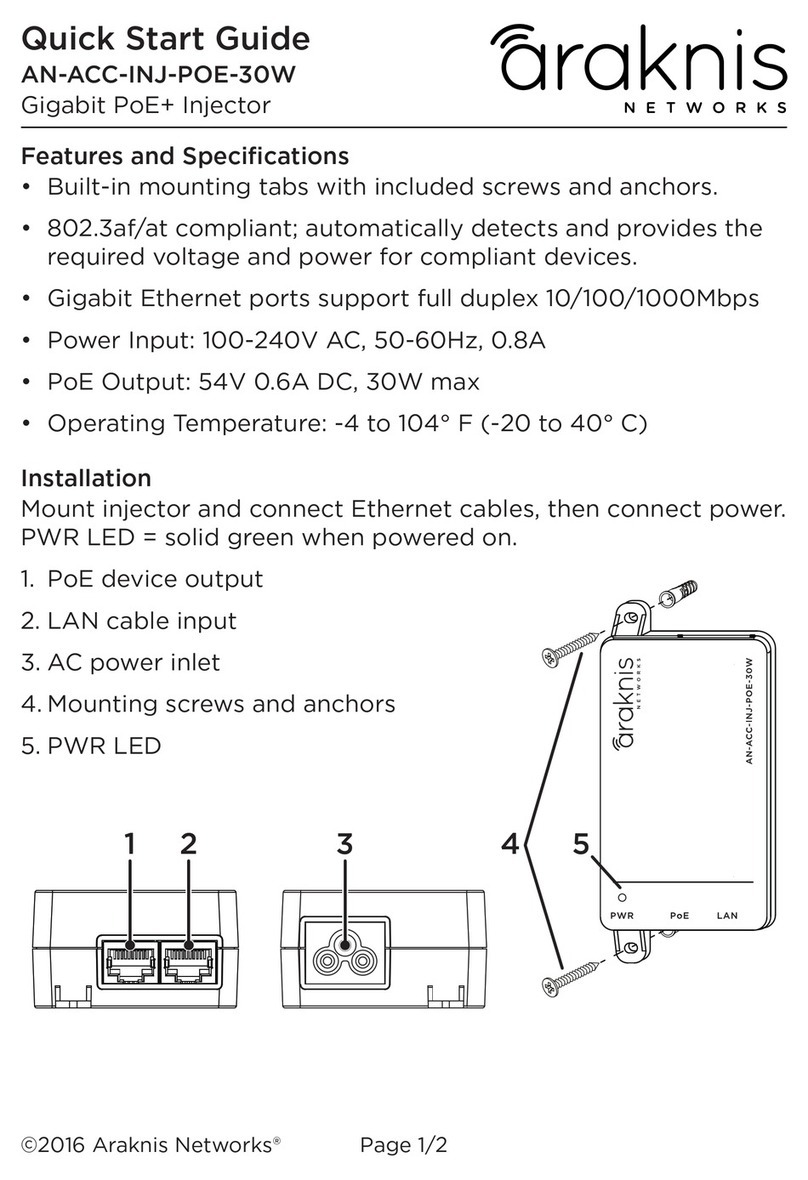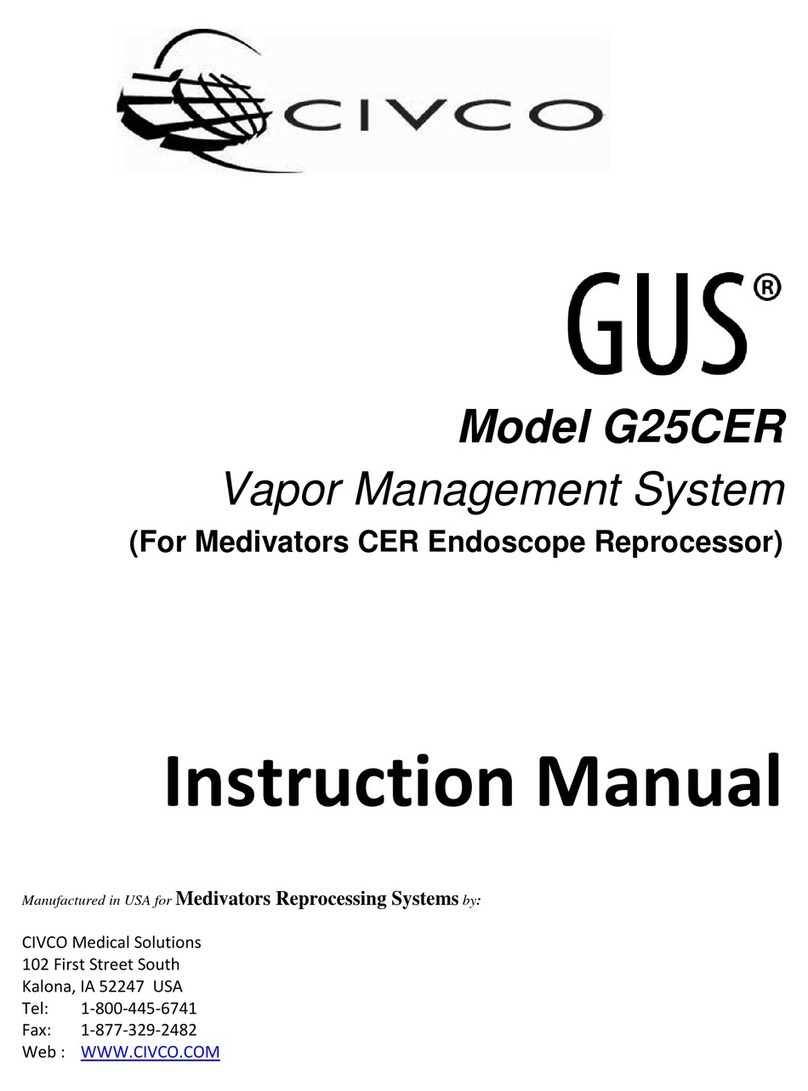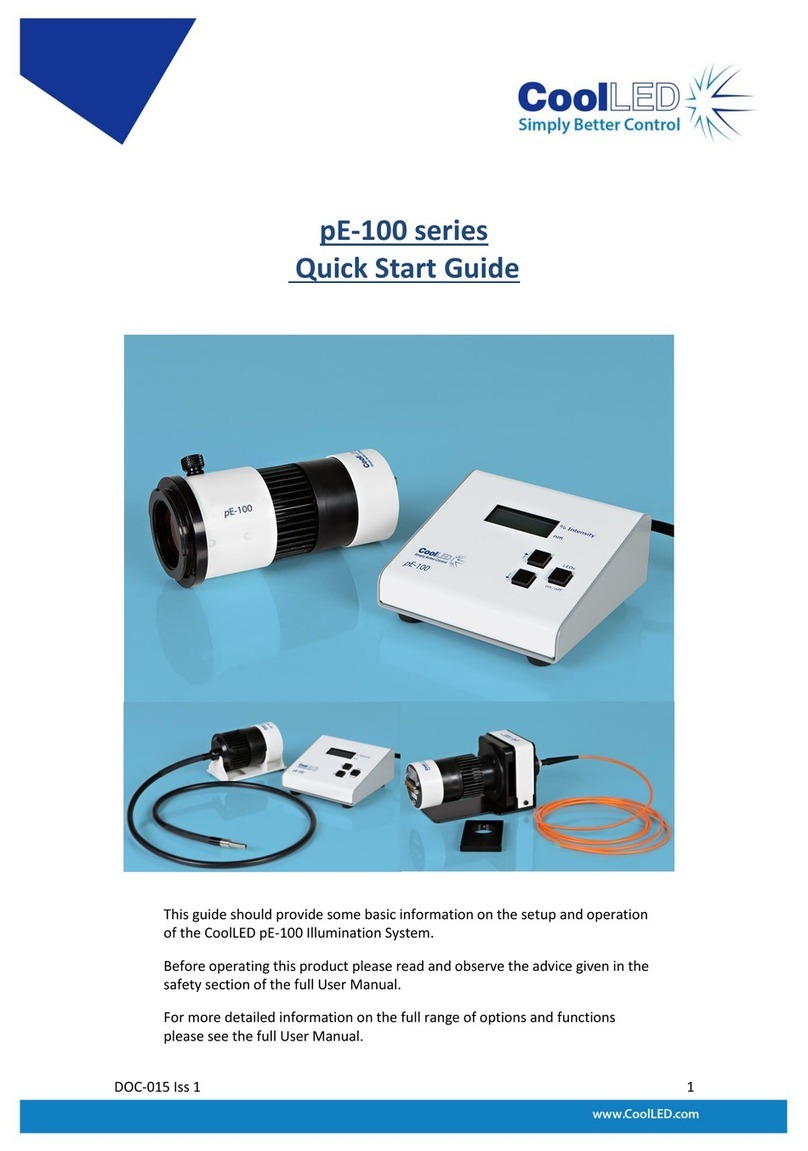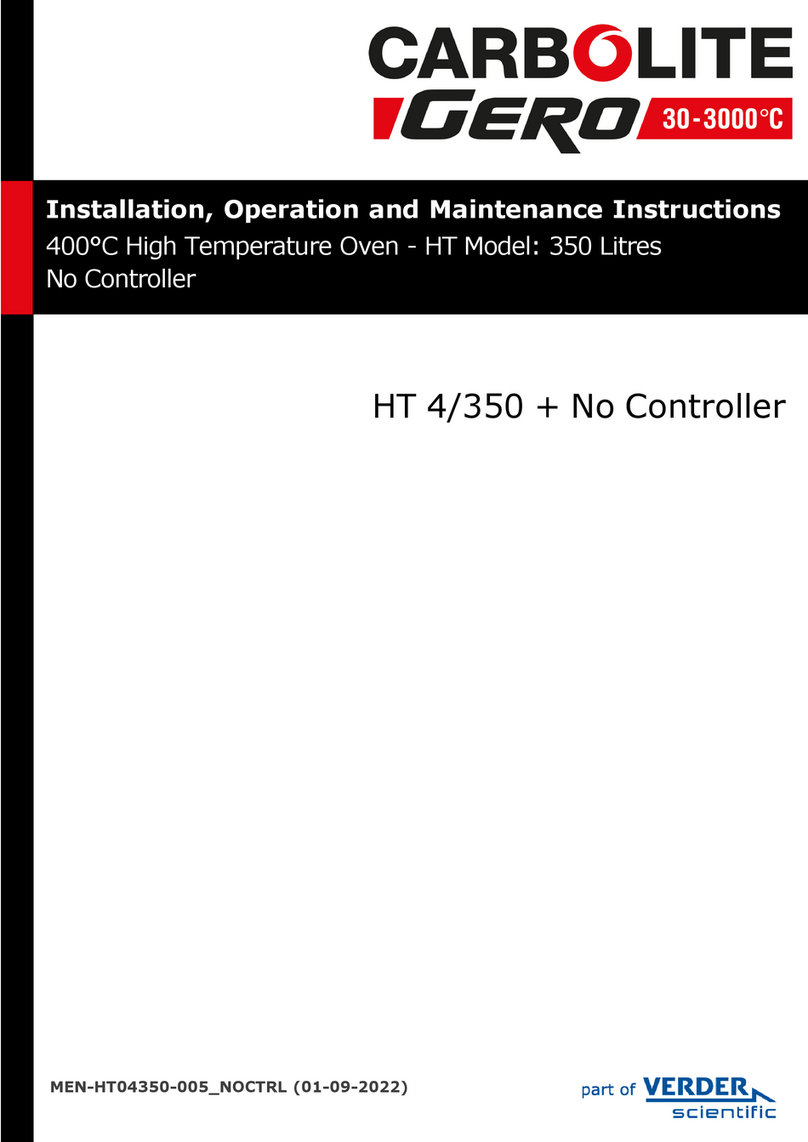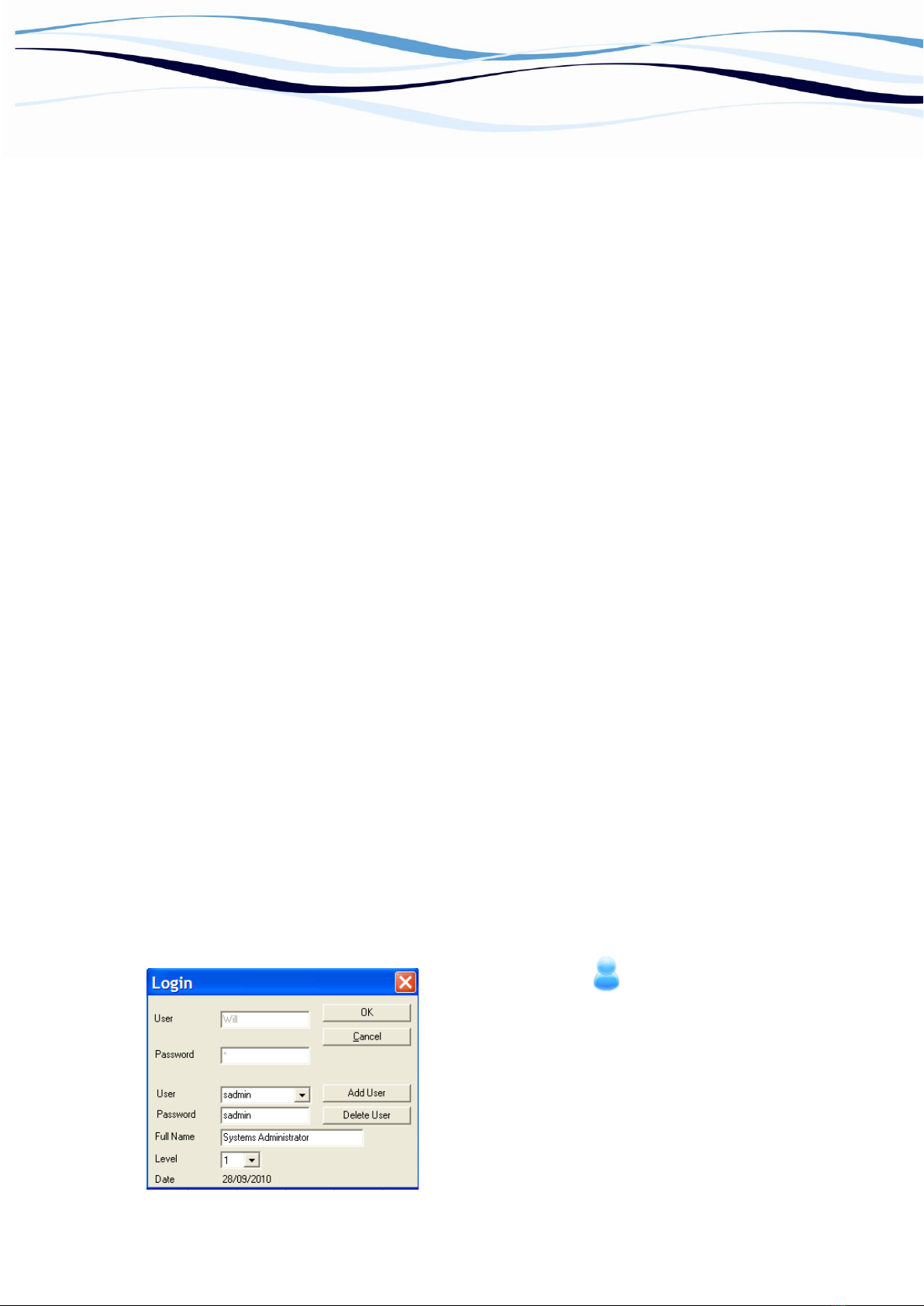
Technical Tip: Transferring quantitative data from ADAP to MS Excel Version 2.0
BIOCHROM EZ READ 400 MICROPLATE READER
TECH TIPS: USING A STANDARD CURVE TO PREDICT THE CONCENTRATIONS
OF UNKNOWNS
Data can be easily exported from ADAP Basic into Excel for analysis. Many laboratory experiments are
quantitative tests which use a standard curve to predict the concentration of unknown samples. This
technical tip guides the user from gathering and exporting data using ADAP into Excel in order to
determine unknown concentrations.
1. Connect instrument to a power source using the appropriate power cord and power supply. Switch
on instrument.
Check the user’s manual for important safety information.
2. Connect the instrument to a PC: Ensure that you first have administrator rights for installing the
software and connecting the instrument to the PC for the first time. Connect to the PC to the
instrument using the USB port on the PC to the USB port on the back of the instrument using the
supplied USB A to B cable. Determine the communication port (COM) used by the instrument. In
the Start menu of the PC, go to Control Panel\System\Hardware\Device Manager\Ports to
determine the COM port used by the instrument. If you are unsure which COM port is being used,
please disconnect and connect the USB cable and observe which COM port reappears after re-
connecting to the PC.
Please Note: The instrument cannot connect to the PC if a COM port higher that 9 is used. If this is
the case please use the supplied COM port reassignment utilty to reassign the COM port to any
unused port from 1-9.
3. Insert the CD supplied with the instrument into the PC that will be used to control the instrument.
Install ADAP. Once the program is installed, open ADAP. ADAP will prompt for a user ID and
password. For the first time the program is used, enter the pre-set ID and passwords:
sadmin\sadmin.
4. Once logged as sadmin, the change password button will appear. Select this option to set specific
user IDs, passwords and administrative rights.
Figure 1 ADAP Login
Configure the login and users by entering in the user
name and password and the level of administrator rights.
Level 1 (user) can use ADAP for perform quick
measurements or use test definitions to acquire and
analyze data.
Level 2 (administrator) can perform all basic
measurements, create new test definitions for data
collection and analysis and can configure system and
instrument parameters.