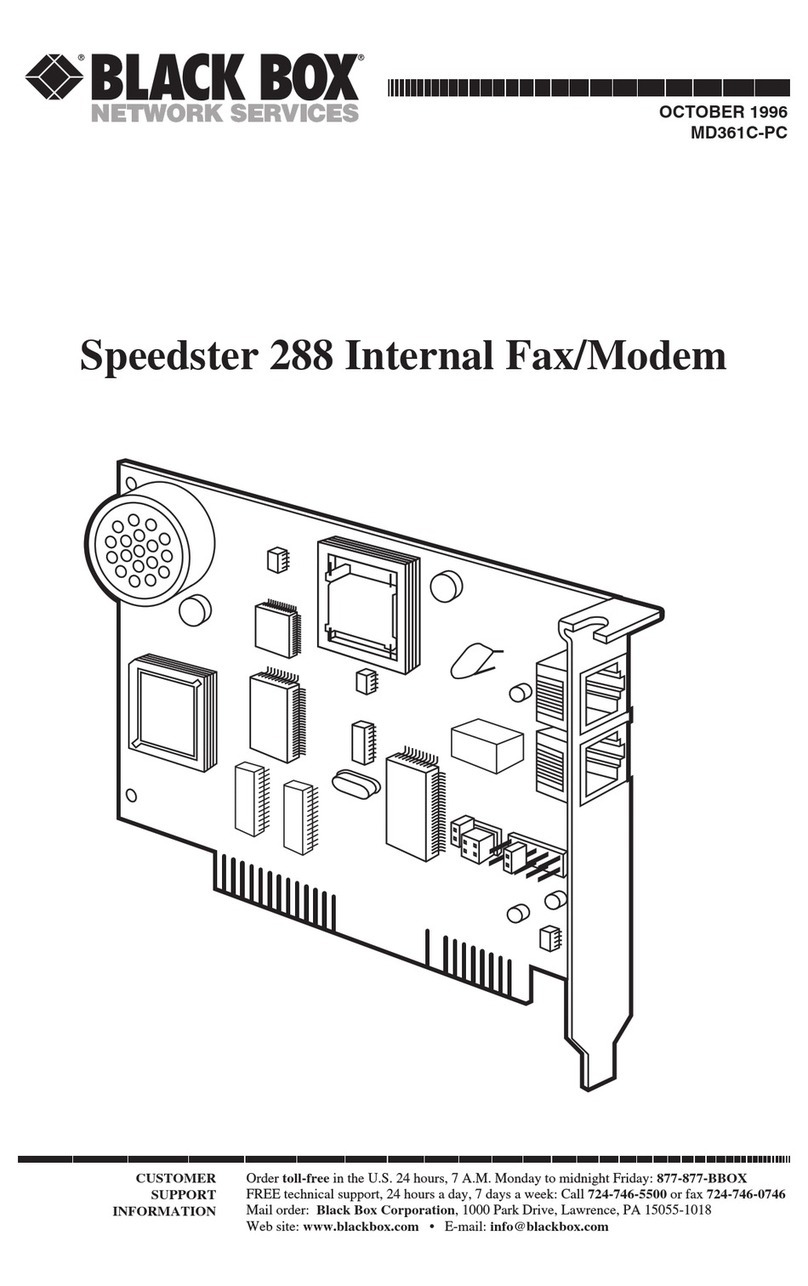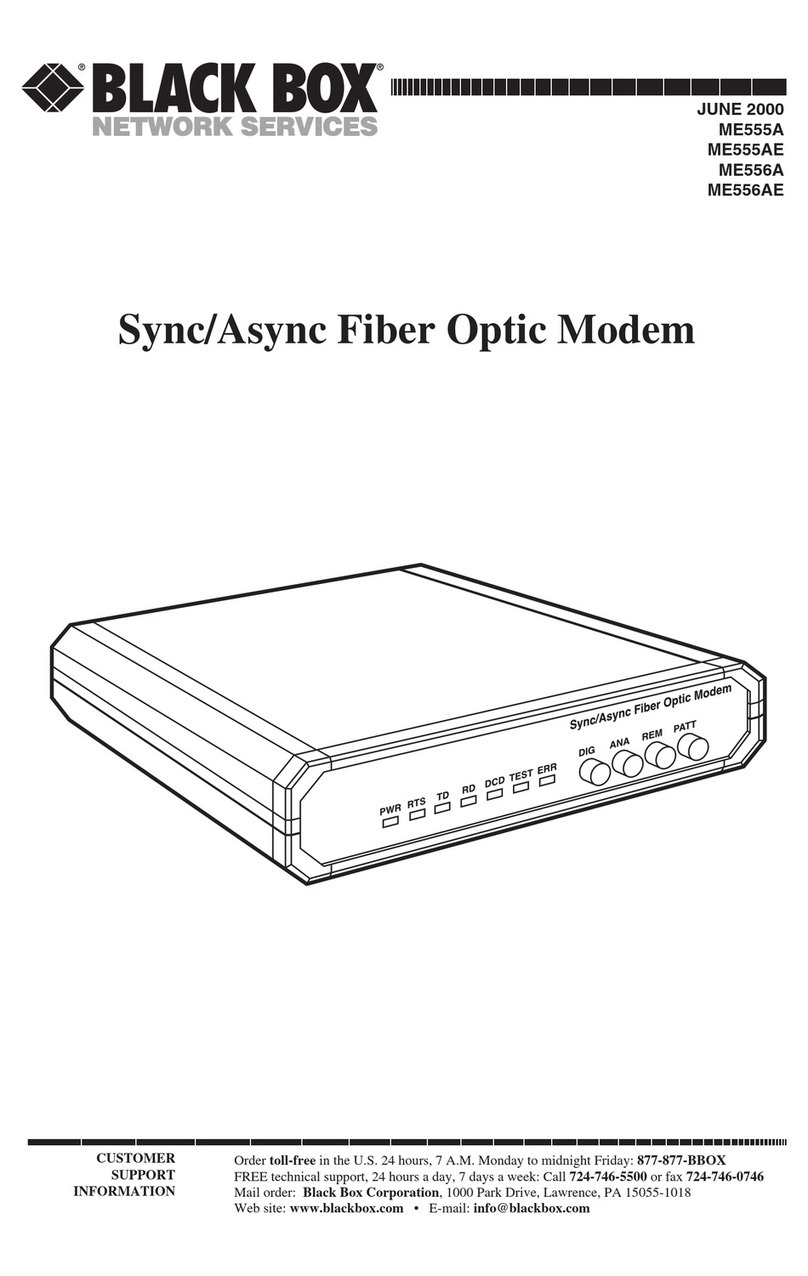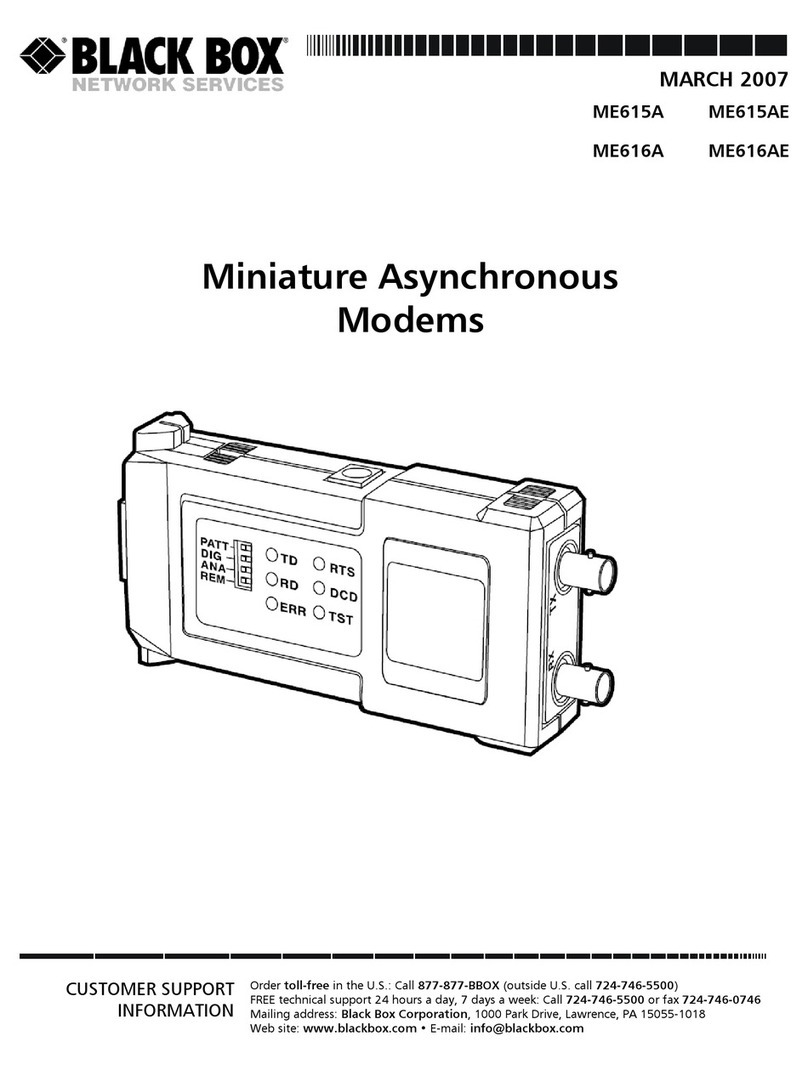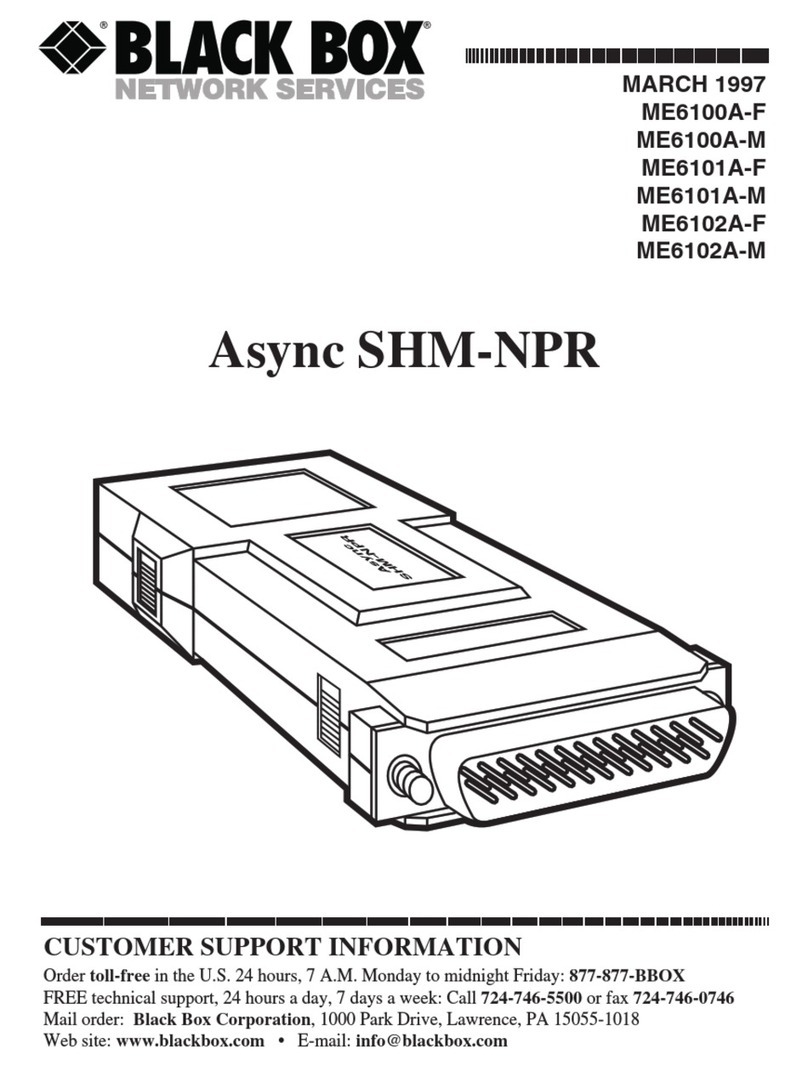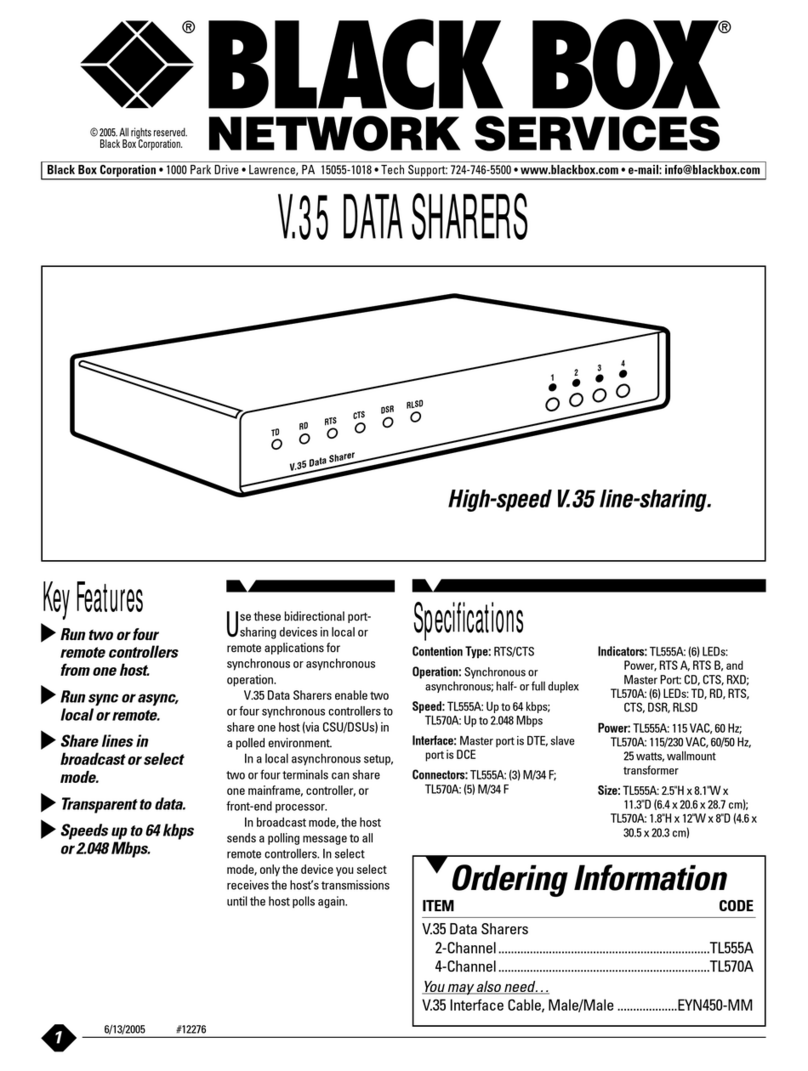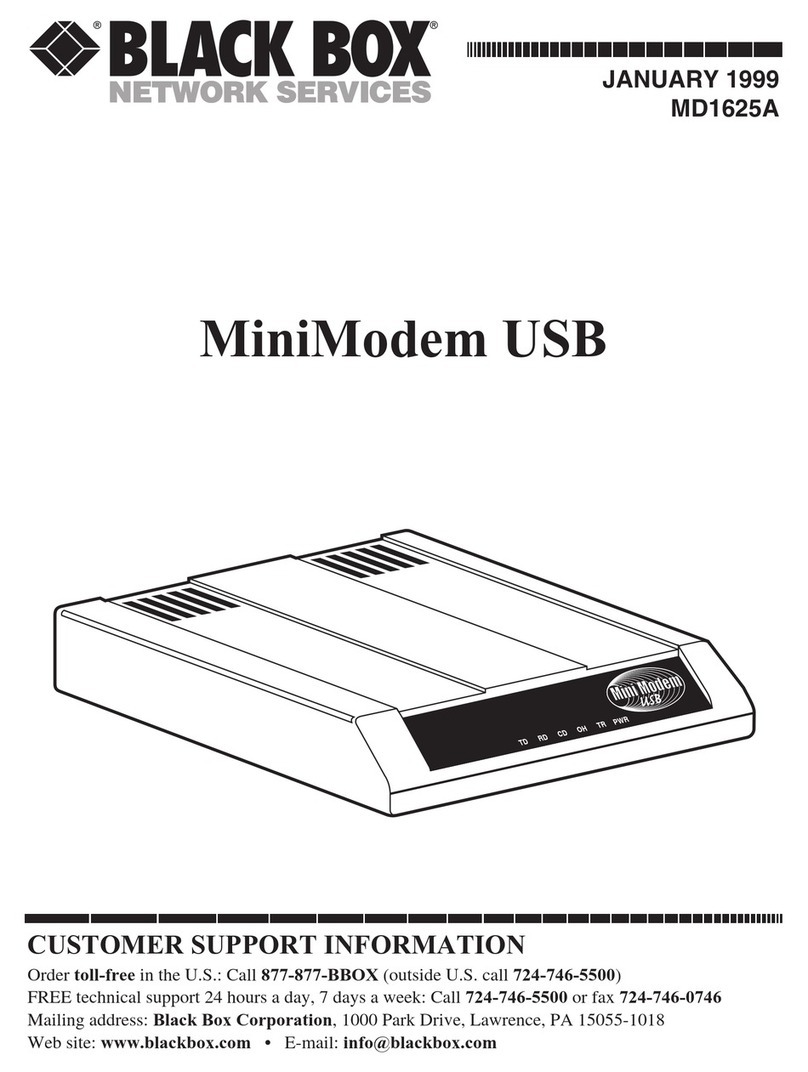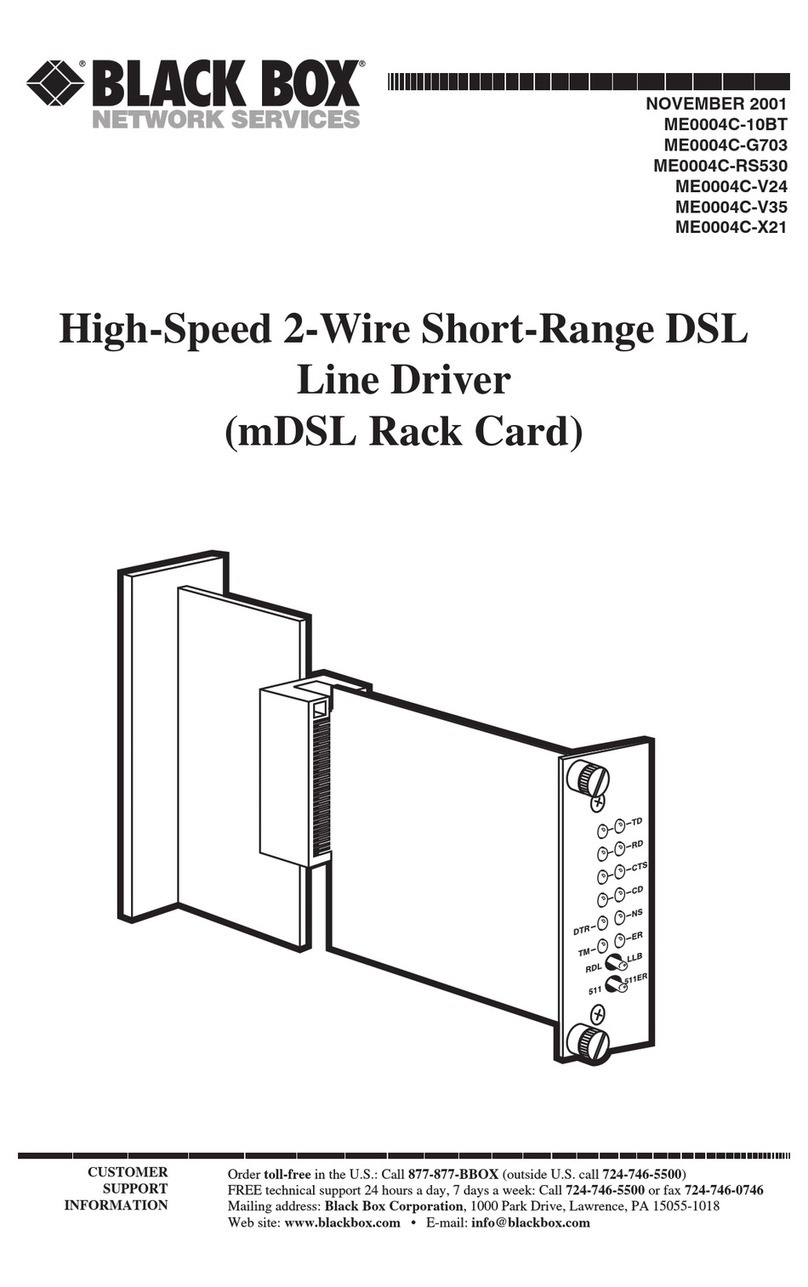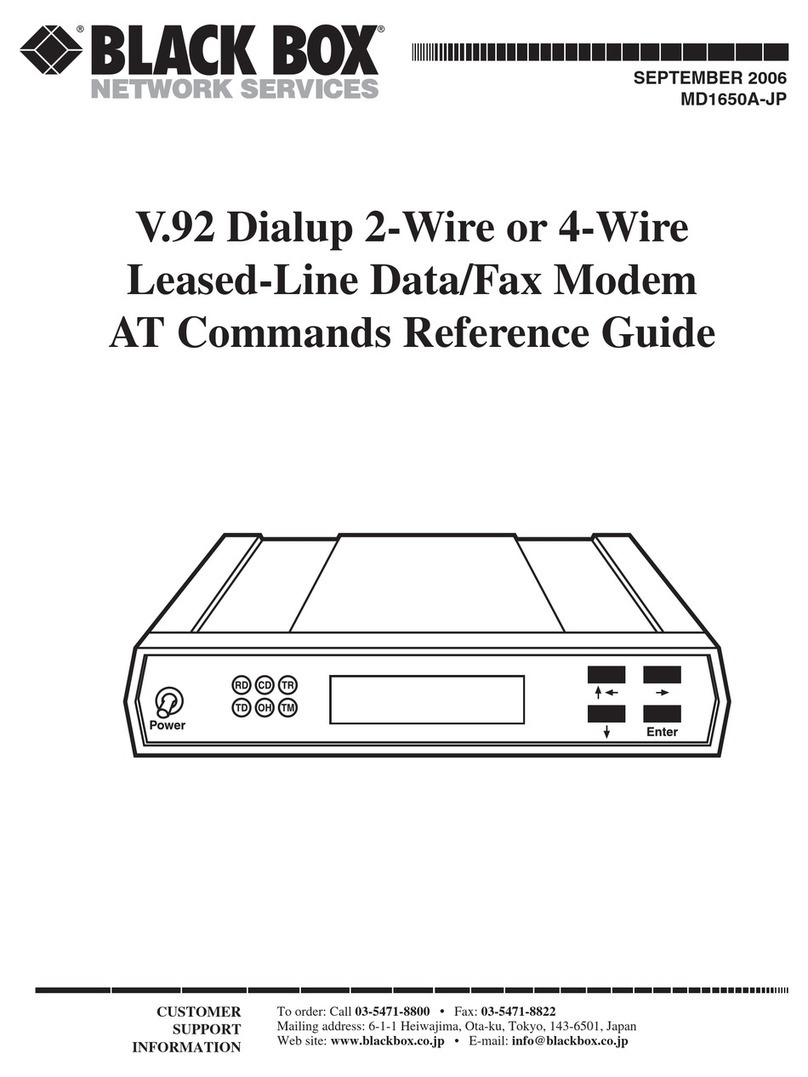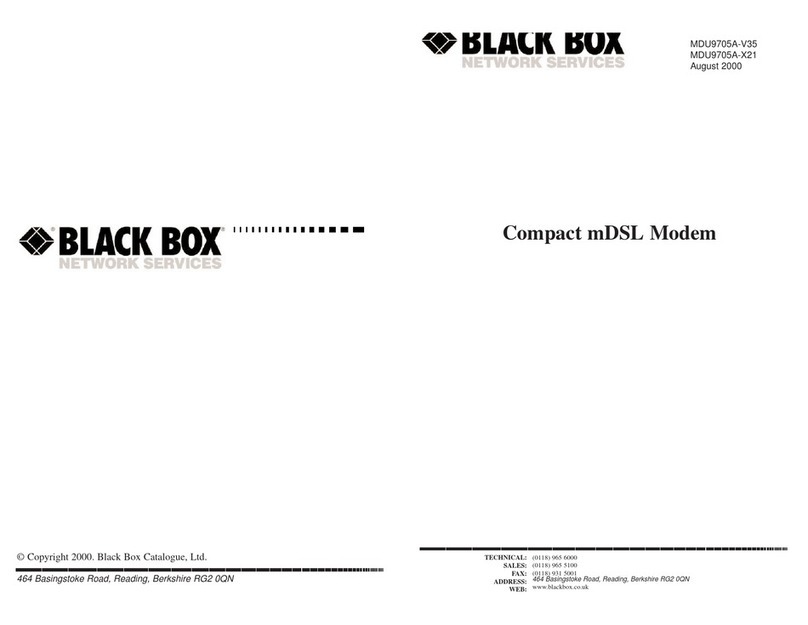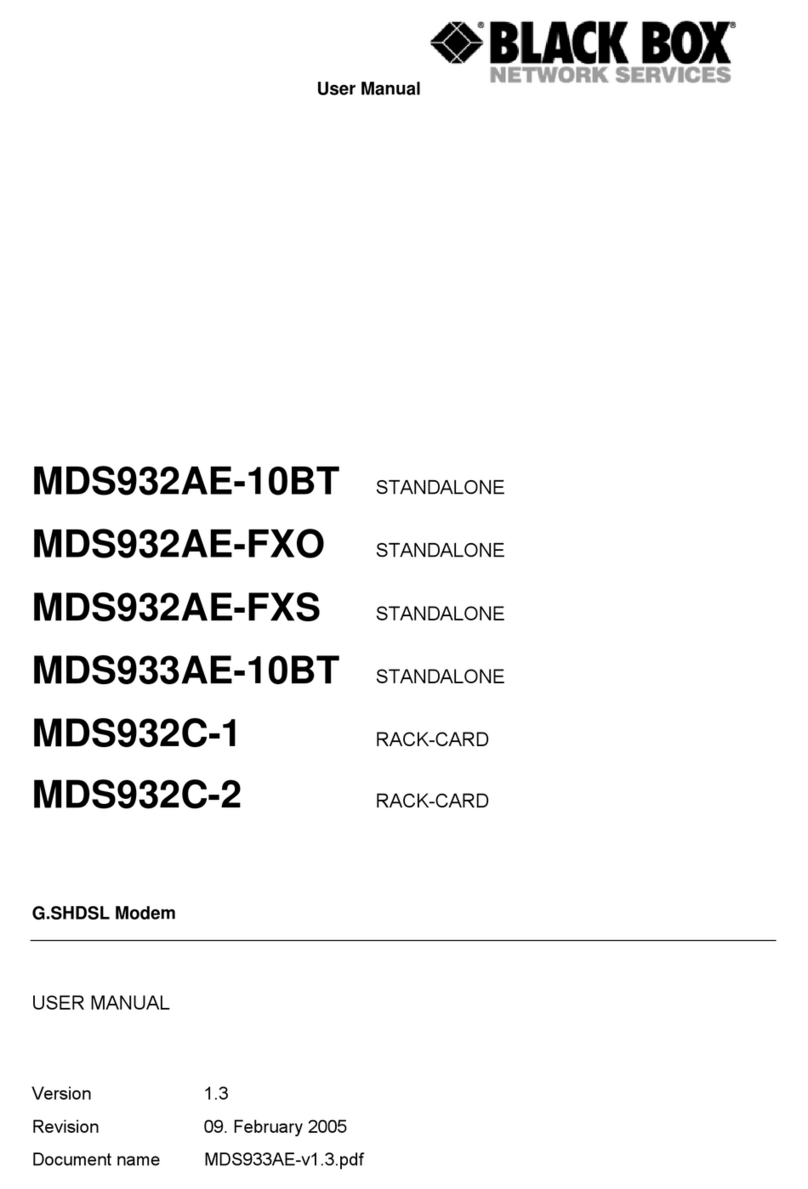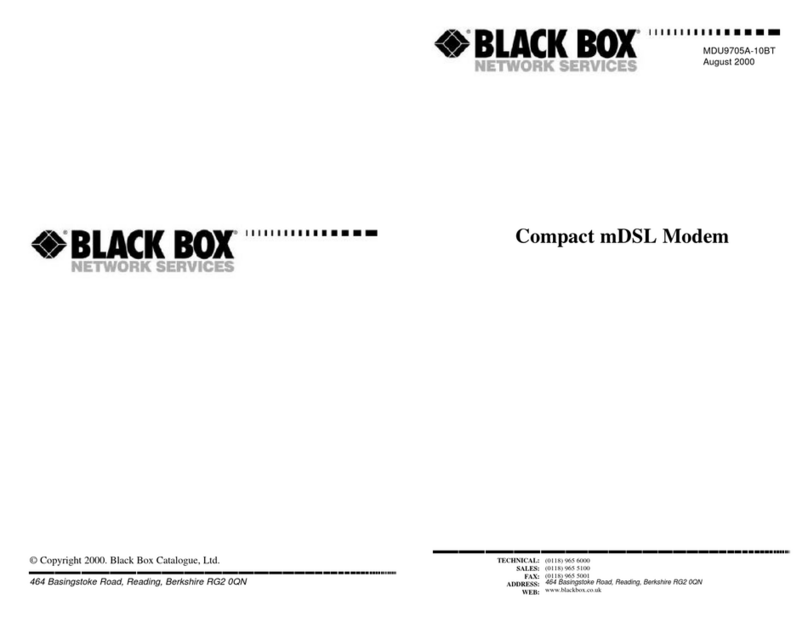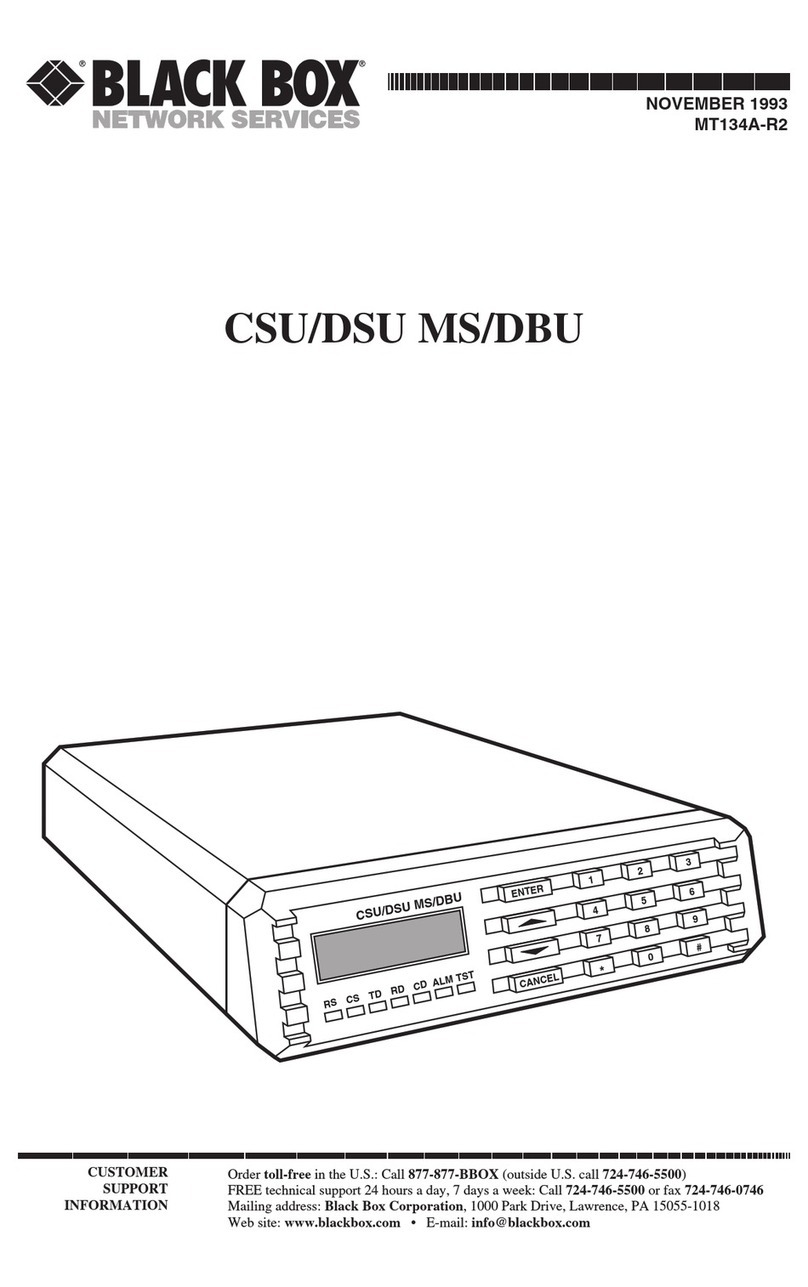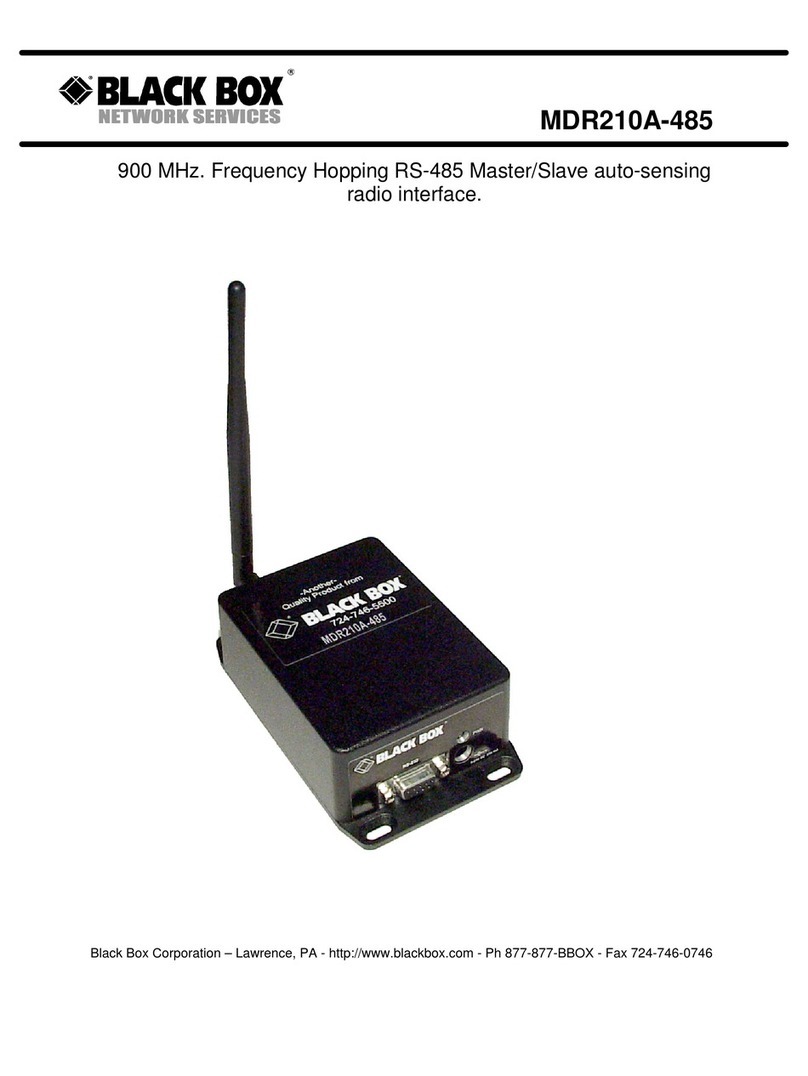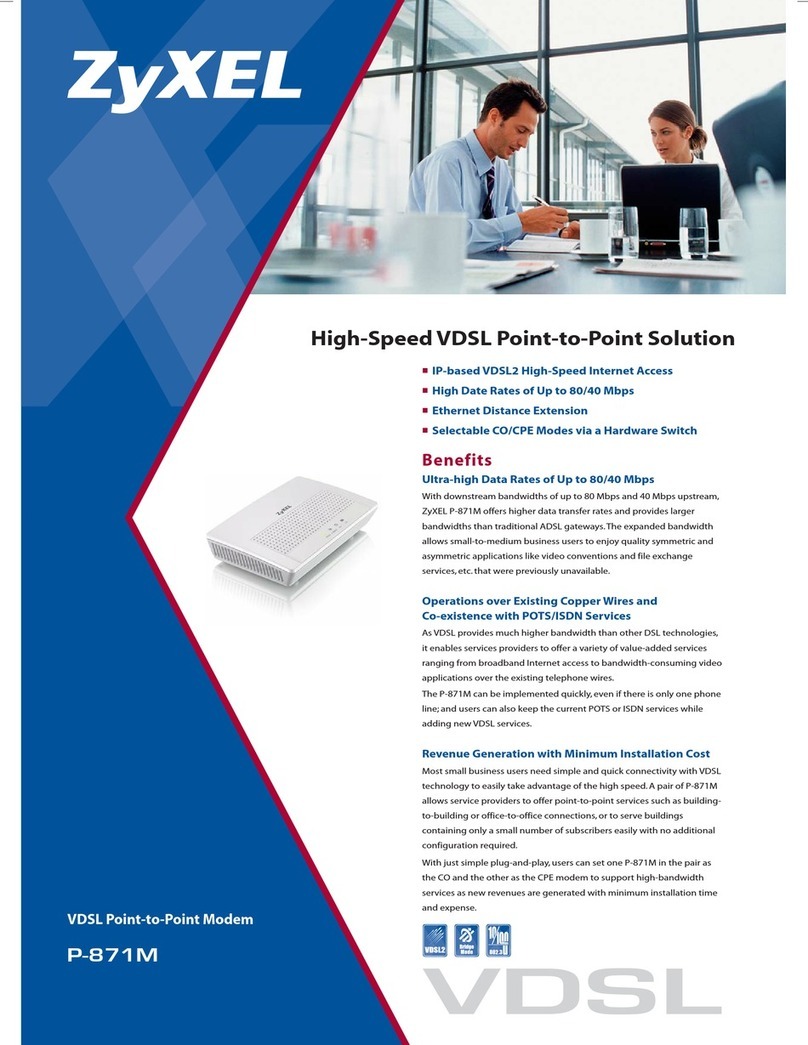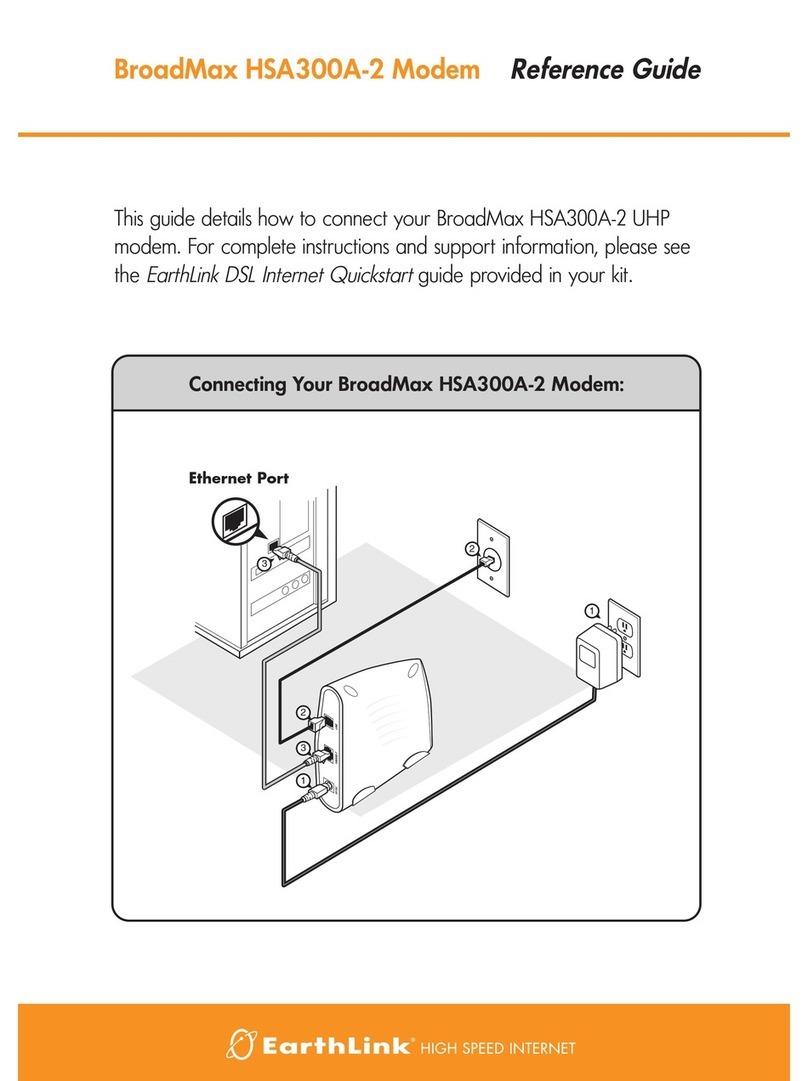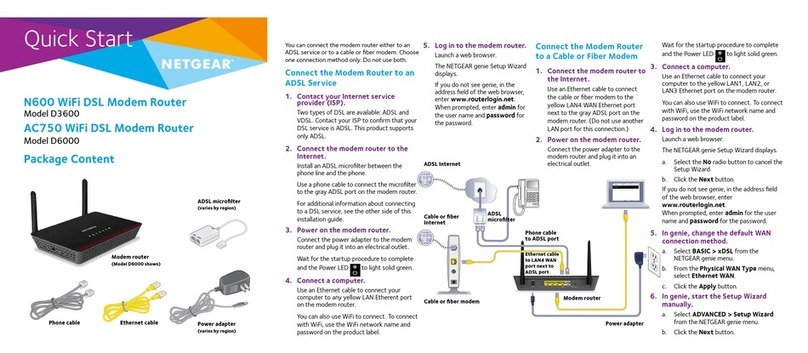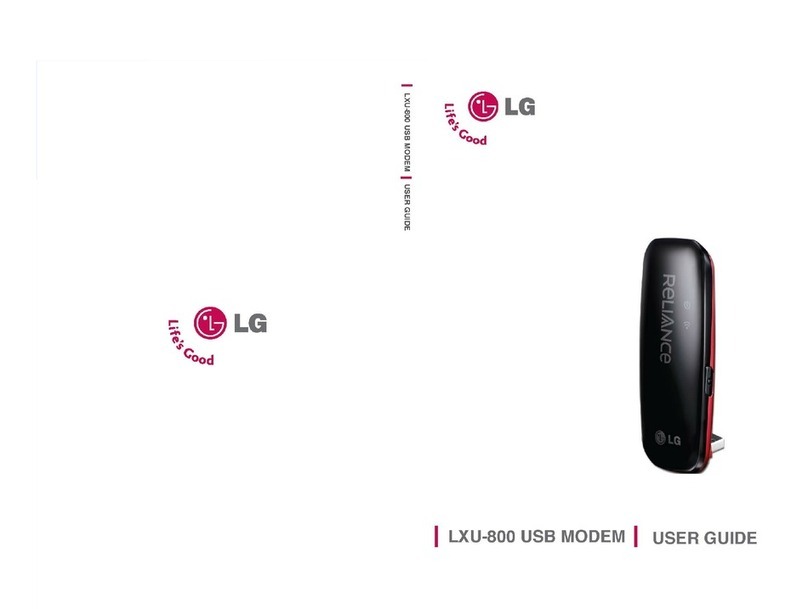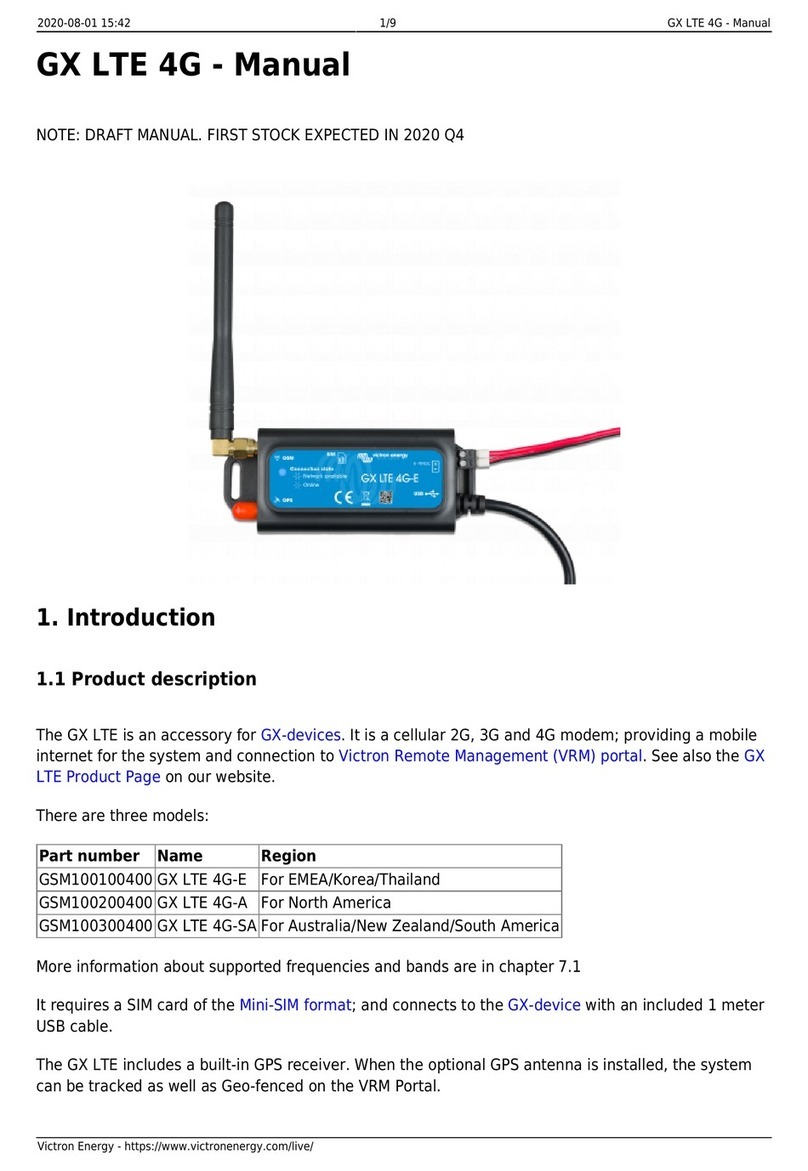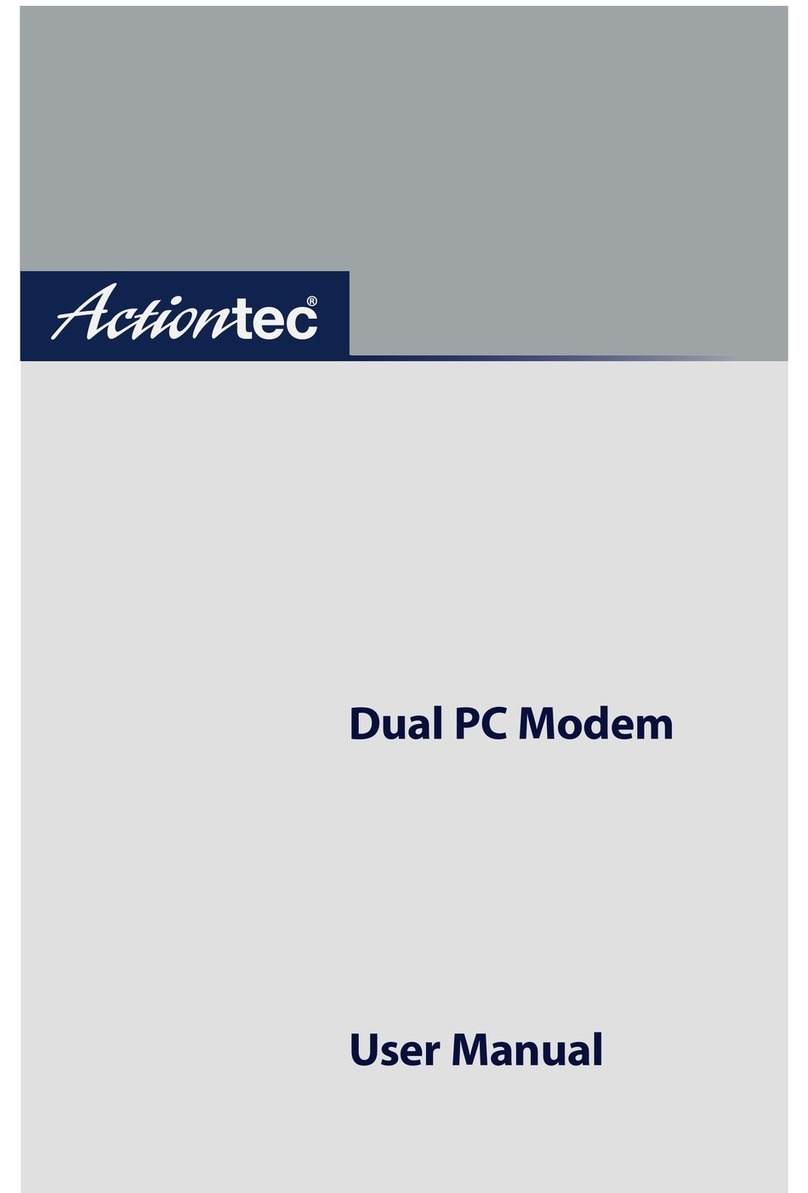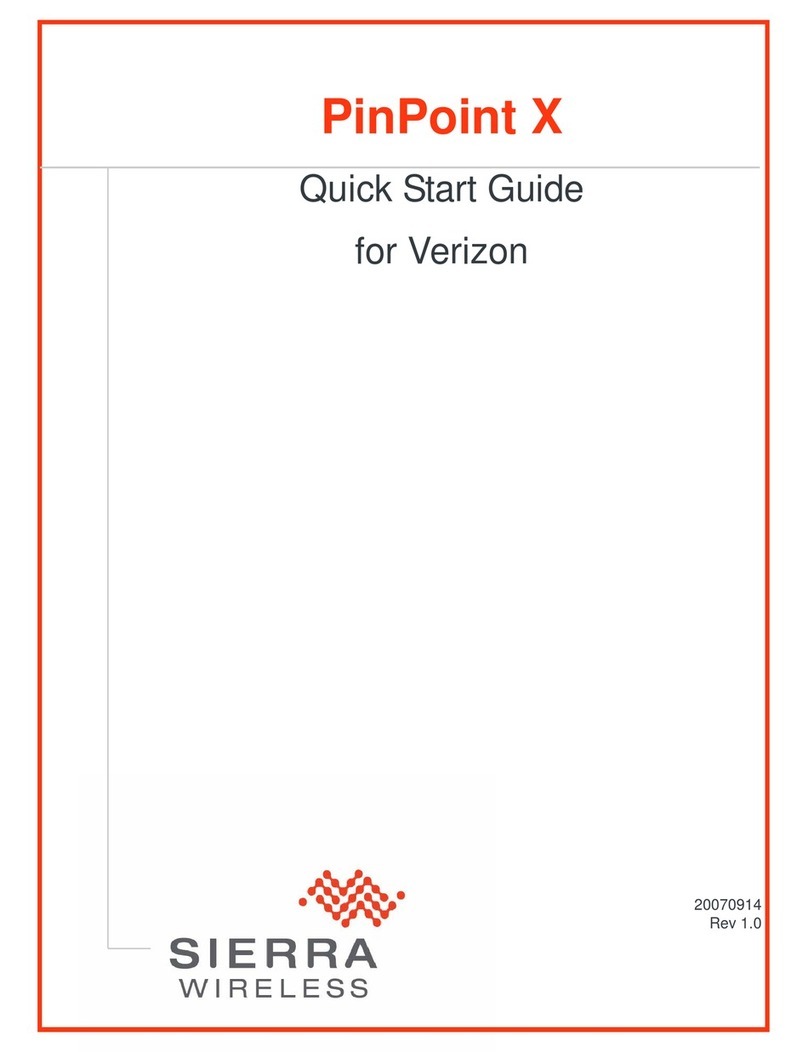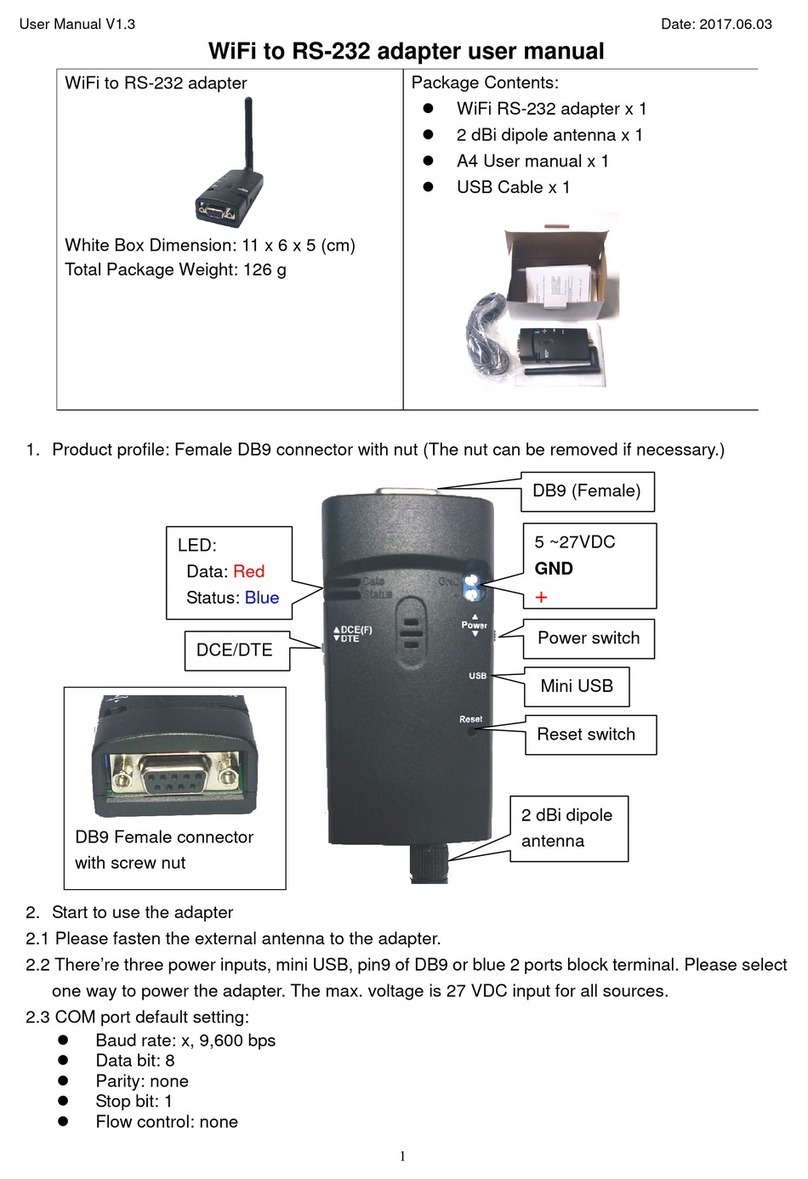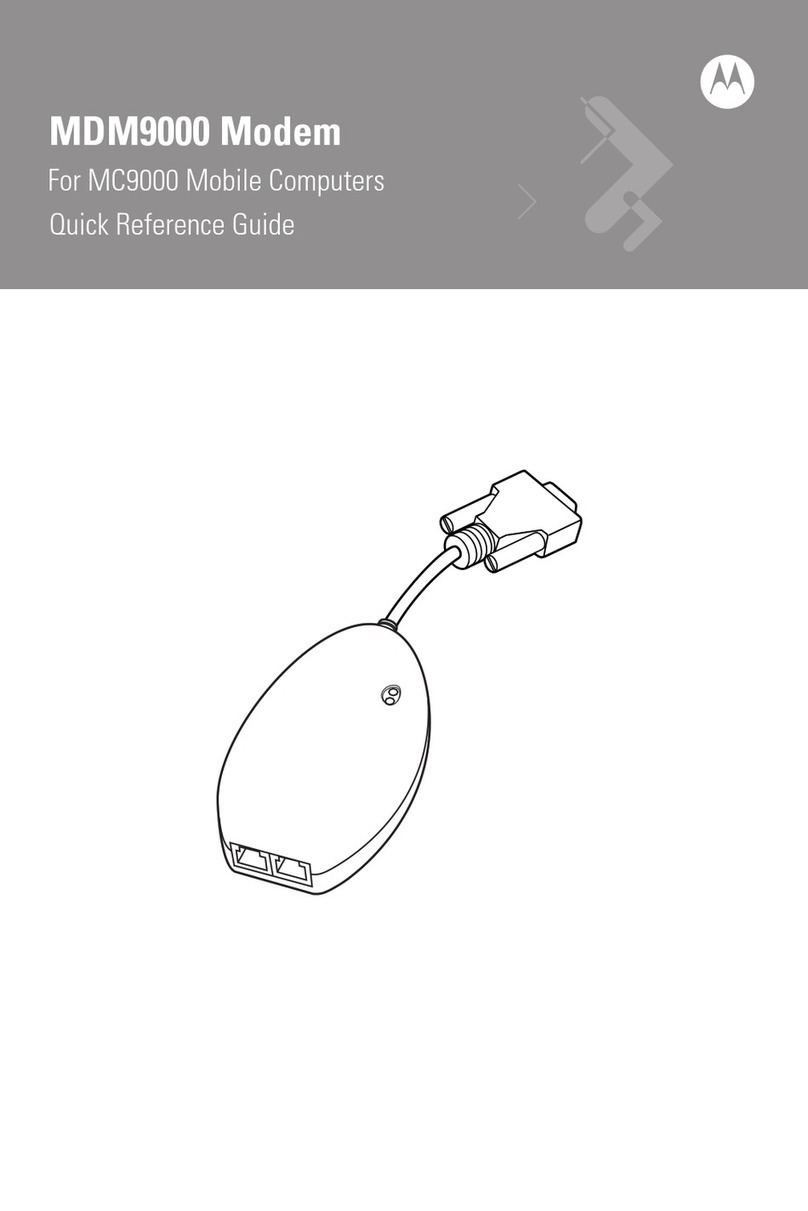FOUR-WIRE INSTALLATION ONLY:
Connect one pair of wires to the two terminal-block positions (poles) marked XMT (transmit). (In four-wire
applications, the Multi-Function Line Driver isn't polarity-sensitive, so you can connect either wire to either pole).
Connect the other pair of wires to the two RCV (receive) poles. Ultimately, you will want to construct a two-pair
cable that is pinned this way:
XMT+ RCV+
XMT- RCV-
GND -----------------Shield (optional)
RCV+ XMT+
RCV- XMT-
TWO-WIRE INSTALLATION ONLY:
Connect one wire to one of the two terminal-block positions (poles) marked XMT (transmit). Connect the
other wire to the other XMT position. Note the colors of the wires attached to each position, because in two-wire
applications the Multi-Function Line Driver is polarity sensitive. When you wire the other MFLD, connect the
other ends of the wires to the corresponding XMT positions on the other MFLD. Ultimately, you will want to
construct a single-pair cable that is pinned this way:
XMT+ XMT+
XMT- XMT-
GND ------------------ Shield (optional)
If you are using shielded cable, you can connect the shield to the "G" (ground) position in the terminal block
of one of the MFLD's. DO NOT connect the shield to the ground positions of both MFLD's-- this leaves the
system vulnerable to damage from ground loops. Note that a ground wire is not necessary for the MFLD's to
operate properly.
-RCV+ G -
XMT+
-RCV+ G -
XMT+
-RCV+ G -
XMT+ -RCV+ G -
XMT+
---------------------- Shield (optional)
---------Shield (optional)
TWO-WIRE CONNECTION
4-WIRE CONNECTION
OPERATION and DIAGNOSTICS:
Once you have configured each Multi-function Line Driver and connected the cables, you are ready to operate the units. They should operate transparently, as if there were a standard cable connection between the two destination devices. The Line Driver has no
"ON/OFF" switch, because it draws its operating power from the data and control signals it receives. For this reason, the Line Driver will power up as soon as the device is powered down or the Line Driver is disconnected from the device.
STATUS LED"s:
The Line Driver has two top-panel status LED's. (1) Test Indicator and (1) Error Indicator.
The Test Indicator: The green Test LED is the LED closer to the LOOP switch. It lights to indicate that V.52 or V.54 tests are running.
The Error Indicator: The red Error LED is the LED closer to the BERT switch. While the Line Driver is in test mode (the Test LED is lit), The Error LED glows red when bit errors occur.
Test Switches:
The Line Driver has two top-panel slide switches. During normal operation, these switches should be in the center ("NORMAL") position. You can move them to different positions to trigger various tests.
V.54 and V.52 Diagnostic Tests:
The Line Driver offers two V.54 tests modes and two V.52 test modes to evaluate the condition of the Line Driver's and the communication link. Both sets of tests can be activated physically from the top panel. The V.54 test can also be
activated from the RS-232 interface. NOTE
V.54 and V.52 test modes on the Line Driver are available for four-wire applications ONLY
Local Analog Loopback (LAL):
The Local Analog Loopback (LAL) test checks the operation of the local Line Driver, and is performed separately on each unit. Any data sent to the local Line Driver in this test mode will be echoed back (returned) to the user device. For
example, characters typed on the keyboard of a terminal will appear on the terminal's screen. To perform an LAL test, follow these steps:
1. Activate LAL. You can do this in either of two ways. One is to move the right-hand top-panel slide switch labeled "LOOP" to the "LAL" (down) position. The other is to raise the signal on Pin 18 of the RS-232 interface
(switch SW2 position 8 must be "OFF"). Once the LAL is activated, the Line Driver's transmit output is connected to its own receiver. The test LED should light.
2. Verify that the attached DTE is operating properly and can be used for a test.
3. Move the left-hand top-panel slide switch labeled "BERT" to the "511" (down) position. This will activate the V.52 BERT test mode and inject a 511 test pattern into the local loop. If any errors are present in the loop, the Error
LED will blink sporadically.
4. If the BERT test indicates no errors are present, move the "BERT" switch to the "up" position to activate the "511/E" test with periodic errors. If this test is working properly, the Error LED will blink regularly. A successful
511/E test will confirm that the loop is in place, and that the Line Driver's built-in 511 generator and detector are working properly.