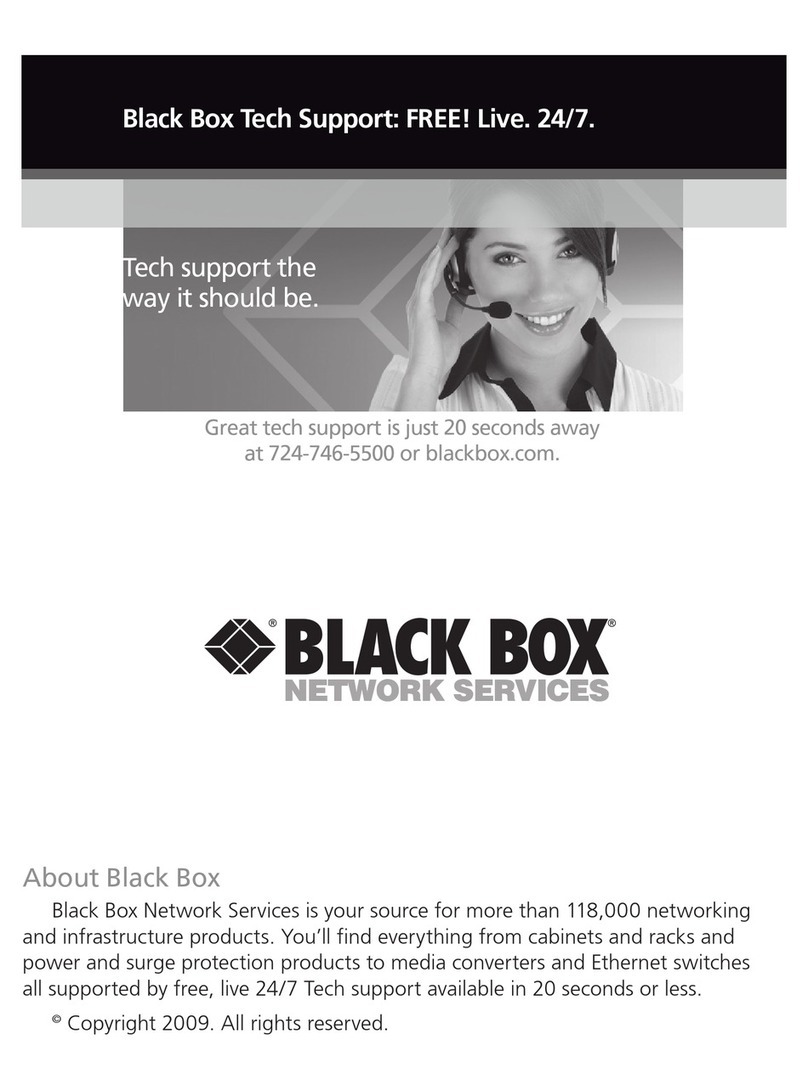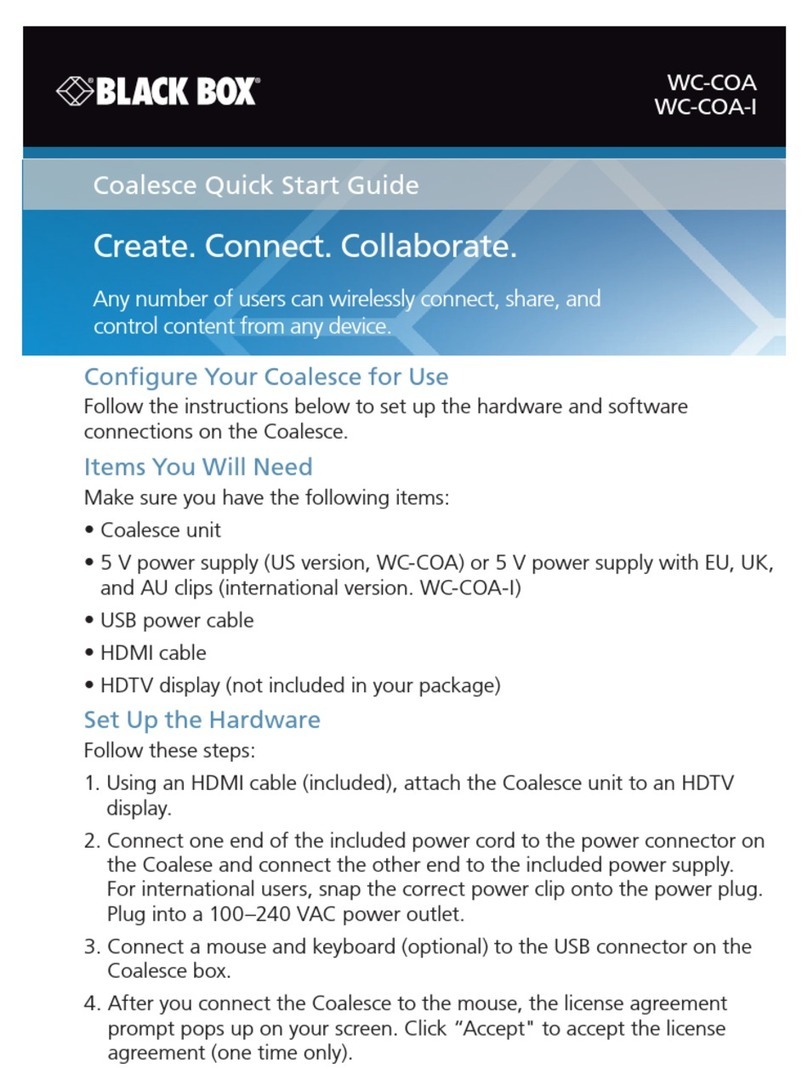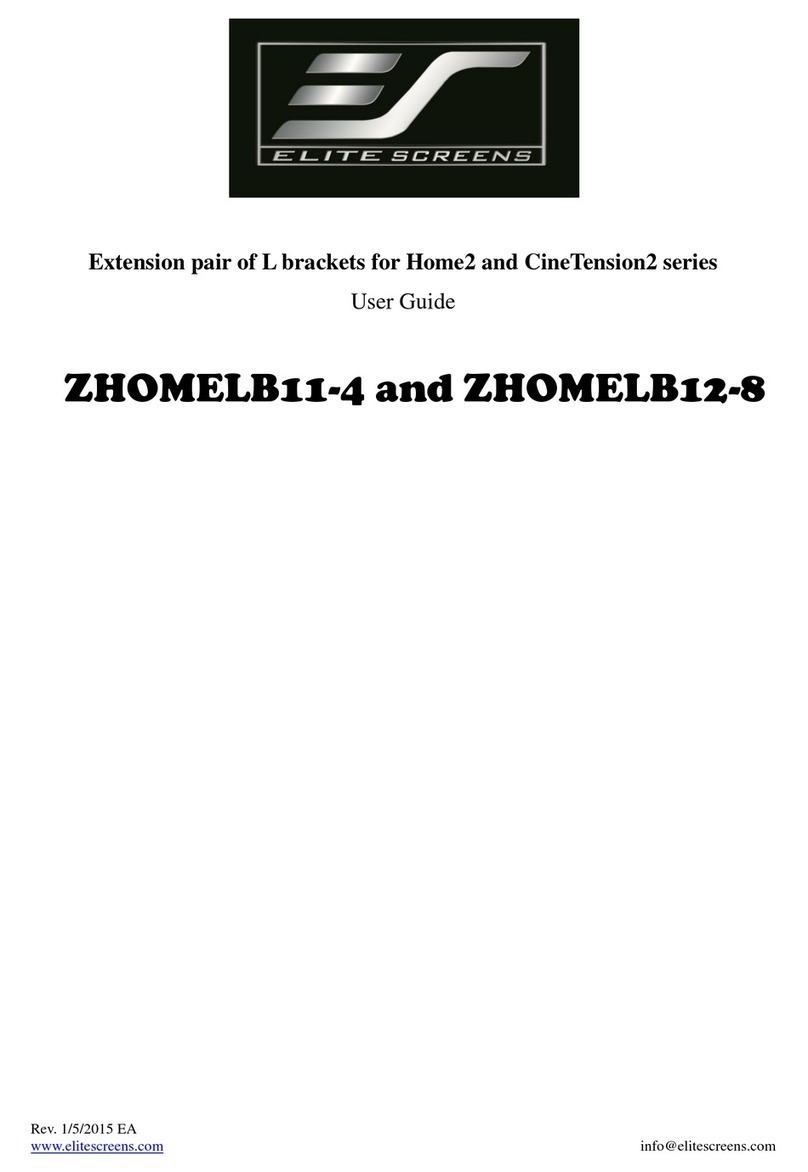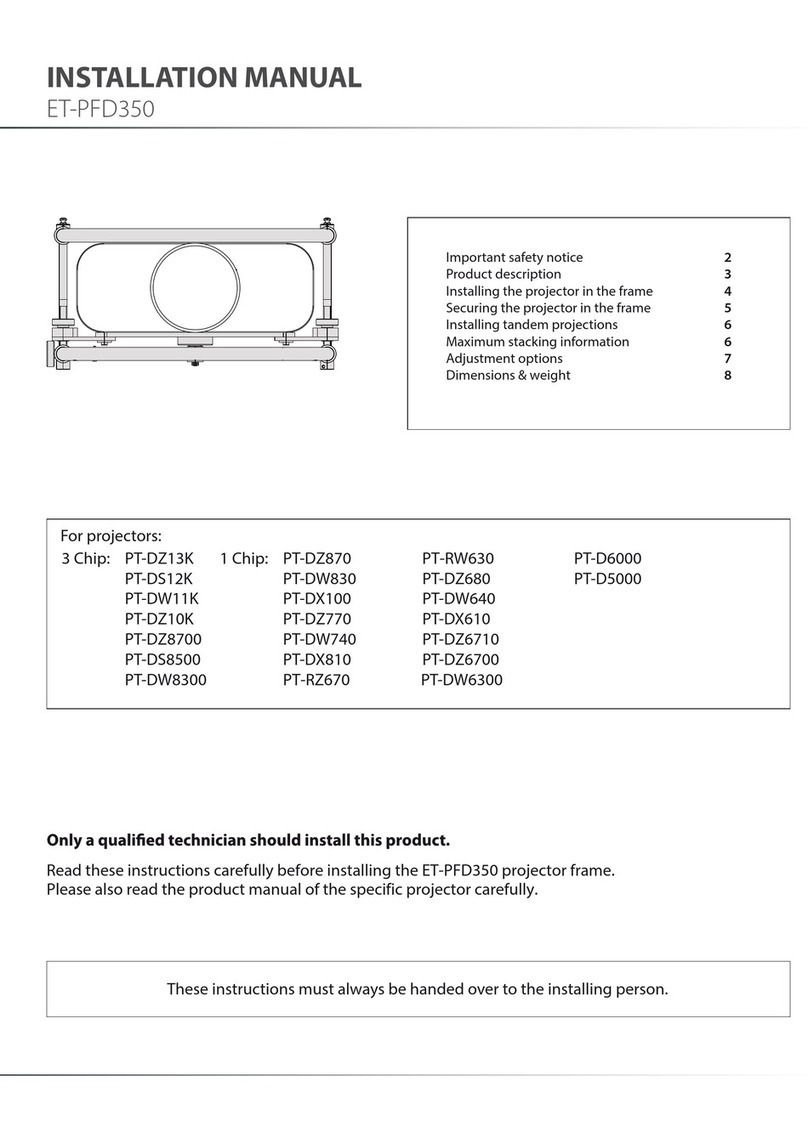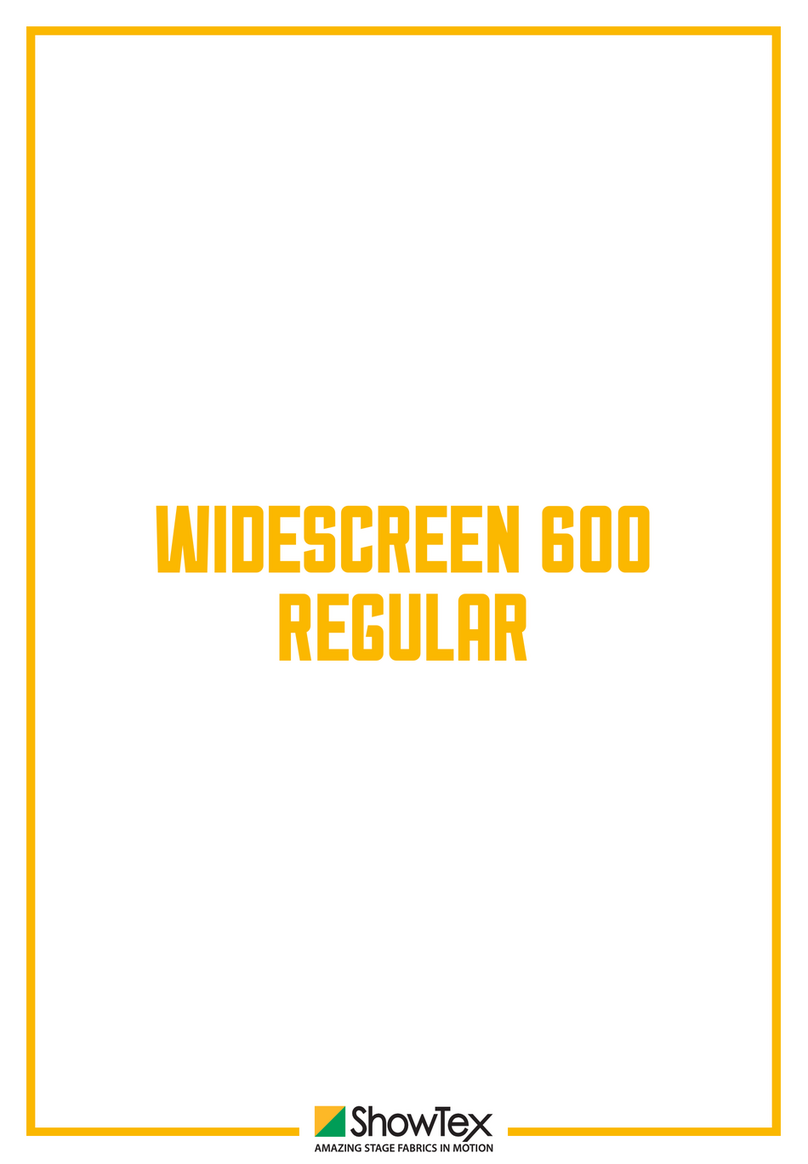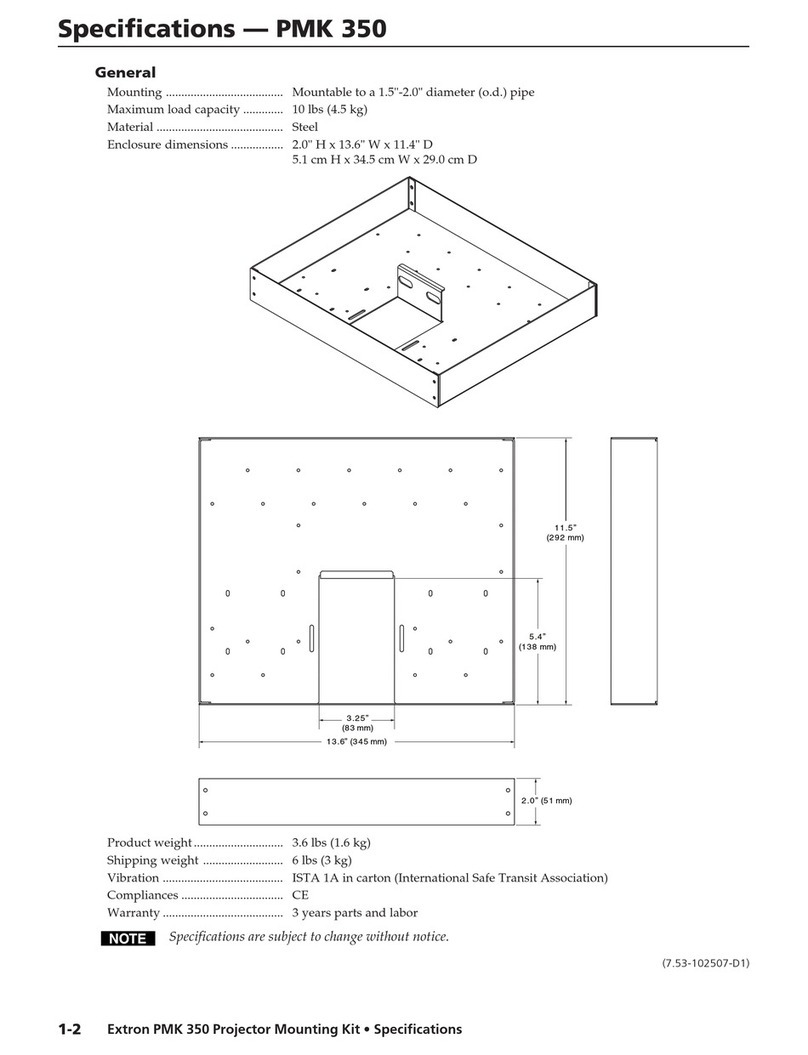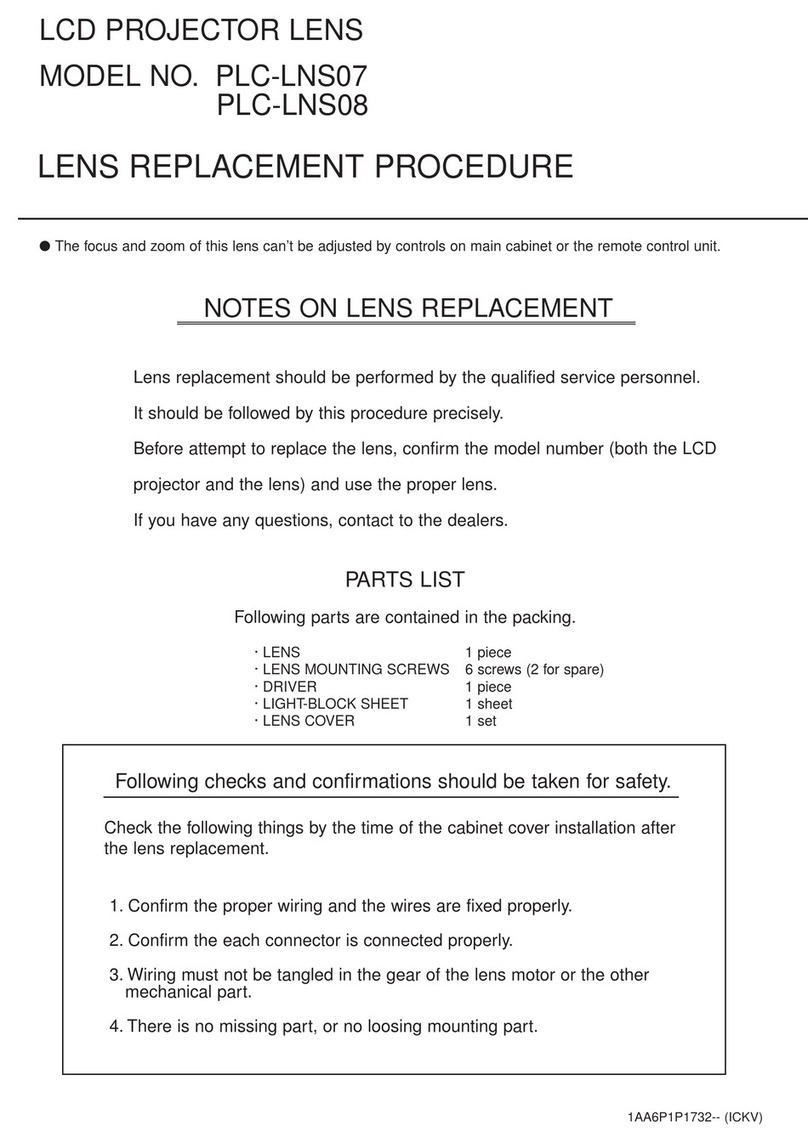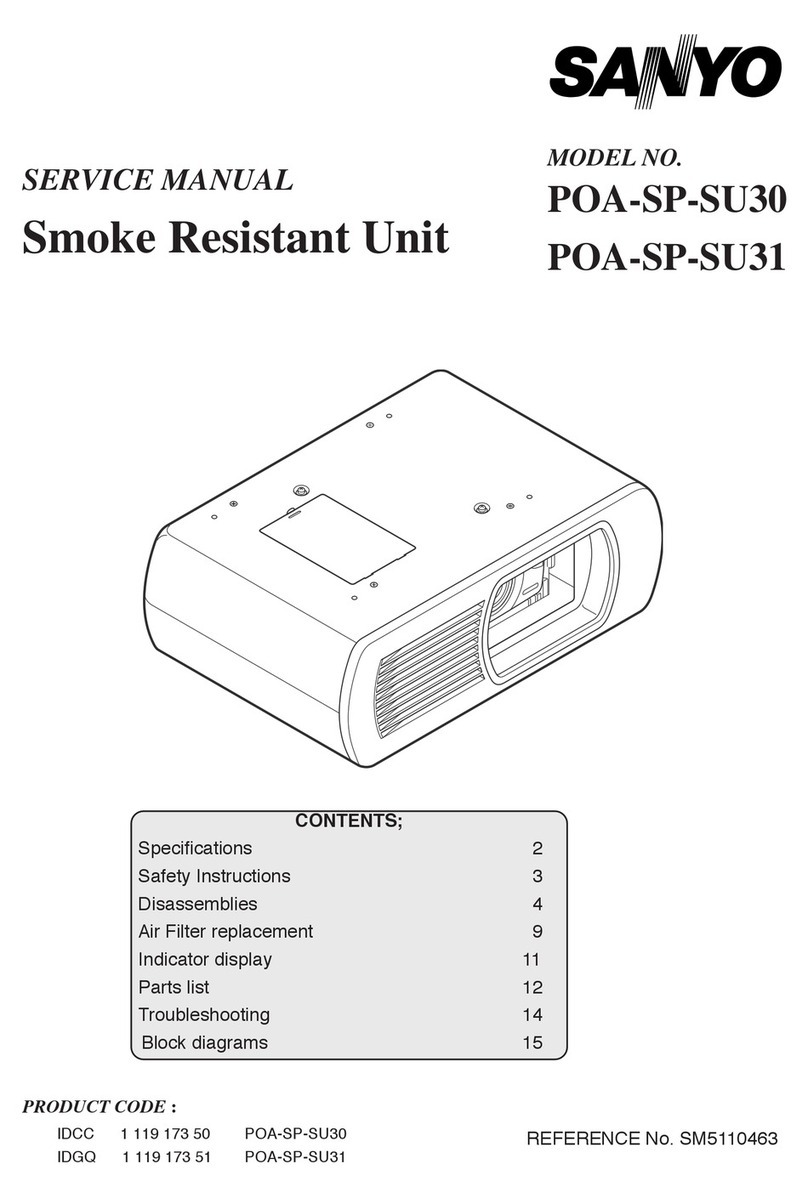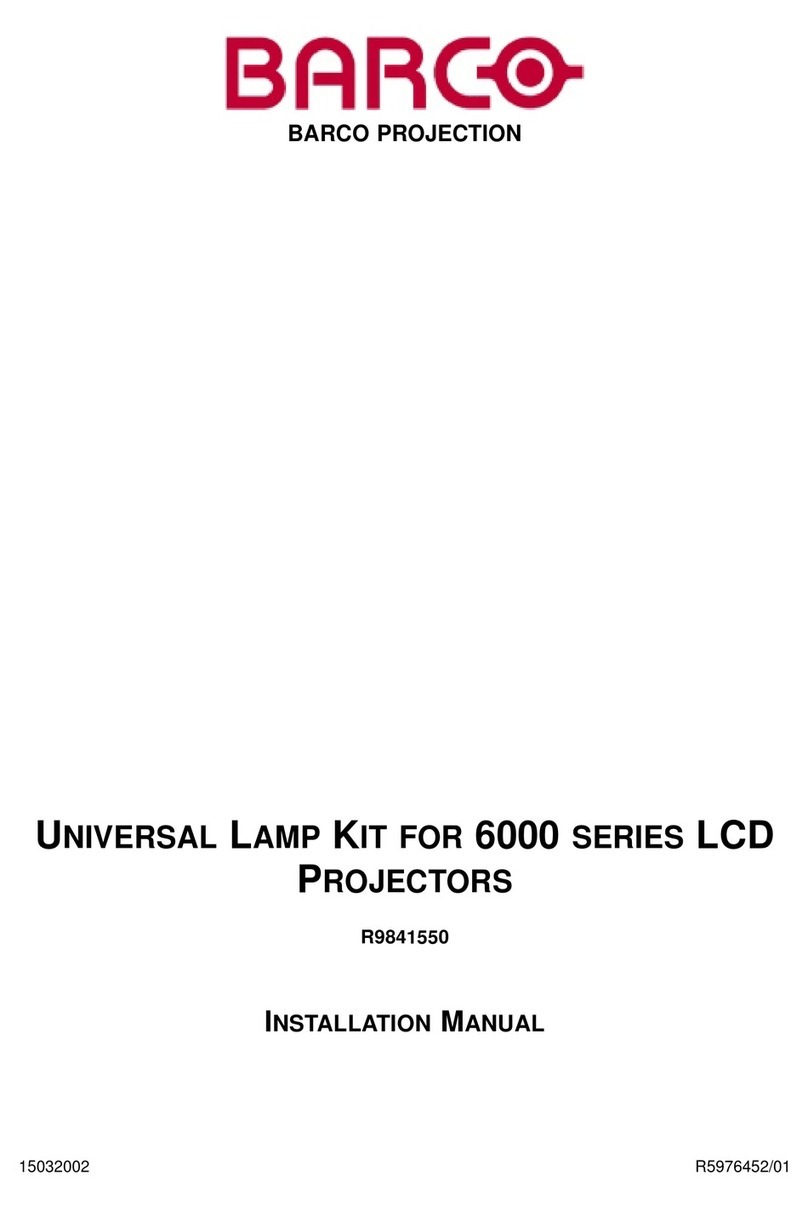Black Box Wireless HDMI Presentation System (WHPS) User manual

AVX-HDMI-WI
Transform your wired projector into
a wireless projector with audio.
Includes plug-and-show, 4-to-1 split screen, and PDA wireless projection
features.
Wireless HDMI Presentation System (WHPS)
AVX-HDMI-WI
Order toll-free in the U.S.: Call 877-877-BBOX (outside U.S. call 724-746-5500)
FREE technical support 24 hours a day, 7 days a week: Call 724-746-5500 or fax 724-746-0746
www.blackbox.com • info@blackbox.com
Customer
Support
Information

724-746-5500 | blackbox.com
Page 2 AVX-HDMI-WI
Trademarks Used in this Manual
We‘re here to help! If you have any questions about your application
or our products, contact Black Box Tech Support at 724-746-5500
or go to blackbox.com and click on “Talk to Black Box.”
You’ll be live with one of our technical experts in less than 60 seconds.
Trademarks Used in this Manual
Black Box and the Double Diamond logo are registered trademarks of BB Technologies, Inc.
Mac and Macintosh are registered trademarks of Apple Computer, Inc.
Internet Explorer, PowerPoint, Windows, and Windows Vista are registered trademarks of Microsoft Corporation.
Any other trademarks mentioned in this manual are acknowledged to be the property of the trademark owners.

724-746-5500 | blackbox.com Page 3
AVX-HDMI-WI
FCC and IC RFI Statements
Federal Communications Commission and Industry Canada Radio Frequency Interference
Statements
This equipment generates, uses, and can radiate radio-frequency energy, and if not installed and used properly, that is, in strict
accordance with the manufacturer’s instructions, may cause interference to radio communication. It has been tested and found to
comply with the limits for a Class A computing device in accordance with the specifications in Subpart B of Part 15 of FCC rules,
which are designed to provide reasonable protection against such interference when the equipment is operated in a commercial
environment. Operation of this equipment in a residential area is likely to cause interference, in which case the user at his own
expense will be required to take whatever measures may be necessary to correct the interference.
Changes or modifications not expressly approved by the party responsible for compliance could void the user’s authority to
operate the equipment.
This digital apparatus does not exceed the Class A limits for radio noise emission from digital apparatus set out in the Radio
Interference Regulation of Industry Canada.
Le présent appareil numérique n’émet pas de bruits radioélectriques dépassant les limites applicables aux appareils numériques
de la classe A prescrites dans le Règlement sur le brouillage radioélectrique publié par Industrie Canada.
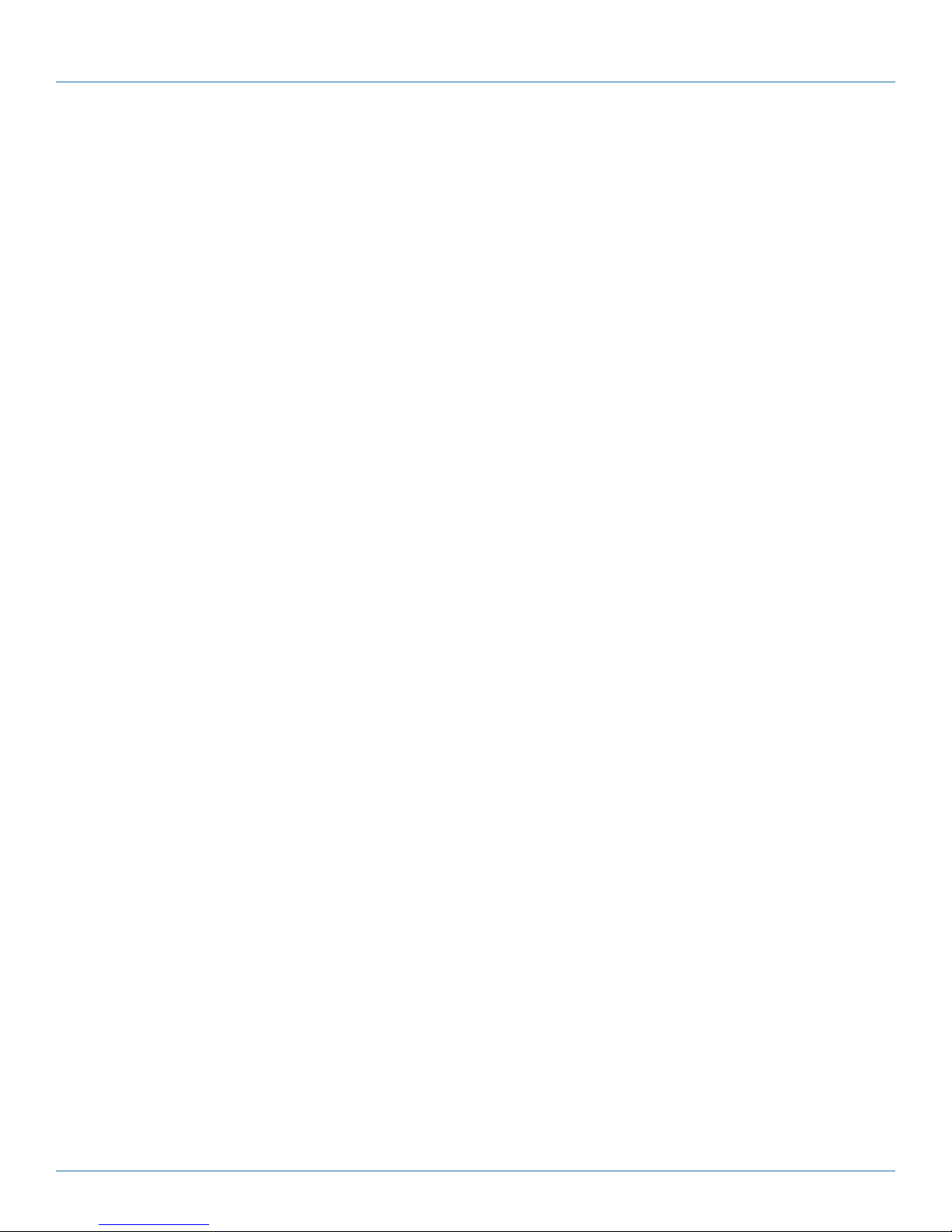
724-746-5500 | blackbox.com
Page 4 AVX-HDMI-WI
NOM Statement
Instrucciones de Seguridad
(Normas Oficiales Mexicanas Electrical Safety Statement)
1. Todas las instrucciones de seguridad y operación deberán ser leídas antes de que el aparato eléctrico sea operado.
2. Las instrucciones de seguridad y operación deberán ser guardadas para referencia futura.
3. Todas las advertencias en el aparato eléctrico y en sus instrucciones de operación deben ser respetadas.
4. Todas las instrucciones de operación y uso deben ser seguidas.
5. El aparato eléctrico no deberá ser usado cerca del agua—por ejemplo, cerca de la tina de baño, lavabo, sótano mojado o cerca
de una alberca, etc.
6. El aparato eléctrico debe ser usado únicamente con carritos o pedestales que sean recomendados por el fabricante.
7. El aparato eléctrico debe ser montado a la pared o al techo sólo como sea recomendado por el fabricante.
8. Servicio—El usuario no debe intentar dar servicio al equipo eléctrico más allá a lo descrito en las instrucciones de operación.
Todo otro servicio deberá ser referido a personal de servicio calificado.
9. El aparato eléctrico debe ser situado de tal manera que su posición no interfiera su uso. La colocación del aparato eléctrico
sobre una cama, sofá, alfombra o superficie similar puede bloquea la ventilación, no se debe colocar en libreros o gabinetes
que impidan el flujo de aire por los orificios de ventilación.
10. El equipo eléctrico deber ser situado fuera del alcance de fuentes de calor como radiadores, registros de calor, estufas u otros
aparatos (incluyendo amplificadores) que producen calor.
11. El aparato eléctrico deberá ser connectado a una fuente de poder sólo del tipo descrito en el instructivo de operación, o como
se indique en el aparato.
12. Precaución debe ser tomada de tal manera que la tierra fisica y la polarización del equipo no sea eliminada.
13. Los cables de la fuente de poder deben ser guiados de tal manera que no sean pisados ni pellizcados por objetos colocados
sobre o contra ellos, poniendo particular atención a los contactos y receptáculos donde salen del aparato.
14. El equipo eléctrico debe ser limpiado únicamente de acuerdo a las recomendaciones del fabricante.
15. En caso de existir, una antena externa deberá ser localizada lejos de las lineas de energia.
16. El cable de corriente deberá ser desconectado del cuando el equipo no sea usado por un largo periodo de tiempo.
17. Cuidado debe ser tomado de tal manera que objectos liquidos no sean derramados sobre la cubierta u orificios de ventilación.
18. Servicio por personal calificado deberá ser provisto cuando:
A: El cable de poder o el contacto ha sido dañado; u
B: Objectos han caído o líquido ha sido derramado dentro del aparato; o
C: El aparato ha sido expuesto a la lluvia; o
D: El aparato parece no operar normalmente o muestra un cambio en su desempeño; o
E: El aparato ha sido tirado o su cubierta ha sido dañada.
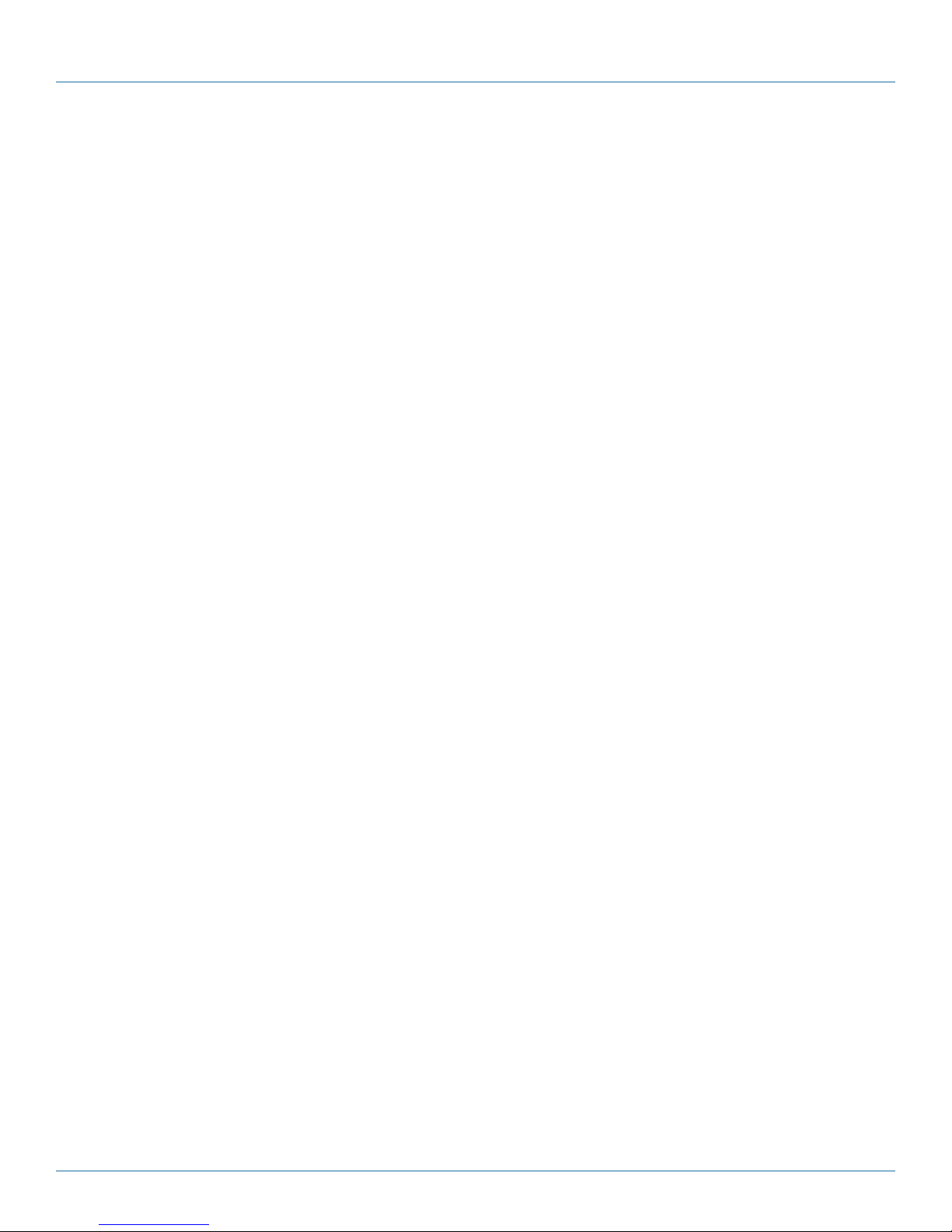
724-746-5500 | blackbox.com Page 5
AVX-HDMI-WI
Table of Contents
Table of Contents
Quick Start Guide .........................................................................................................................................................7
1. Specifications ....................................................................................................................................................... 11
2. Overview ....................................................................................................................................................... 12
2.1 Introduction................................................................................................................................................. 12
2.2 Features....................................................................................................................................................... 12
2.3 What’s Included .......................................................................................................................................... 13
2.4 Hardware Description.................................................................................................................................. 13
3. Windows Client Utility ............................................................................................................................................... 15
3.1 Starting the Program................................................................................................................................... 15
3.2 Login ....................................................................................................................................................... 16
3.3 Main User Interface..................................................................................................................................... 16
3.4 Screen Projection......................................................................................................................................... 16
3.5 Audio Projection.......................................................................................................................................... 18
3.6 Quick Connect ............................................................................................................................................ 18
3.7 Menu Description........................................................................................................................................ 18
3.7.1 Show Receiver Information............................................................................................................. 19
3.7.2 Web Admin.................................................................................................................................... 19
3.7.3 Search Receiver Device ................................................................................................................... 20
3.7.4 Select Projection Desktop (Win XP/Vista/7) ................................................................................... 20
3.7.5 Projection Quality ........................................................................................................................... 20
3.7.6 Projection Mode............................................................................................................................. 20
3.7.7 Projection Aspect Ratio .................................................................................................................. 20
3.7.8 Advanced Screen Capture .............................................................................................................. 20
3.7.9 Send Audio to Display .................................................................................................................... 21
3.7.10 Auto Power Manager ..................................................................................................................... 21
3.7.11 Auto Wi-Fi Connect ....................................................................................................................... 21
3.7.12 Make Plug-and-Show Token...........................................................................................................22
3.7.13 Copy Application to Desktop..........................................................................................................23
3.7.14 About............................................................................................................................................. 23
3.7.15 E x it .................................................................................................................................................23
4. Mac Client Utility ....................................................................................................................................................... 24
4.1 Launch Application...................................................................................................................................... 24
4.2 Main User Interface..................................................................................................................................... 24
4.3 Screen Projection......................................................................................................................................... 25
4.4 Mac Audio Projection.................................................................................................................................. 26
5. Web Management..................................................................................................................................................... 27
5.1 Home Page.................................................................................................................................................. 27
5.2 Download Software .................................................................................................................................... 27
5.3 Conference Control ..................................................................................................................................... 28
5.4 Login Web Admin .......................................................................................................................................30
5.4.1 System Status......................................................................................................................... 30
5.4.2 Device Setup ...........................................................................................................................31
5.4.3 Network Setup........................................................................................................................32
5.4.4 OSD Setup ............................................................................................................................. 34
5.4.5 Change Passwords ......................................................................................................................... 35
5.4.6 Reset to Default..............................................................................................................................36
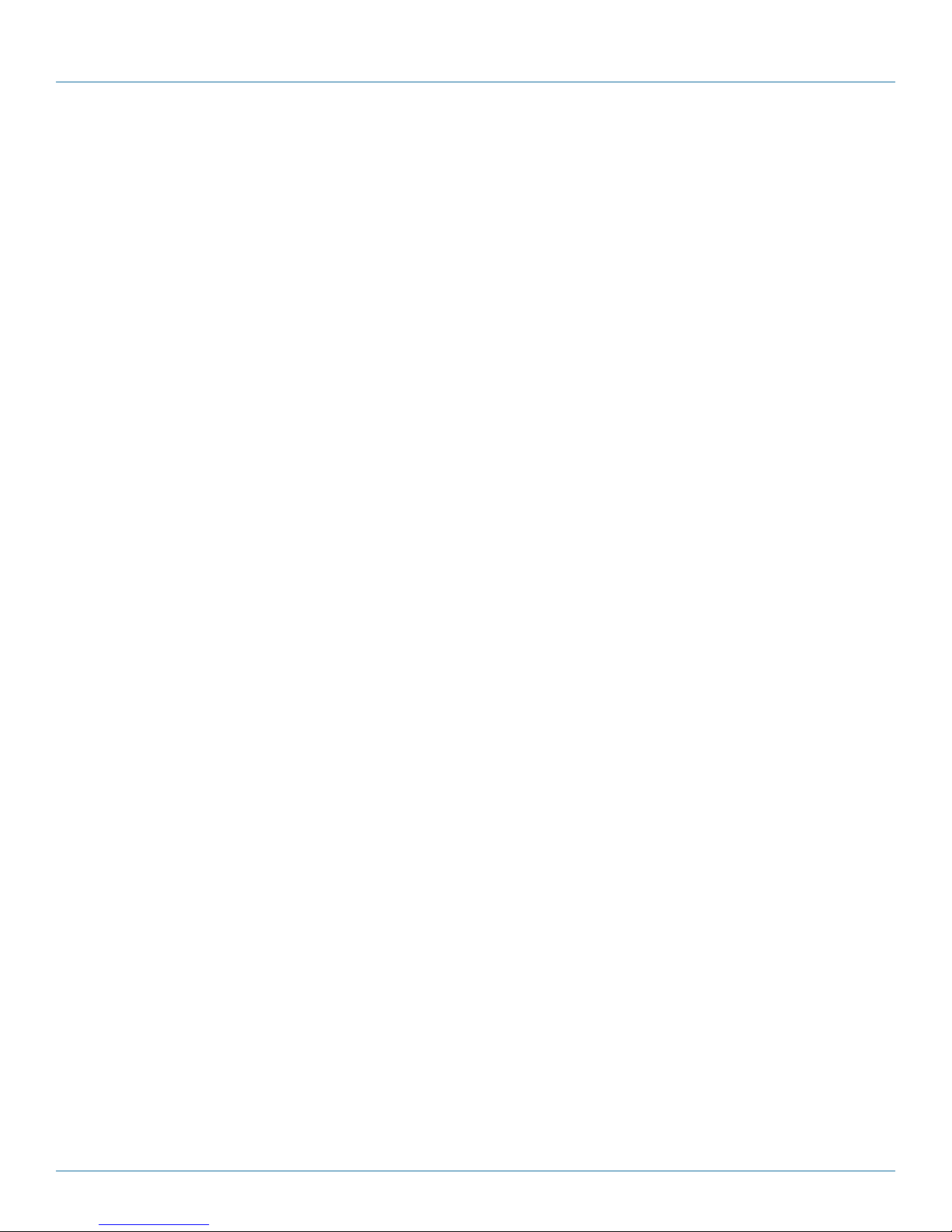
724-746-5500 | blackbox.com
Page 6 AVX-HDMI-WI
Table of Contents
5.4.7 Firmware Upgrade....................................................................................................................................... 36
5.4.8 Reboot System ............................................................................................................................................38
5.4.9 Logout .......................................................................................................................................................38
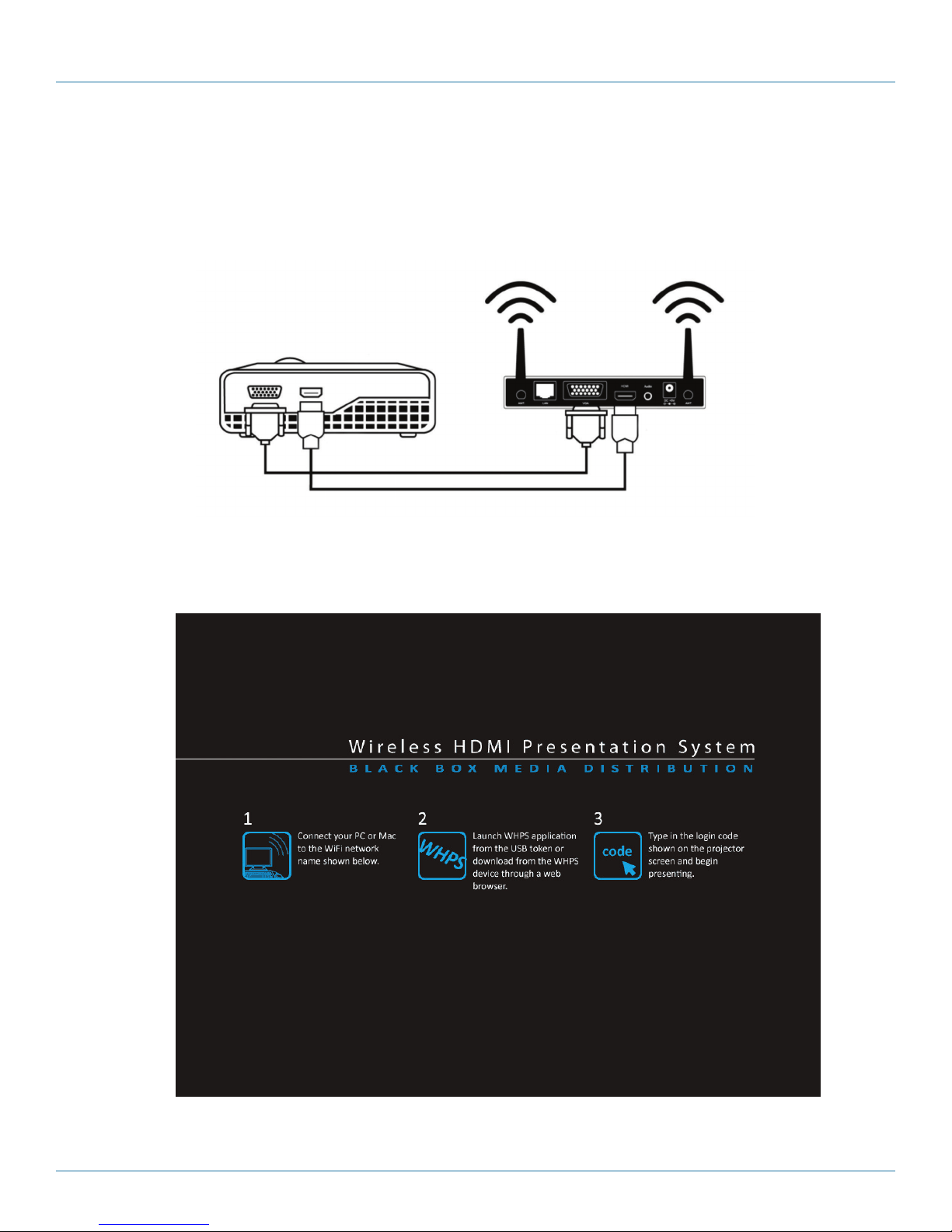
724-746-5500 | blackbox.com Page 7
AVX-HDMI-WI
Quick Start Guide
Quick Start Guide
Step 1: Connect the projector VGA/HDMI cable to the Wireless HDMI Presentation System (WHPS) box VGA/HDMI connector
and turn on the projector’s power.
Figure QS-1.
Step 2: Turn on the WHPS box. When the projector shows the default menu on the screen as shown below. The WHPS box is
ready.
Figure QS-2. Default menu.
LOGIN CODE: 4316
Server IP: 192.168.100.10 SSID: WHPS
Resolution: 1280x720 Channel: 9
Version: 1.0.0.0 Security: OFF

724-746-5500 | blackbox.com
Page 8 AVX-HDMI-WI
Quick Start Guide
Step 3: Make sure your PC WLAN is already enabled, and connect your PC to the WHPS box.
Step 4: Open your browser and enter the IP address to access the WHPS Web home page.
The default IP address of the WHPS is 192.168.100.10. It is the IP address shown on the left corner of the projector screen.
Figure QS-3. Main menu.
Step 5: Download the client software. Select either “Win8/7/Windows Vista/XP” or “MacBook 10.5–10.8” and execute the
installation program. After installing the program, you will see the WHPS shortcut on the PC screen.
Figure QS-4. Download screen.

724-746-5500 | blackbox.com Page 9
AVX-HDMI-WI
Quick Start Guide
WHPS-Interactive
WHPS.exe
Figure QS-5. WHPS shortcut.
Step 6: Make sure your personal firewall allows WHPS software to pass through.
Step 7: Select the device that you want to project.
Figure QS-6. Available server list.
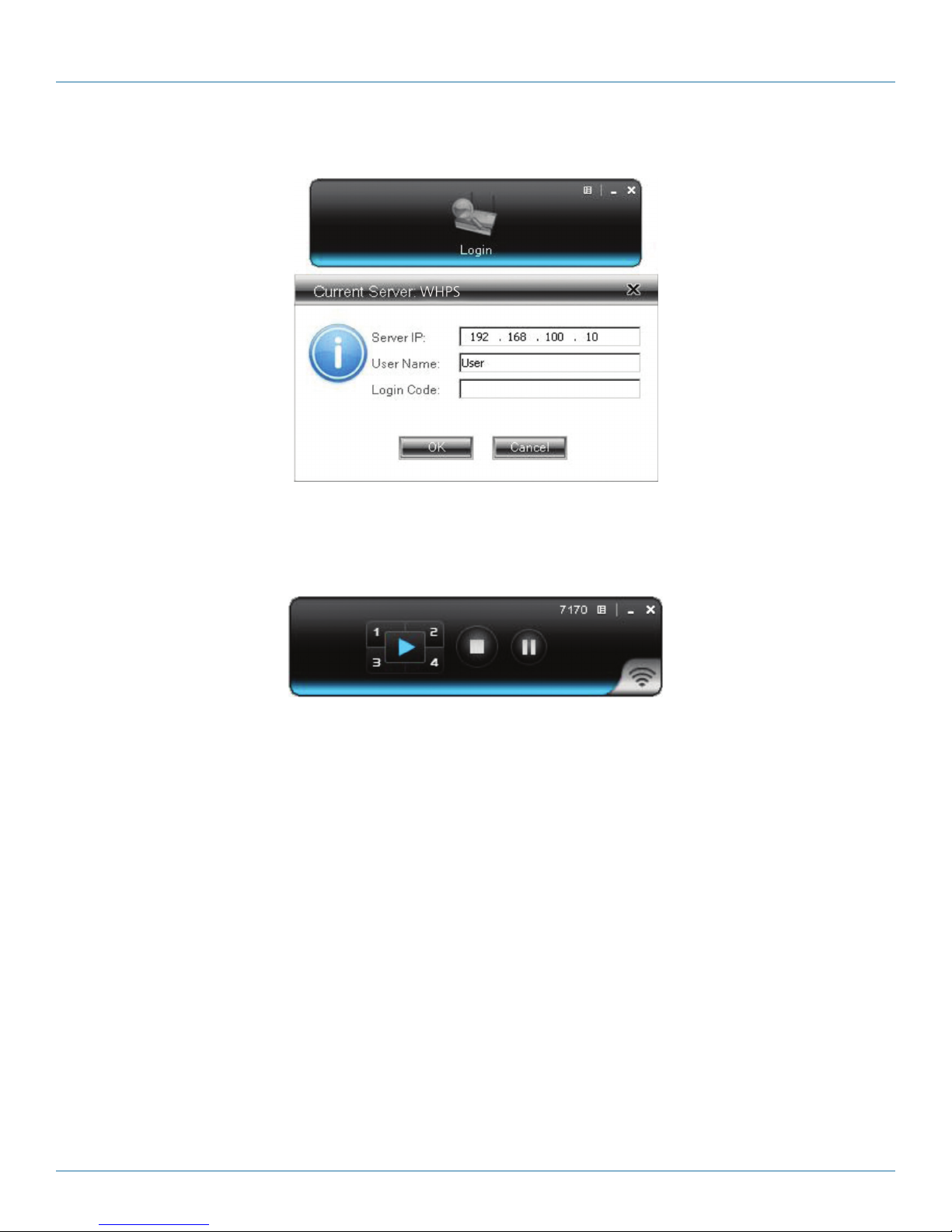
724-746-5500 | blackbox.com
Page 10 AVX-HDMI-WI
Quick Start Guide
Step 8: Enter the LOGIN CODE and it will appear on the projector screen.
Figure QS-7. Enter Login code.
Step 9: Click the “Play” button to start projection.
Figure QS-8. Start projection.

724-746-5500 | blackbox.com Pa ge 11
AVX-HDMI-WI
Chapter 1: Specifications
1. Specifications
Technical Specifications
Antenna 2 Dipole
Approvals CE: Yes;
RoHS: Pending
Certificate FCC, CE, NCC
Data Rate Wireless: Up to 300 Mbps;
LAN: 10 to 100 Mbps
Environmental
Conditions
Operating temperature: 32 to 104° F (0 to 40° C);
Storage temperature: 14 to 140° F (-10 to +60°C);
Operating humidity: ≤ 90%;
Storage humidity: ≤80%
Management Web-based configuration, SNMP
Operating Systems Windows XP/Vista/7/8; Mac OX 10.5 and above
Protocol TCP/IP
Receive Sensitivity 802.11b: 11M–76 dBm; 802.11g: 54M–67 dBm;
802.11n: 65M HT2064 dBm, 150M HT40–61 dBm
Resolutions Output: VGA: SVGA (800 x 600), XGA (1024 x 768), WXGA (1280 x 800), WXGA+ (1440 x 900);
HDMI: 720 p (1280 x 720);
PC/Laptop: SVGA (800 x 600), XGA (1024 x 768), SXGA (1280 x 1024); WXGA (1280 x 768)
WSXGA (1440 x 900, 1600 x 1024); UXGA (1600 x 1200); WUXGA (1920 x 1200); QXGA
(2048 x 1536)
Standards IEEE 802.11b/g/n (2.4 GHz), 802.3/3u (10BASE-T/100BASE-TX)
Transmission Power 2 dBi
Wireless Security IEEE standard 64, 128-bit WEP, WPA, WAP2-PSK
Wireless Frequency 2.4 GHz
Wireless Range
(Maximum)
300 ft. (91.4 m) under optimum conditions
Connectors Network: (1) RJ-45 (10BASE-T/100BASE-TX);
Video: (1) HDMI F, (1) VGA F;
Audio: (1) 3.5-mm jack (stereo);
Antennas: (2) detachable 2-dBi external dipole on (2) SMA
Power External adapter: 5 VDC; Input: 2.5 amps;
Output: 5 VDC, 2.5 amps
Dimensions 1.2"H x 6.3"W x 2.4"D (3 x 16 x 6 cm)
Weight 0.7 lb. (0.3 kg)
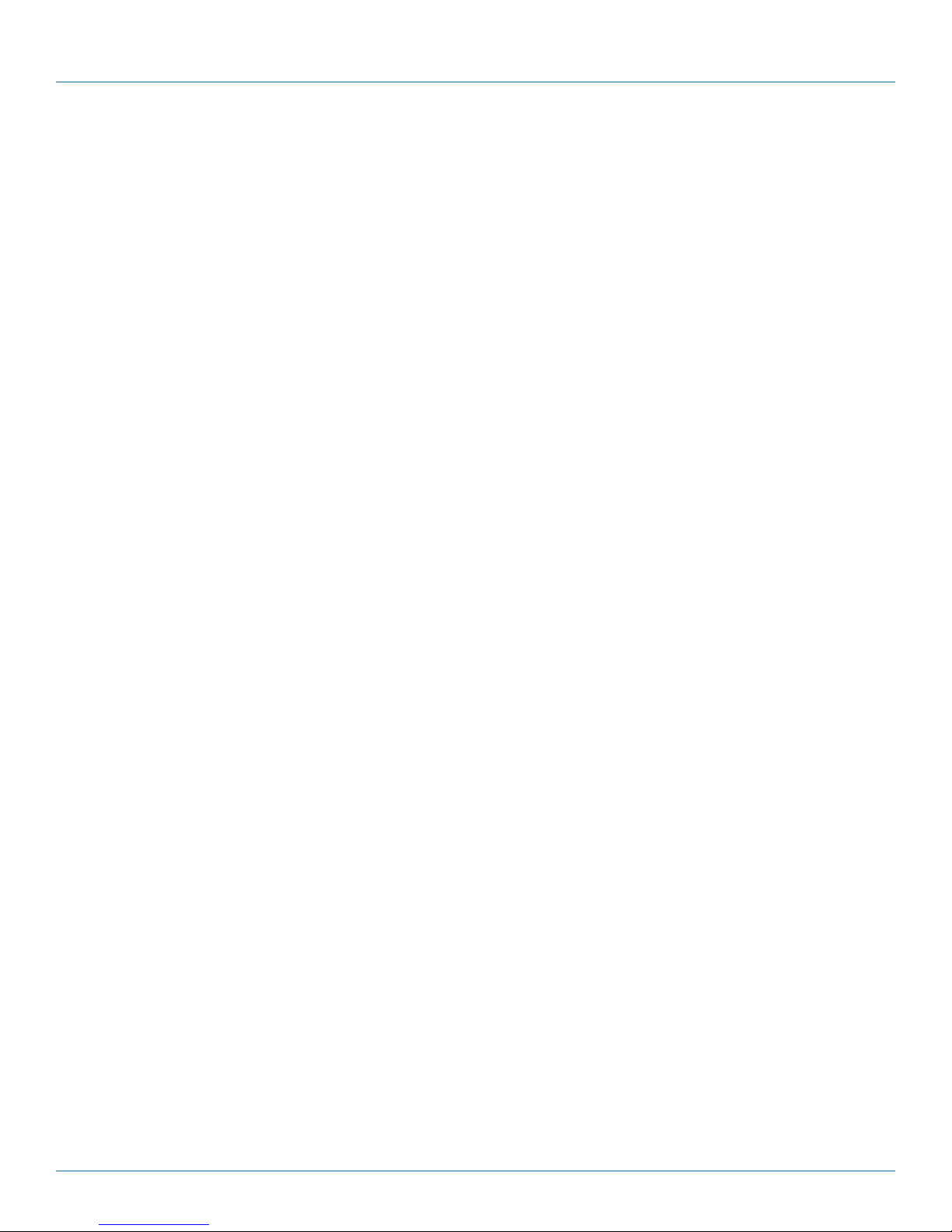
724-746-5500 | blackbox.com
Page 12 AVX-HDMI-WI
Chapter 2: Overview
2. Overview
2.1 Introduction
The Wireless HDMI Presentation System (WHPS) is a must-have device for your meeting room. It turns your existing “wired”
projector into a “high-end wireless” projector. Plug-and-Show wireless projection features enable WHPS to make your
presentation and meeting efficient and successful.
High-performance wireless projection and audio projection enables you to easily share multimedia on a big monitor without the
hassle of using cables. The plug-and-show USB token makes wireless presentation easy. Just link your PC/Laptop to WHPS
(through WLAN or Ethernet), plug the token into a USB port, and in seconds, your screen will be wirelessly projected to the
connected projector.
With the WHPS unit’s 4-to-1 split screen feature, up to four PCs can be projected to one projector screen at the same time.
Side-by-side comparison from four PCs/PDAs is easy.
Macintosh®(Mac®) wireless projection is possible because WHPS supports a Mac client connected and projected wirelessly. Simply
launch the Mac client software that is stored in the accompanying USB token.
The WHPS supports Smartphone wireless projection. WHPS supports MobiShow function for the iOS/Android/Blackberry/
Windows Mobile 5/6 system. Launch the MobiShow utility to play photos and PtG files stored in your mobile phone for presenta-
tion.
The WHPS also supports the WiFi-Doc function for iOS/Android. You can download the WiFi-Doc app from Google/Play or App
store, and present the .doc .ppt .pdf .jpg file that’s stored in your device.
You can use JPG files to change the splash screen. Design the image with the message you want to present, upload it through a
web control page, and you have a customized starting page.
An AP-Client Mode function lets WHPS join the existing Access Point through Wi-Fi. You get flexible wireless network
deployment in an enterprise environment.
2.2 Features
• Supports Windows®8, Win7, Vista®, XP, and Macintosh®(Mac®) version 10.5 and above operating systems.
• Plug and show! No installation required—just plug in the accompanying token to a USB port and start your presentation in
seconds.
• 4-to-1 split screen projection enables you to turn one projector into four.
• Features conference control. Allows moderators to streamline meetings.
• Session security login, wireless WEP/WPA key, and Gatekeeper functions protect presentation contents and maintain security in
your office networks.
• Supports high-performance screen projection with audio.
• Easily change the splash screen image.
• Manage devices easily using SNMP manager.
• Supports AP Client mode, so you can deploy wireless networks in enterprise environments.
• Present Office files from your device using WiFi-Doc.

724-746-5500 | blackbox.com Page 13
AVX-HDMI-WI
Chapter 2: Overview
2.3 What’s Included
Your package should include the following items. If anything is missing or damaged, contact Black Box Technical Support
at 724-746-5500 or info@blackbox.com.
• Wireless HDMI Presentation System unit (AVX-HDMI-WI device)
• USB token
• (1) power adapter (5-VDC, 2.6-A)
• (2) antennas
• This user manual
• Wallmount kit
Additional items you will need include:
• Projector
• VGA/HDMI cable
2.4 Hardware Description
Figures 2-1 and 2-2 show the front and back panels of the WHPS. Table 2-1 describes its components.
12
2
Figure 2-1. Front panel.
3 4 5 6 7 8 3
Figure 2-2. Back panel.
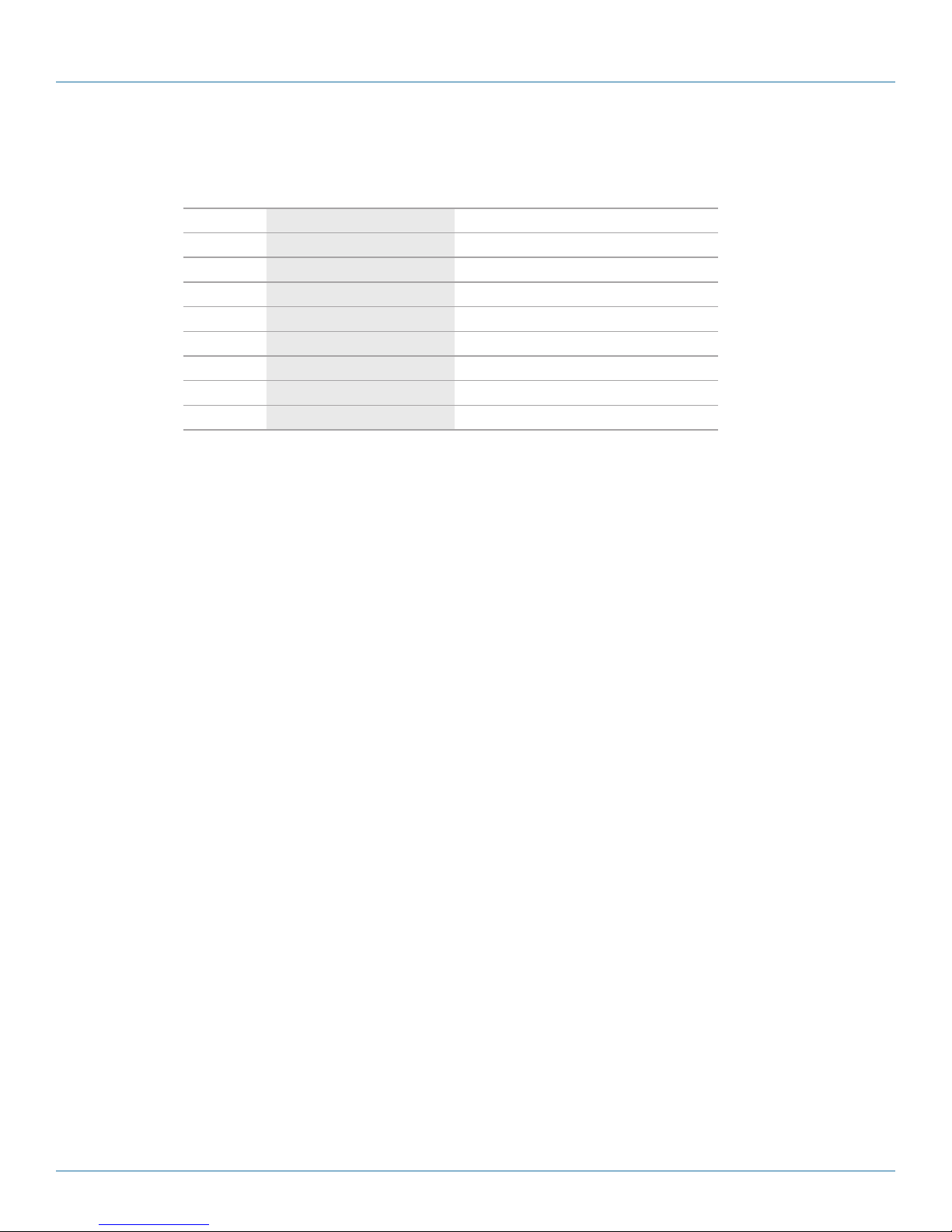
724-746-5500 | blackbox.com
Page 14 AVX-HDMI-WI
Chapter 2: Overview
Table 2-1. WHPS components.
Number Component Description
1Power LED Lights when power to the unit is on.
2(2) USB connectors Connects clicker for presentations.
3(2) Antennas Connects to antennas.
4RJ-45 port Links to LAN.
5VGA connector Connects to projector input.
6HDMI connector Connects to projector input.
7 Audio connector Attaches to audio.
85-VDC power connector Links to power.

724-746-5500 | blackbox.com Page 15
AVX-HDMI-WI
Chapter 3: Windows Client Utility
3. Windows Client Utility
3.1 Starting the Program
After you download the WHPS Windows program via the Web page successfully, follow the steps below.
Step 1: Click on the WHPS icon to execute the program. The program starts to search for the WHPS box automatically.
Figure 3-1. WHPS icon.
Figure 3-2. Searching for a WHPS box.
Step 2: If a WHPS box is found, the “Login Code” dialog box will pop up on the PC screen.
Figure 3-3. Login code dialog box pops up on the PC.

724-746-5500 | blackbox.com
Page 16 AVX-HDMI-WI
Chapter 3: Windows Client Utility
3.2 Login
Enter the login code to start the presentation. You will see the login code on the projector screen.
Figure 3-4. Login screen.
3.3 Main User Interface
The main user interface is shown in the next diagram.
Control Area for
Screen Projection
Feature Status Indicator
Figure 3-5. Main user interface.
3.4 Screen Projection
Click the “Play” button for full or split screen, and you can project the main screen onto the display immediately. Click the
“Pause” button to freeze your projection screen, then click the “Stop” button to stop projecting your screen.
Figure 3-6. Buttons used for screen projection.

724-746-5500 | blackbox.com Page 17
AVX-HDMI-WI
Chapter 3: Windows Client Utility
Table 3-1. Buttons and descriptions.
Button Description
Full screen projection
Project to Split #1
Project to Split #2
Project to Split #3
Project to Split #4
Stop projecting
Pause projecting

724-746-5500 | blackbox.com
Page 18 AVX-HDMI-WI
Chapter 3: Windows Client Utility
3.5 Audio Projection
Step 1: If you are using WIndows®XP, before starting audio projection, install the “VAC.exe” (Virtual Audio Control) on your
computer. You can find the software in the USB Token. (Windows Vista®and Win7 don’t need to install VAC.)
Step 2: Select the ”Normal” option for “Projection Quality.”
You should then hear the audio from the device when projecting.
3.6 Quick Connect
The WHPS client can save the information from its last connection, including IP address and AP SSID. The next time you execute
the WHPS utility, this information is displayed so you can connect to the WHPS quickly. Or, click “Rescan” to search for all
available devices to connect.
Figure 3-7. Search for available devices.
3.7 Menu Description
Login code Menu
Exit
Minimize
Figure 3-8. Drop-down menu.
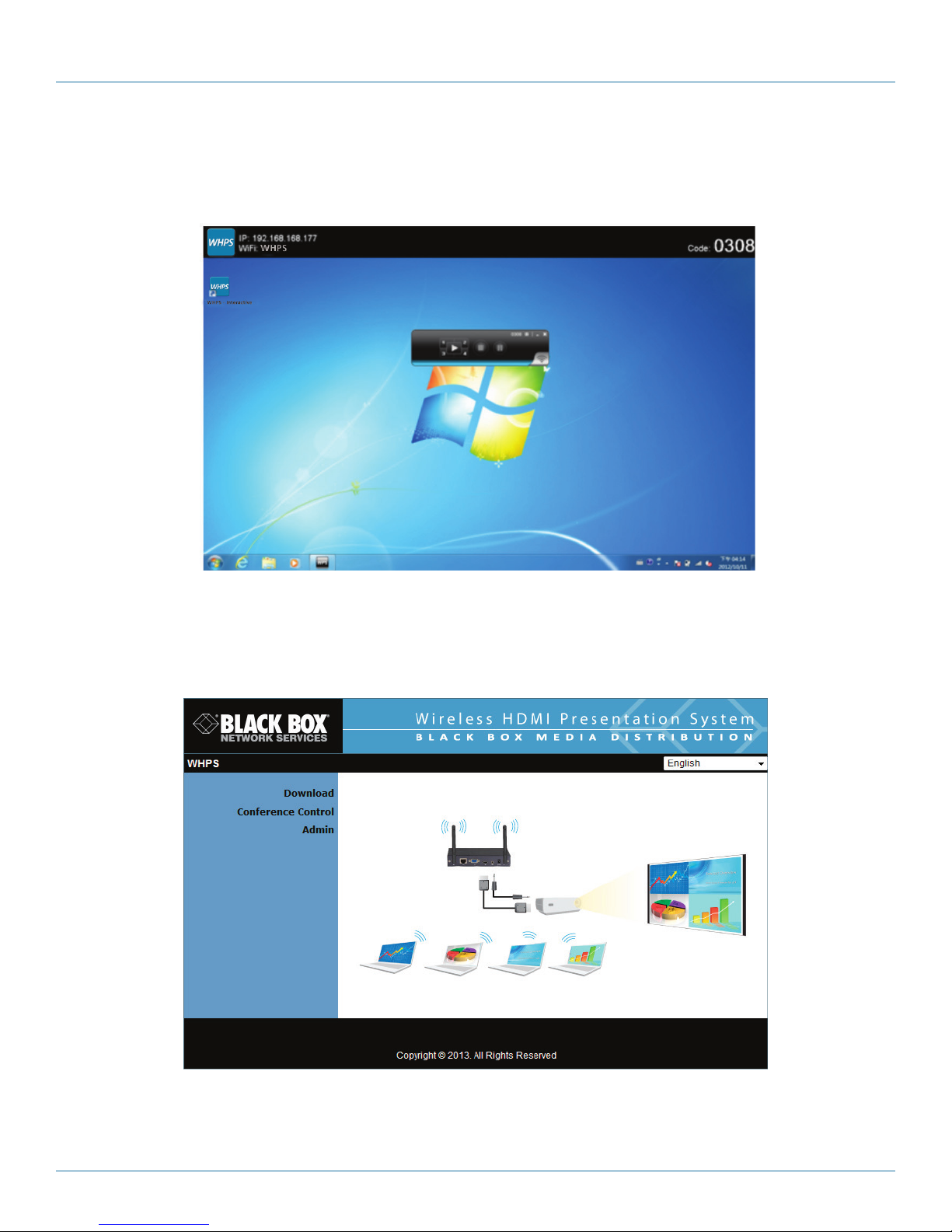
724-746-5500 | blackbox.com Page 19
AVX-HDMI-WI
Chapter 3: Windows Client Utility
3.7.1 Show Receiver Information
Click “Show Receiver Information” in the drop-down menu. The Receiver Information, such as Wi-Fi name, IP address, and code
will appear on the display. This window will close automatically after 30 seconds.
Figure 3-9. Show Receiver Information screen.
3.7.2 Web Admin
Click “Web Admin” in the drop-down menu, and the browser will open and connect to the receiver Web admin page
automatically. (You can find the details of the Web admin page in Chapter 5.)
Figure 3-10. Web Admin screen.
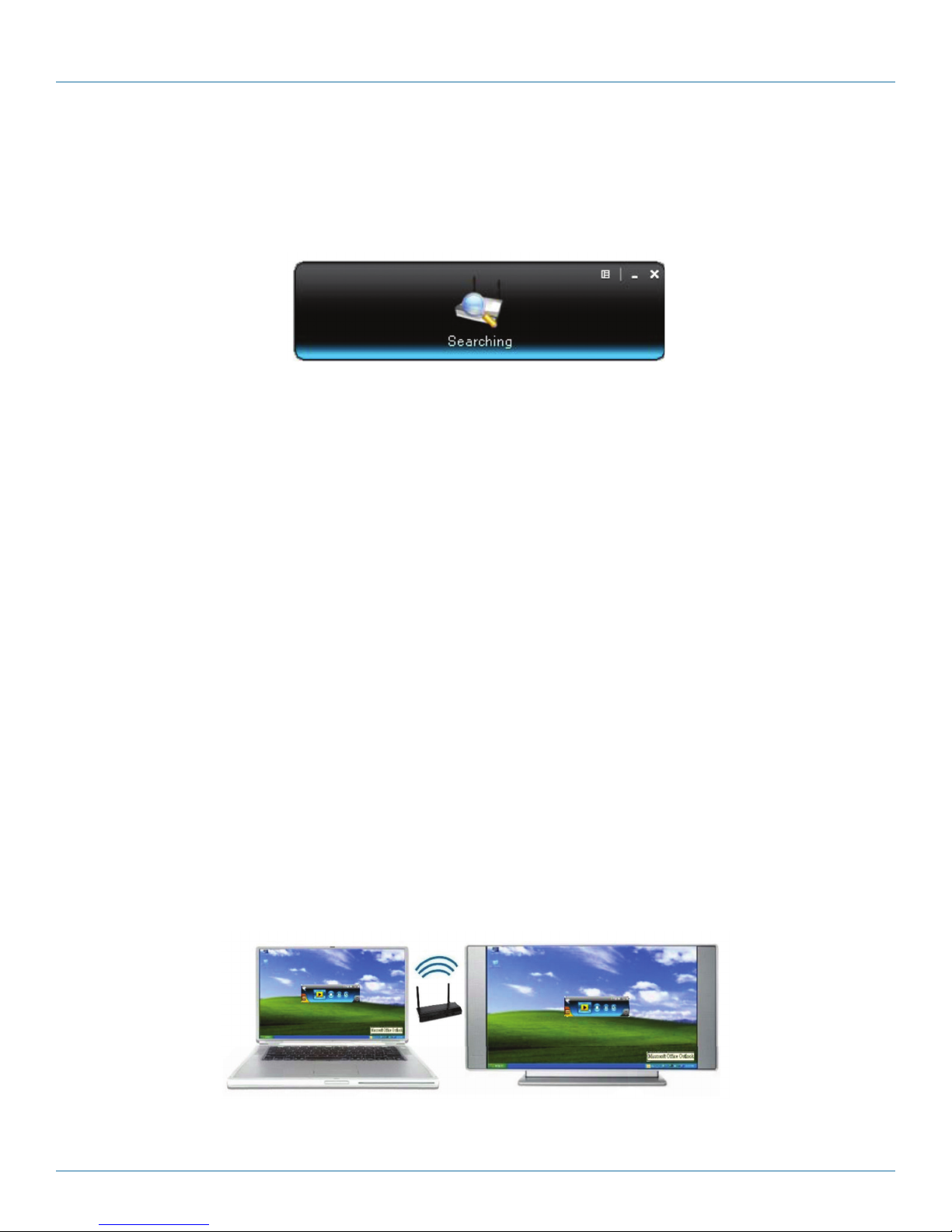
724-746-5500 | blackbox.com
Page 20 AVX-HDMI-WI
Chapter 3: Windows Client Utility
3.7.3 Search Receiver Device
Click “Search Receiver Device” from the drop-down menu. The program will disconnect from the current receiver and search for
the receiver again.
Figure 3-11. Search Receiver Device screen.
3.7.4 Select Projection Desktop (Win XP/Vista/7)
Click on “Select Projection Source” to project the main screen of the desktop or the virtual extended screen.
NOTE: If you are using Windows XP system, you need to install the “VDD.exe” driver first. You can find it in the USB token.
If you are using Windows 7/Vista Starter edition, extended screen is not supported.
3.7.5 Projection Quality
Click on “Projection Quality,” choose “Normal” for faster projection speed with lower screen image quality, or “Best” for clear
screen image quality but slower projection speed.
3.7.6 Projection Mode
1. The Projection Mode supports “Presentation Mode” and “Video Mode.”
2. In “Video mode,” the device will trigger the longer latency, but much smoother performance when you are watching video.
At the same time, it will change the PC resolution to 1024x768 and gray out some options, then change back to Presentation
mode when it detects that you are moving the mouse cursor.
3. For the “Presentation Mode,” the device will always keep the shortest latency to provide the most responsive operation
performance.
3.7.7 Projection Aspect Ratio
You can choose from two screen ratio settings, including “Keep Aspect Ratio” and “Fit Full Screen.”
3.7.8 Advanced Screen Capture
Click the “Advanced Screen Capture,” and you will be able to see tip windows and other layered windows (including the main UI)
on the connected display. However, the mouse cursor may blink from time to time when you are projecting your PC screen.
Figure 3-12. Enable “Advanced Screen Capture” example: rollover text.
This manual suits for next models
1
Table of contents
Other Black Box Projector Accessories manuals
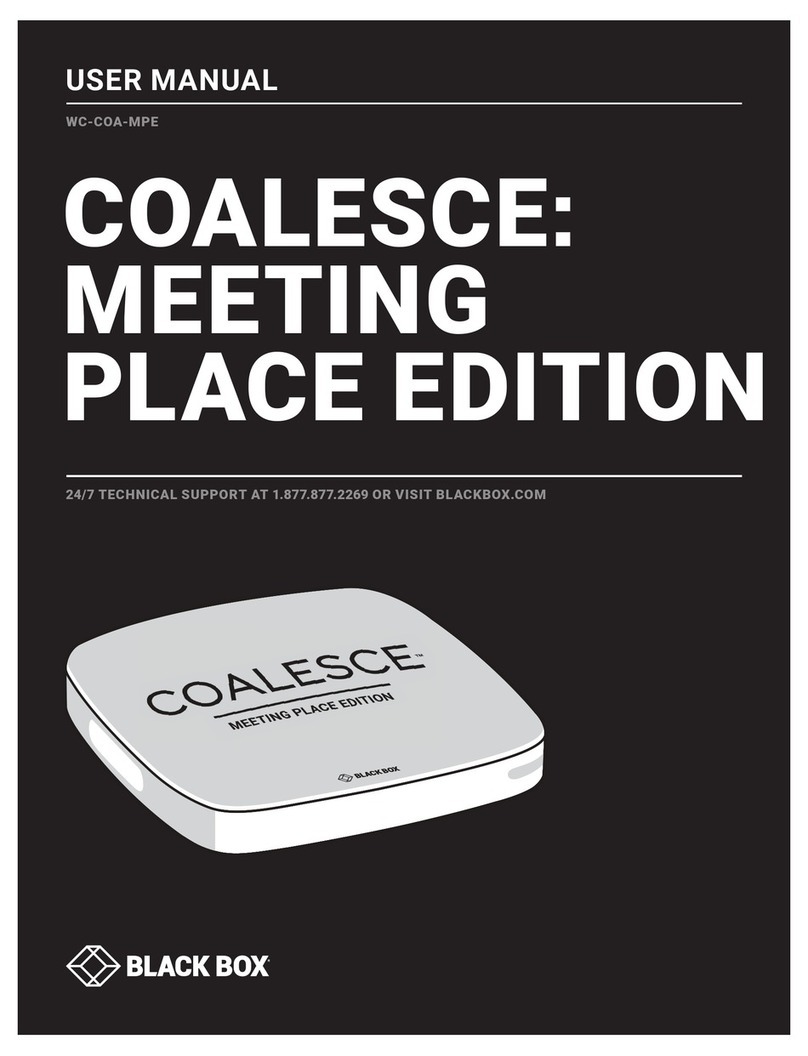
Black Box
Black Box WC-COA-MPE User manual
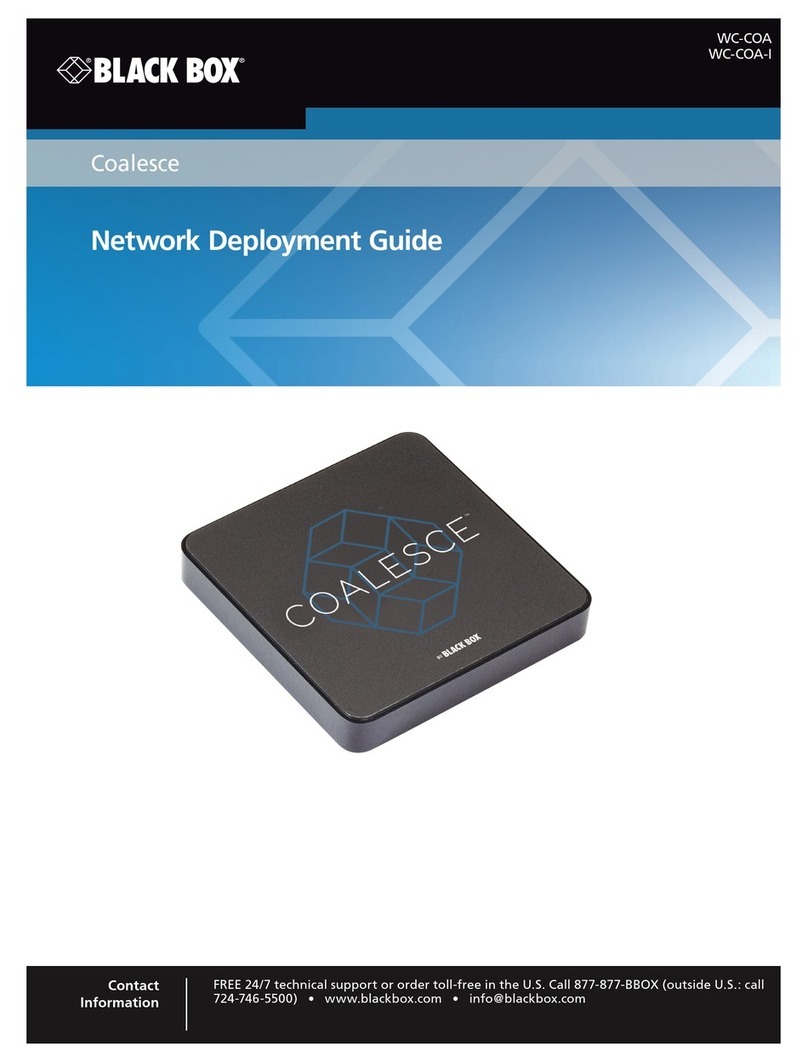
Black Box
Black Box Coalesce WC-COA Quick reference guide

Black Box
Black Box AVX-HDMI-WI-HD User manual

Black Box
Black Box Wireless Video Presentation System III... User manual
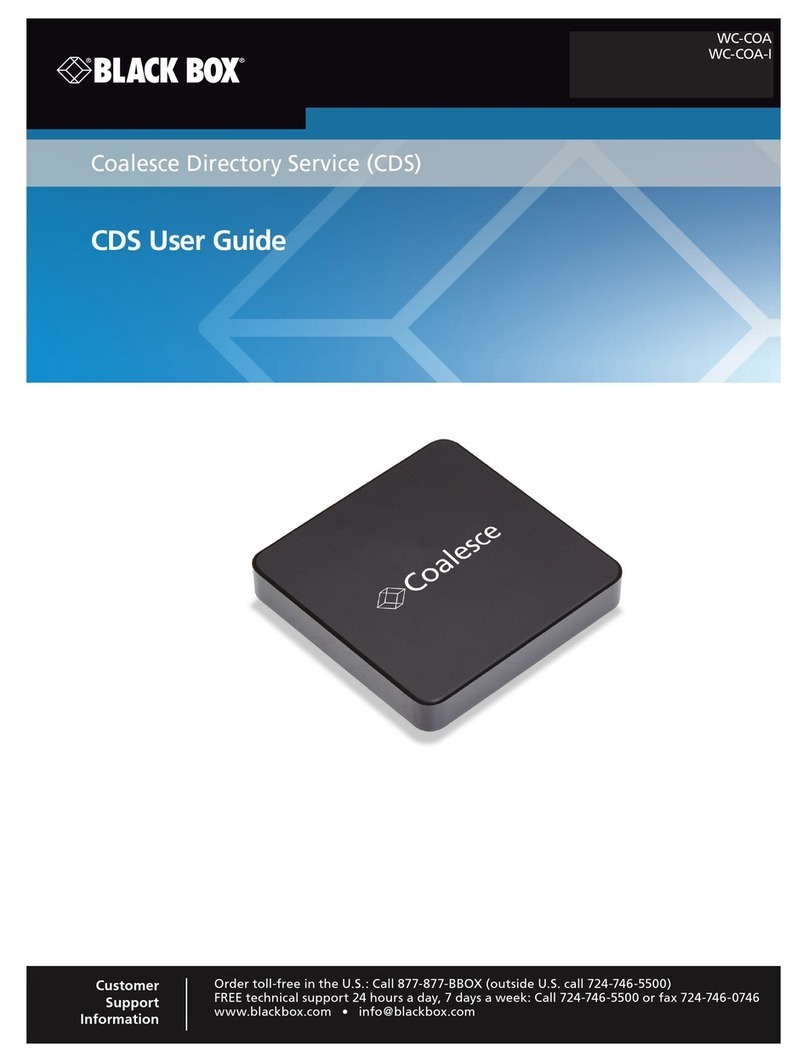
Black Box
Black Box Coalesce WC-COA-I User manual
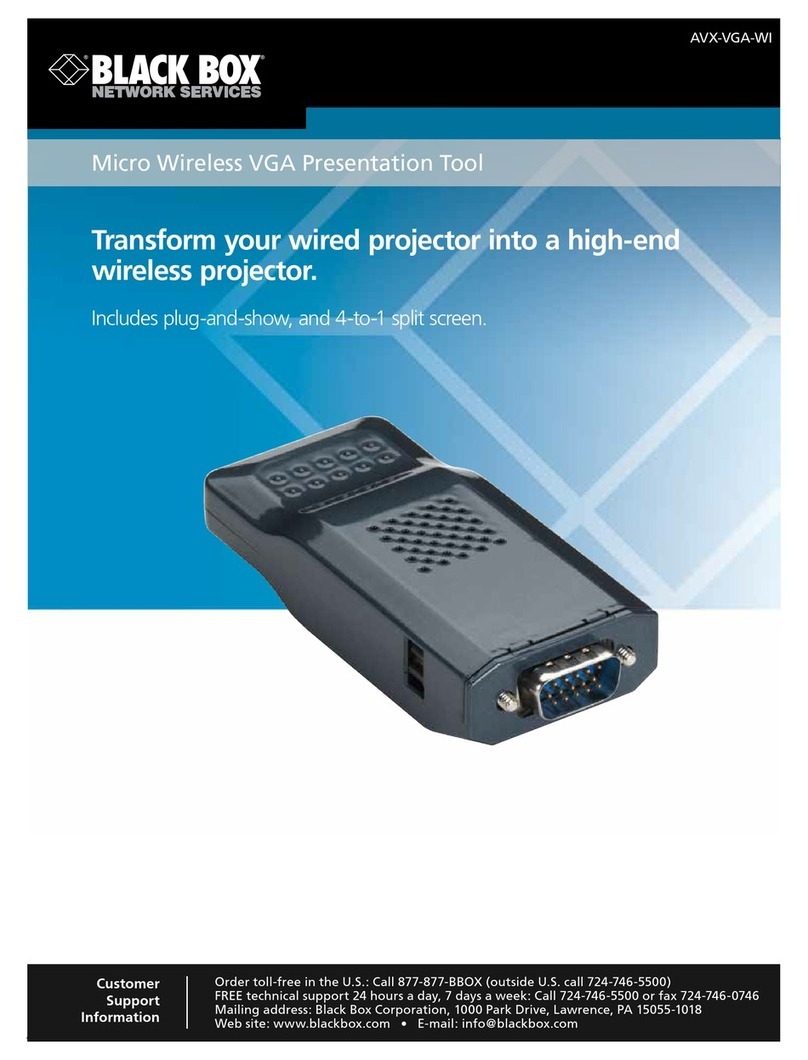
Black Box
Black Box AVX-VGA-WI User manual
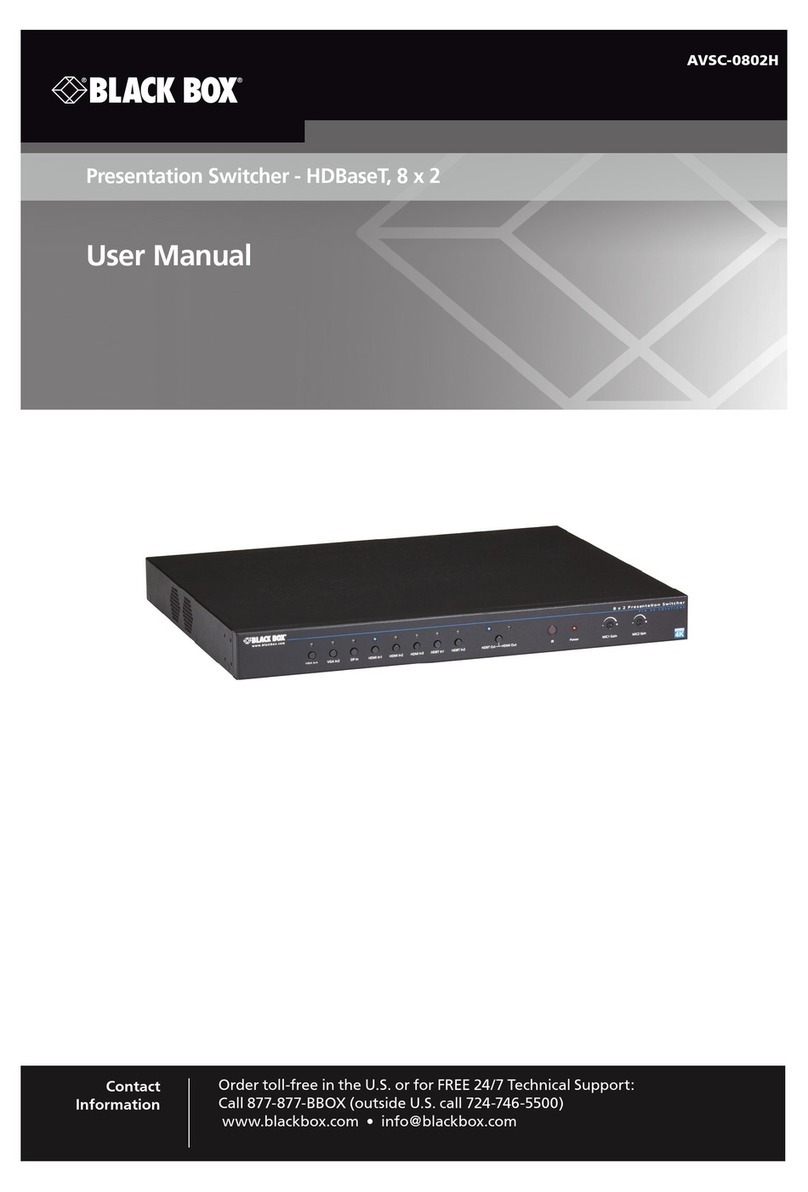
Black Box
Black Box AVSC-0802H User manual
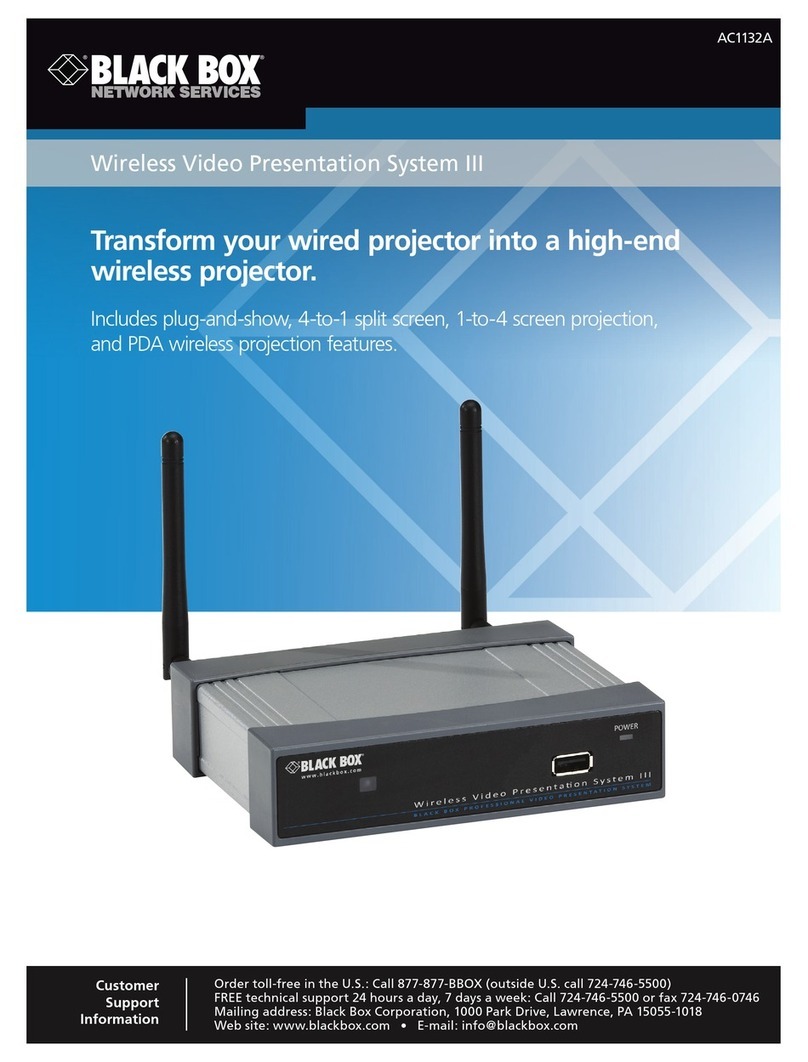
Black Box
Black Box Wireless Video Presentation System III... User manual
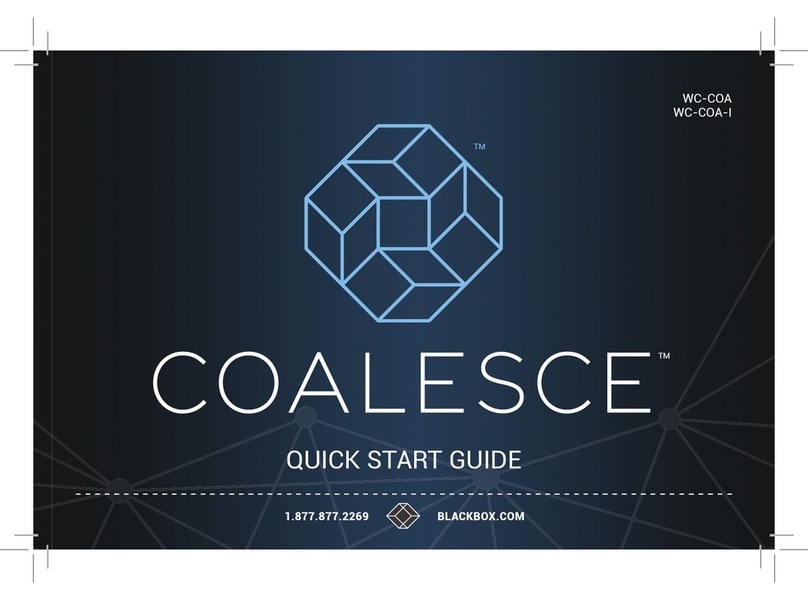
Black Box
Black Box CoALESCE User manual
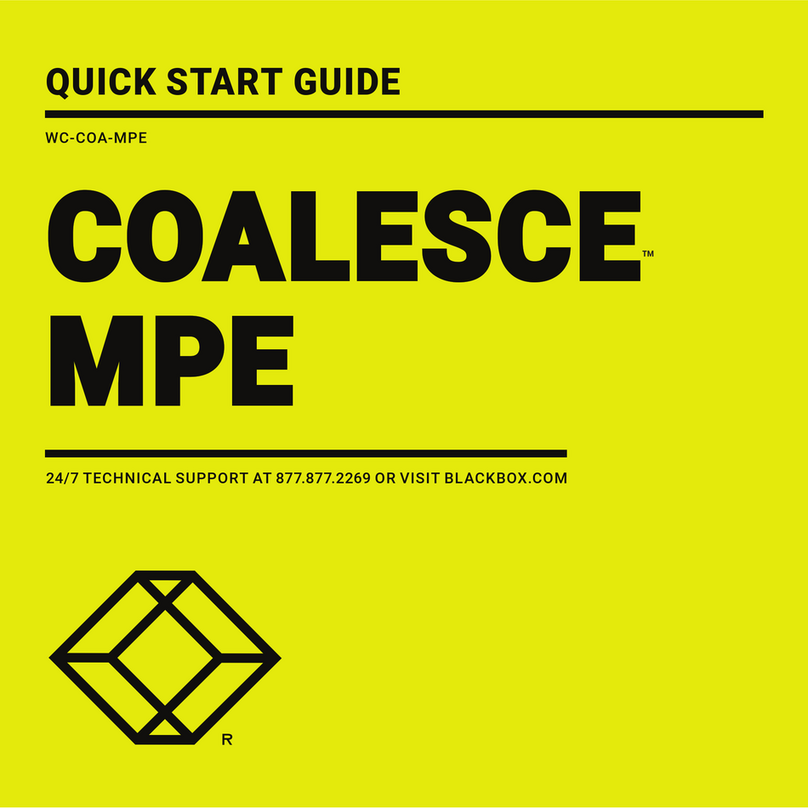
Black Box
Black Box WC-COA-MPE User manual