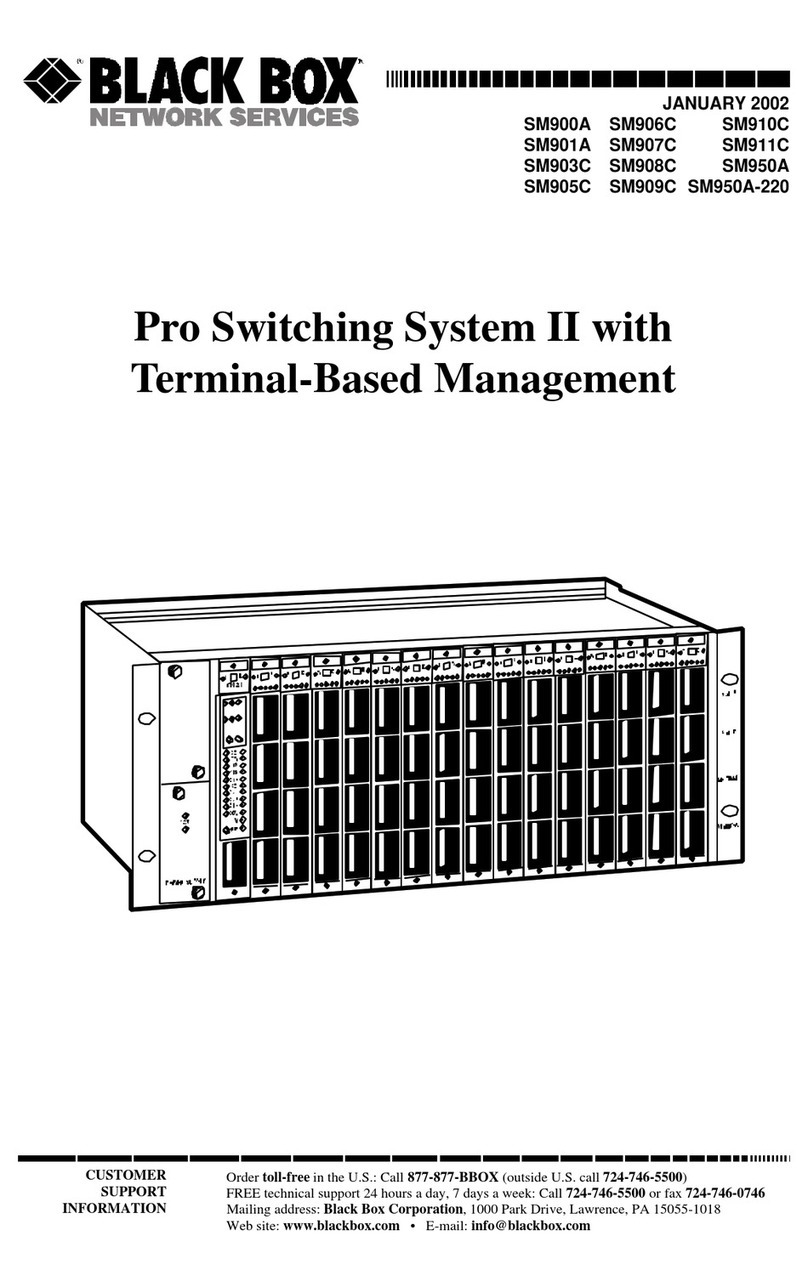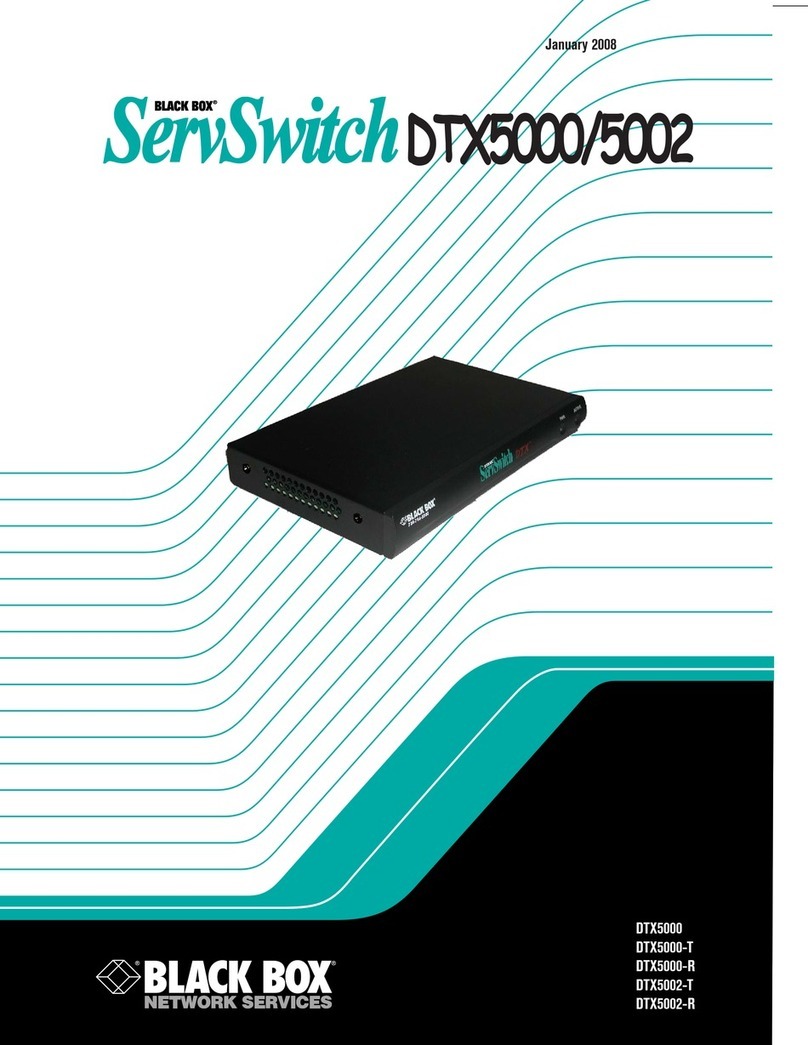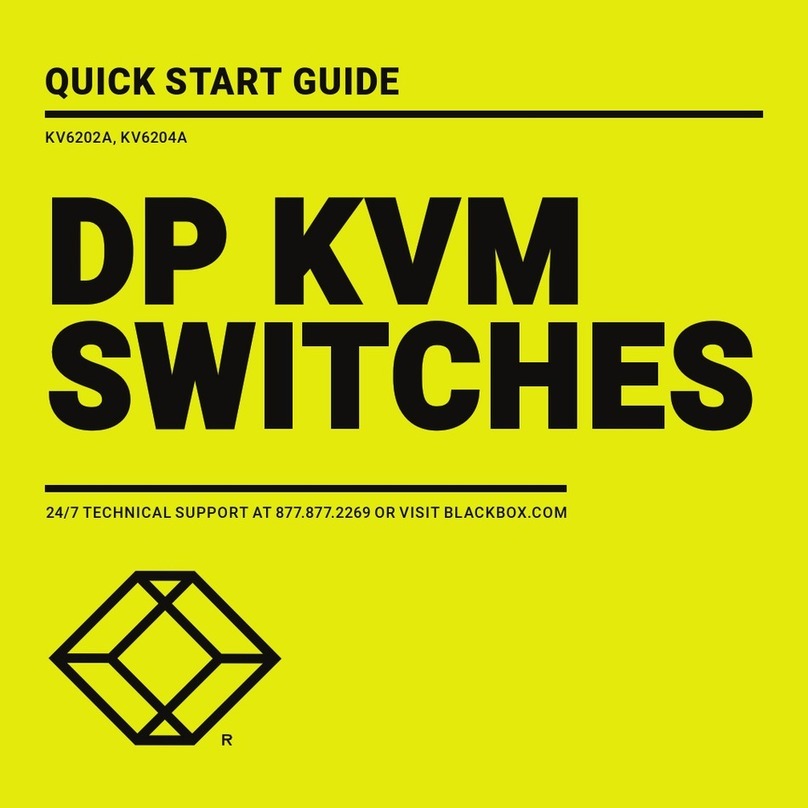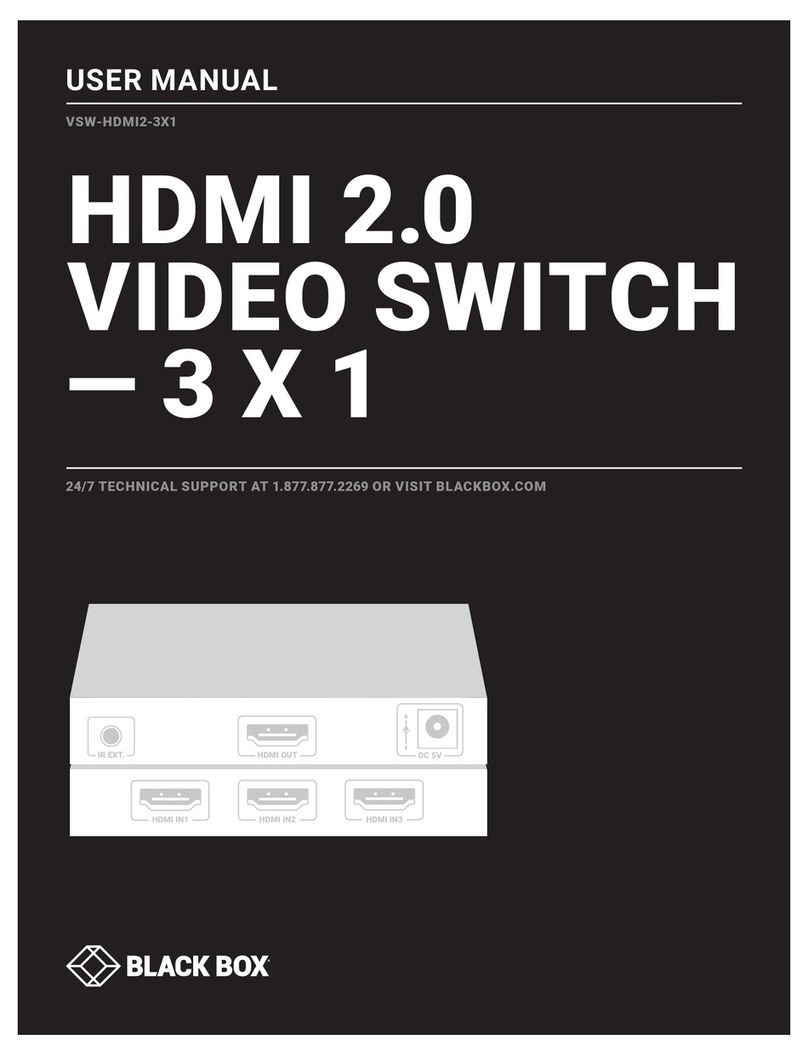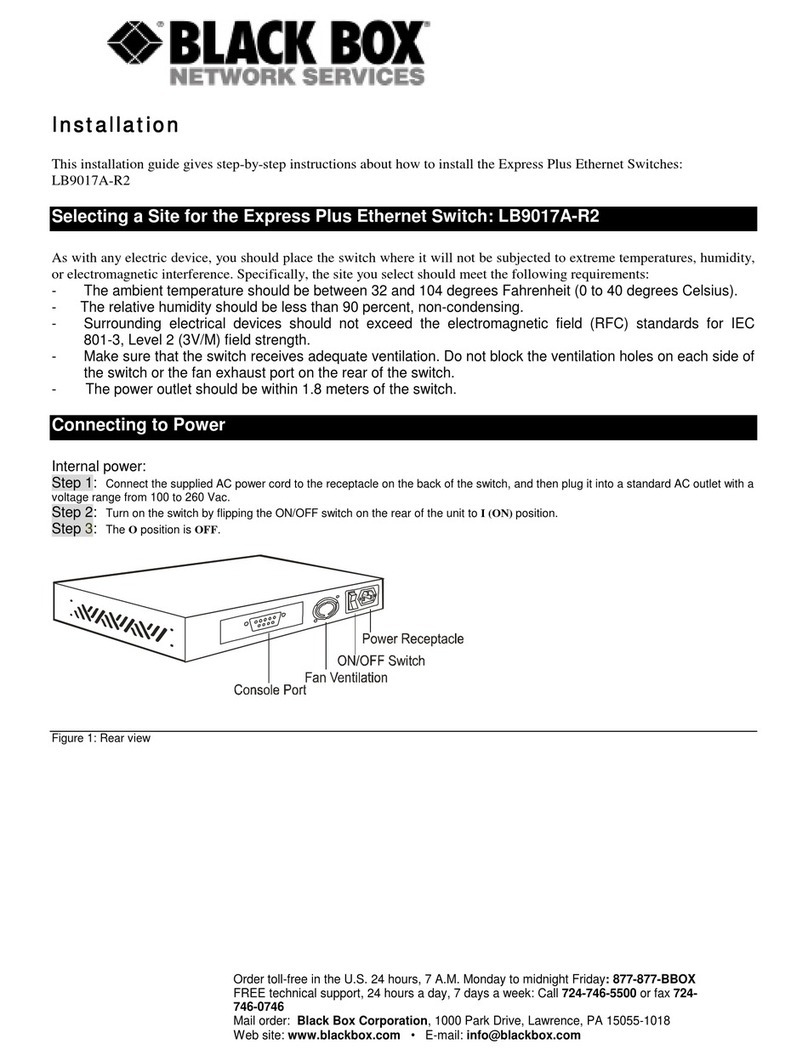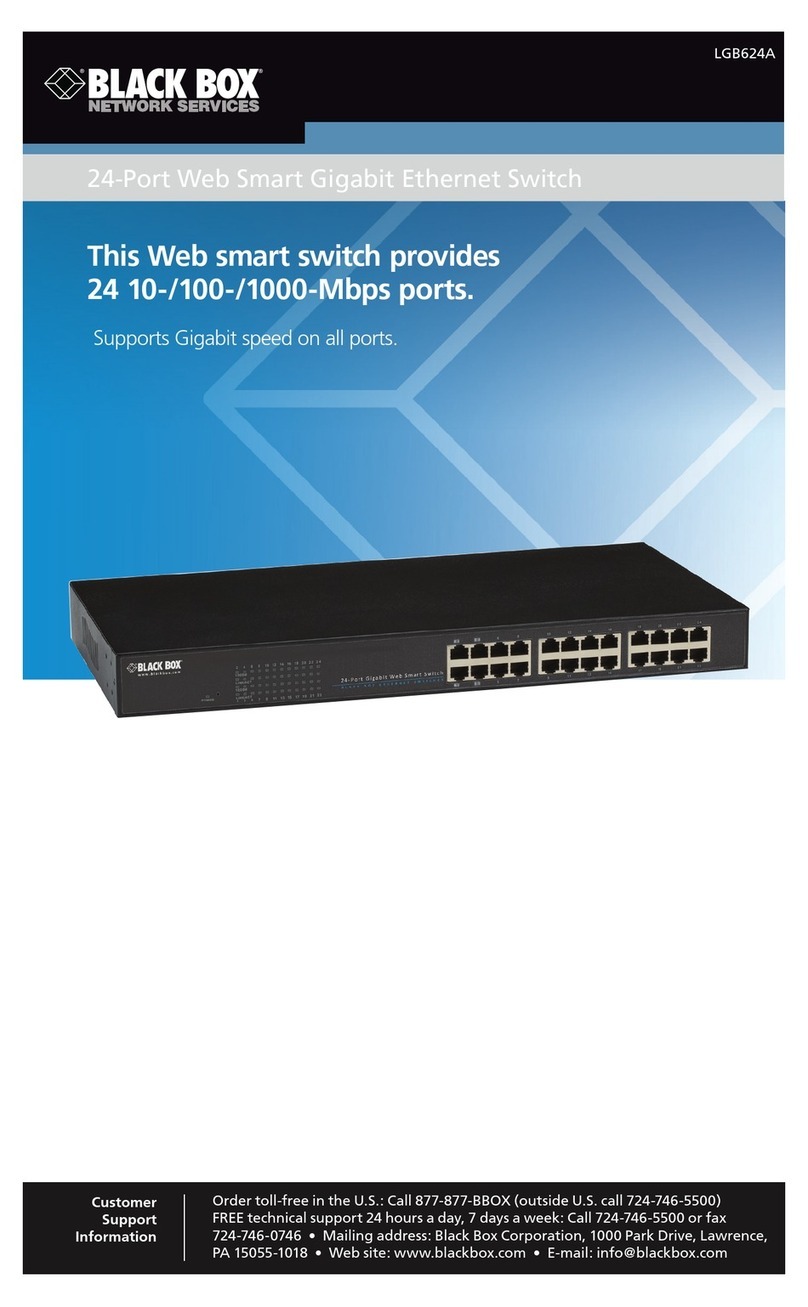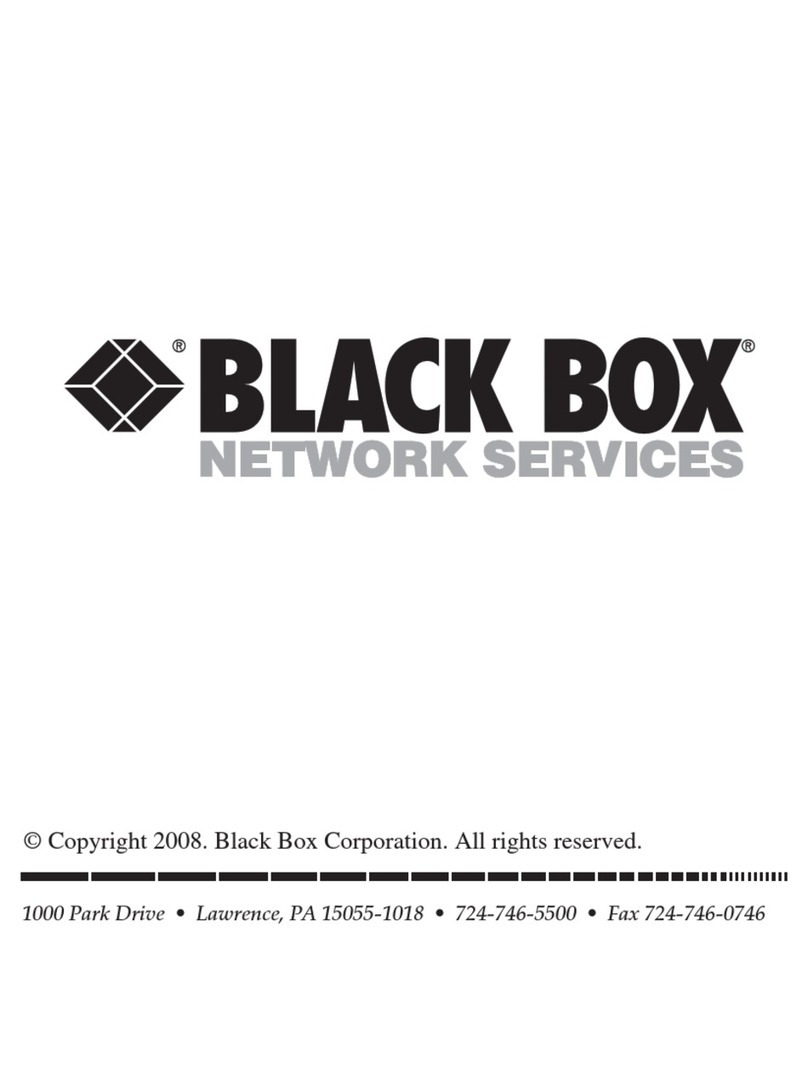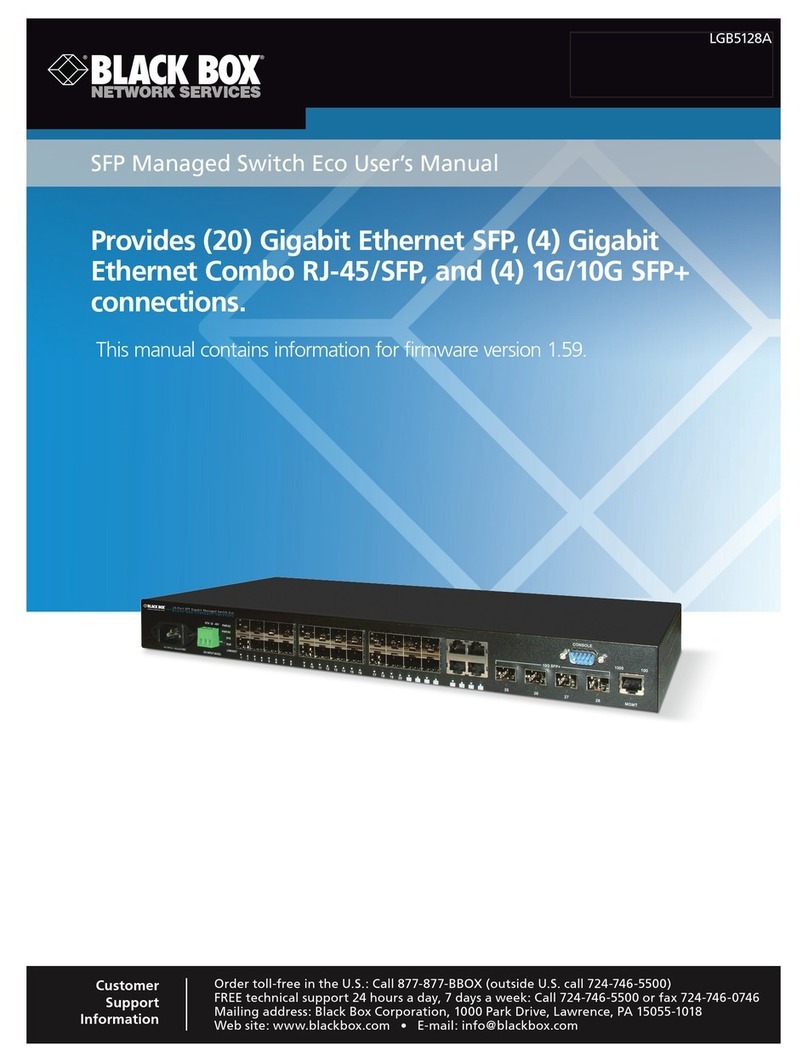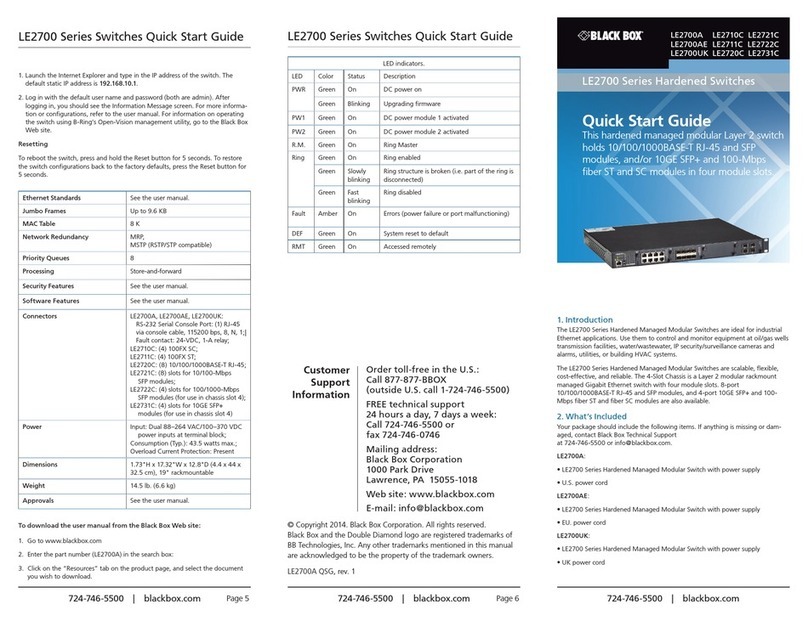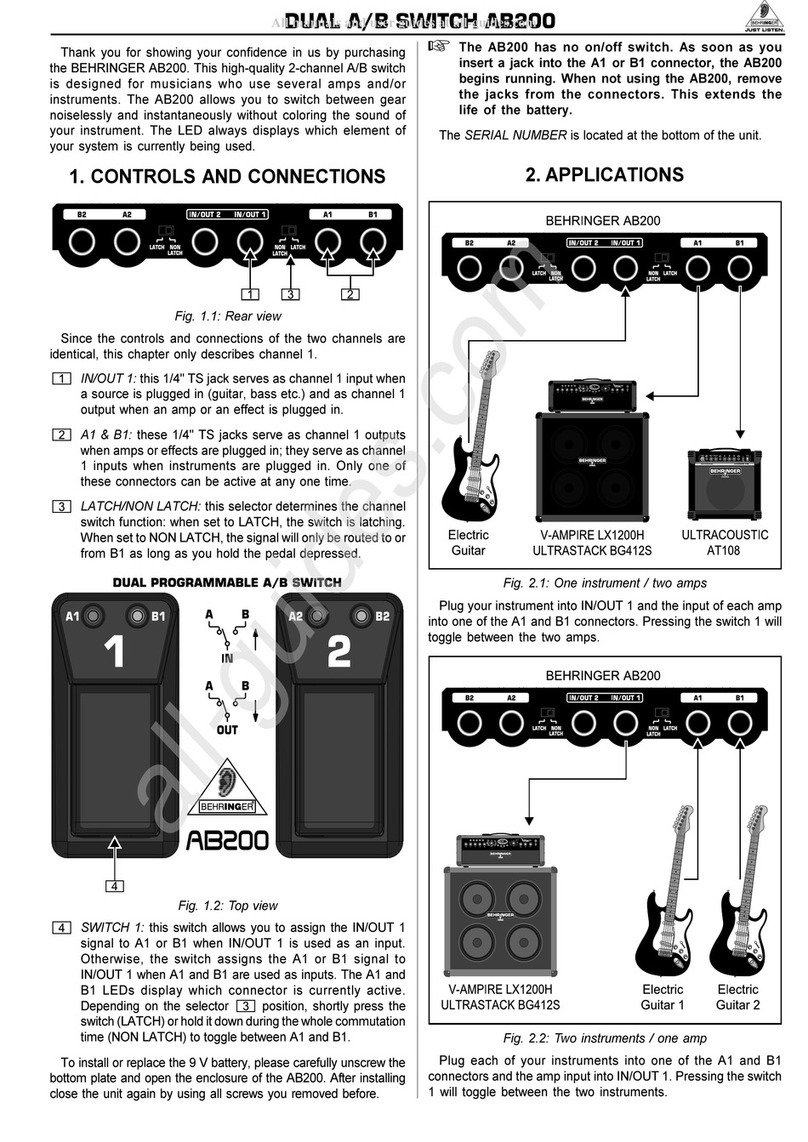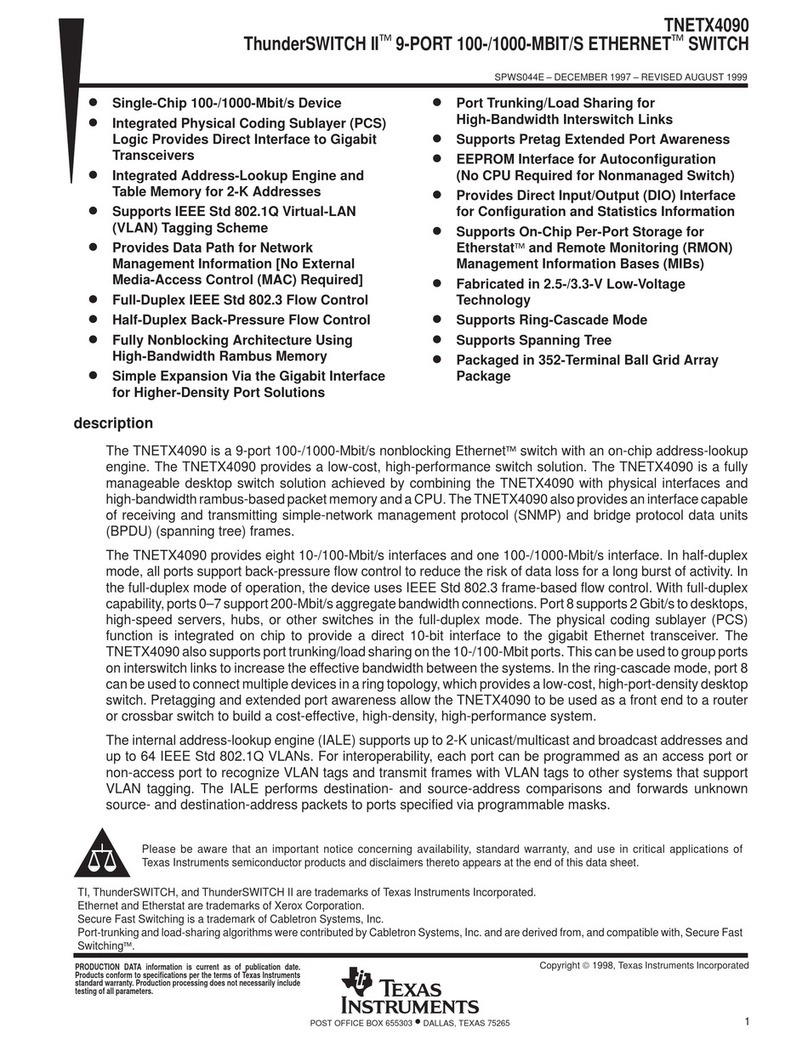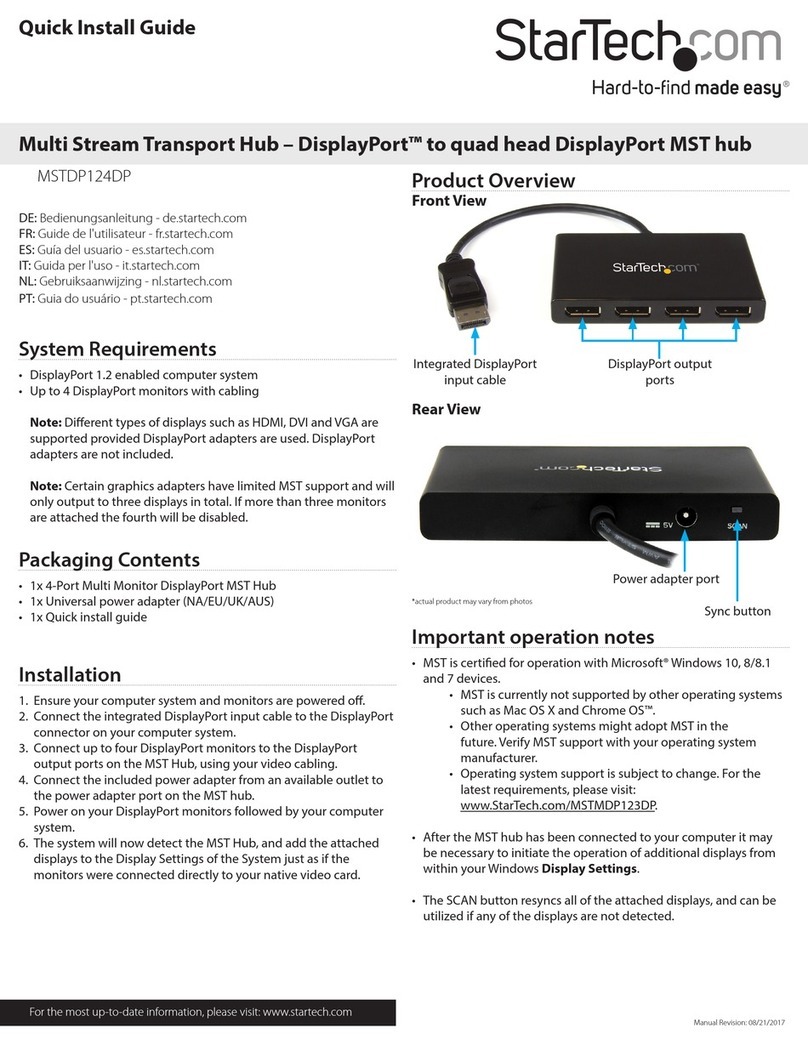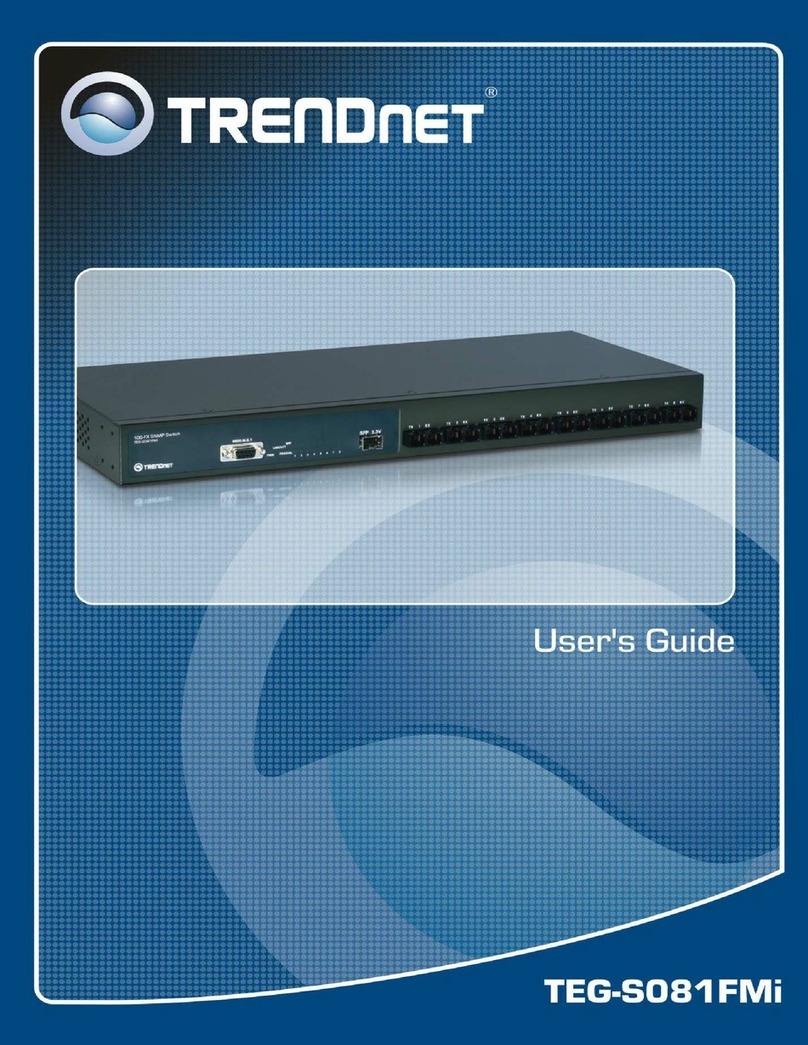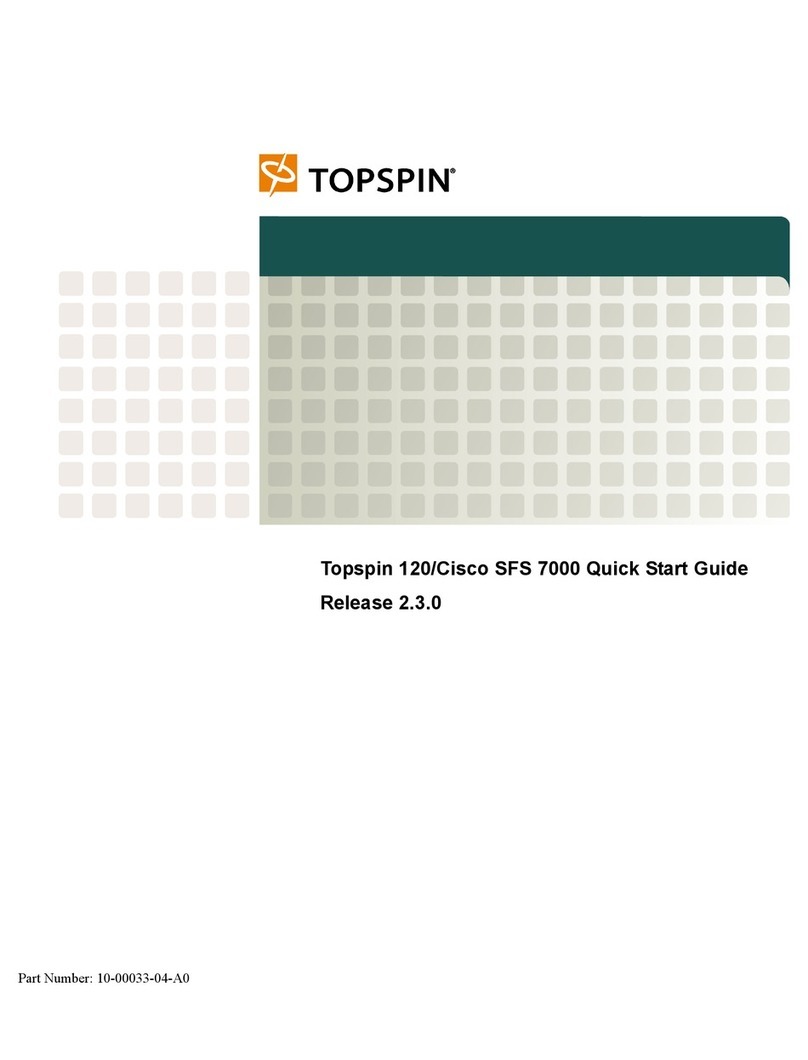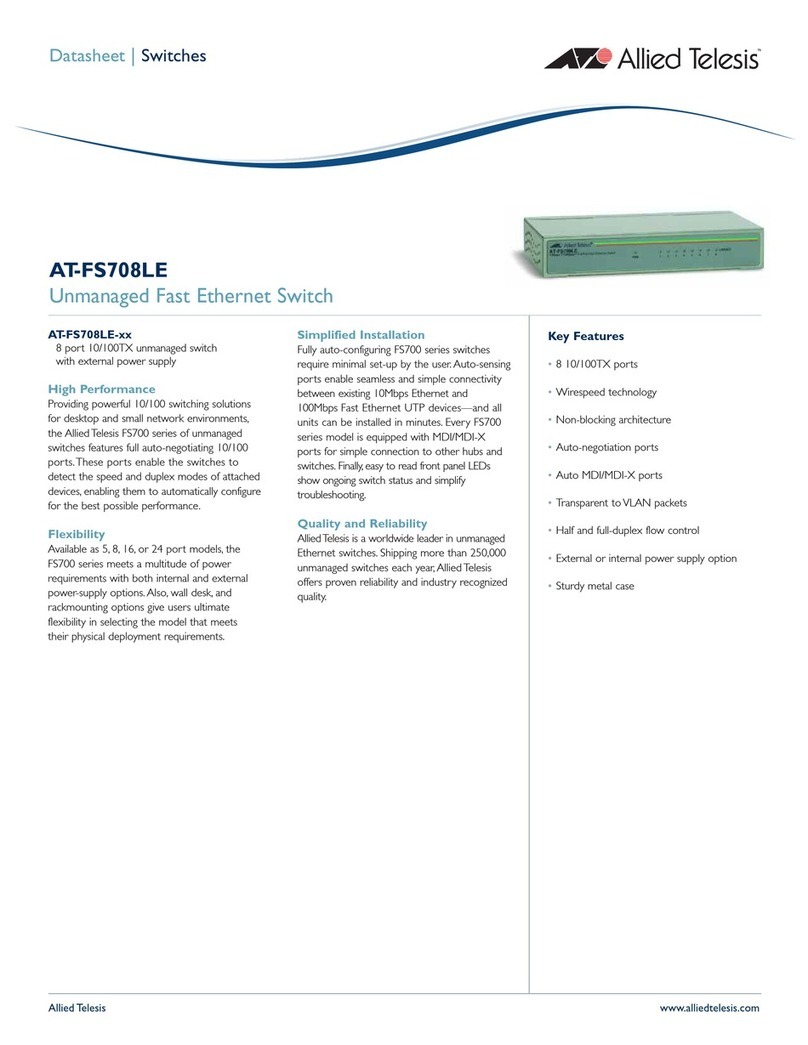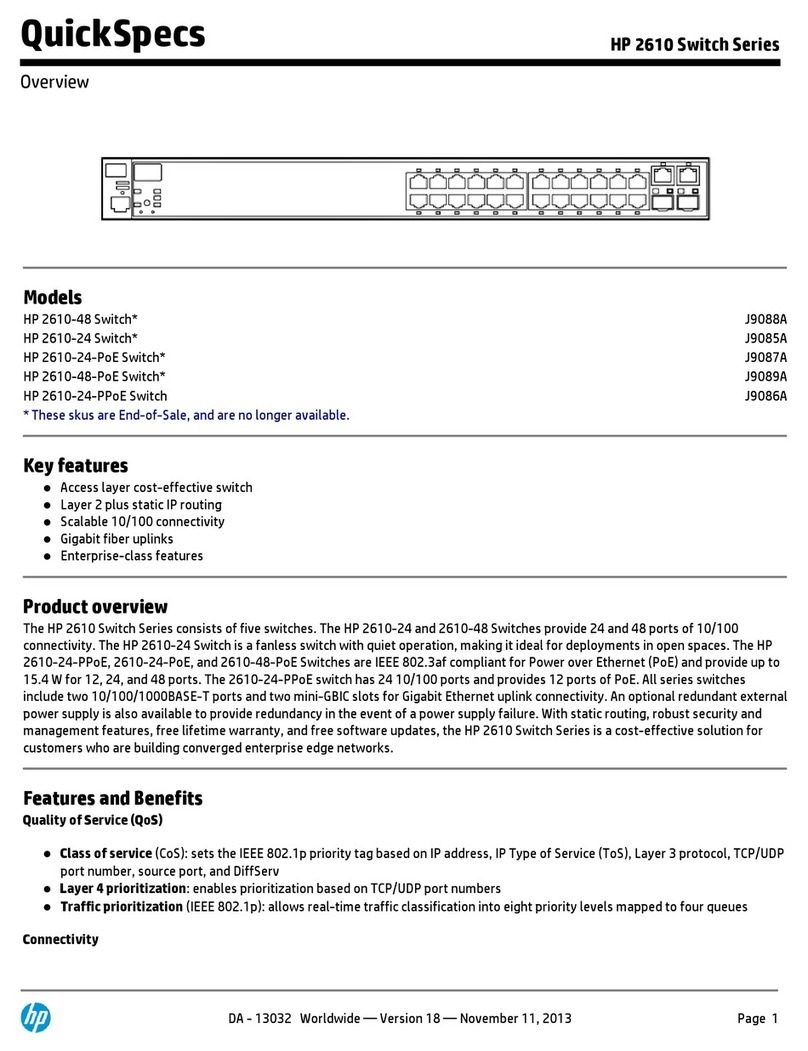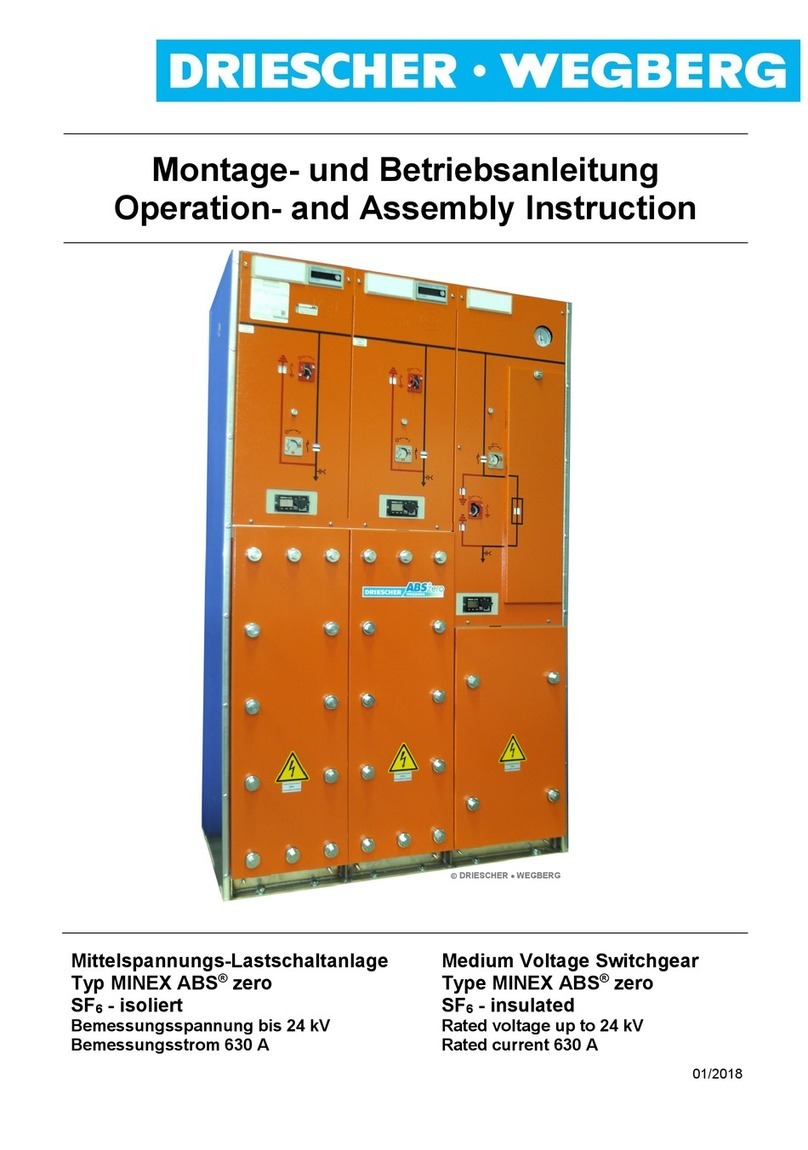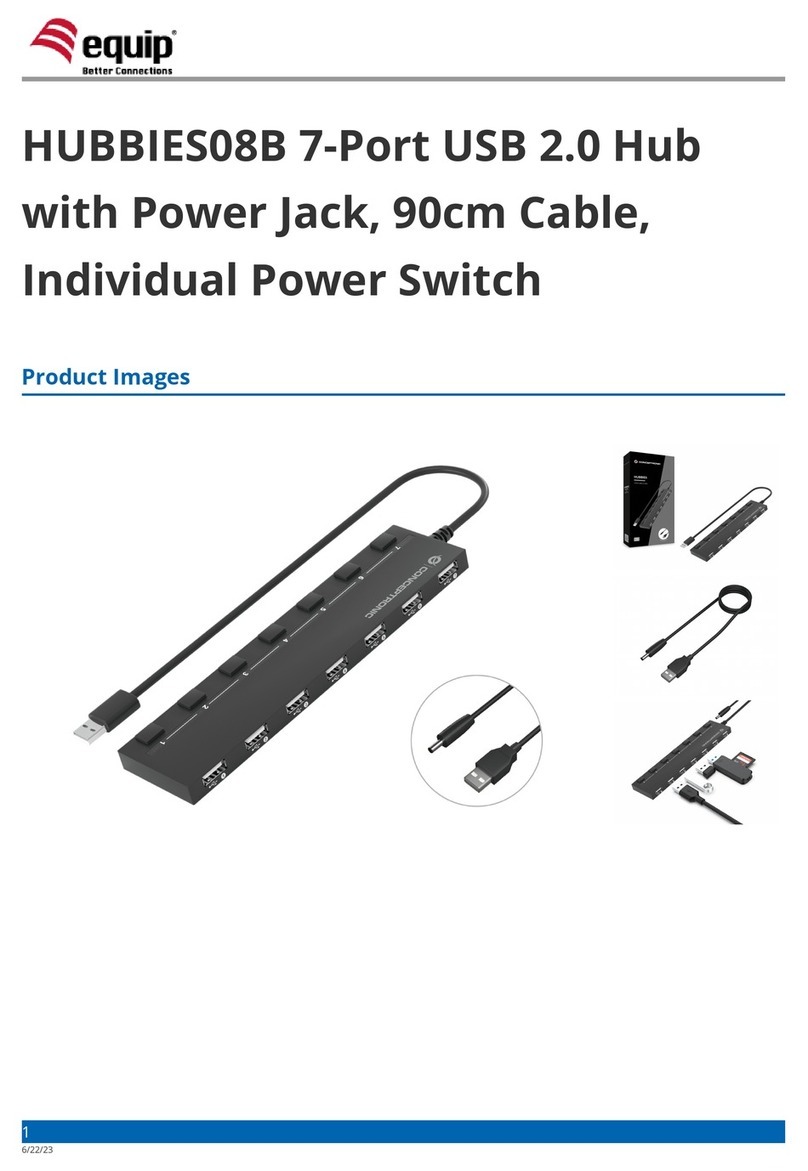FEATURES
• View any place, person, object, or
situation over a standard phone line.
• Connect up to four cameras.
• Use the VueMate Hub and software
with your existing NTSC, PAL, or
standard CCTV camera, or camcorder.
• Password access.
• User can connect to the modem, name
cameras, select or scan cameras, update
images, and more!
• Save images to your PC for printing
later.
OVERVIEW
Are your employees sitting down on the job? Is your
babysitter letting your kids eat too much candy? Is your home
and property secure? Are the construction materials at your
job sites save from thieves? You can monitor these and other
situations over common telephone lines with the VueMate
visual monitoring system. It consists of three components:
• Camera (not included in your package—you must supply
the camera). You can use an inexpensive CCD or CMOS
camera. The VueMate Hub will support a range of
composite video cameras (NTSC or PAL), or CCTV camera
or camcorder.
• VueMate Hub, which is a standalone, RISC-based
computer with an internal modem and four hub ports.
Each port has an RJ-45 8-position jack. You can plug a
camera into each port. The Hub supports up to 4
cameras. The VueMate Hub also features an embedded
processor, memory, modem for a phone connection,
and direct connection.
• VueMate Hub application software.
Here’s how the system works:
• An 8-position cable (similar to phone cable) plugs
between the VueMate Hub and camera. And an RJ-45-to-
BNC adapter is included to connect a camera equipped
with a BNC connector to the Hub.
• The VueMate Hub software will automatically answer
when called by a monitoring user, who must enter an
appropriate password. (You must have Windows 95 on
your system.) You can set the unit back to the factory-
default password by powering on the unit while holding
in the pushbutton switch.
• The software will allow the user to connect to the
modem, name the cameras, select the cameras, scan all
cameras, update images and set image quality, satur-
ation, hue, contrast, and brightness. You can even save
and print images via a PC.
Power Supply
The VueMate Hub comes with a +5V regulated power
adapter that converts 110-VAC power to +5VDC power at 1A
or greater for the VueMate Hub unit. You can plug the power
adapter directly into a wall outlet; however, it’s better to plug
the adapter into a power strip with surge suppression. Make
sure that the VueMate Hub unit power is turned off when
connecting or removing cables from the unit. Although it
should not damage anything, we don’t recommend connec-
ting or disconnecting cameras, phone cable, or PC cable to
the VueMate Hub with power on.
Viewing Capacity
The VueMate Hub is able to view up to four cameras
through the phone line or directly via a PC connection.
The VueMate Hub supports standard Composite Video
1Vp-p, 75-ohm analog signals.
Cable lengths to Cameras may very depending on the
Cameras used. Distances of 100 to 200 ft. (30.4 to 60.8 m)
are common. Signal quality will affect maximum distances.
Setting Up the Camera
It’s easy to change the camera settings—you can actually
see the changes while you make them. When Camera Setup is
selected, the active camera will automatically go into “scan
image continuously” mode. You can alter the settings may in
this mode to see the changes.
• Quality—Ranges in value from 1 to 75 with the default
range at 36. Used as a factor for JPEG compression.
Higher numbers may produce better quality. Typically,
the higher the quality, the larger the file size and the
longer it takes to bring in the image.
• Brightness—Ranges from -100% to +100% with the
default at 0%. The resolution of brightness change with
respect to the full luma range.
• Contrast—Ranges from 0% to 236.57% with the default
at 100%. This value is multiplied by the luminance value
to provide contrast adjustment. Contrast is the luma
gain.
• Saturation—Ranges from 0% to 201.18% with default
at 100%. Saturation is the Chroma (U) and Chroma (V)
gain. This value is used to add a gain adjustment to the U
and V components of the video signal. The U and V
components are adjusted by the same amounts.
• Hue—Ranges from -89.3 degrees to +90 degrees with the
default set to 0 degrees. Hue adjustment involves the
addition of a twos complement number to the demod-
ulating subcarrier phase.
The arrow keys, page up, page down, home, or end may
be used on the slider bar selected.
Technically Speaking