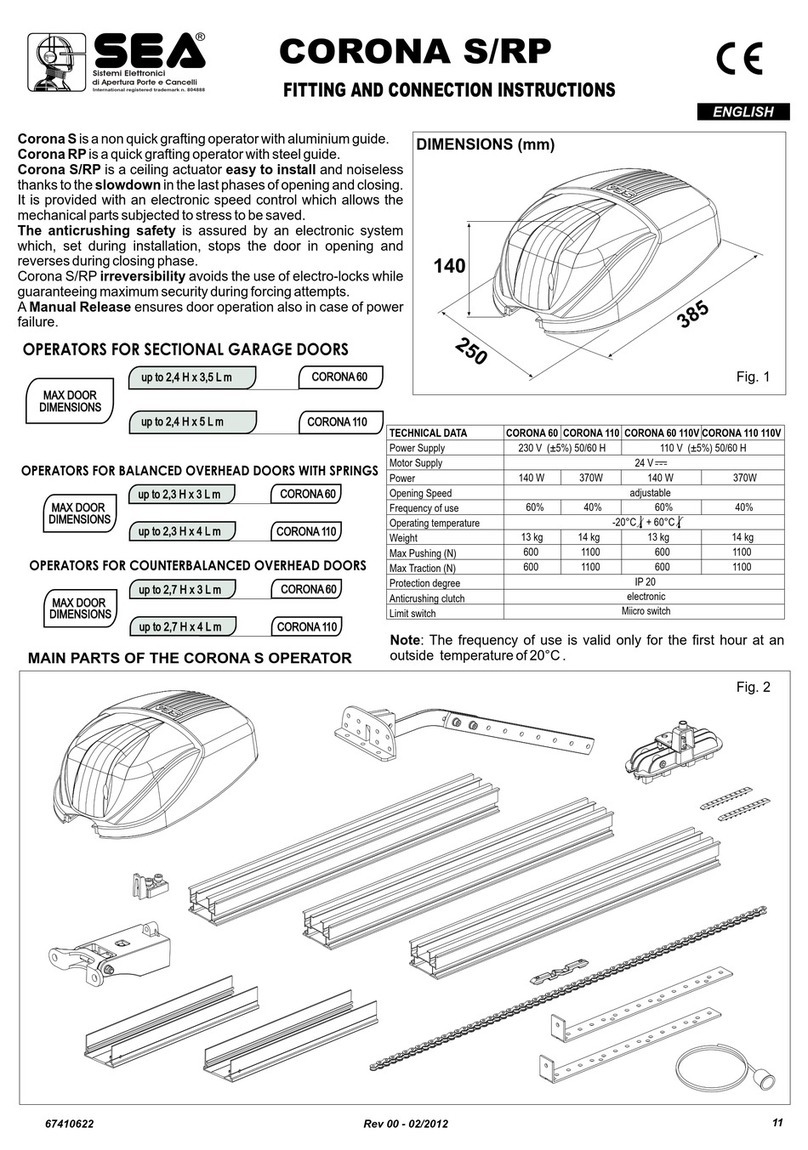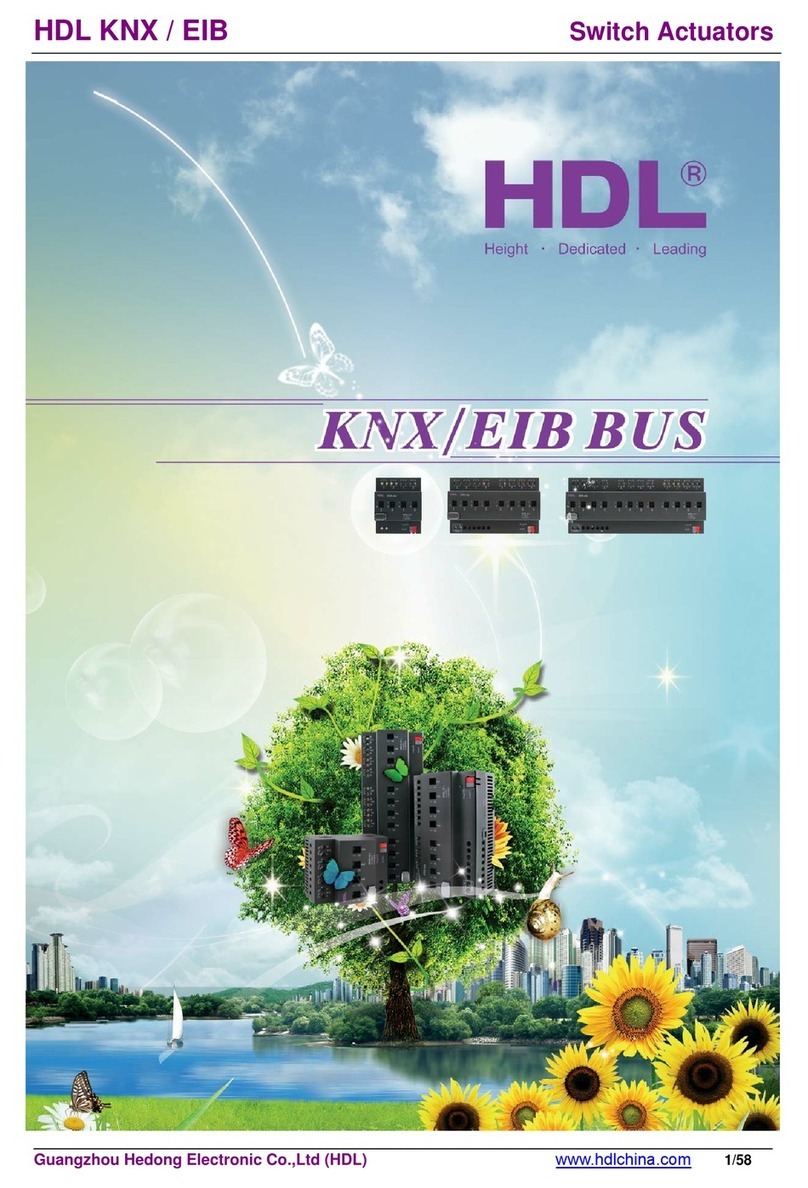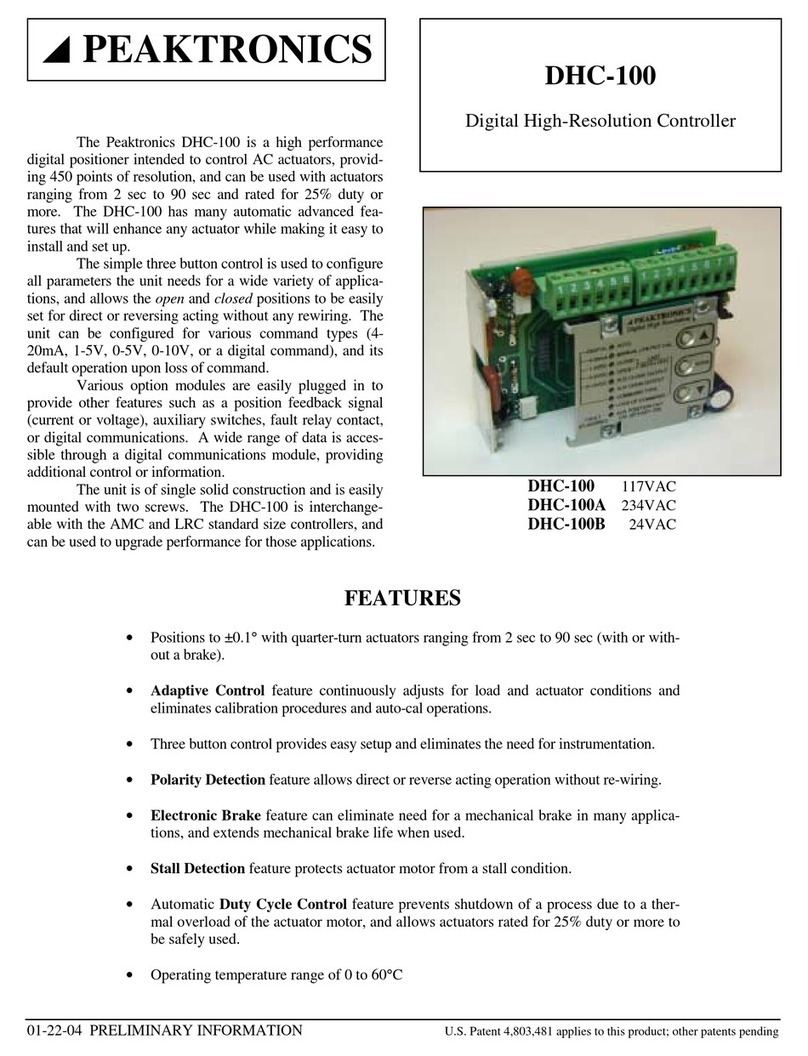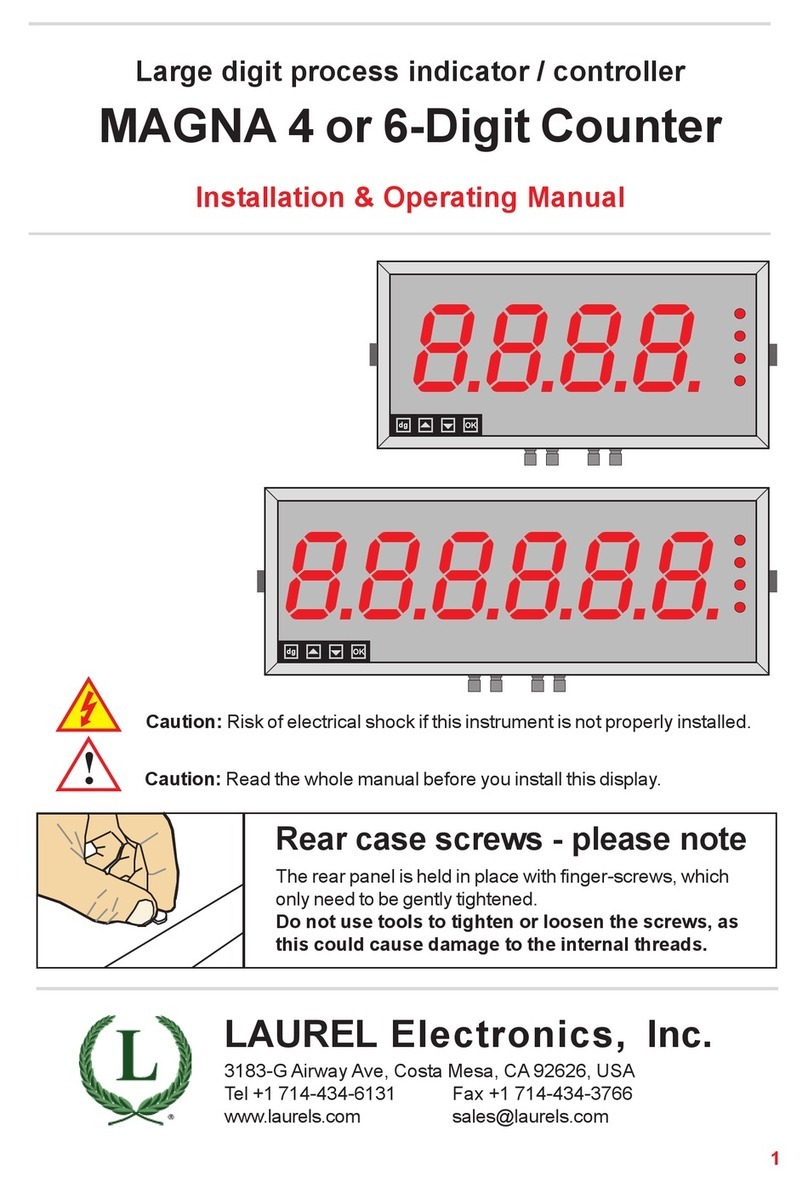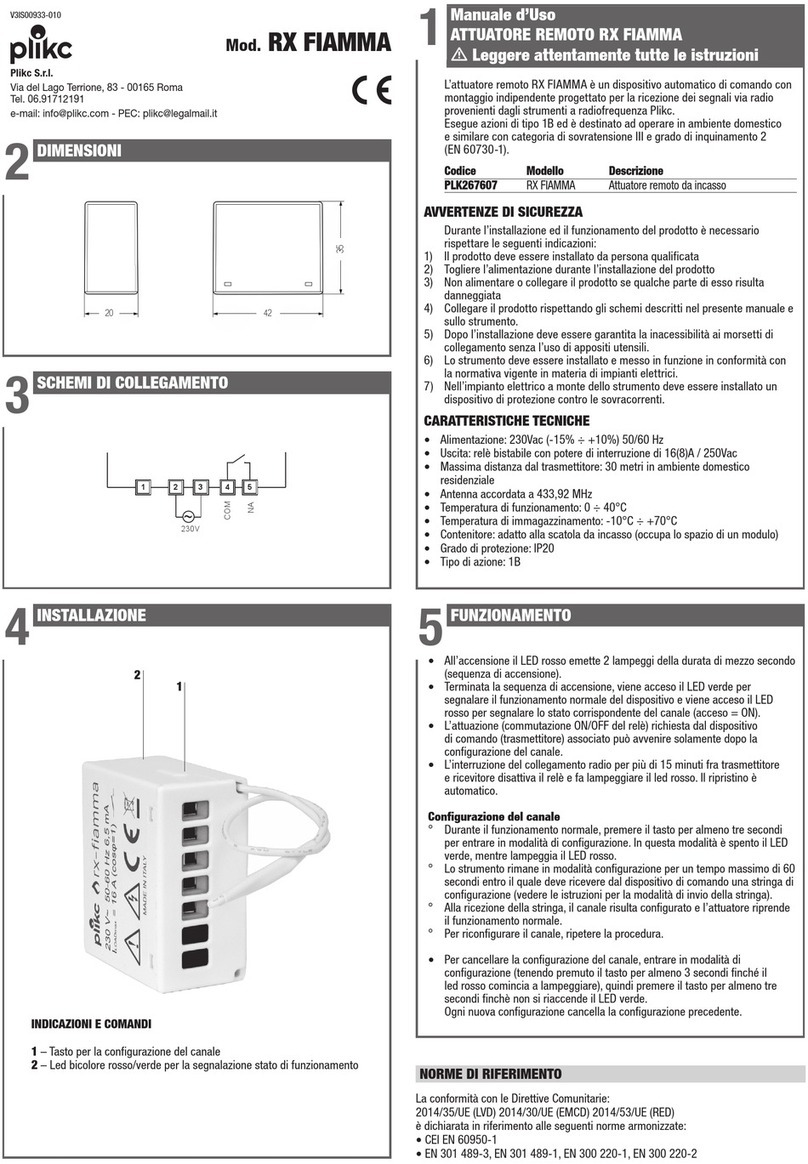BleBox shutterbox DIN User manual

shutterbox DIN
WIRELESS CONTROLLER FOR ROLLER SHUTTERS 230V, DIN RAIL MOUNT
control with μWiFi technology
from any place in the World
ability to control by voice commands
with Amazon Alexa and Google Home
values.
Connect only in accordance with the diagram presented in the
1
Disconnect the installaon supply voltage before installing the
controller. Remember that any mounng works should be carried
out when the mains voltage is disconnected (switch o the
mains fuse or disconnect the power cord from the mains socket).
The controller should be installed on the DIN rail, protected from third party
access - in the ush box or inside the enclosure of the controlled device.
Remember that metallic elements (wires, housing parts) have a negave
inuence on the range of the device, and consequently the comfort of use. It
is recommended that the device be mounted in a stable and xed posion.
Due to the operang voltage of the device it is necessary that the connectors
of the controller be protected against accidental contacts or short circuits,
which could cause electric shock or damage to the device.
user manual

Read the diagram and then proceed to install the controller. Pay parcular
aenon to the designaon of the controller connectors. Start with power
wires - phase L (usually brown) and neutral N (blue). Then, connect the load.
If you only want a local control with a wall switch, connect the wall push-
buon according to the diagram. To control using only your phone or Tablet,
it is not necessary to install the wall push-buon.
The controller supports double monostable (bell) switches without backlight.
The order of connecng the S1/S2 input to the right/le switch buon
does not maer at the installaon stage - it can be set at a later stage of the
controller conguraon.
Aer making sure that the device is connected in accordance with the
diagram and that there are no metal components near the controller which
may accidentally cause short-circuit, start the device by turning on the power
(turning on the mains fuse or connecng the power cord to the power outlet).
2
Download the free wBox applicaon. If you have an Android mobile device,
you will nd the applicaon in the Play Store. For iOS devices the applicaon
is in the App Store.
By using your mobile phone or tablet, connect it to the device wireless
network. To do this, go to your smartphone or tablet sengs, then go to
seng of the WiFi network and nd the network name „shuerBox_DIN-
xxxxxxxxxx” where xxxxxxxxxx is the serial number of the device. Connect
to this network.
Turn on the wBox applicaon. You will see your device on the main screen.
In order to add it to your applicaon account, select “Add device to account”.
If you are the installer and do not want to assign the device to your account,
select “Use only once”.
Test the controller’s work by clicking on the arrow near to the area showing
the window. If the electric shuer is moving in a dierent direcon than
you suppose to go to „Sengs” (icon at the top-right corner of the screen)
and change the “Move direcon swap” opon in “Device sengs” secon.
Remember to save your sengs by clicking the “Save” buon, then go to the
main panel by clicking the arrow at the top-le corner of the screen. Check
again whether the shuer moves as expected.
If you have connected the wall push-buon, check its work. Single pressing
of the “down” buon / “up” buon will cause that the roller shuers moves
in the desired direcon to the end posion. If the electric shuer goes in the
opposite direcon to the expected, turn on the “Buons swap” opon in
“Device sengs” secon. When the electric shuer is moving, pressing any
of the wall switches causes that the shuer will stop immediately.
The next step is to select the type of roller shuer to be controlled - in sengs
under “Control type”, select one of the opons: “Roller shuer”, “Tilt shuer”,
“Window opener”, “Texle shuer”, “Awning” or “Screen”. The individual
opons dier by the control algorithm (among others, the conversion of the
set posion to the me of movement) and the icon on the control screen. If
you have an unusual engine, select the “Without posioning” opon. Specify
also the maximum me of movement which is needed for the transion
between end posions - this is the me in which the controller gives voltage
to the roller motor (it is not recommended to turn o the move meout). A
suggested value of 120 seconds is sucient for most motors.
You can also set the conguraon using the web
browser of your phone / tablet. Aer connecng to the
wireless network of the controller, turn on the browser
and go website www.blebox.eu
3
Go to the WiFi network sengs (“Sengs” icon in the top right corner of
the screen, “Connecon” secon), where you can connect the device to the
home WiFi network to be able to control the device via it or from anywhere
in the world. To do this, select the network name from the list of available
networks and press “Connect”. If required, enter your WiFi password.
When connecng the device to the home network, the phone / tablet may
disconnect from the device’s network.
Aer reconnecng the phone to the controller’s WiFi network, check the
“WiFi Client status” and “Remote access status” elds. The controller is
equipped with a network connecon supervision system which in case of
problems with connecon to the WiFi or the Internet will report the problem
and its possible causes. If the network is working properly both elds will be
set to “Connected”.
In order to communicate with the device from outside the local WiFi
network, from anywhere in the world, via the wBox applicaon, the device
automacally connects to the BleBox cloud system service by default. The
remote access system is fully encrypted and secure, the data are transmied
by European servers from reputable companies. It is possible to disable
the remote access service - aer clicking the “Congure” buon, toogle
the switch next to the “Remote access” opon. Remember that disabling
“Remote access” will result in no access to the controller from outside the
local network as well as disabling the nocaons and external integraon
systems, therefore we recommend that you leave this opon enabled (default
seng). event log
Enabling the “Event log” opon will cause the device to record events (e.g.
about sent nocaons set in the “Acons” secon) in the BleBox cloud
system. This allows the history of the events to be viewed later also when
the controller is oine.
Aer compleng the WiFi network conguraon, you can disconnect from
the device network and connect the phone / tablet directly to your home
WiFi network. Control from the wBox applicaon will work in the same way
as when the phone / tablet is connected to the device’s network. If as a
user you leave the local network, eg leaving your home or enclosing mobile
data, the wBox applicaon will signal this status as “Remote mode”. In this
case, you will have access to the device data, but for security reasons sengs
opons will not be available.
In the “Service connecon (AP)” secon, you can change the name and give
the password of the WiFi network emied by the device. Remember that
changing the network name or password can cause disconnecon with the
device immediately aer clicking the “Save” buon, so you should reconnect
to the WiFi network.
It is also possible to completely disable the access point emied by the
device. To do this move the “Access point” slider to the o posion and
conrm the selecon with the “Save” buon.
The “Tilt shuer” opon is designed for controlling lt shuers with
steerable slats rotated by a single motor. Aer selecng this opon, it is also
necessary to set an addional eld “Time of maximal rotaon of the slats in
milliseconds” (suggested value approx. 1100 ms). This is the me in which
the slats will be in the maximum angle of the rotacon before the shuer
starts rolling - thanks to this the adjustment of both the posion of the blind
and angle of the slats by the addional scrollbar can be done at the control
screen.
To move the eg. roller shuer to the specic posion, the controller should
be calibrated by clicking the “Automac calibraon” buon. To use this
feature, calibrate the controller by clicking the “Auto calibraon” buon.
Once the procedure is conrmed, the electric shuer will open to the upper
limit switch posion, then will close to the lower limit switch posion and
then will open again to the upper limit switch posion. During the calibraon,
do not perform any acon. To check the work of the control to a certain
point, go to the main panel by clicking the arrow at the top-le corner and
then by moving the nger several mes over the area showing the window
in extreme and intermediate posions, verify if the electric shuer moves to
the selected posion in the animaon. You can also set your electric shuer
posion - to do this, set the electric shuer in the desired posion and
then hold the heart icon for about 4 seconds. Then verify the funconality
- moving the electric shuer to another posion, then click on the heart icon.
The electric shuer should be placed in your favorite posion.
The motors have a dierent design, some of them are equipped with
electromechanical limit switches, others with electronic sensors. If the
automac calibraon does not work properly, evaluate the value of the
“Limit switch detecon threshold” eld in the “Device sengs” secon of
the device sengs. The threshold value is in VA and should be less than the
power drawn by the motor during its normal operaon. If, during calibraon,
the motor stops aer a few seconds from the movement start, the value of
the acon threshold should be lowered, while if the motor runs only one pass
(i.e. only up or only down) the value should be increased.

4
5
Go to the device sengs (the “Sengs” icon in the top right corner of the
screen). In the “Name and icon” secon you can change the name of the
device under which it is displayed in the wBox applicaon.
Go to sengs, to the “Time and locaon” secon. In the “Device me” tab,
select your region and locaon from the list, conrming the changes with the
“Save” buon. The device will synchronize its me with the NTP me server
(if the controller is in a WiFi network with Internet access) or will download
the me from the phone / tablet. Since the controller does not have a clock
backup baery, the clock resets itself when the power is disconnected.
Hence, it is recommended that the controller is always connected to a WiFi
network with internet access so that it can automacally synchronize its
clock. This is especially important in controllers that have the funcon of
working with the schedule.
You can specify the locaon of the controller using your smartphone or tablet.
In the “Device locaon” tab click the “Set locaon” buon. The applicaon
will ask whether to share the locaon - allow. The approximate coordinates
of your locaon should appear in the “Coordinates” box. If the “Set locaon”
buon ashes red with “Error” or the “Coordinates” eld has not changed the
value from “Not set” to numerical data there has been a failure in retrieving
the locaon. You should then make sure that the phone / tablet has a GPS
module and that the wBox applicaon has access rights to download the
locaon in the phone sengs. Seng the locaon is especially important in
controllers that have the funcon of working with the schedule, in which the
schedule is based on sunrise and sunset.
supply voltage 230V AC
< 1W
2
relay, short-circuited to L, congurable:
independent or push-pull
maximum load per output: 5A
maximum power
per output: AC1 (resisve, cosφ>
0.95): 5A @ 230V AC = 1150W AC3
(IEC60947-4-1): ~ 0.15kW @ 240V AC
(motor)
2
inputs type optoisolated, logical, congurable,
12-230V AC / DC
supported switches
monostable (push-buon),
bistable (tradional, cross switch),
not-illuminated
1
tact-switch, on / o funcon
status signaling backlight
housing type installaon module DIN-1, width
17.5mm
dimensions 90(98,8) x 17,5 x 64,5mm
IP20 according to PN-EN 60529
housing ABS / acrylic, ammability class V-0
according to UL 94
direct mounng on a 35mm DIN rail
according to PN-EN 60715
μWiFi, compable with WiFi, 802.11g
2.4 GHz
Aenon! If the controller does not have a stable connecon to the WiFi
network (“WiFi client status”: “Connected”, without any error warnings),
restarng the access point will not be possible - in this situaon, the only
soluon is to reset the controller to the factory sengs. Disabling the
access point is recommended only aer the complete driver conguraon
and making sure that the enre system is working properly.
supply voltage 230V AC
transmission type two-way, encrypted
open
mode
direct connecon (as an Access Point),
WiFi connecon via a standard router,
connecon with access from anywhere
in the world (only Internet access
required)
Apple iPhone, Apple iPad, iPad Mini,
Android, computers and mobile devices
supporng HTML5
from -20°C to +50°C
The controller has the ability to work according to a given schedule.
Adding schedule entries can be performed by clicking the “Add item” buon in
the “Schedule” secon of sengs. You can select the days in which the task will
be performed, the type of entry (at a specic me, or relave to sunrise / sunset
- only having a correctly set locaon) and set the parameters of the task. The set
tasks will be visible as a list, individual entries can be edited, deleted or temporary
disabled.
In order to update the soware in the controller it must be connected to the
home WiFi network (see “WiFi connecon sengs” secon) which is connected
to the Internet. Go to sengs, to the “Details, update and help” secon and click
the “Check for update” buon. If an update is available the buon changes to
“Download new soware”. Aer clicking it, wait about 1 minute without closing
the interface or taking any other acons. The device will download the latest
soware and then reboot. You can read the device ID, hardware and soware
versions in the device details.
The latest versions of the manual, addional informaons and
materials about products are available on our website: blebox.eu
General quesons: info@blebox.eu. Service and technical support: support@
blebox.eu
Before contacng our service, if it is possible, prepare the “Service key” of the
given controller available in its sengs, in the “Details, update and help” tab. By
clicking the icon, the key will be copied to the phone’s clipboard. Prepare also the
“Installaon key” of the wBox applicaon, available in the main applicaon menu,
in the “Sengs” tab.
Factory reset manual is available at: blebox.eu/start/reset
Aenon! Factory reset does not remove the controller from the user account
assigned to it. The device must be independently removed from the account
- select “Manage devices” from the main menu of the wBox applicaon, then
select the device and click the “Remove device” buon. Alternavely, you can log
into the portal.blebox.eu system, go to the “Devices” tab, choose the device and
select “Remove device” from the top-right “Acons” menu.
www.blebox.eu
made in Europe
for more informaon visit our website
or send us an email to: inf[email protected]
support is available at support@blebox.eu
Other BleBox Controllers manuals

BleBox
BleBox wLightBox v2 User manual

BleBox
BleBox GateBoxPro User manual

BleBox
BleBox shutterbox User manual
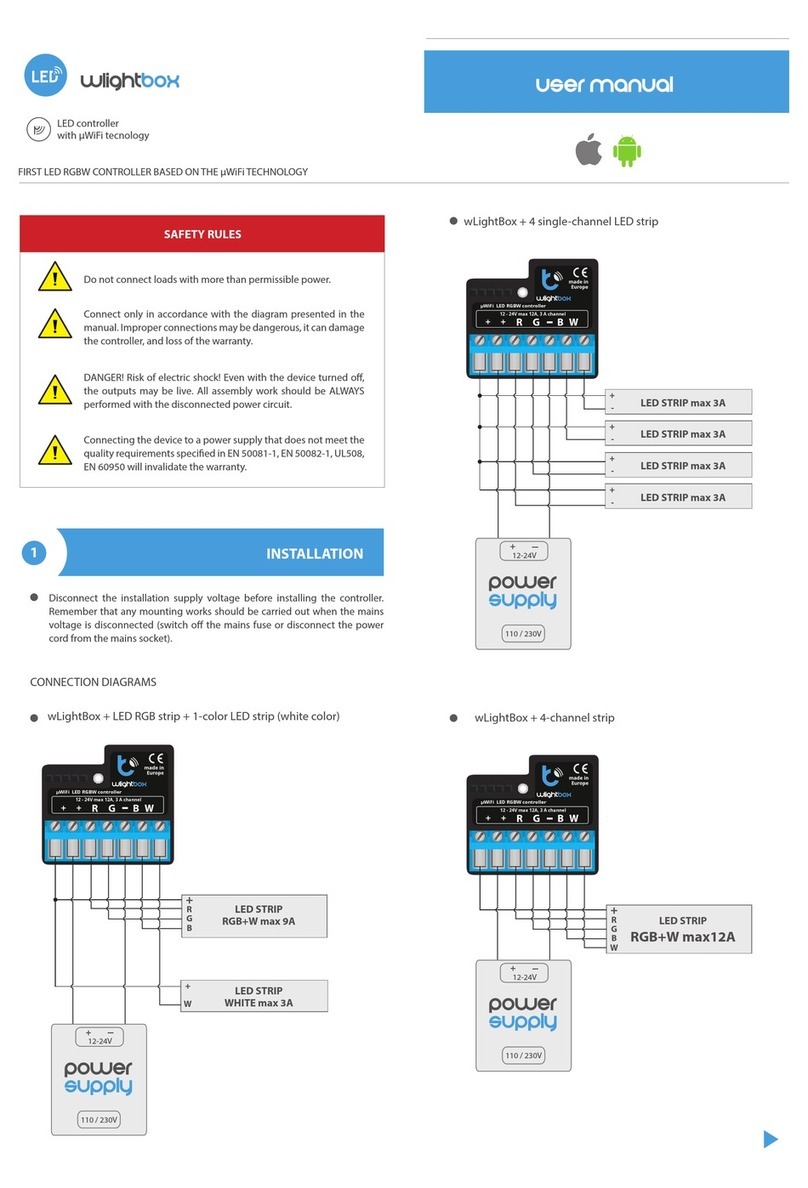
BleBox
BleBox wLightBox User manual

BleBox
BleBox ReflectiveSwitch User manual

BleBox
BleBox wLightBox v3 User manual

BleBox
BleBox windsensor PRO User manual

BleBox
BleBox shutterbox User manual
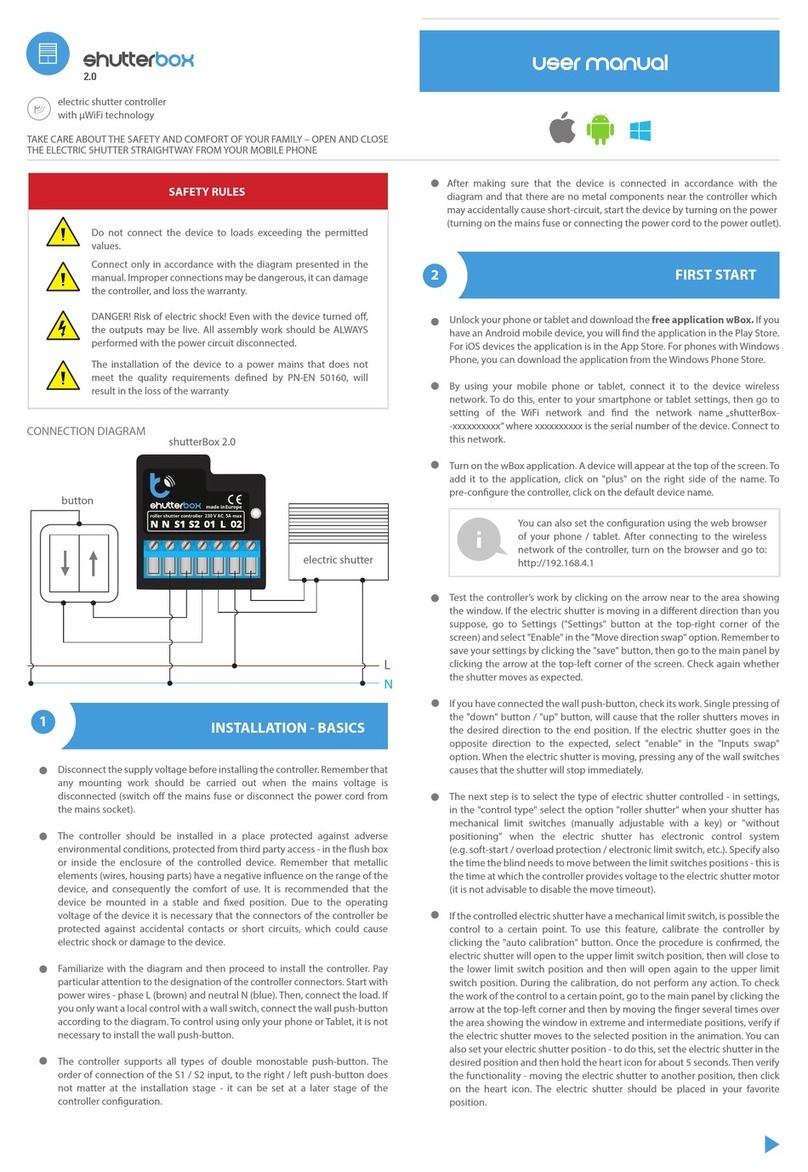
BleBox
BleBox shutterBox 2.0 User manual
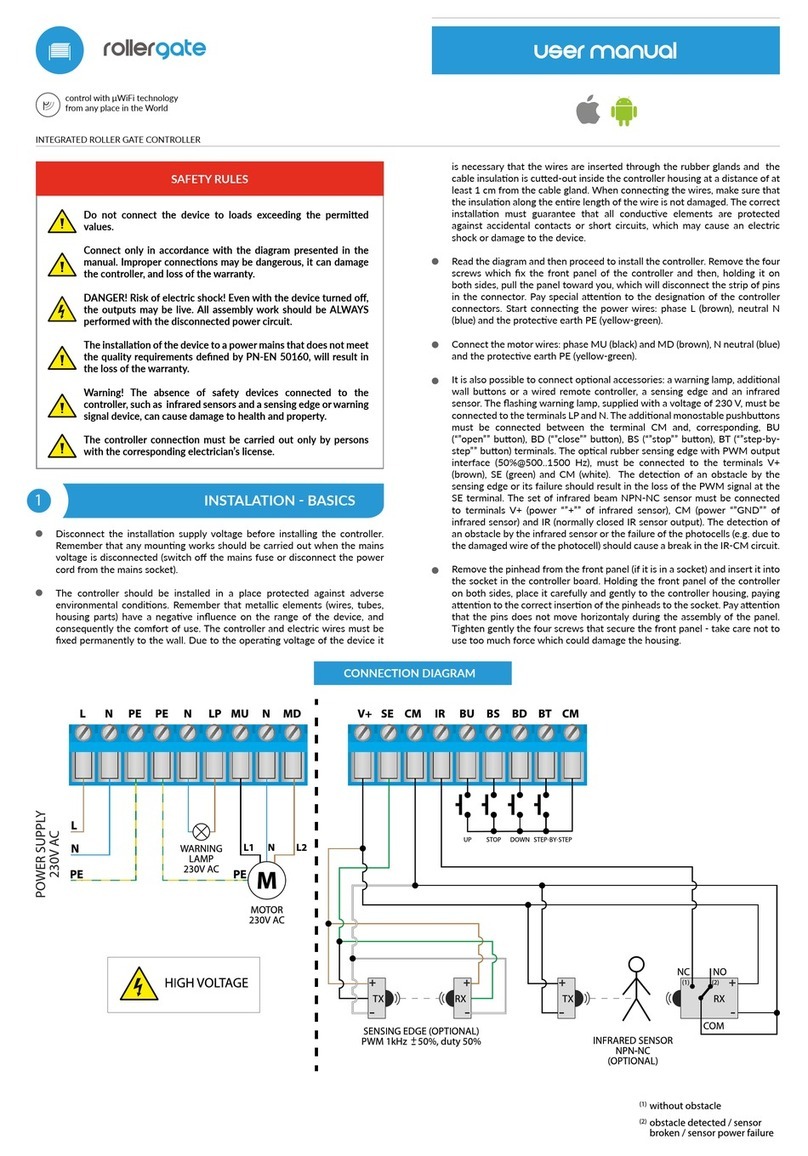
BleBox
BleBox roller gate User manual
Popular Controllers manuals by other brands
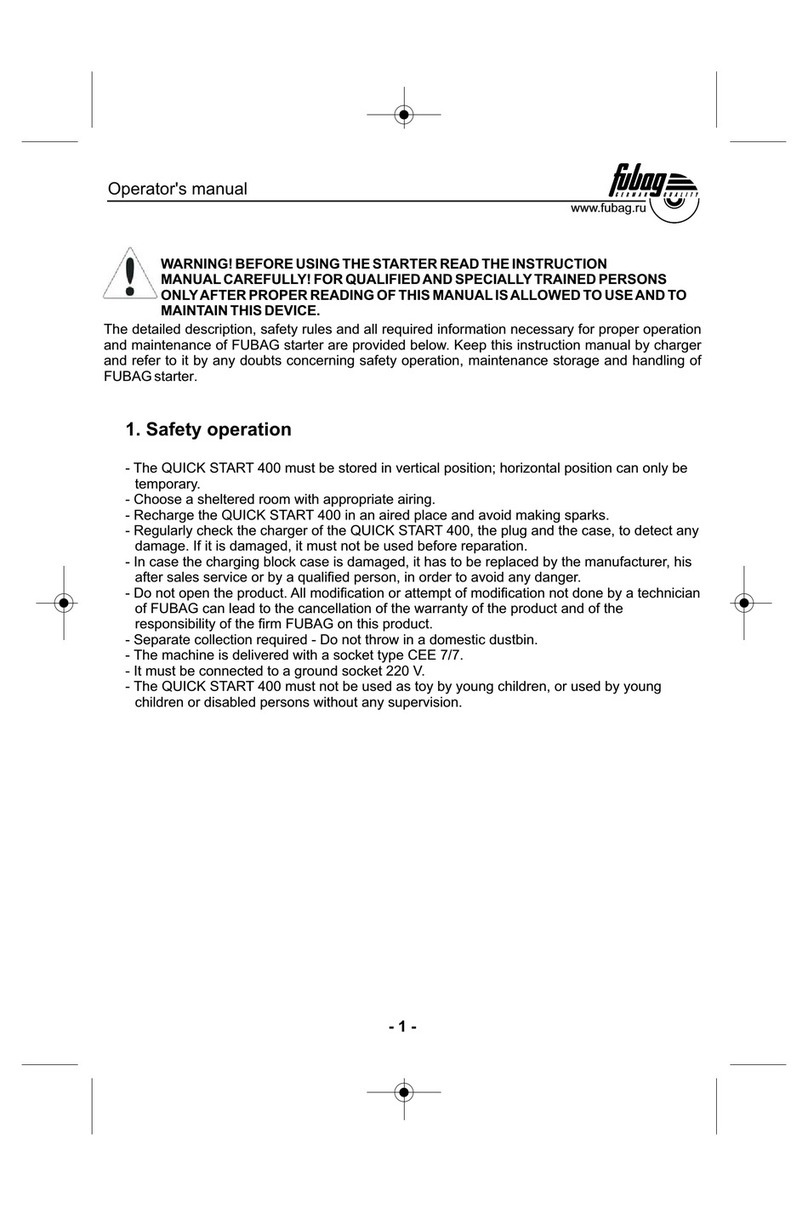
Fubag
Fubag QUICK START 400 Operator's manual

Humminbird
Humminbird Helix Series installation guide

AUMA
AUMA PF-M25 Series Short instructions
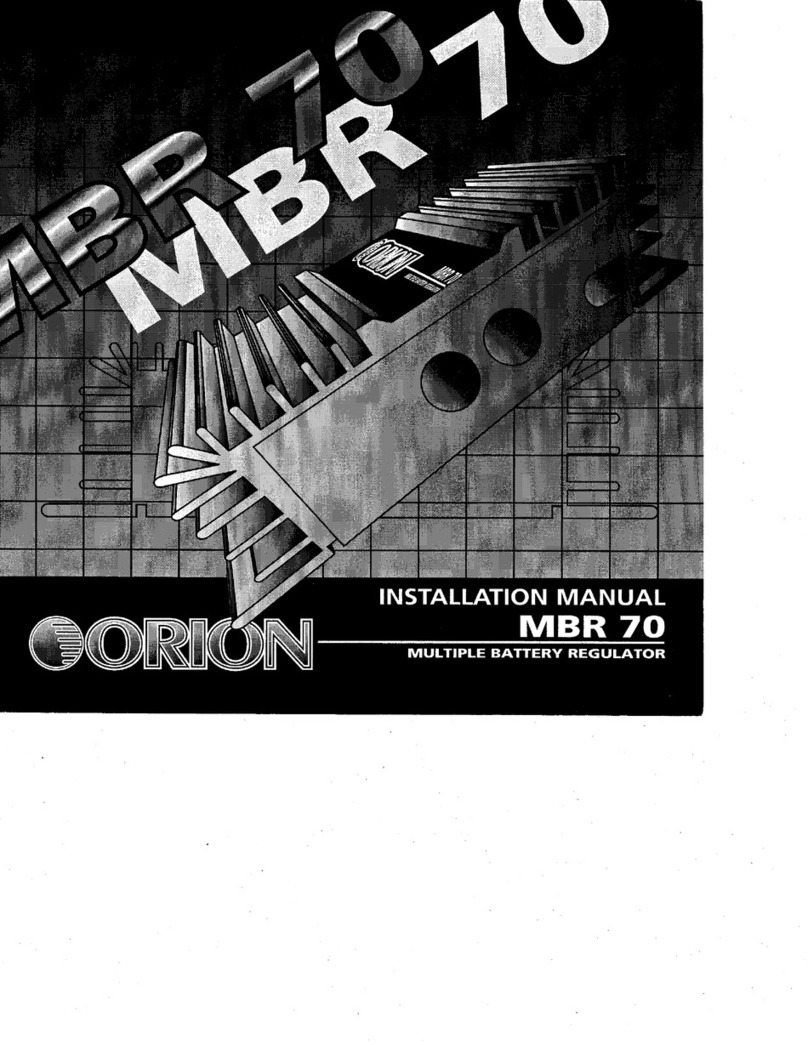
Orion
Orion Multiple Battery Regulator MBR70 installation manual
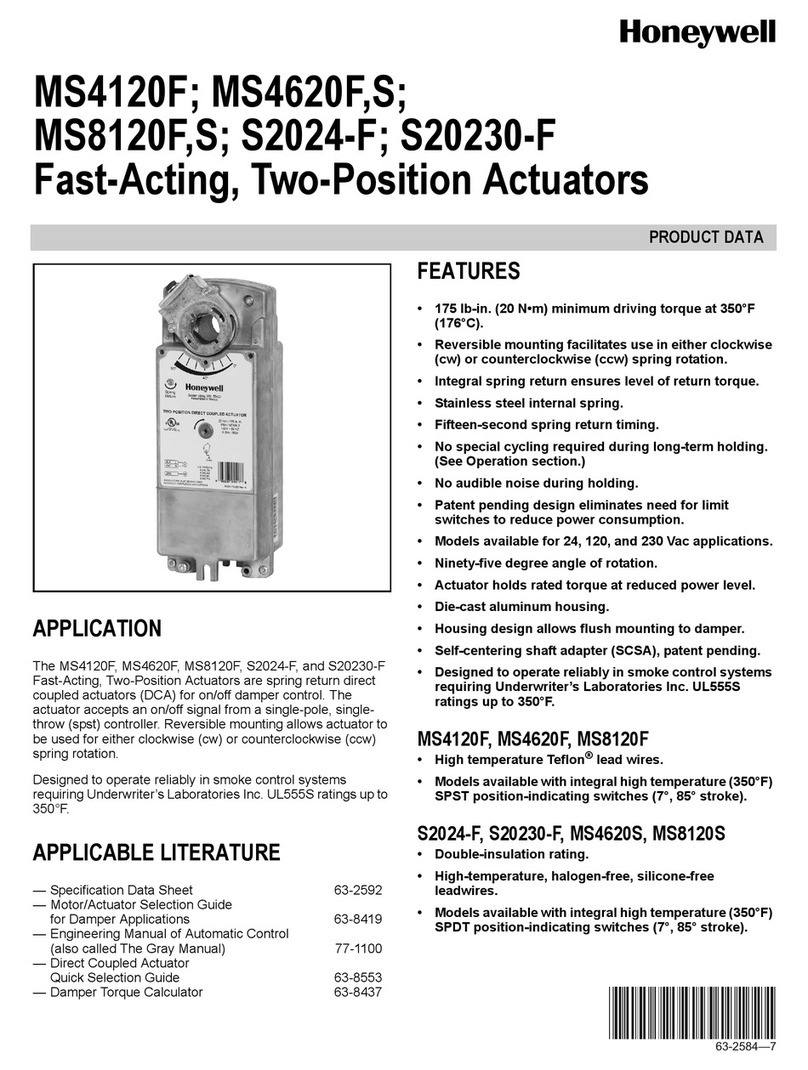
Honeywell
Honeywell MS4120S Product data

CHAFFOTEAUX
CHAFFOTEAUX 3318597 Assembly and operation instructions