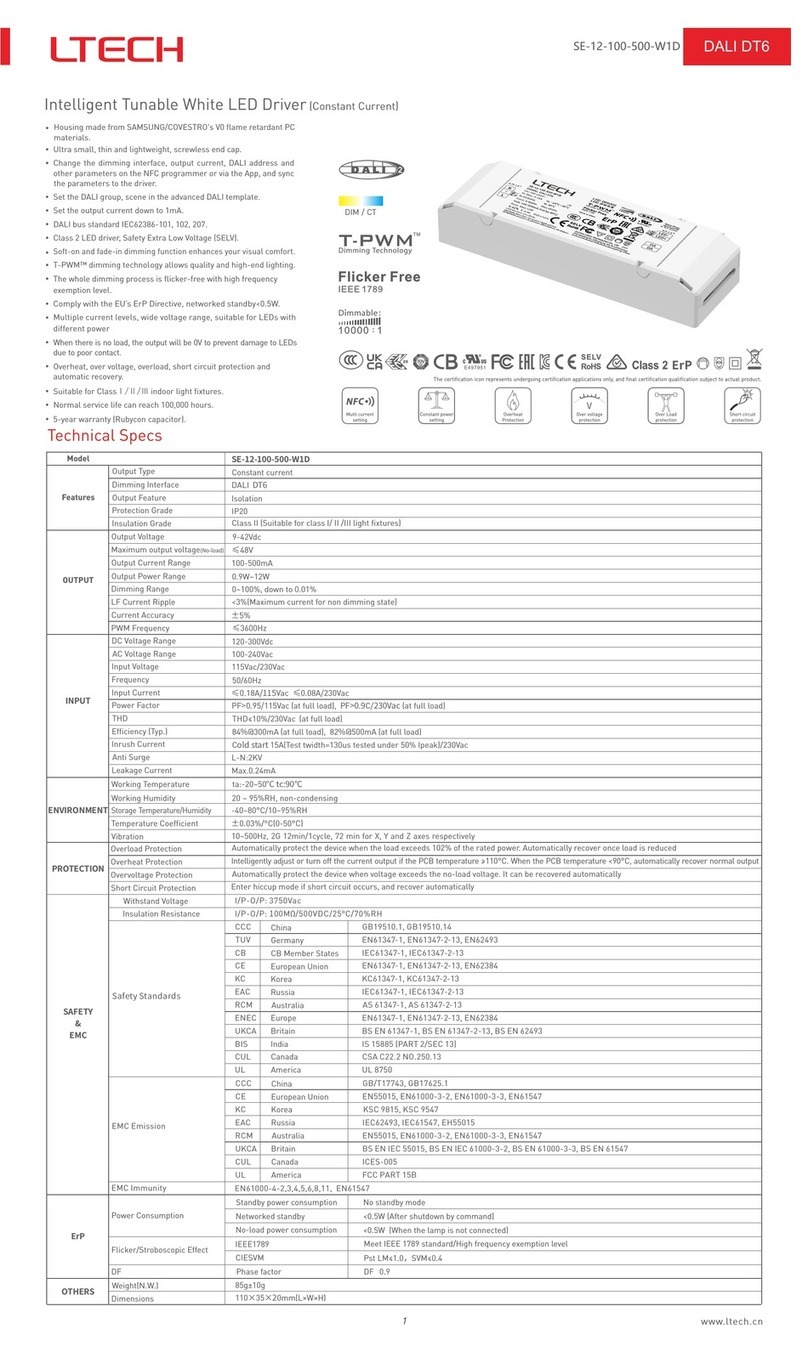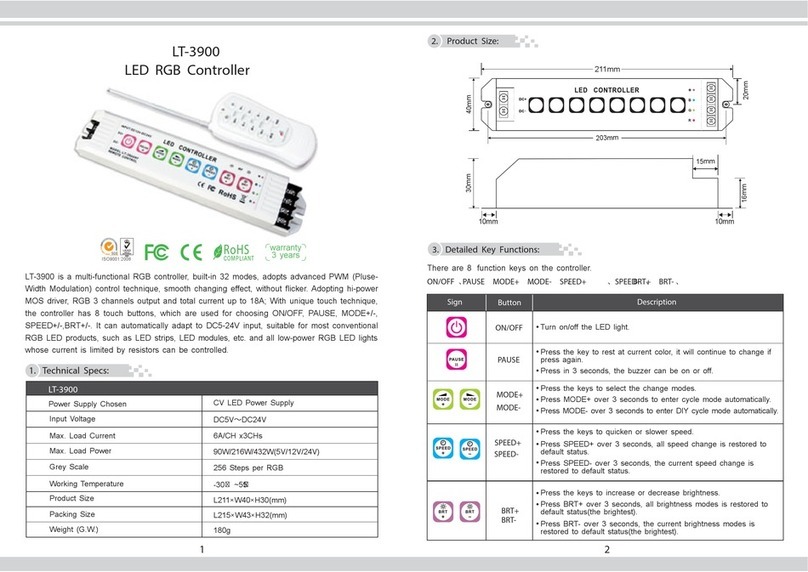9. FAQ
13
WiFi-108 Intelligent Gateway
9.1 Is there a requirement for the mobile version of this product?
Please use Android 4.0, iOS 9.0 or higher version.
9.2 What we can do if gateway match failed?
9.2.1
router into 2.4G if you use the intelligent dual-band routers.
9.2.2 Please do not hide your router network.
9.2.3 Please keep the distance between devices and router close.
9.2.4 Kindly check the WiFi signals.
9.2.5 Kindly check the WiFi account and password.
9.2.6 Kindly check the WiFi devices, do not exceed the router capacity.
Please check if the router net in 2.4G band. The 5G is not available. Please set the
9.4 What can we do if the long-range control failed or the gateway offline?
9.3 How to set up if the configured router needs to be replaced?
Please enter the App and follow the instruction of 8.2.3 after connecting the new router.
9.4.1 Kindly check the network of your mobile phone.
9.4.2 Kindly check the router.
9.4.3 Kindly check the power of gateway or if the devices are restored factory setting.
8.2.4 Device sharing:
12
WiFi-108 Intelligent Gateway
Click the left top “Setting” icon in home page, and choose “Device sharing” to enter.
click the bottom “invitation”. (details please refer APP, QR code invitation is effective within
30 minutes.)
10. Attention
14
WiFi-108 Intelligent Gateway
warranty
5 years
Please use 5V power adapter for the gateway.
Please don’t use it in wet environment.
No burning, no heating.
Please don’t open, alter, repair or maintenance the gateway, or it will be out of warranty.
When placing, please avoid close to a large area of metal objects, so as not to disturb
signal.
9.5 What can we do If failed matching the sub-devices and gateway.
9.6 How to restore factory settings or unbind the current host account?
9.5.1
large area of metal barrier. Please shorten the distance if there are lots of barrier.
Please check the distance between the gateway and the sub-devices, or if there is any
Long press the “RESET” button of gateway in 6s, starting to restore after a long beep.
Restore factory settings succeed when the blue indicator lights flashes. Then all the data
is cleared and the current host account is unbound.
9.5.2 Please add the EBOX-AP RF relay if any long distance situation.
Please contact suppliers if needs more support.
15
11. After-sales Service Instruction
www.ltech-led.com
WiFi-108 Intelligent Gateway
Update time: 2019.03.12_A0
Warranty exclusions below:
Product broken because wasn't installed, used, maintained, reserved
the manual.
according to
Beyond the warranty period
Warranty label, fragile label and unique barcode label have been damaged.
Unauthorized changes the configuration file or disassemble repair,
appears to have excessive physical damage.
the product
Damage due to natural disasters and force majeure.
Damage caused by other non product design, technology, manufacturing,
problems.
quality
Thanks for buying L-BUS intelligent gateway.
Please contact supplier before sending back.
A 5-year warranty is given from the date
of purchase.
Damage due to human factors: unsuitable voltage input, high temperature,
influent, mechanical damage, severe oxidation or rust.
No further notice if any changes in the manual.
Product function depends on the goods.
Please feel free to contact our official distributor if any question.