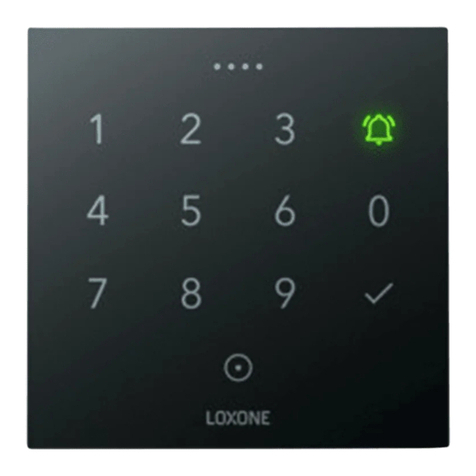BleBox wLightBox v2 User manual

SAFETY RULES
ability to control by voice commands with
Amazon Alexa and Google Home
Connect only in accordance with the diagram presented in the
manual. Improper connections may be dangerous, it can damage
the controller, and loss of the warranty.
Do not connect loads with more than permissible power.
DANGER! Risk of electric shock! Even with the device turned o,
the outputs may be live. All assembly work should be ALWAYS
performed with the disconnected power circuit.
Connecting the device to a power supply that does not meet the
quality requirements specied in EN 50081-1, EN 50082-1, UL508,
EN 60950 will invalidate the warranty.
Disconnect the installation supply voltage before installing the controller.
Remember that any mounting works should be carried out when the mains
voltage is disconnected (switch o the mains fuse or disconnect the power
cord from the mains socket).
1INSTALLATION
CONNECTION DIAGRAMS
wLightBox v2 + 4-channel RGBW LED strip
wLightBox v2 + RGB LED strip + 1-channel LED strip (white color)
wLightBox v2 + 4 single-channel LED strip
LED STRIP
RGB+W max12A
R
G
B
W
110 / 230V
12-24V
+
power
supply
LED STRIP
WHITE max 3A
LED STRIP
RGB max 9A
R
G
B
W
110 / 230V
12-24V
+
power
supply
LED STRIP max 3A
-
LED STRIP max 3A
-
LED STRIP max 3A
-
LED STRIP max 3A
-
110 / 230V
12-24V
+
power
supply
button
buttonbutton
WIRELESS CONTROLLER FOR LED AND LED RGB / RGBW / CT
control with μWiFi technology
from any place in the World
v2

Download the free wBox application. If you have an Android mobile device,
you will nd the application in the Play Store. For iOS devices the application
is in the App Store.
By using your mobile phone or tablet, connect it to the device wireless
network. To do this, enter to your smartphone or tablet settings, then go to
setting of the WiFi network and nd the network name "wLightBox-
-xxxxxxxxxx” where xxxxxxxxxx is the serial number of the device. Connect to
this network.
Open the wBox application. A device will appear at the top of the screen. To
add it to the application, click on "+" on the right side of the name. To pre-
congure the controller, click on the default device name.
2FIRST START
Go to settings ("Settings" icon in the upper right corner of the screen) and
select the correct option in the "Device type" eld depending on the LED strip
connected. You can choose between the options "RGBW or W" for three-color
strips with additional white, which should work in self-exclusion mode
(turning white deactivates the color), "RGB" - for three-color strips and
"MONO" - for monochromatic strips, halogen bulbs or CT for 2-channel strip
warm and cold shade of white. After saving the settings, go to the main panel
by clicking the arrow in the upper left corner. Test the controller works - if you
have a multi-colored tape, select color from the color selection circle and set
You can also set the conguration using the web browser
of your phone / tablet. After connecting to the wireless
network of the controller, turn on the browser and go
website www.blebox.eu
The controller should be installed in a place protected against adverse
environmental conditions, protected from third party access - in the ush box
or inside the enclosure of the controlled device. It is recommended that the
device be mounted in a stable and xed position.
Familiarize yourself with the diagram and then proceed with the installation
of the controller. Pay special attention to the designation of the controller
connectors. Start by connecting the power wires: (+) (red or black with a white
dotted line) and (-) (black).
Connect the LED strip paying attention to the polarity. Depending on the use,
it is possible to connect a single RGBW strip, one RGB strip, an RGB strip with
a white strip, four monochromatic strips (single-colour), individual 2-channel
CT strip (CCT, CW/WW) or two 2-channel CT strips. The "+" anode wire (usually
white color in multicolored strips or red in monochrome and CT strips) must
be connected to the "+" connector of the controller, and the cathode wire "-"
(color corresponding to each color of the LEDs in multi-color strips or more
ofthen black or white color in monochrome strips) to the corresponding
output, i.e. R, G, B or W. For CT tapes, the WW wire (warm white) should be
connected to the output of the controller marked with the letter R, and the
CW wire (cold white) to the output marked with the letter G. In the situation of
two CT tapes, the WW cable of the second tape should be connected to the
output of the controller marked with the letter B , and the CW wire to the
output marked with the letter W. The controller also allows to control halogen
lamps, the polarity of the wiring is not important.
If you wish to control locally by using a wall push-button, please connect the
monostable push-button according to the diagram. To control only by using
the smartphone or tablet, the connection of the push-button is not required
After making sure that the device is connected in accordance with the
diagram and that there are no metal components near the controller which
may accidentally cause short-circuit, start the device by turning on the power
(turning on the mains fuse or connecting the power cord to the power outlet).
wLightBox v2 + 2 strips of 2-channel CT LED strip (CW/WW, CCT)
wLightBox v2 + 2-channel CT LED strip (CW/WW, CCT)
110 / 230V
12-24V
+
power
supply
LED STRIP
CT max 6A
WW
CW
110 / 230V
12-24V
+
power
supply
LED STRIP
CT max 6A
WW
CW
LED STRIP
CT max 6A
WW
CW
button
button

TECHNICAL SPECIFICATIONS
12 - 24V
4ACCESS POINT AND WIFI NETWORK SETTINGS
Once you turn on the controller for the rst time, you can proceed to its
further conguration. Being connected to the WiFi network emitted by the
device, in the control panel of the wBox application select the device, then go
to “Settings” (icon at the top-right corner of the screen).
You can change the name of the device that is displayed in the wBox
application. In addition, you can change the name and password of its
generated WiFi network. Remember that changing the network name or
password will disconnect the device immediately after you click the "Save"
button, so re-connect to the device using the newly assigned network name
and password.
You can add the controller to your home WiFi network to control it through
this home network or from anywhere in the World. To do this, in the "Connect"
settings section, select a network name from the list and press "Connect". If is
required, enter the WiFi network password. During the connection of the
controller to your home network, the phone / tablet may disconnected from
the network. In this case, you will need to reconnect your phone / tablet to the
controller network.
Please remember that in order to control the device outside the local WiFi
network, from anyplace in the World by using the wBox application, the
option "Remote access enabled" in the controller settings must be set to "Yes".
Once you've nished conguring the WiFi network, you can disconnect your
phone/tablet from the controller network and connect your mobile device
directly to your home WiFi network. The control from the wBox application
will work the same way as when the phone / tablet is connected to the
controller network. If the user leaves the local network, for example, leaving
home or using the mobile data, the wBox application will signal this state as
"Remote mode". In this case, the devices can be controlled, but for security
reasons settings are not available.
3OTHER DEVICE SETTINGS
Go to the conguration ("Settings" icon in the upper right corner of the
screen). In the "Main conguration" section, you can change the name of the
device that is displayed in the wBox application. The "Status LED enabled"
option allows you to turn o the built-in LED on the device.
When installing the controller in specic installations (eg lm studios), it is
possible to change the "PWM frequency" - smaller setpoints works better with
low quality power supplies, but they can cause a ickering eect. Higher
values can cause unstable operation of the controller when powering the
system from low-performance power supplies.
In the controller settings, in "Eects" section is possible to edit predened
eects as well as create your own lighting eects. In order to create a new
eect press "add new eect" and next complete the form. Set a name for the
eect, select the type and next add colors choosing it from the color palette,
and using the scrollbar adjust its brightness. Is possible to select additional
color options sliding-up the lower screen (title "more") or also set colors by
using scrollbars choosing the option "mono". Each time is added a new color
is necessary to conrm it pressing "save". Next select "changing color duration
in eect" (called passing time) and "color duration in eect" (called lighting
length of said color). Remember to save the new eect pressing the "save"
button.
1
low voltage, logical, push-button,
short circuited to GND
monostable (push-button),
not-illuminated
API
number of inputs
inputs type
supported switches
supply voltage
the brightness using the scrollbar. If you have monochrome strip, select the
brightness of the channel with the scrollbar. If you have CT strip select the rts
scrollbar to set the white temperature, and use the second scrollbar to set the
brightness. Test the controller's work by moving the brightness scrollbar
several times in the extremes and intermediate positions - the light source
should change its brightness.
The control panel also has an additional eects menu – the access to it is
achieved by moving-up the screen from the bottom ("More" at the bottom of
the screen). In the menu you can choose predened colors and set the
duration of the color, or choose a predened lighting eect and set the
transition times.
< 1W
4
open drain, PWM,
low side control
39 x 35 x 20 mm
24V
288W
RGB / RGBW / RGB or W
/ 4x MONO / CT / 2xCT
made of polyurethane composition
not containing halogens,
self-extinguishing for thermal
class B (130 °C)
direct connection (as Access Point),
Wi-Fi connection via a standard
router, connection with access from
any location in the world (requires
only access to the Internet)
μWiFi, compatible with WiFi, 802.11g
bidirectional, encrypted
communication standard
transmission type
mode
radio frequency
compatible
devices and systems
IP20
2.4 GHz
open
Apple iPhone, Apple iPad, iPad Mini,
Android, computers and mobile
devices supporting HTML5
in the ush-mounted box, on the
lamp housing, directly connected
to the LED strip, e.g. furniture
inverted polarization, ESD
housing
energy consumption
number of outputs
type of outputs
maximum voltage
maximum load
color mode
dimensions
maximum current
protection level
mounting method
protection
12A (3A /channel)

To update the software in the controller, connect it to your home WiFi network
(see "Access Point and WiFi Network Settings" section) which is connected to
the Internet. Go to “Settings” (icon at the top-right corner of the screen) and
click the "Get new rmware" button in the nal section on settings. Wait about
1 minute, do not close the interface and don’t perform other actions. The
device will download the latest software. The software version number,
hardware version and device identier can be read at the bottom of the
settings screen.
for more information
visit our website
www.blebox.eu
or send us an email to:
support is available at
The controller has the ability to work according to a given schedule. To make
this possible, set the device's time. Go to settings in the "Device time" section,
click "Change timezone". Then select your region and location from the list,
conrm your selection clicking the "Save" button. The device will synchronize
its time with the server time (if the controller is in a WiFi network with access
to Internet) or it will download time from the phone / tablet. It is recommen-
ded that the controller is always connected to a WiFi network with Internet
access so that it can automatically synchronize its clock.
To be able to control devices using the local sunrise and sunset, you must also
select the location of the controller. You can specify the location of the device
using a smartphone or tablet. In the section "Device location", click "Set
locations". Browser will ask whether to share locations - allow. In the "Coordi-
nates" eld,should appear the approximate coordinates of your location. If the
"Set locations" button blinks red with the word "Error", or the "Coordinates"
eld did not change the value from "Not set" to numeric data, a failurehas
occurred during the location download. You should make sure that the phone
/ tablet has a GPS module and that the sharinglocation service is enabled on
the phone.
Adding schedule entries can be performed by clicking the "Add item" button
in the "Schedule" section of settings. You can select the days in which the task
will be performed, the type of entry (at a specic time, or relative to sunrise /
sunset - only having a correctly set location) and set the parameters of the
task. The set tasks will be visible as a list, individual entries can be edited or
deleted.
ADDITIONAL INFORMATION
LOCATION AND TIME OF THE DEVICE,
SCHEDULE
SOFTWARE UPDATE
Other BleBox Controllers manuals
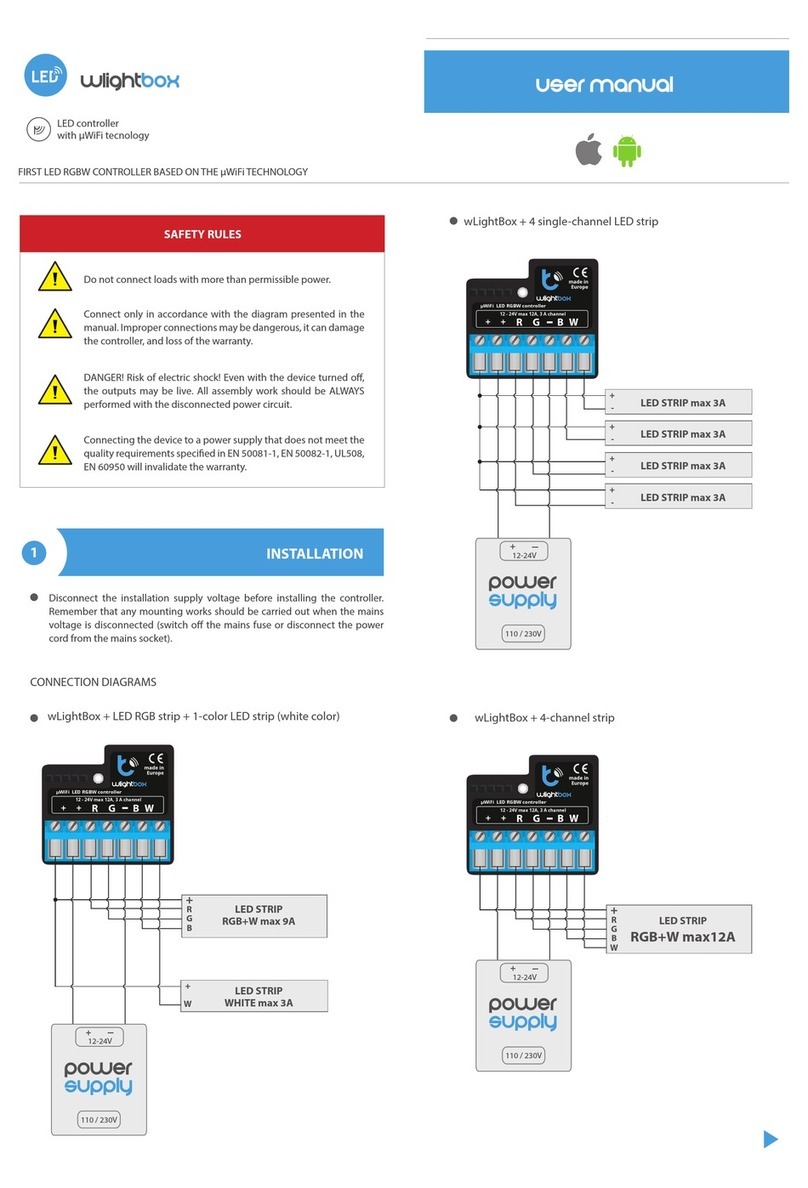
BleBox
BleBox wLightBox User manual

BleBox
BleBox ReflectiveSwitch User manual

BleBox
BleBox wLightBox v3 User manual

BleBox
BleBox shutterbox DIN User manual
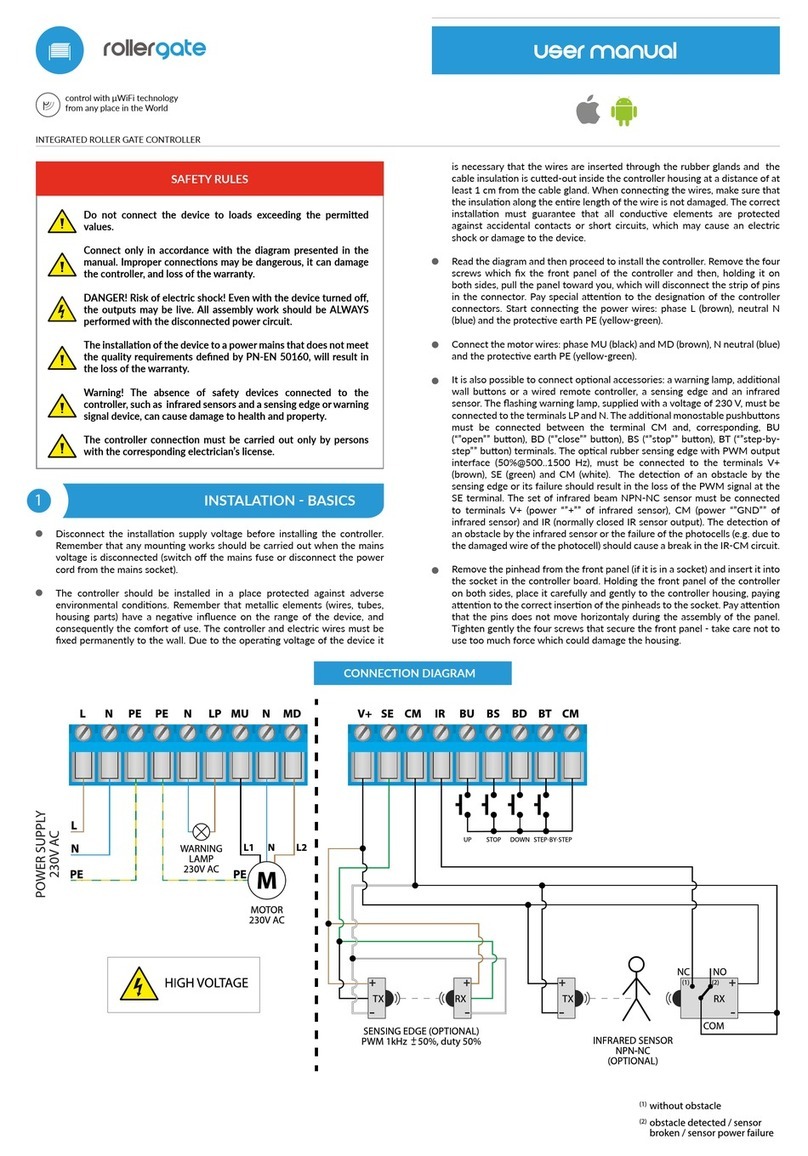
BleBox
BleBox roller gate User manual

BleBox
BleBox shutterbox User manual

BleBox
BleBox GateBoxPro User manual
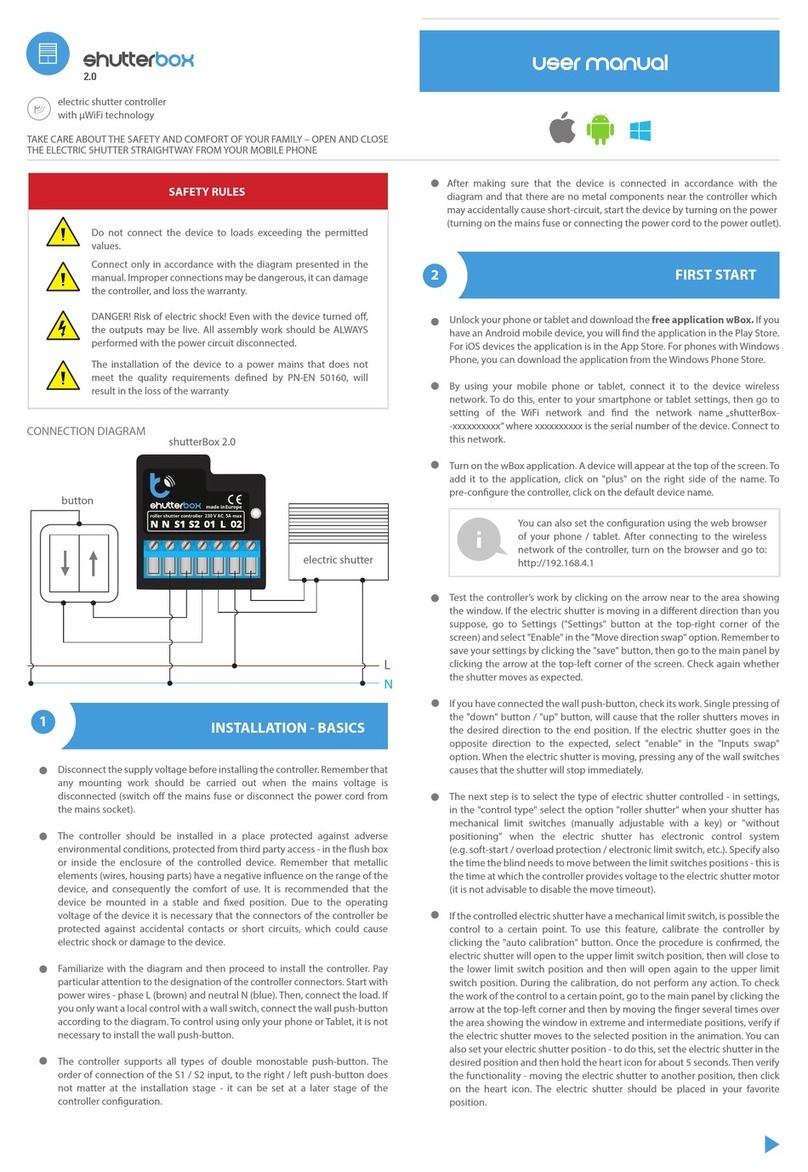
BleBox
BleBox shutterBox 2.0 User manual

BleBox
BleBox windsensor PRO User manual

BleBox
BleBox shutterbox User manual
Popular Controllers manuals by other brands
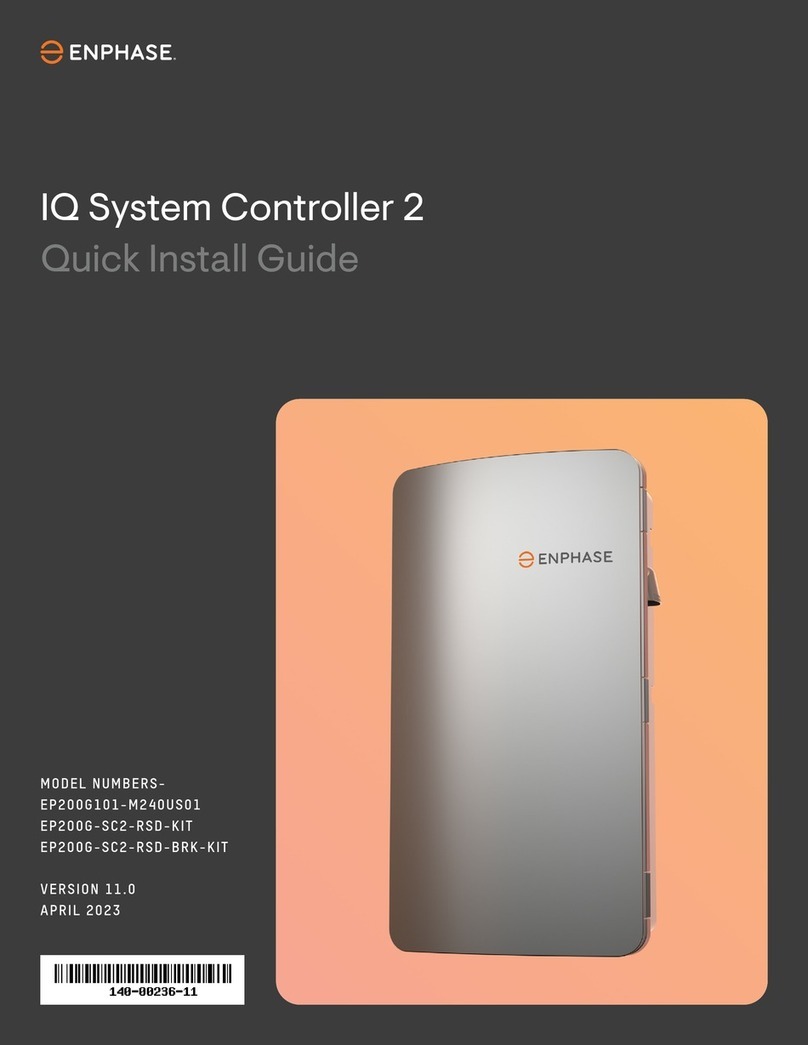
enphase
enphase IQ System Controller 2 Quick install guide

AP
AP BM000N Specification & installation instructions
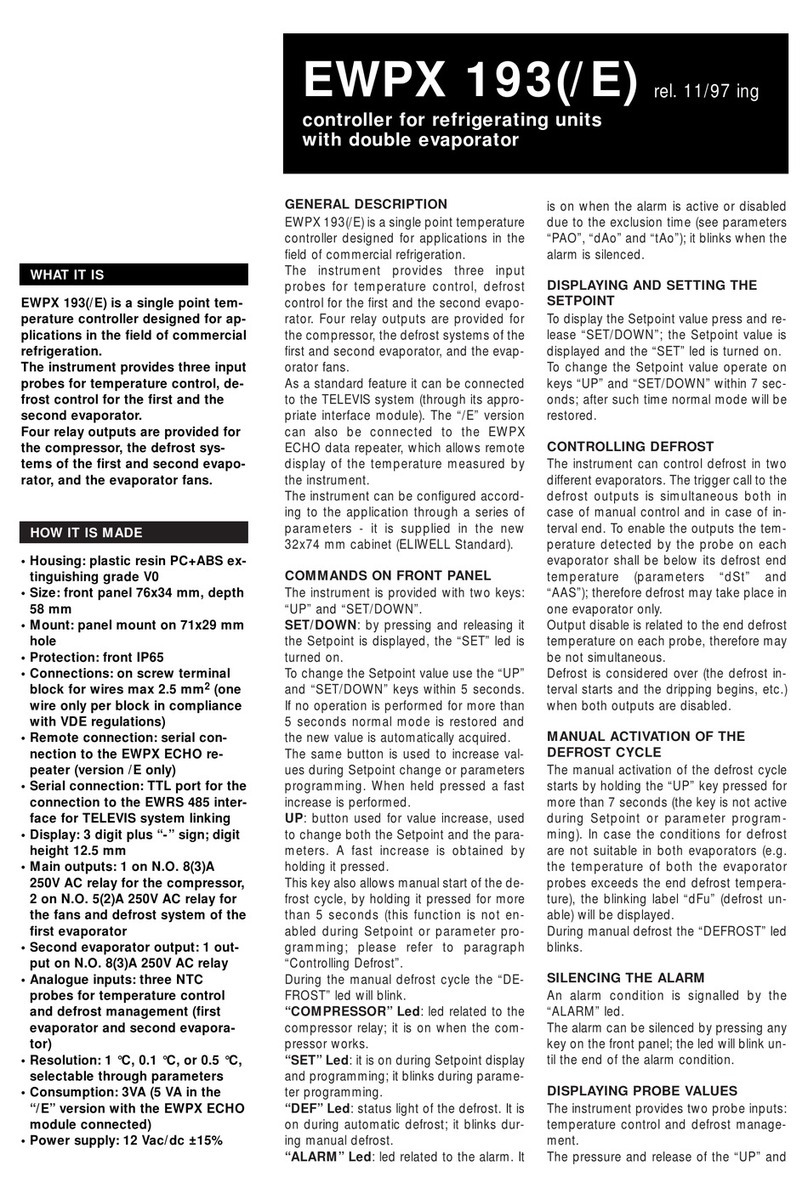
SIEBE
SIEBE Eliwell EWPX 193 quick start guide
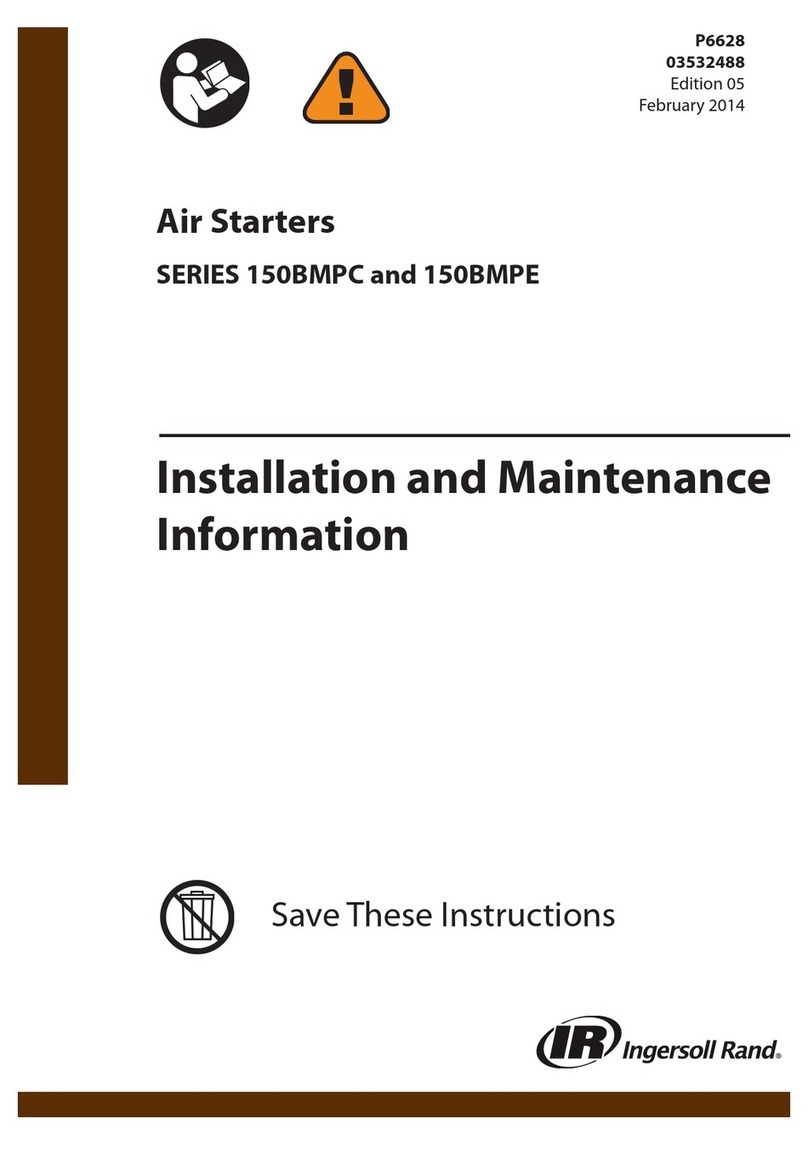
Ingersoll-Rand
Ingersoll-Rand 150BMPC Series Installation and maintenance information

Alcor Micro
Alcor Micro AU6371-JEL Technical reference manual

Samson
Samson 45-6 operating instructions