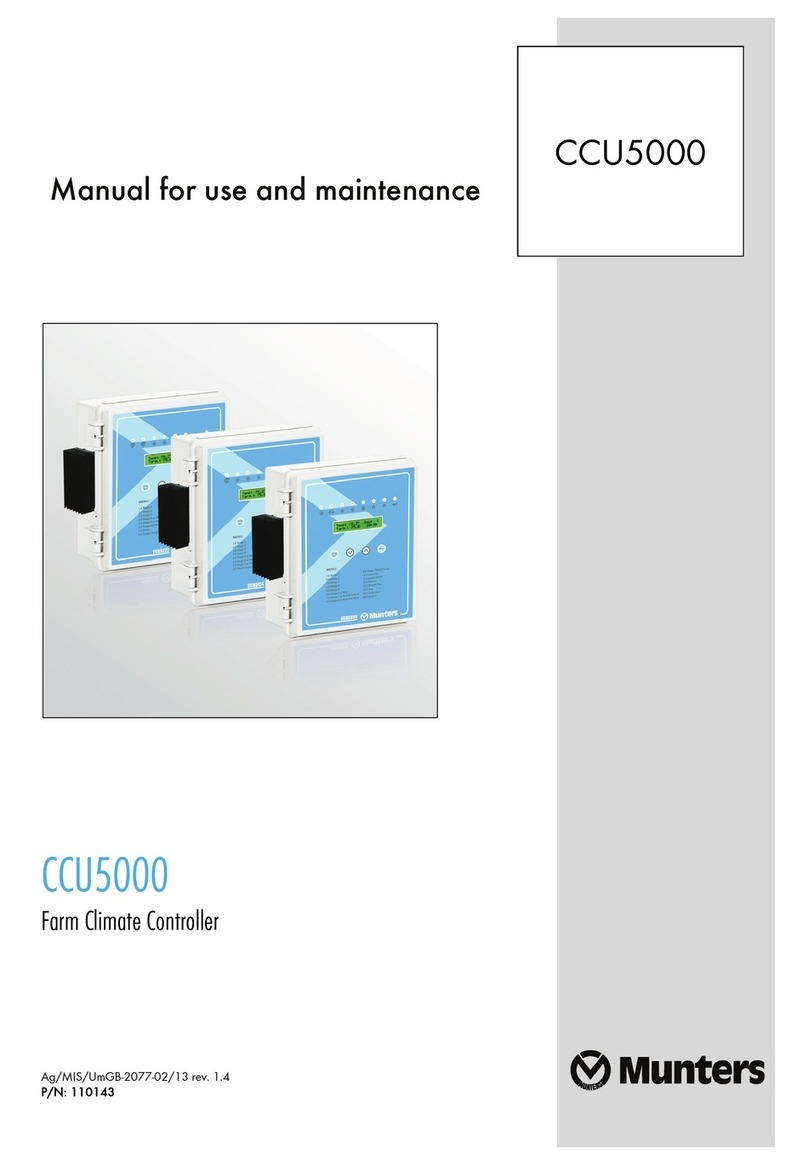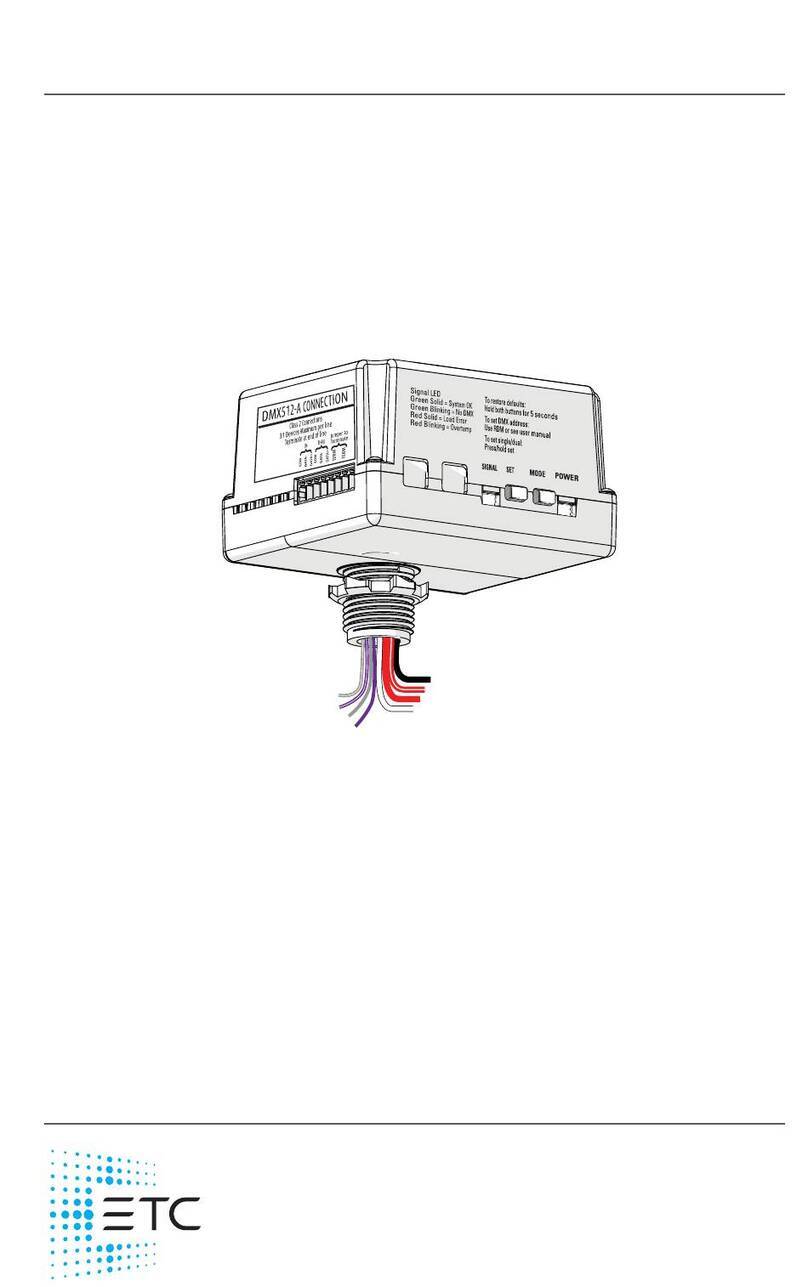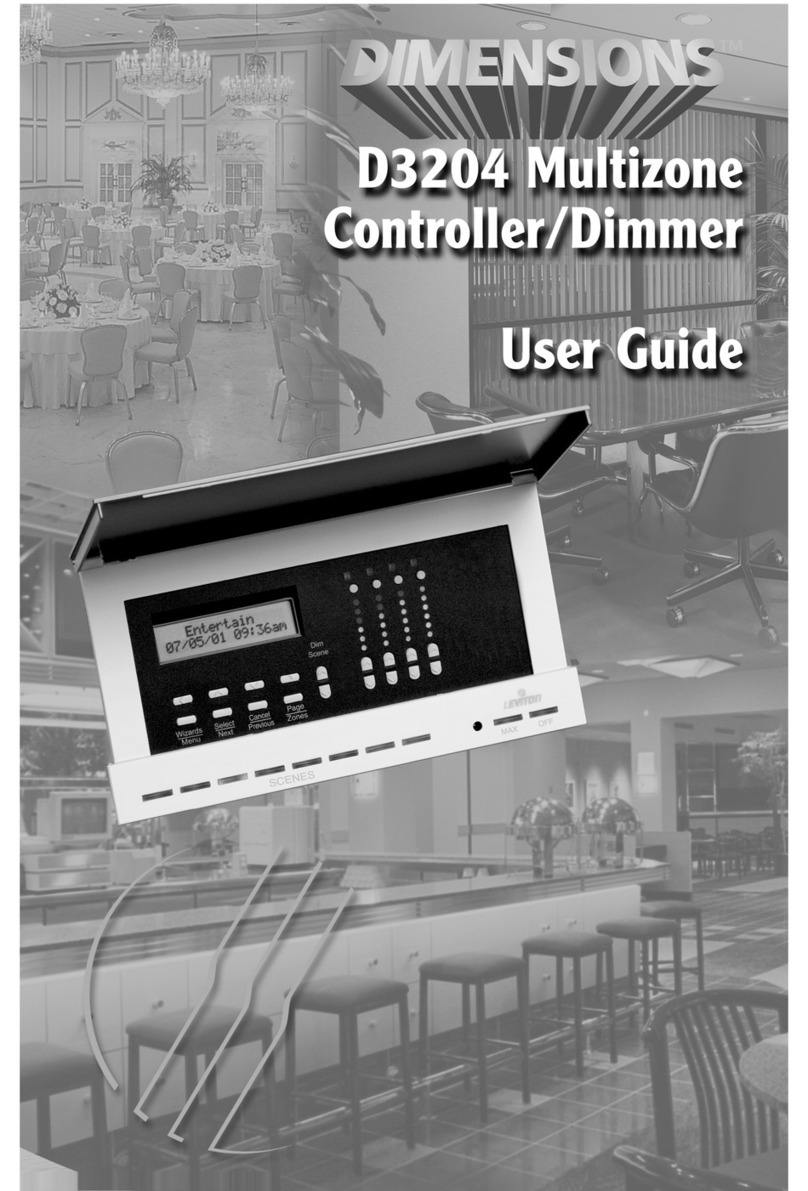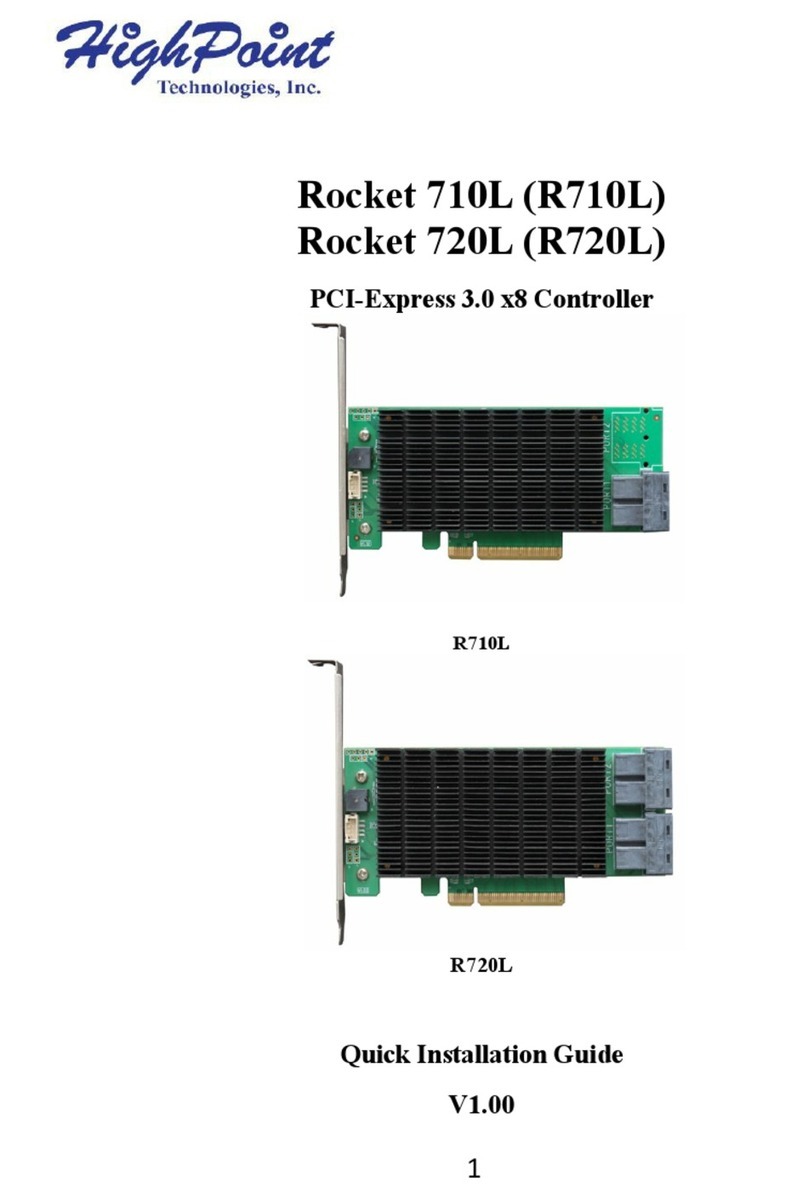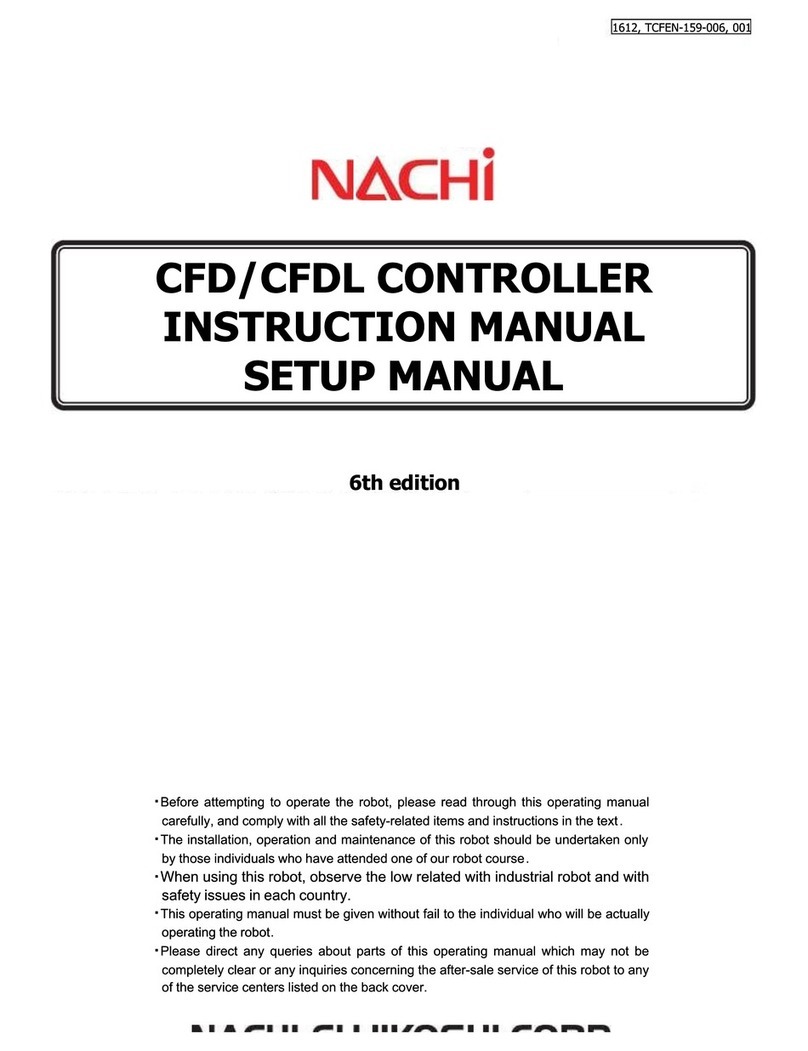BleBox windsensor PRO User manual

windsensor PRO
WIRELESS WIND SENSOR CONTROLLER WITH EXTERNALL ANTENNA
sterowanie w technologii μWiFi,
z dowolnego miejsca na świecie
Connect only in accordance with the diagram presented in the
CONNECTION DIAGRAM
1
Disconnect supply voltage circuit before installing the controller. Remember
that any mounng works should be carried out when the main voltage is
disconnected (switch o the mains fuse or disconnect the power supply from
the socket).
The controller should be installed in a place protected against accidenal
destroyment. It is not allowed to install the device in a place exposed to
contact with oils, liquid fuels, solvents and causc substances, as well as in
places exposed to the direct acon of high temperatures. Remember that
metallic elements (wires, large ng elements) have a negave inuence
on the range of the device, and consequently the comfort of use. It is
recommended that the device be mounted in a stable and xed posion with
the antenna upside. When installing the device outside of dry rooms, pay
special aenon to provide ghtness of the rubber cable glands.
The wind speed sensor is waterght, place it on an arm suitable for the
expected wind load. The rotaonal speed is measured digitally, however, it
is not recommended to extend the original sensor cable excessively because
the induced interference may cause incorrect operaon of the controller and
even damage it.
2
Download the If you have an Android mobile device,
you will nd the applicaon in the Play Store. For iOS devices the applicaon
is in the App Store.
By using your mobile phone or tablet, connect it to the device wireless
network. To do this, go to your smartphone or tablet sengs, then go to
seng of the WiFi network and nd the network name „windSensor_PRO-
xxxxxxxxxx” where xxxxxxxxxx is the serial number of the device. Connect
to this network.
Turn on the wBox applicaon. You will see your device on the main screen.
In order to add it to your applicaon account, select “Add device to account”.
If you are the installer and do not want to assign the device to your account,
select “Use only once”.
V- V+ S- S+ SD
Read the diagram and then proceed to install the controller. Pay parcular
aenon to the designaon of the controller connectors. Start by connecng
(from le) the GND (black) and power wires from 12V to 24V DC (red or
black with a white doed line).
Than connect the external temperature probe, in the order of wire colors
(from le): black, red and blue. The last connector, on the far right, must
be le unconnected, it has been designed to allow the expansion of the
capabilies of the product and is currently not used.
Aer making sure that the device is connected in accordance with the
diagram and that there are no metal components near the controller which
may accidentally cause short-circuit, start the device by turning on the power
(turning on the mains fuse or connecng the power cord to the power outlet).
Connecon order (colors from le to right):
- black, red, blue
user manual
You can also set the conguraon using the web
browser of your phone / tablet. Aer connecng to the
wireless network of the controller, turn on the browser
and go website www.blebox.eu

3
Go to the WiFi network sengs (“Sengs” icon in the top right corner of
the screen, “Connecon” secon), where you can connect the device to the
home WiFi network to be able to control the device via it or from anywhere
in the world. To do this, select the network name from the list of available
networks and press “Connect”. If required, enter your WiFi password.
When connecng the device to the home network, the phone / tablet may
disconnect from the device’s network.
Aer reconnecng the phone to the controller’s WiFi network, check the
“WiFi Client status” and “Remote access status” elds. The controller is
equipped with a network connecon supervision system which in case of
problems with connecon to the WiFi or the Internet will report the problem
and its possible causes. If the network is working properly both elds will be
set to “Connected”.
In order to communicate with the device from outside the local WiFi
network, from anywhere in the world, via the wBox applicaon, the device
automacally connects to the BleBox cloud system service by default. The
remote access system is fully encrypted and secure, the data are transmied
by European servers from reputable companies. It is possible to disable
the remote access service - aer clicking the “Congure” buon, toogle
the switch next to the “Remote access” opon. Remember that disabling
“Remote access” will result in no access to the controller from outside the
local network as well as disabling the nocaons and external integraon
systems, therefore we recommend that you leave this opon enabled (default
seng). event log
Enabling the “Event log” opon will cause the device to record events (e.g.
about sent nocaons set in the “Acons” secon) in the BleBox cloud
system. This allows the history of the events to be viewed later also when
the controller is oine.
Aer compleng the WiFi network conguraon, you can disconnect from
the device network and connect the phone / tablet directly to your home
WiFi network. Control from the wBox applicaon will work in the same way
as when the phone / tablet is connected to the device’s network. If as a
user you leave the local network, eg leaving your home or enclosing mobile
data, the wBox applicaon will signal this status as “Remote mode”. In this
case, you will have access to the device data, but for security reasons sengs
opons will not be available.
In the “Service connecon (AP)” secon, you can change the
name and give the password of the WiFi network emied by the
device. Remember that changing the network name or password
can cause disconnecon with the device immediately aer clicking
the “Save” buon, so you should reconnect to the WiFi network.
It is also possible to completely disable the access point emied
by the device. To do this move the “Access point” slider to the
o posion and conrm the selecon with the ”Save” buon.
Aenon! If the controller does not have a stable connecon to the WiFi
network (“WiFi client status”: “Connected”, without any error warnings),
restarng the access point will not be possible - in this situaon, the only
soluon is to reset the controller to the factory sengs. Disabling the access
point is recommended only aer the complete driver conguraon and
making sure that the enre system is working properly.
The controller allows you to display a system nocaon on a phone with
the wBox applicaon installed on the parcular trigger, eg. when mean wind
speed grather than.
Nocaons only work when the controller has a stable Internet access and
the “Remote access” opon is enabled (default seng).
Nocaons are added similarly to “Acons” - ll in the form elds and in
the “Execute” tab select “Nocaon” as “Result”. Conrm with the “Save”
buon.
In order for the nocaon to be displayed on the phone it is necessary
to allow the controller to display nocaons. Go to the main menu of the
wBox applicaon, to the “Nocaons” tab. Then go to the sengs (the
“Sengs” icon in the upper right corner of the screen). Find the device on
the list and select “Acon nocaon” from the drop-down list next to the
The main screen of the controller shows the current wind speed reading and
the average and maximum values for the last 10 minutes.
Historical measurement data are available by clicking on the diagram icon in
the upper right corner of the screen. Measurement data are stored only on
the BleBox server and are available only when the “Remote access” opon
is set to “Yes”.
Historical measurement data can be exported for further analysis. The export
form will be displayed aer clicking on the cloud icon in the upper right
corner of the screen.
Go to the device sengs (the “Sengs” icon in the top right corner of the
screen). In the “Name and icon” secon you can change the name of the
device under which it is displayed in the wBox applicaon. In the “Device
Sengs” secon it is possible to turn o the LED diode built into the device.
4
5
6
7
The controller allows you to send control commands to other BleBox
controllers via the WiFi network through the API. Each acon will be
deployed on parcular trigger, eg. like wind speed higher than.
When adding an acon, in the “When” tab, select “Average wind speed
greater than” / “Average wind speed less than” / “Wind speed greater than”
as “Trigger type” and ll the “Wind speed m/s” eld.
In the “Execute” tab select “Control other device” as “Result”, conrm.
Click on the “Select device” icon. The device will search the network for
compable devices and display them in a list. Choose the device you want
to control. If the device is not listed you must use the general API control
method described below or update the rmware in target device.
Then in the “Call API” eld enter the API command that the driver will call.
The most popular API control commands /s/ for switchBox and shuerBox
are presented below:
Switching on the circiut via switchBox: 1
Switching o the circuit via switchBox: 0
Opening the awning via shuerBox: u
Closing the awning via shuerBox: d
By default, the acon will be triggered once, when the trigger condion is
met. It is also possible to repeatedly call a given acon by selecng one of the
repeat opons and seng the interval.
If the device was not on the found list or you want to control another device
in the network, select “Call URL” as “Acon type”.
In the “URL” eld, enter the API command preceded by the hp protocol
prex and the IP address of the wBox device which will be controlled. The IP
address can be found in the device sengs. Cauon! All the controllers must
be in the same subnet, usually the subnet of a home router.
The most popular API commands for switchBox and shuerBox are
presented below. It was assumed that the IP address of the device which will
be controlled is: 192.168.1.123
Switching on the circuit via switchBox: hp://192.168.1.123/s/1
Switching o the circuit via switchBox: hp://192.168.1.123/s/0
Opening the awning via shuerBox: hp://192.168.1.123/s/u
Closing the awning via shuerBox: hp://192.168.1.123/s/d
In the “Summary” tab name the acon, check its correctness and conrm the
entry with the “Save” buon.
A detailed descripon of how to control other controllers of the wBox
series is available in the “Extended instrucons for wBox devices”, while
all the technical documentaon API of the wBox controllers is available at:
hp://technical.blebox.eu
The added acon will be displayed on the list. By expanding its details it is
possible to preview the status of its last execuon.

12-24V DC
< 1W
1
inputs type designed to connect a dedicated
wind sensor
status signaling blinking blue diagnosc diode (opon
to switch o in the controller sengs)
dimensions
module: 50 x 92 x 28 mm
(without antenna),
85 x 230 x 28 mm
(with antenna posioned vercally),
antenna lenght 197 mm
sensor: Φ194 x 124mm
(outer diameter, overall height)
housing
plasc, covered with a polyurethane
composion not containing halogens,
self-exnguishing for thermal class B
(130°C)
IP54
module: two oval mounng holes with
dimensions of 18 mm (width) x 3.5 mm
(height) or self-adhesive element (tape)
sensor: 4 M5/M6 screws, holes
described on a circle Φ50
from -20°C to 50°C
inverted polarizaon, ESD
antenna output yes
antenna connector type RP-SMA
The latest versions of the manual, addional informaons and materials
about products are available on our website: blebox.eu
General quesons: info@blebox.eu
Service and technical support: [email protected]
Before contacng our service, if it is possible, prepare the “Service key” of
the given controller available in its sengs, in the “Details, update and help”
tab. By clicking the icon, the key will be copied to the phone’s clipboard.
Prepare also the “Installaon key” of the wBox applicaon, available in the
main applicaon menu, in the “Sengs” tab.
Factory reset manual is available at: blebox.eu/start/reset
Aenon! Factory reset does not remove the controller from the user
account assigned to it. The device must be independently removed from
the account - select “Manage devices” from the main menu of the wBox
applicaon, then select the device and click the “Remove device” buon.
Alternavely, you can log into the portal.blebox.eu system, go to the
“Devices” tab, choose the device and select “Remove device” from the top-
right “Acons” menu.
In order to update the soware in the controller it must be connected to
the home WiFi network (see “WiFi connecon sengs” secon) which is
connected to the Internet. Go to sengs, to the “Details, update and help”
secon and click the “Check for update” buon. If an update is available the
buon changes to “Download new soware”. Aer clicking it, wait about 1
minute without closing the interface or taking any other acons. The device
will download the latest soware and then reboot. You can read the device
ID, hardware and soware versions in the device details.
www.blebox.eu
made in Europe
For more informaon visit our website
Or send us an email to: in[email protected]
Support is available at support@blebox.eu
Go to sengs, to the “Time and locaon” secon. In the “Device me” tab,
select your region and locaon from the list, conrming the changes with the
“Save” buon. The device will synchronize its me with the NTP me server
(if the controller is in a WiFi network with Internet access) or will download
the me from the phone / tablet. Since the controller does not have a clock
backup baery, the clock resets itself when the power is disconnected.
Hence, it is recommended that the controller is always connected to a WiFi
network with internet access so that it can automacally synchronize its
clock. This is especially important in controllers that have the funcon of
working with the schedule.
You can specify the locaon of the controller using your smartphone or tablet.
In the “Device locaon” tab click the “Set locaon” buon. The applicaon
will ask whether to share the locaon - allow. The approximate coordinates
of your locaon should appear in the “Coordinates” box. If the “Set locaon”
buon ashes red with “Error” or the “Coordinates” eld has not changed the
value from “Not set” to numerical data there has been a failure in retrieving
the locaon. You should then make sure that the phone / tablet has a GPS
module and that the wBox applicaon has access rights to download the
locaon in the phone sengs. Seng the locaon is especially important in
controllers that have the funcon of working with the schedule, in which the
schedule is based on sunrise and sunset.
8
12-24V DC
antenna omnidireconal, 5dB gain - included
in the kit
μWiFi, compable with WiFi, 802.11g
transmission type bi-direconal, encrypted
WPA2-PSK and authencated encryp-
on with associated data (AEAD)
modes
direct connecon (as Access Point),
Wi-Fi connecon via a stan- dard
router, connecon with access from
any locaon in the world (requires only
access to the Internet)
2.4 GHz
API open
Apple iPhone, Apple iPad, iPad Mini,
Android, computers and mobile devices
supporng HTML5
device name. You can also select other types of available nocaons or
μPortal nocaons. Conrm the change of preferences with the “Save”
buon in the upper right corner of the screen.
If nocaons are not displayed despite their conguraon check in the
phone system sengs (Android / iOS) whether the wBox applicaon is
authorized to display system nocaons.
Other BleBox Controllers manuals

BleBox
BleBox wLightBox v3 User manual

BleBox
BleBox wLightBox v2 User manual

BleBox
BleBox shutterbox User manual
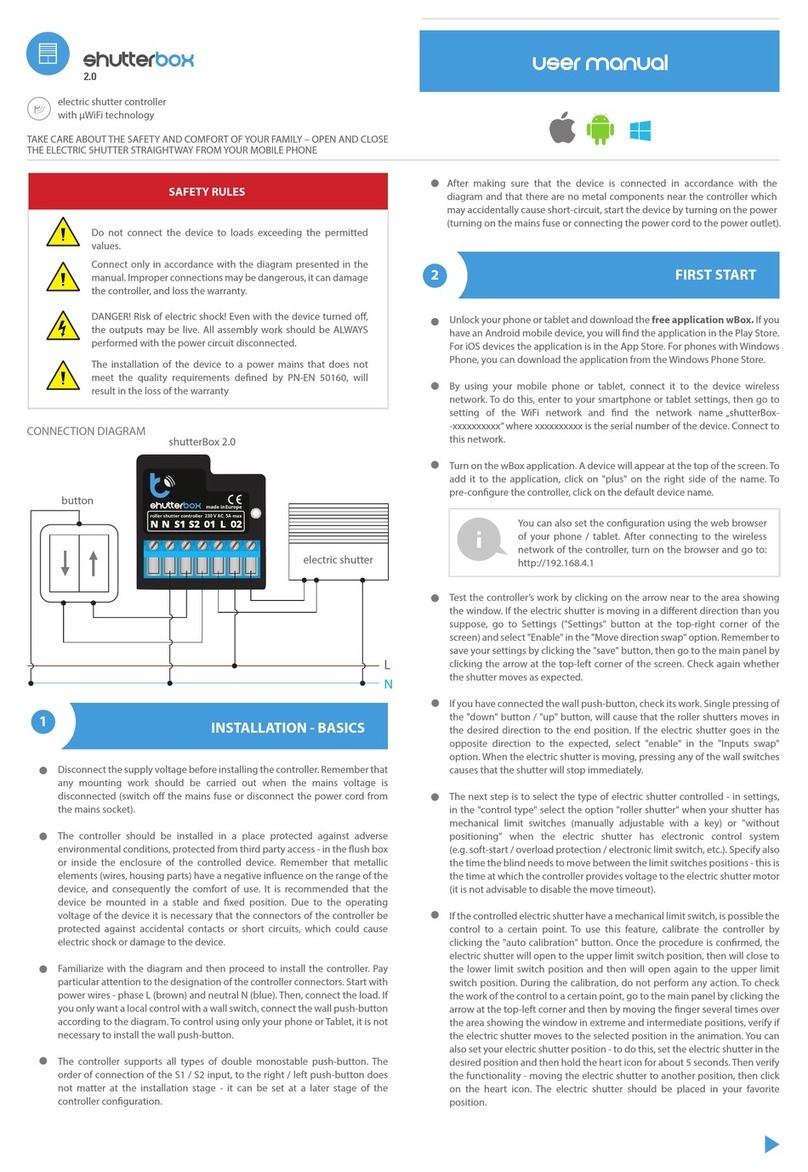
BleBox
BleBox shutterBox 2.0 User manual
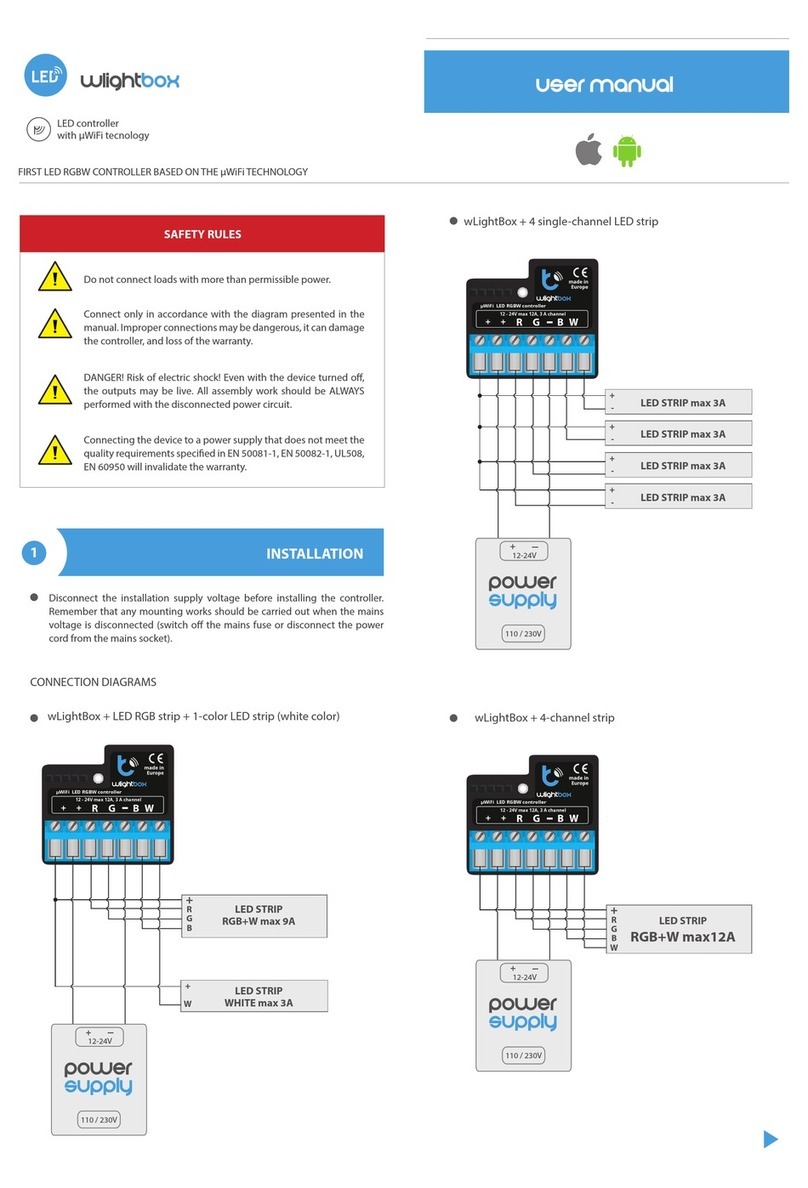
BleBox
BleBox wLightBox User manual

BleBox
BleBox ReflectiveSwitch User manual
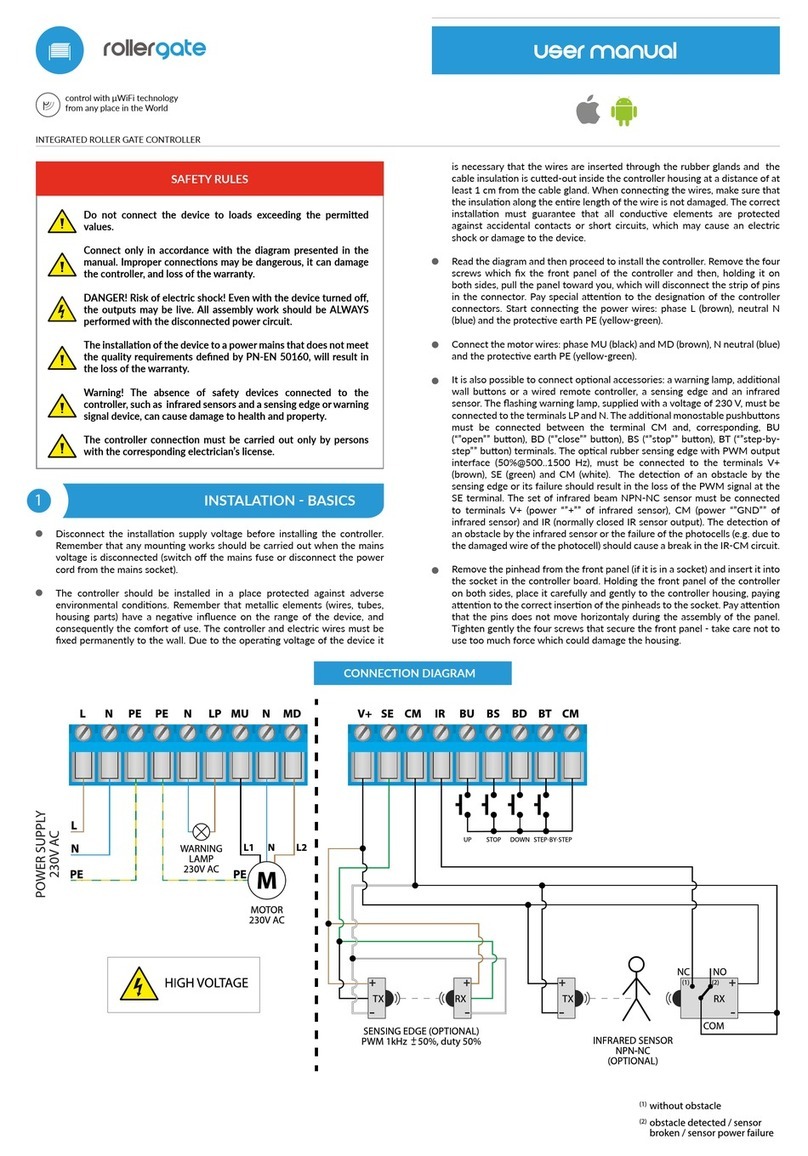
BleBox
BleBox roller gate User manual

BleBox
BleBox shutterbox User manual

BleBox
BleBox shutterbox DIN User manual

BleBox
BleBox GateBoxPro User manual
Popular Controllers manuals by other brands
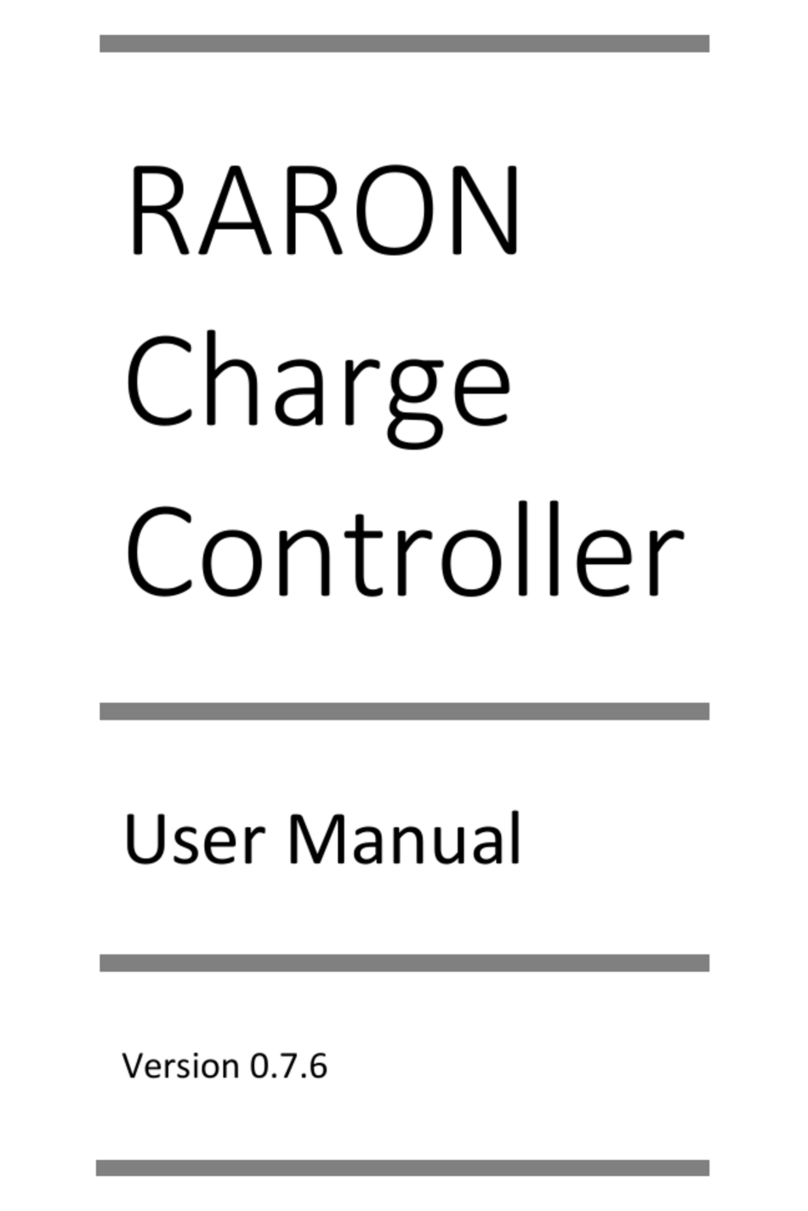
EVSE
EVSE RARON user manual

Frigicoll
Frigicoll Kaysun KC-03.2 SPS Installation and owner's manual

Performance Motion Devices
Performance Motion Devices Magellan DK58113 user manual

BTF LIGHTING
BTF LIGHTING SP107E instructions

Ltech
Ltech WiFi-108 manual

CARLO GAVAZZI
CARLO GAVAZZI RSBT Series troubleshooting guide