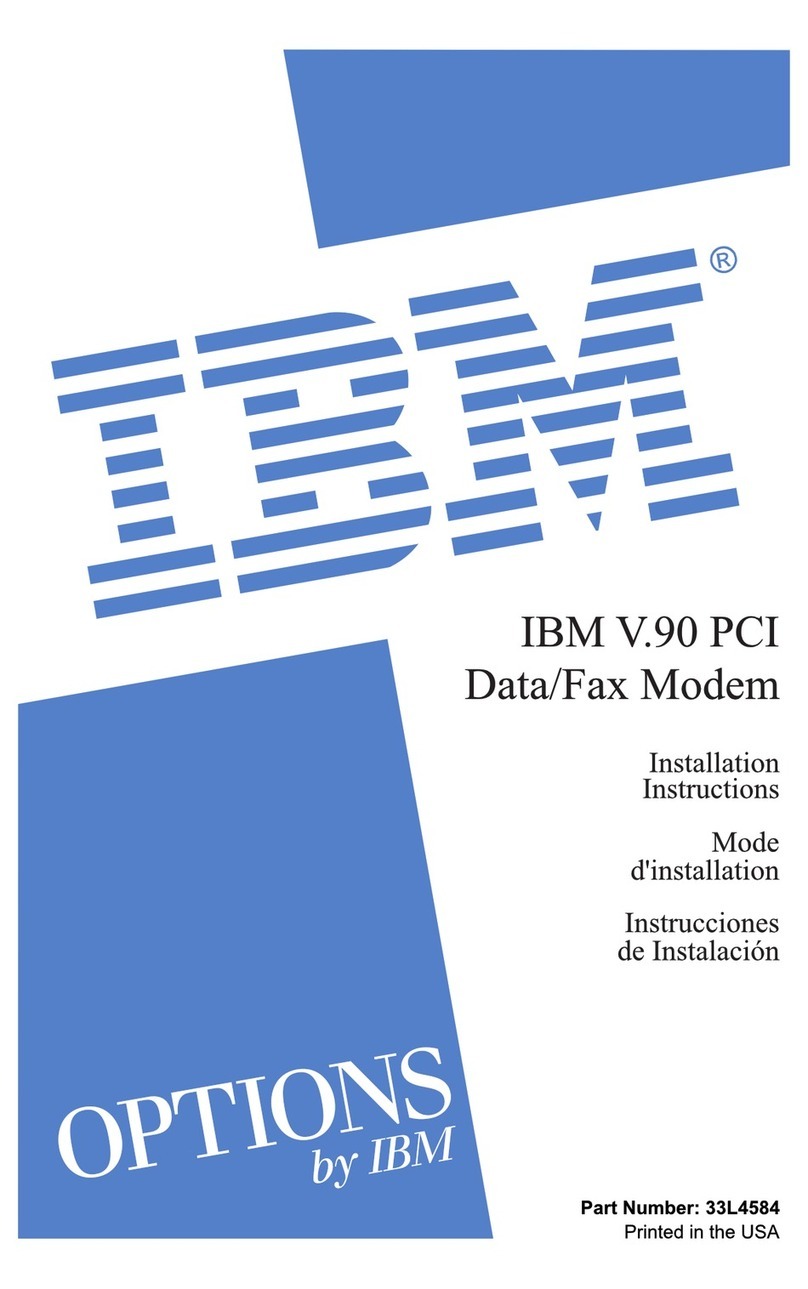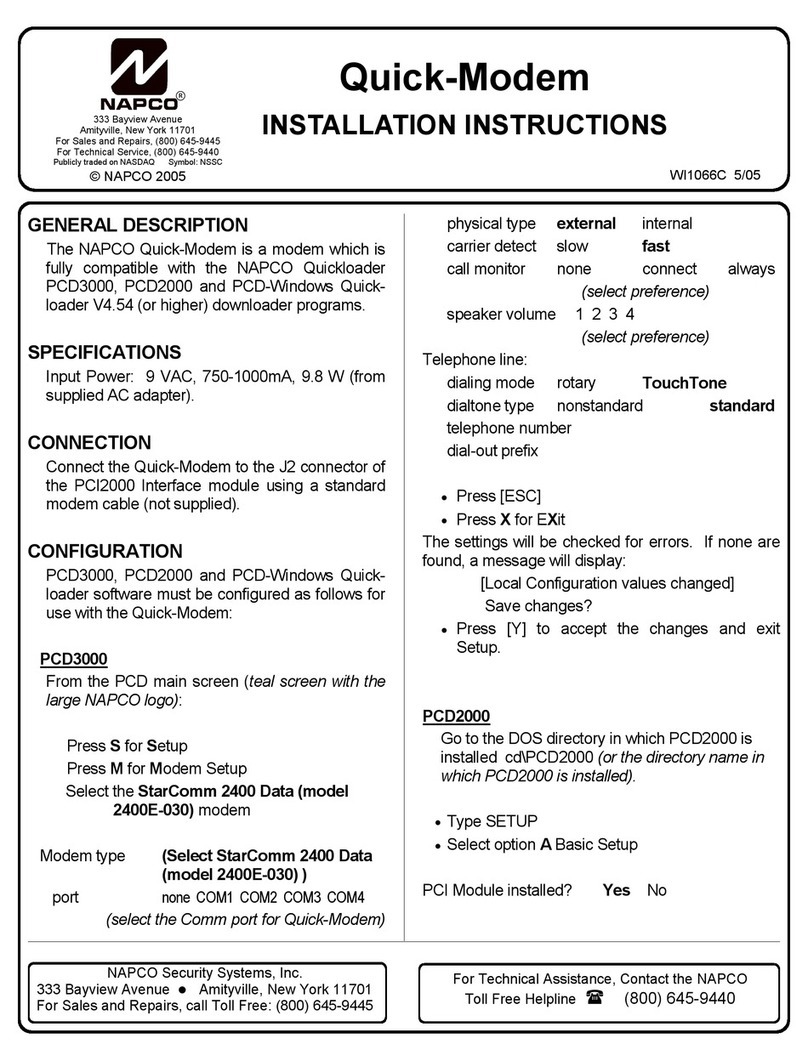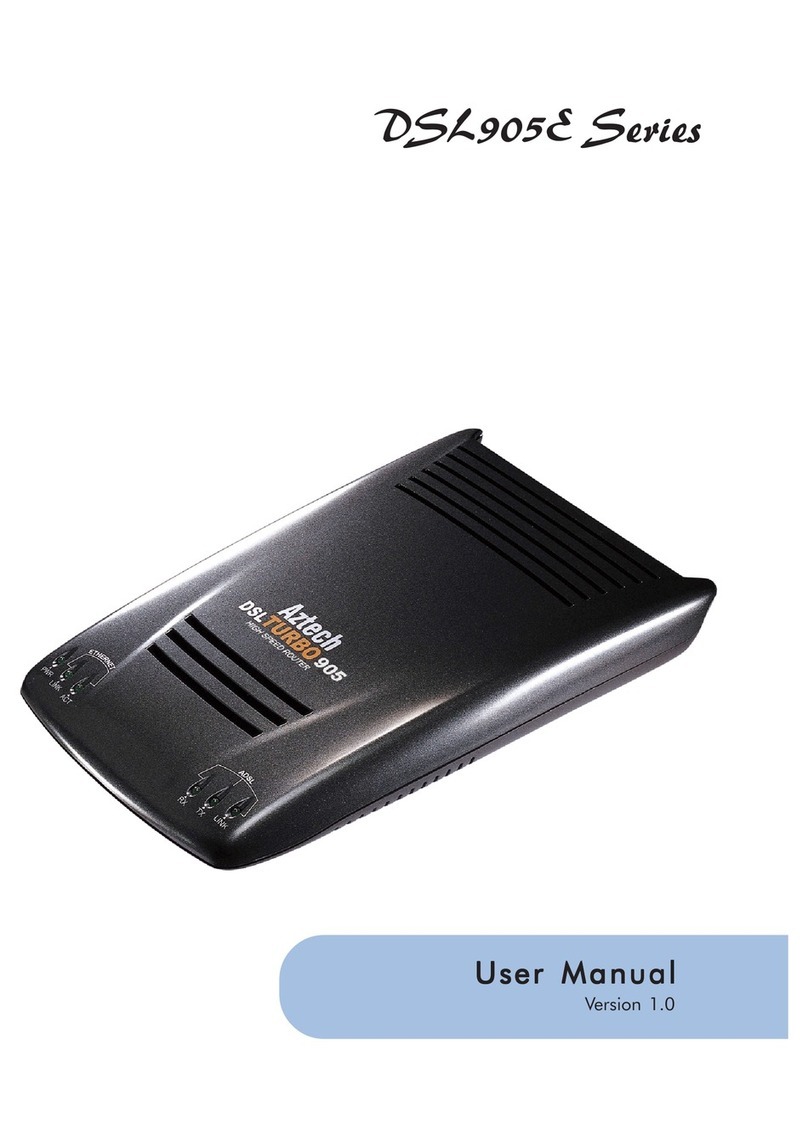Intercel eSAM User manual
Other Intercel Modem manuals

Intercel
Intercel Smart SAM2W User manual

Intercel
Intercel SMART SAM2S User manual

Intercel
Intercel Ultra eSAM User manual
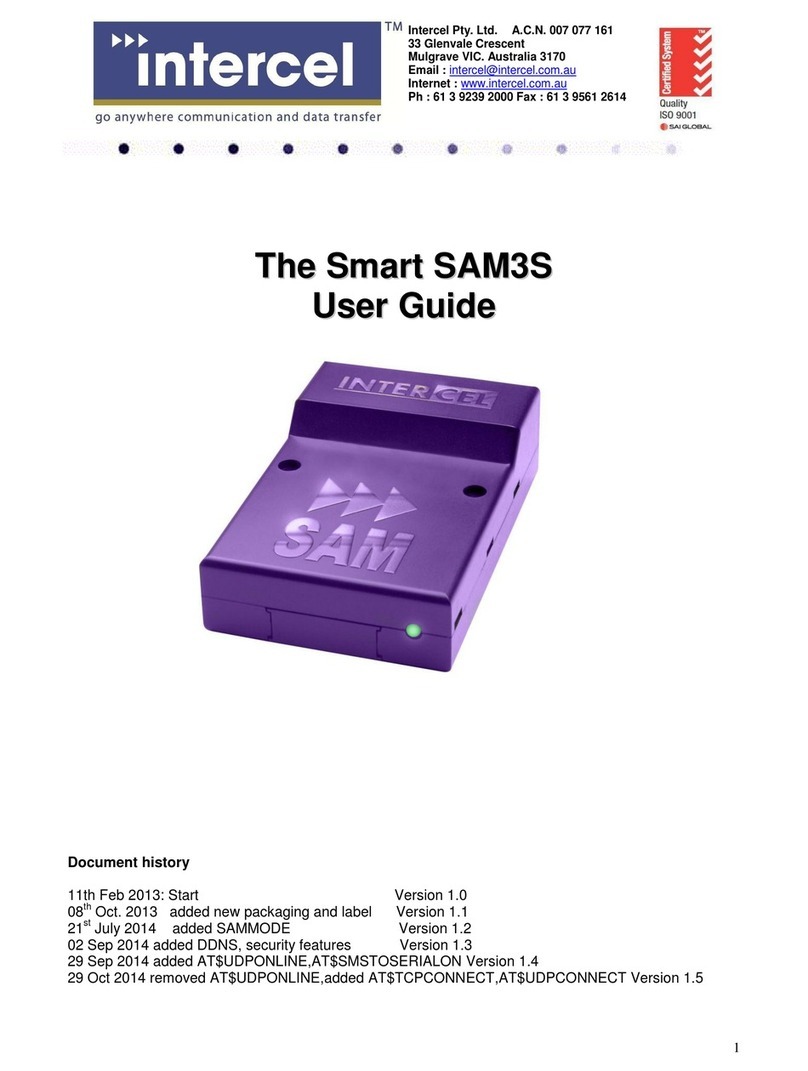
Intercel
Intercel Smart SAM3S User manual

Intercel
Intercel Smart SAM4Q User manual

Intercel
Intercel SAM3T User manual

Intercel
Intercel SAMXT User manual

Intercel
Intercel eSAM User manual

Intercel
Intercel Smart SAM3W User manual
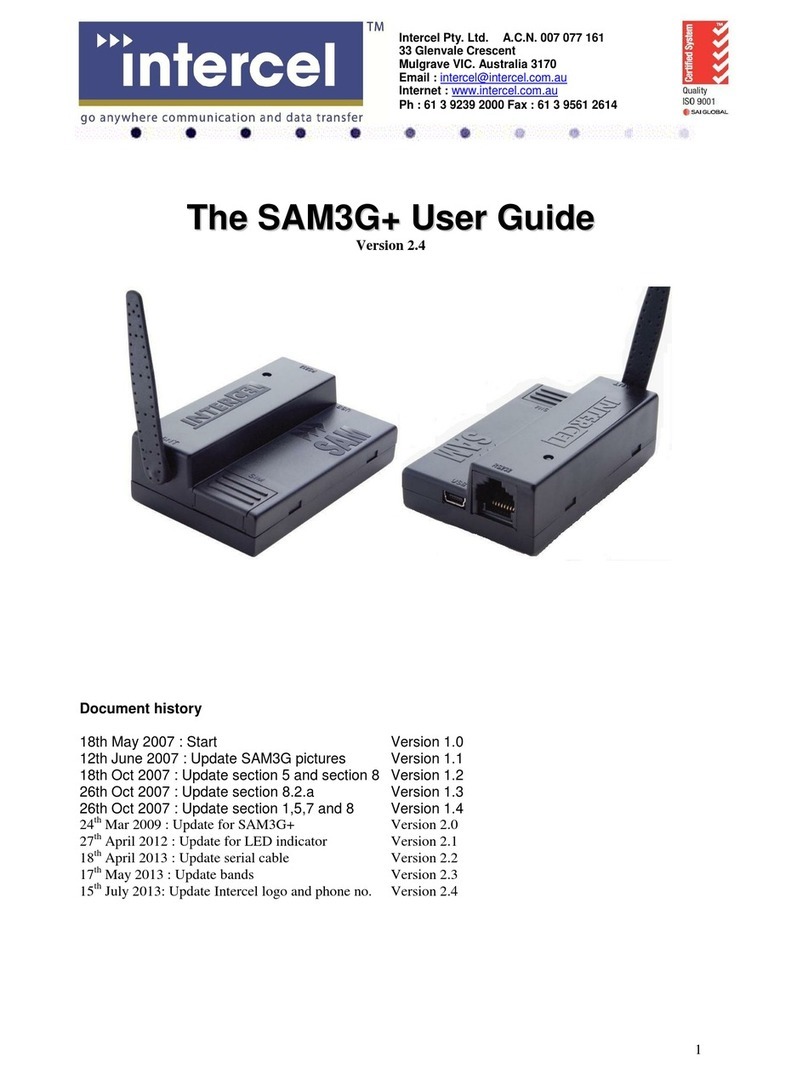
Intercel
Intercel SAM3G+ User manual
Popular Modem manuals by other brands

Arris
Arris SURFboard SBG10-RB quick start guide
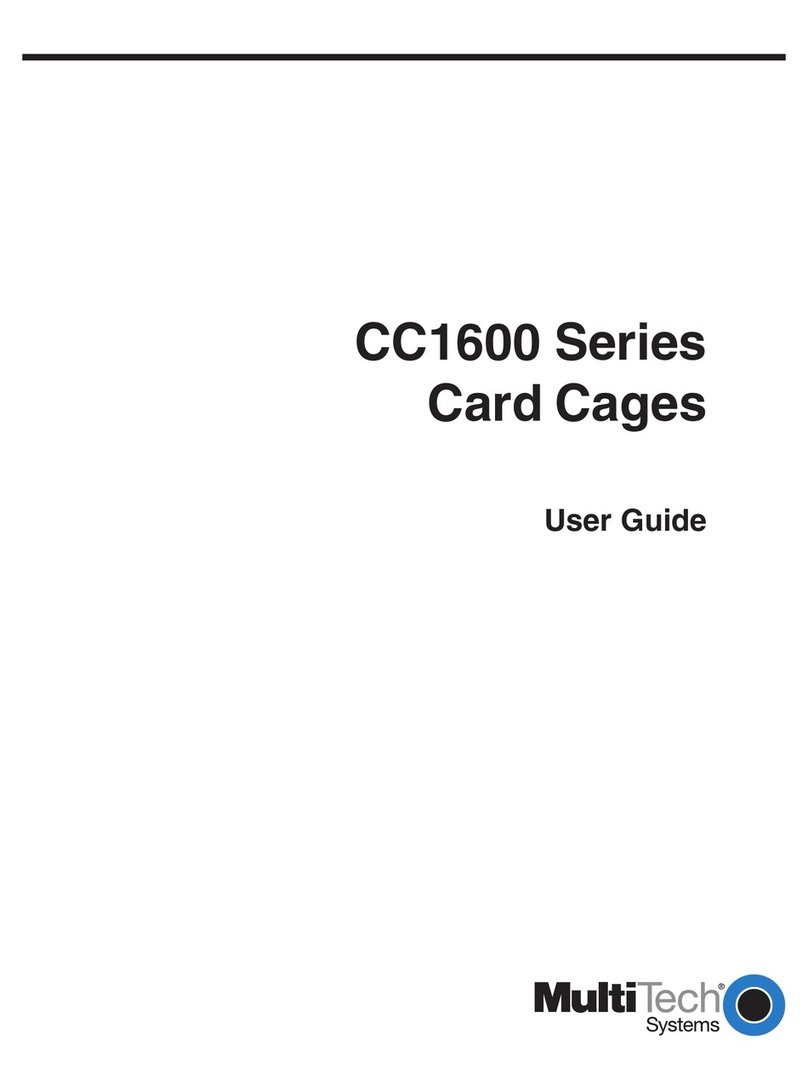
Multitech
Multitech CC1600-11L user guide
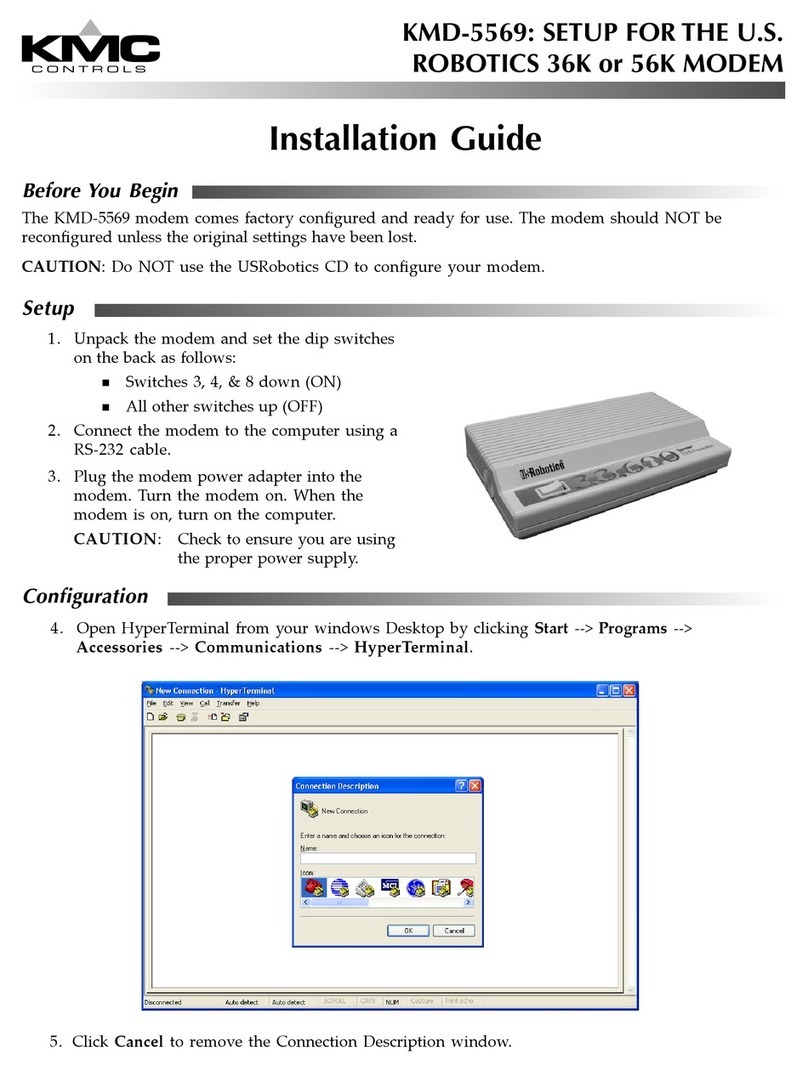
KMC Controls
KMC Controls KMD-5569 installation guide
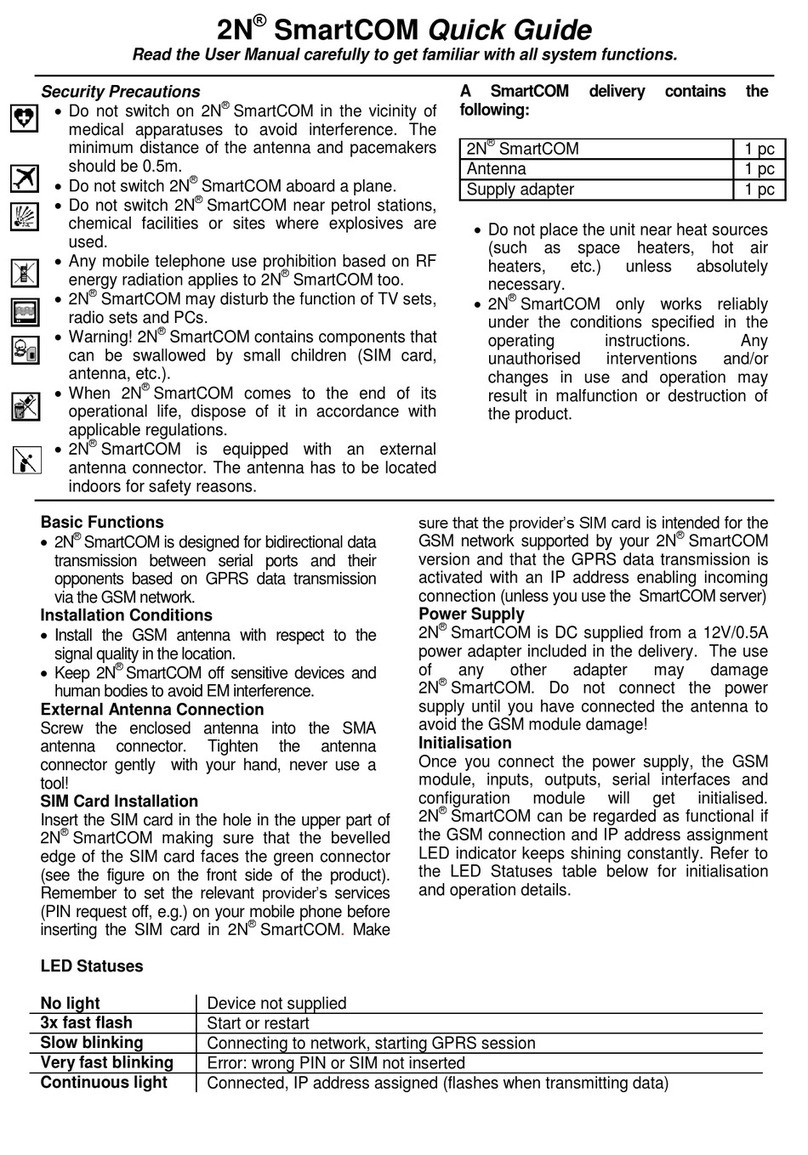
2N Telekomunikace
2N Telekomunikace 2N SmartCOM quick guide

Topcon
Topcon GR-5 Quick start card

ZyXEL Communications
ZyXEL Communications Prestige 630 installation guide