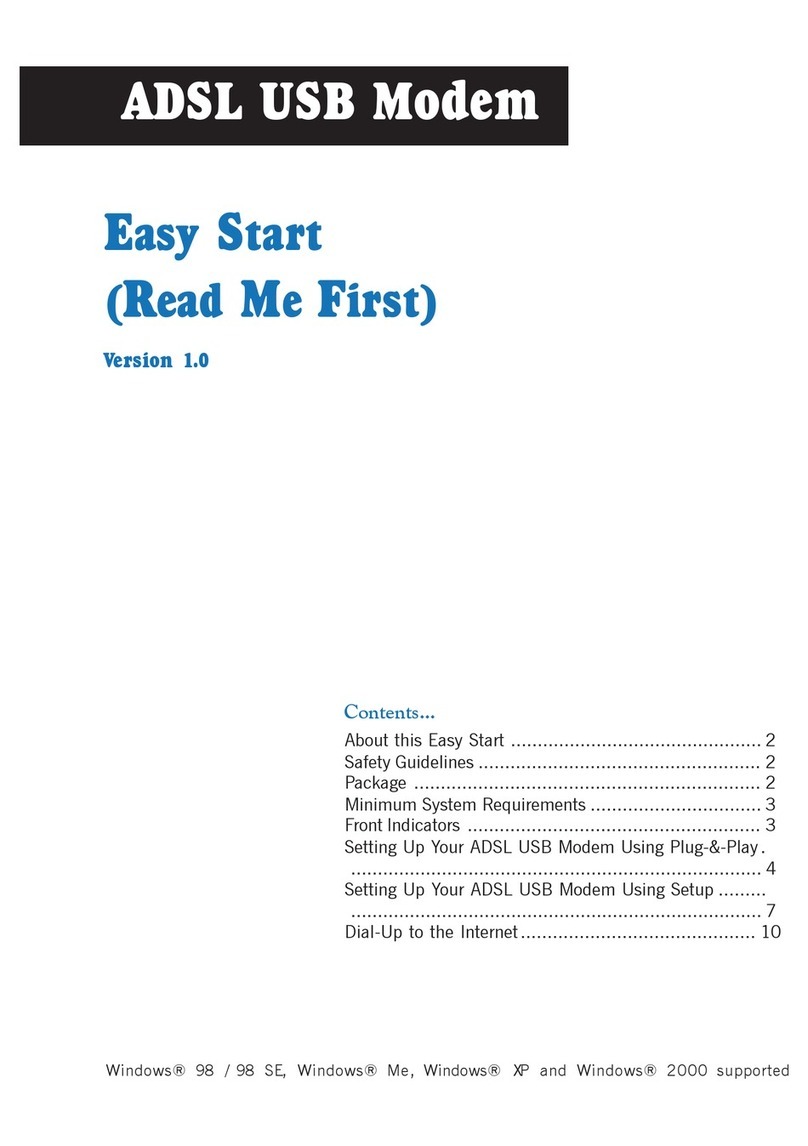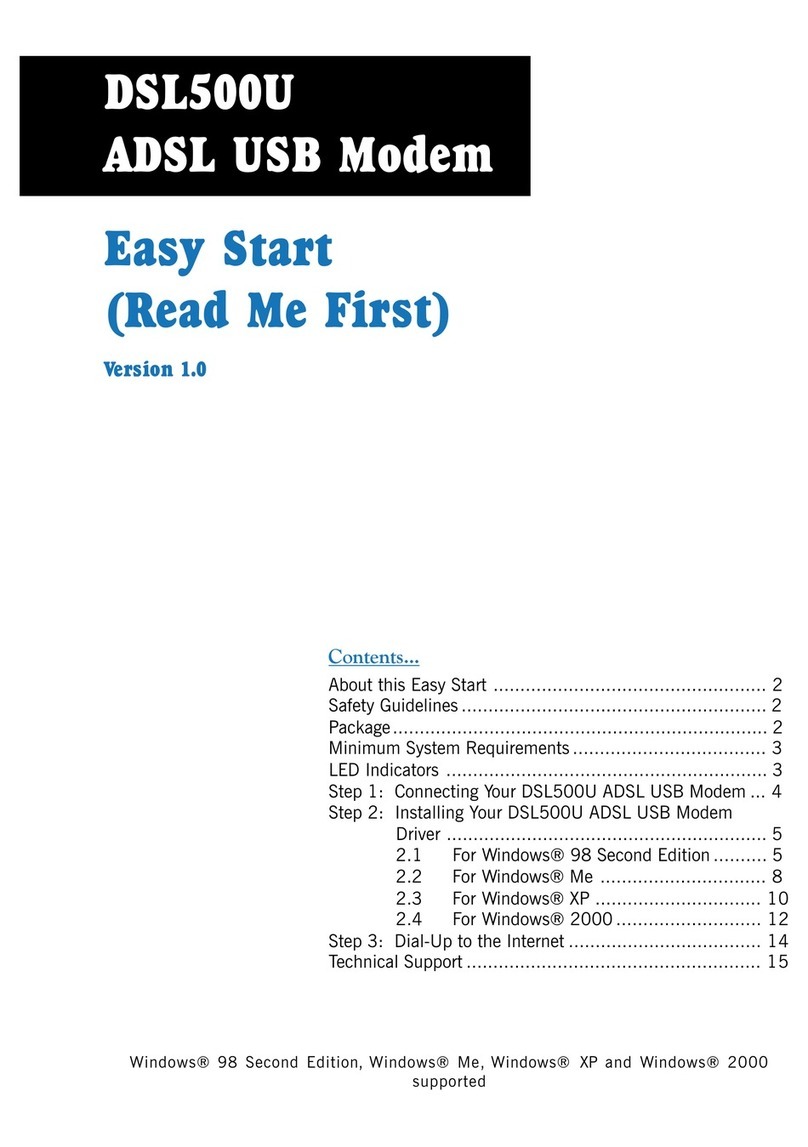Aztech MR8800-U User manual
Other Aztech Modem manuals

Aztech
Aztech DSL600E User manual
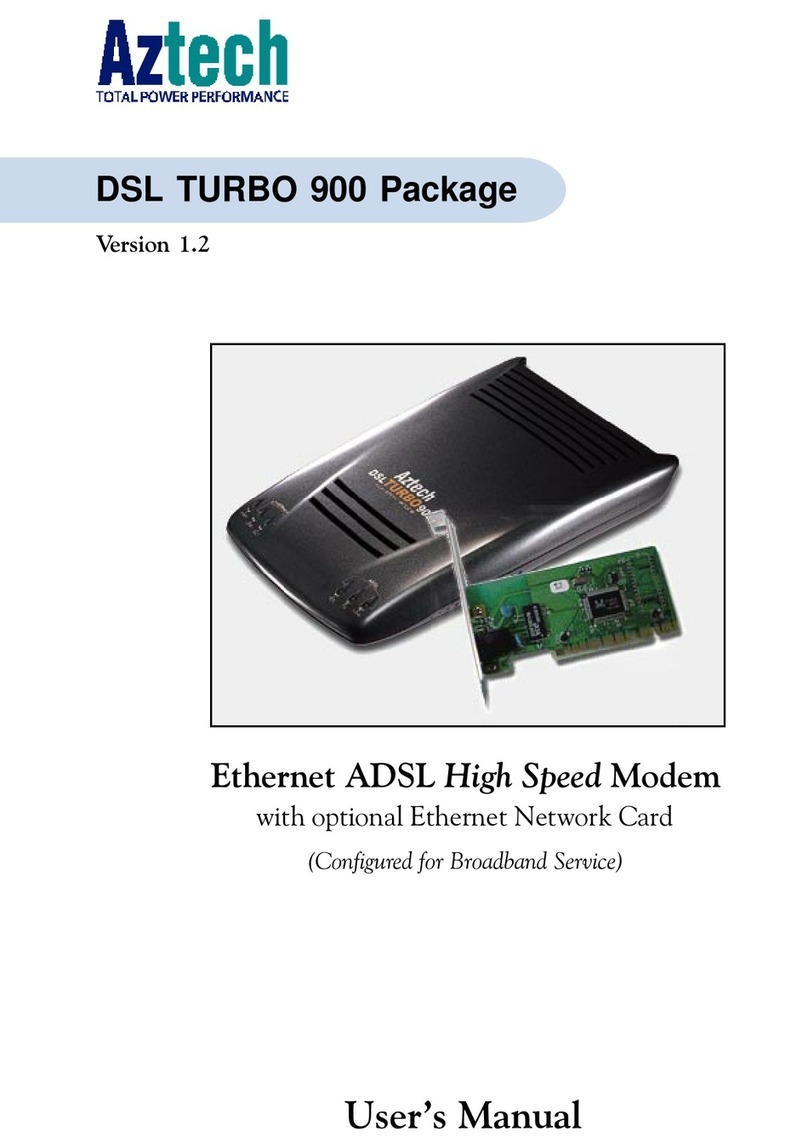
Aztech
Aztech DSL Turbo 900 Package User manual

Aztech
Aztech MSP3880W Series User manual
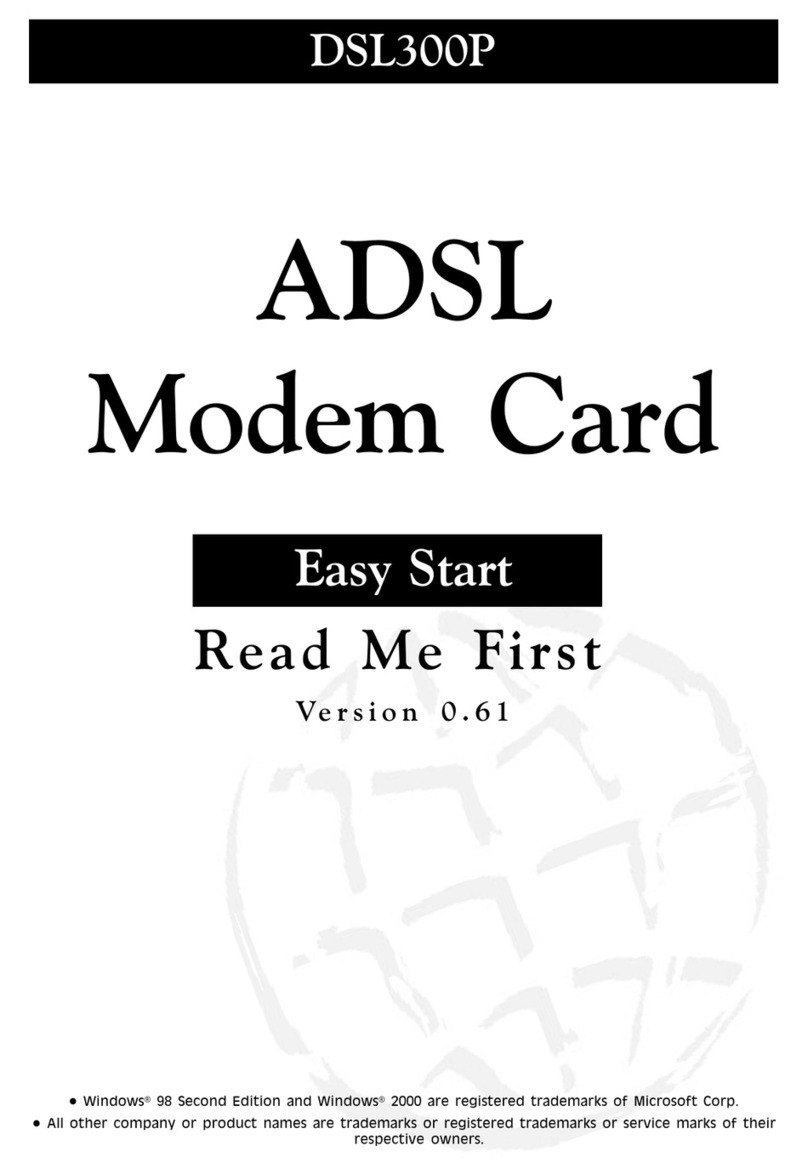
Aztech
Aztech DSL 300P Product information sheet

Aztech
Aztech DSL600E(C) User manual

Aztech
Aztech HomePlug AV with Simple Connect Button User manual

Aztech
Aztech ADSL2/2+ Modem User manual
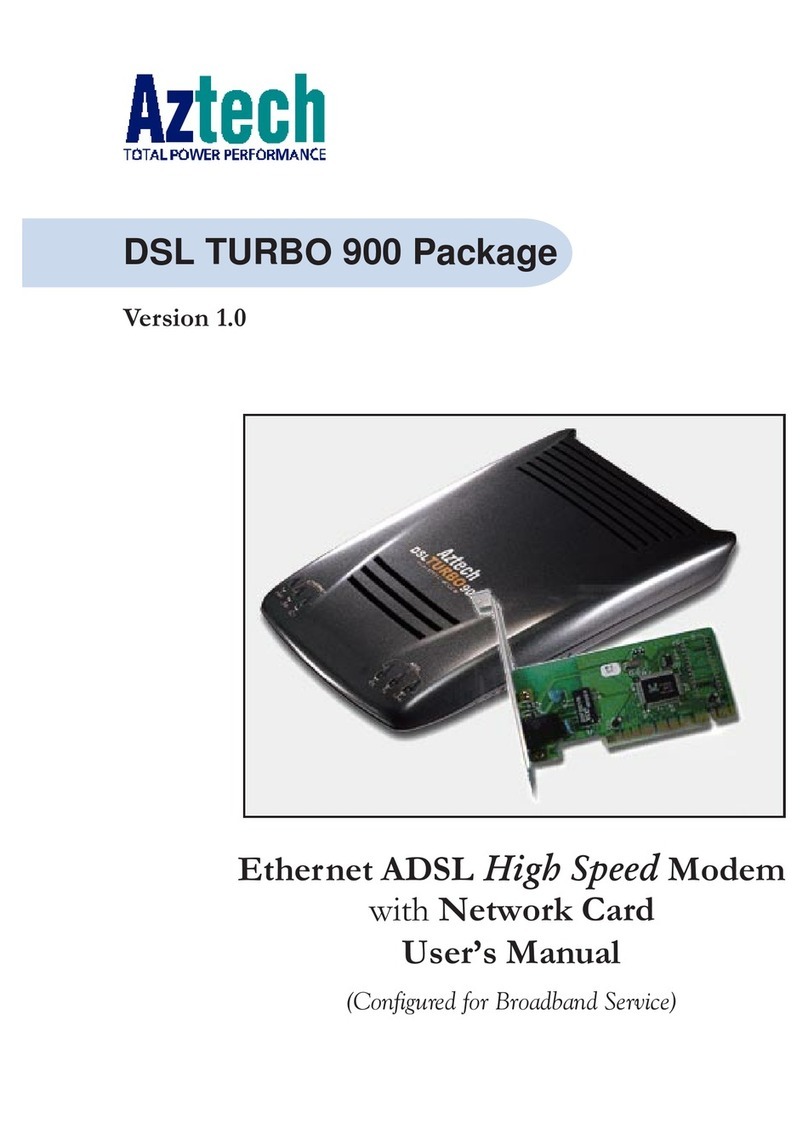
Aztech
Aztech DSL Turbo 900 Package User manual

Aztech
Aztech DSL605E Instructions for use
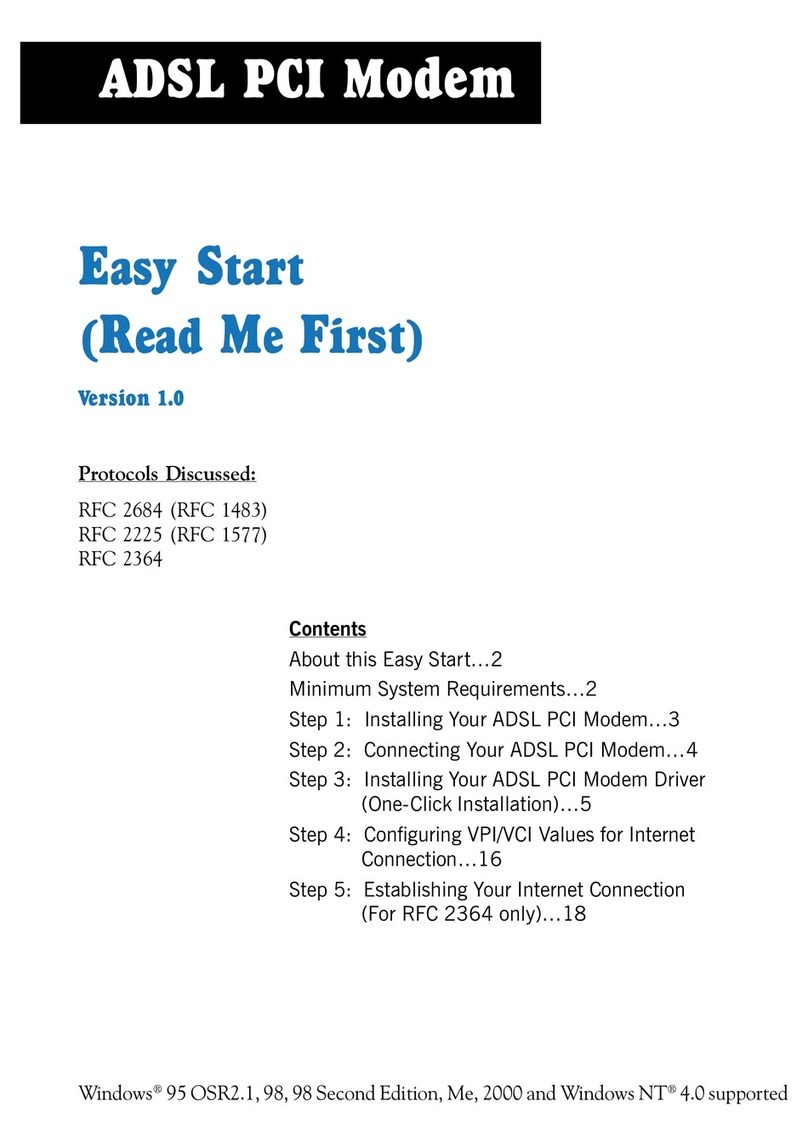
Aztech
Aztech ADSL PCI Modem Product information sheet
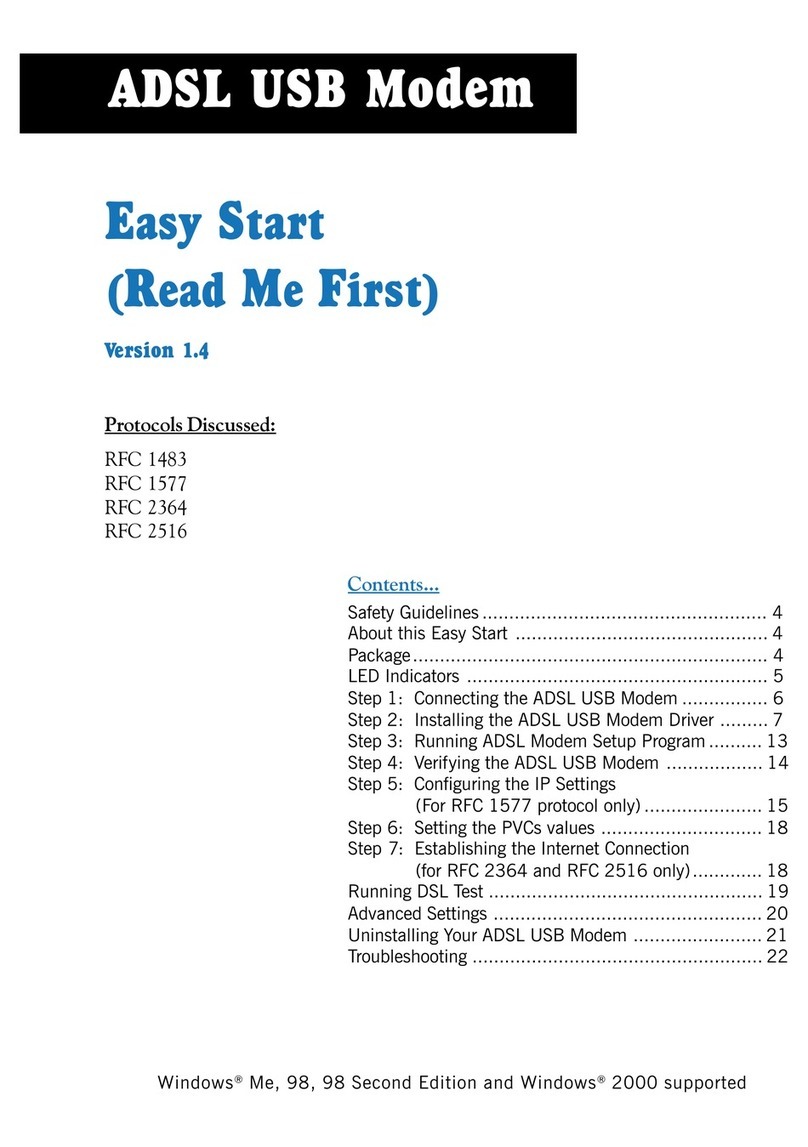
Aztech
Aztech 100U Product information sheet
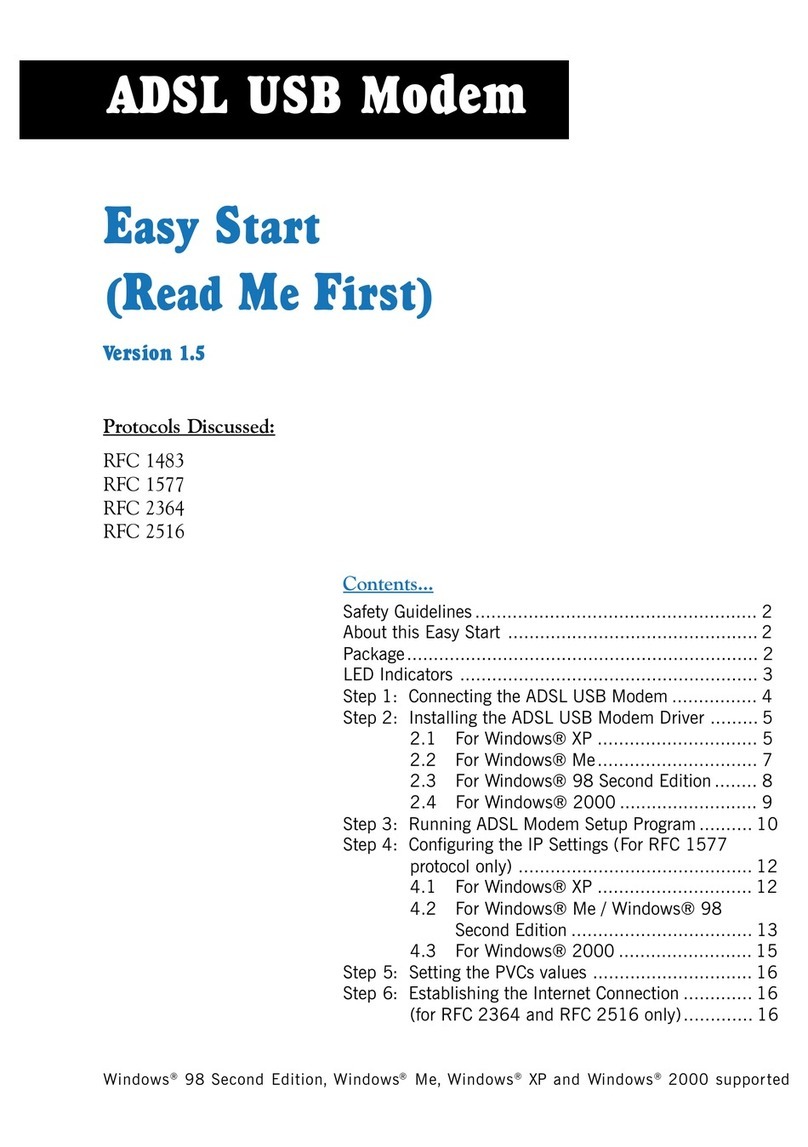
Aztech
Aztech 100U Product information sheet

Aztech
Aztech UM3100 User manual
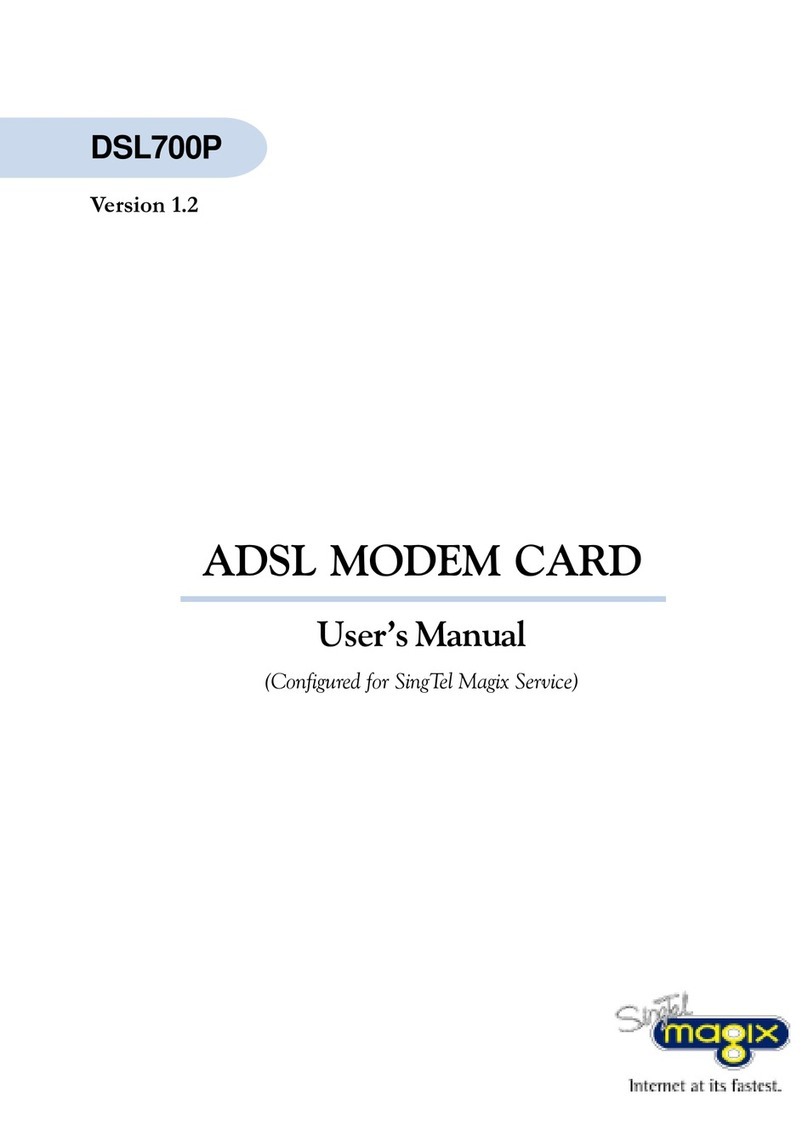
Aztech
Aztech DSL700P User manual
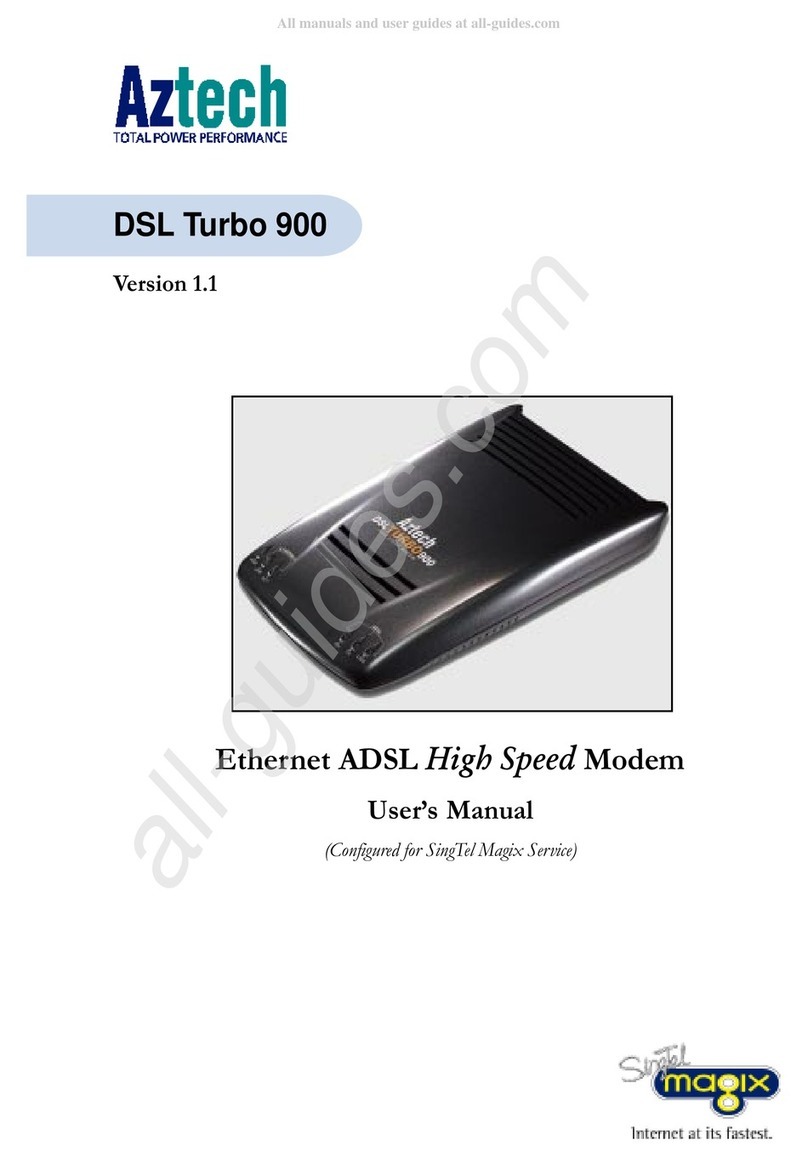
Aztech
Aztech DSL Turbo 900 Package User manual
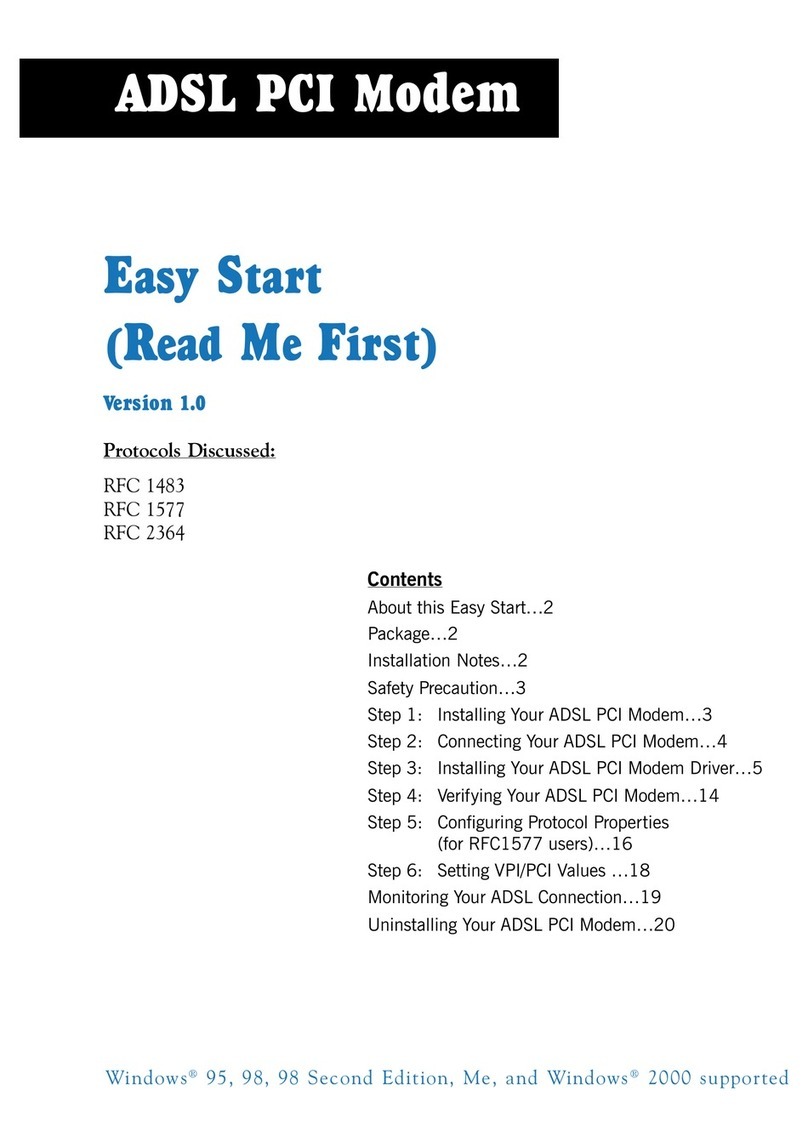
Aztech
Aztech DSL 300P Product information sheet

Aztech
Aztech DSL Turbo 900 Package User manual
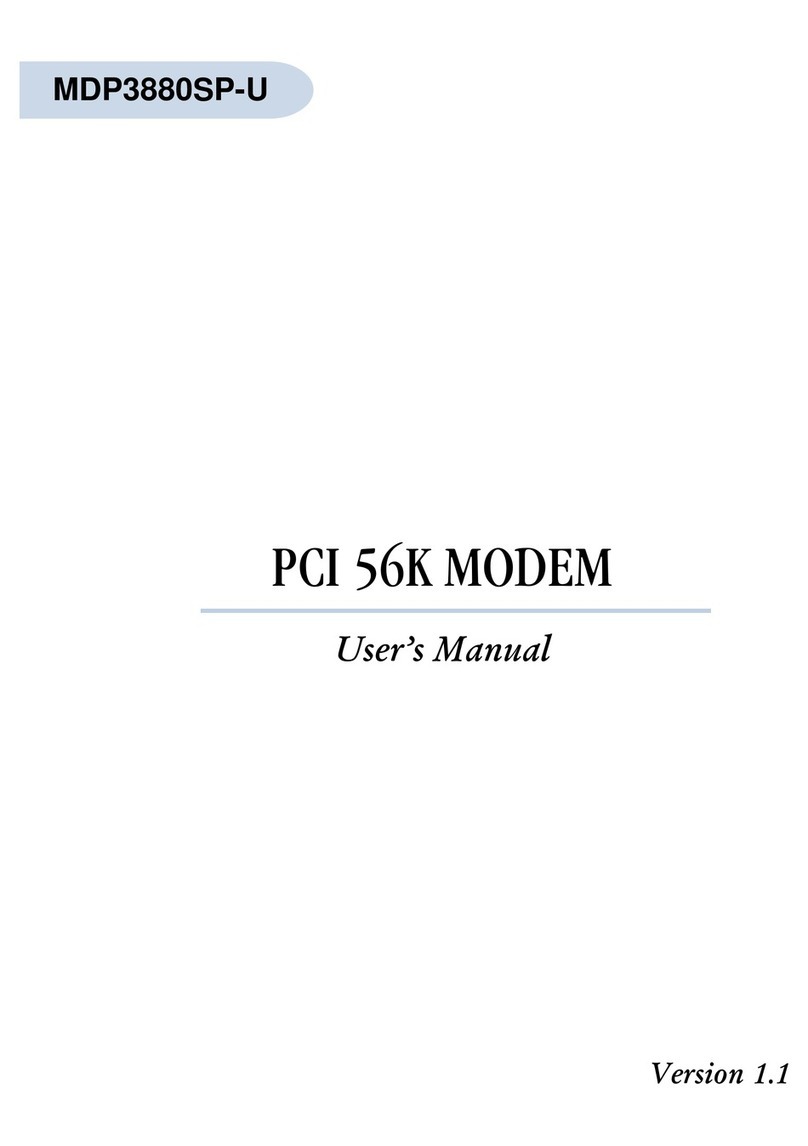
Aztech
Aztech MDP3880SP-U User manual
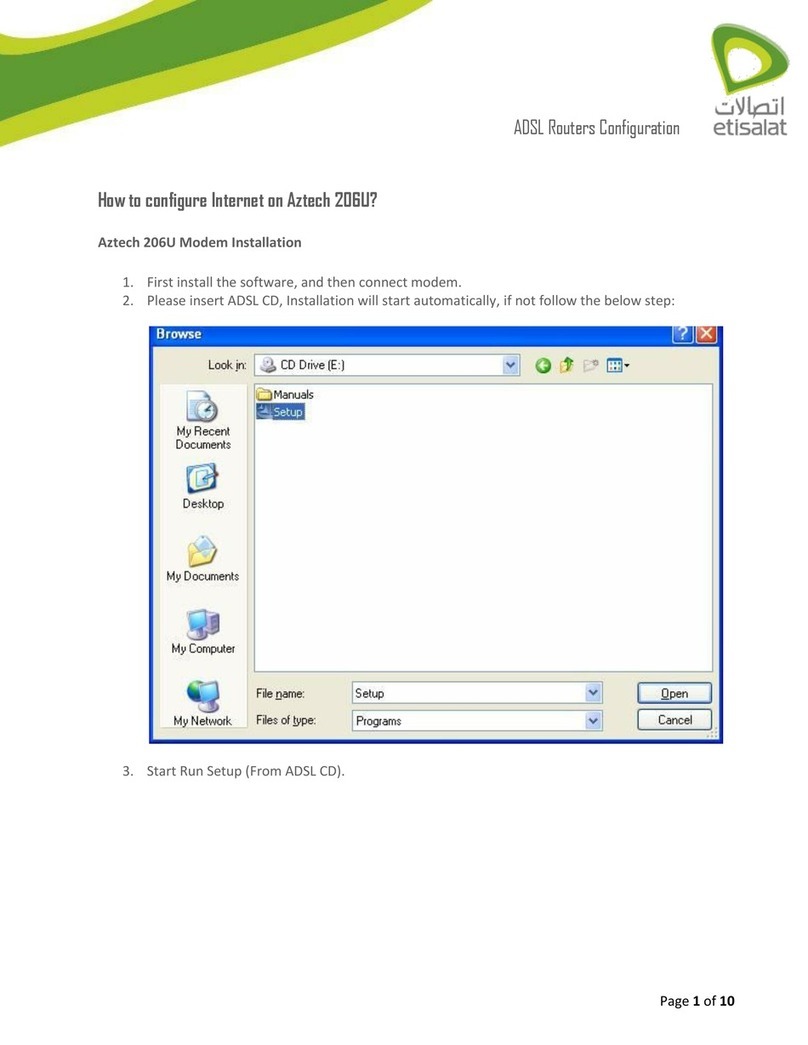
Aztech
Aztech 206U User manual
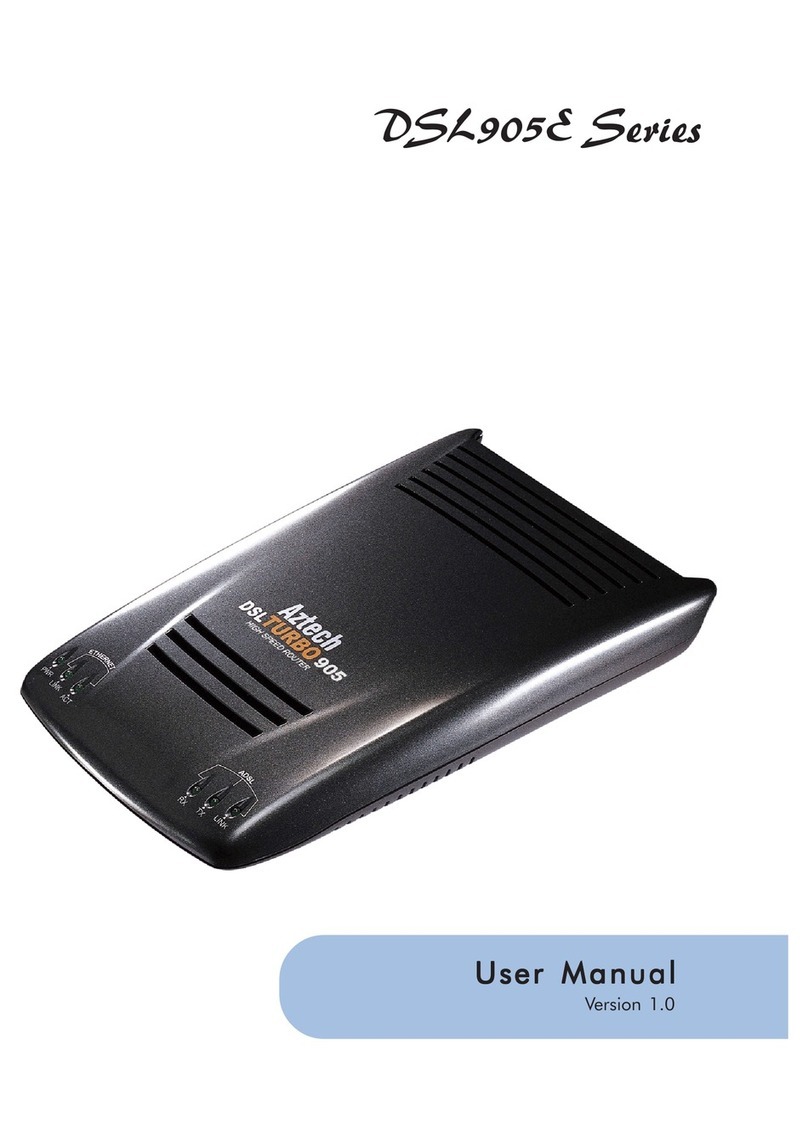
Aztech
Aztech DSL905E Series User manual