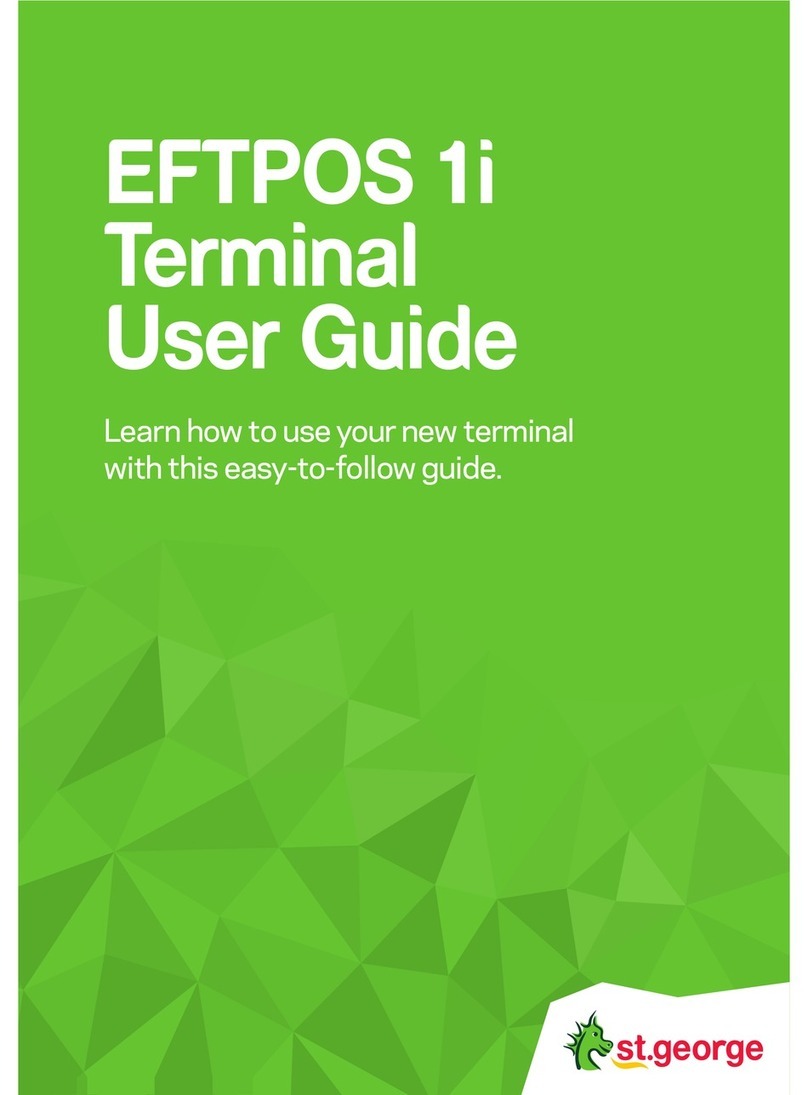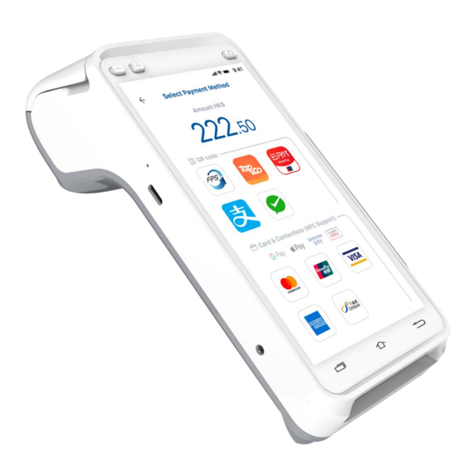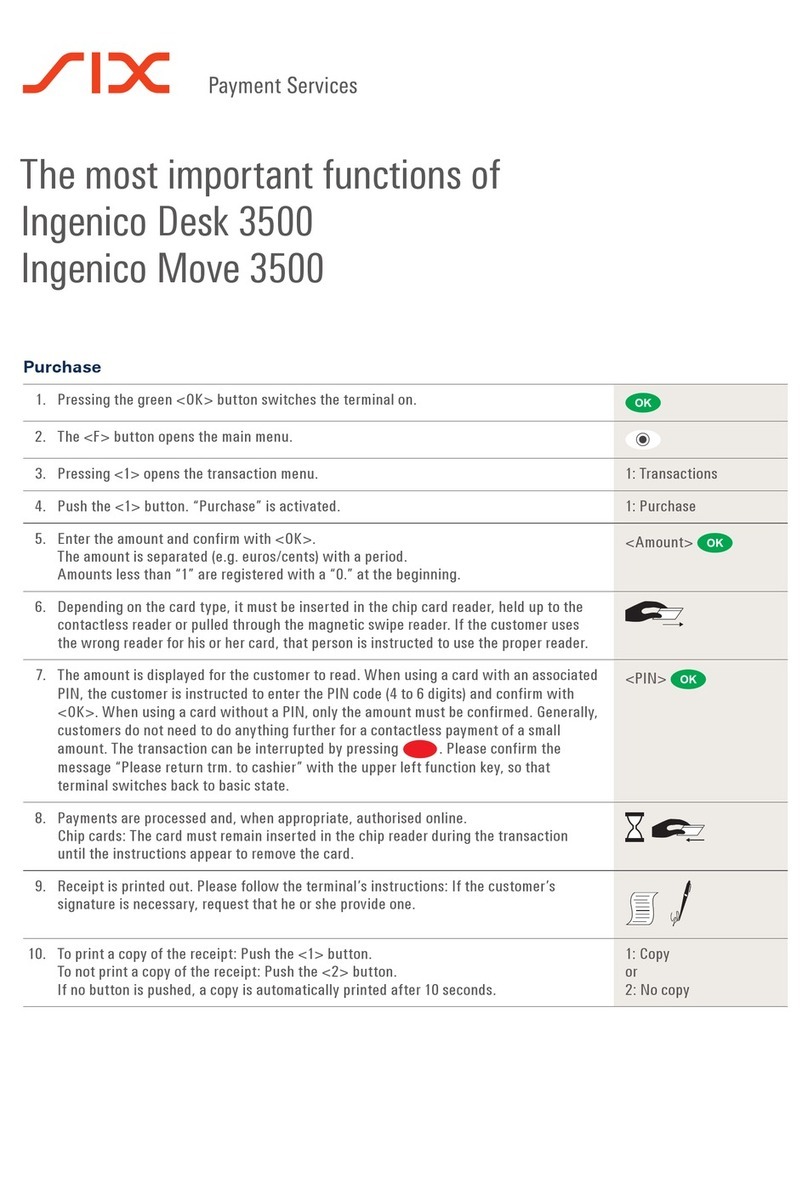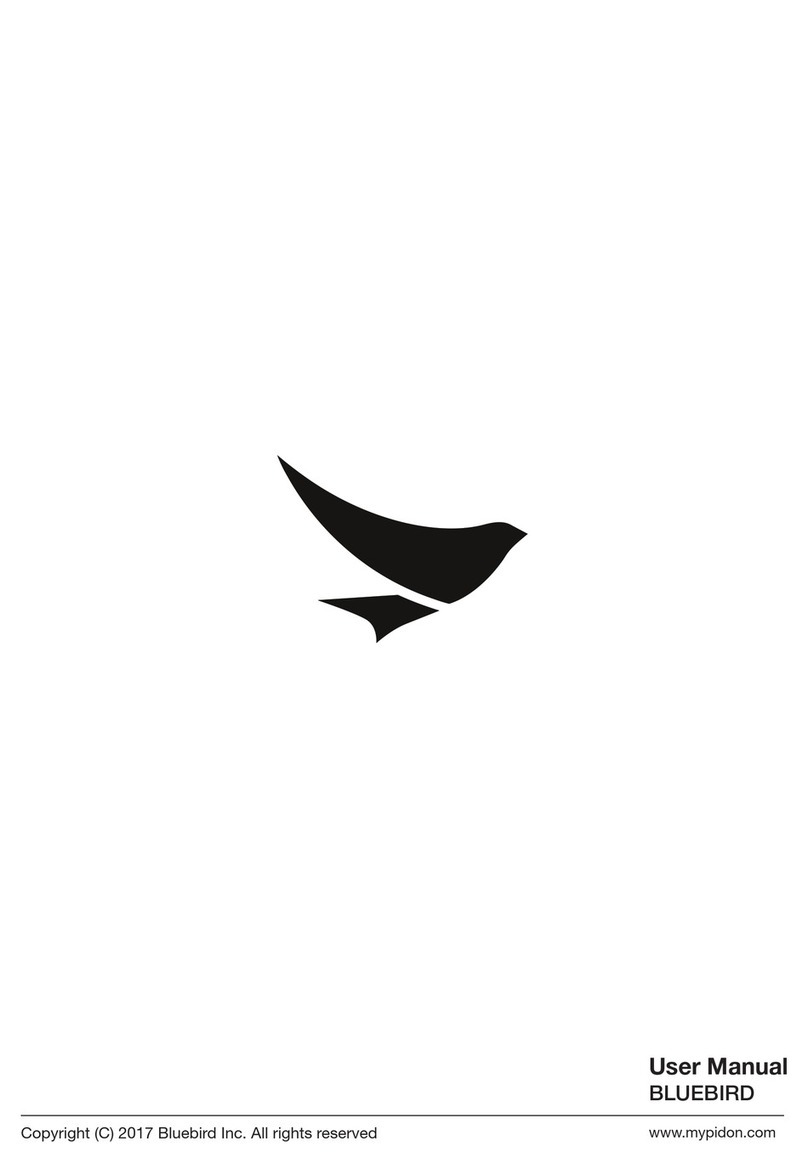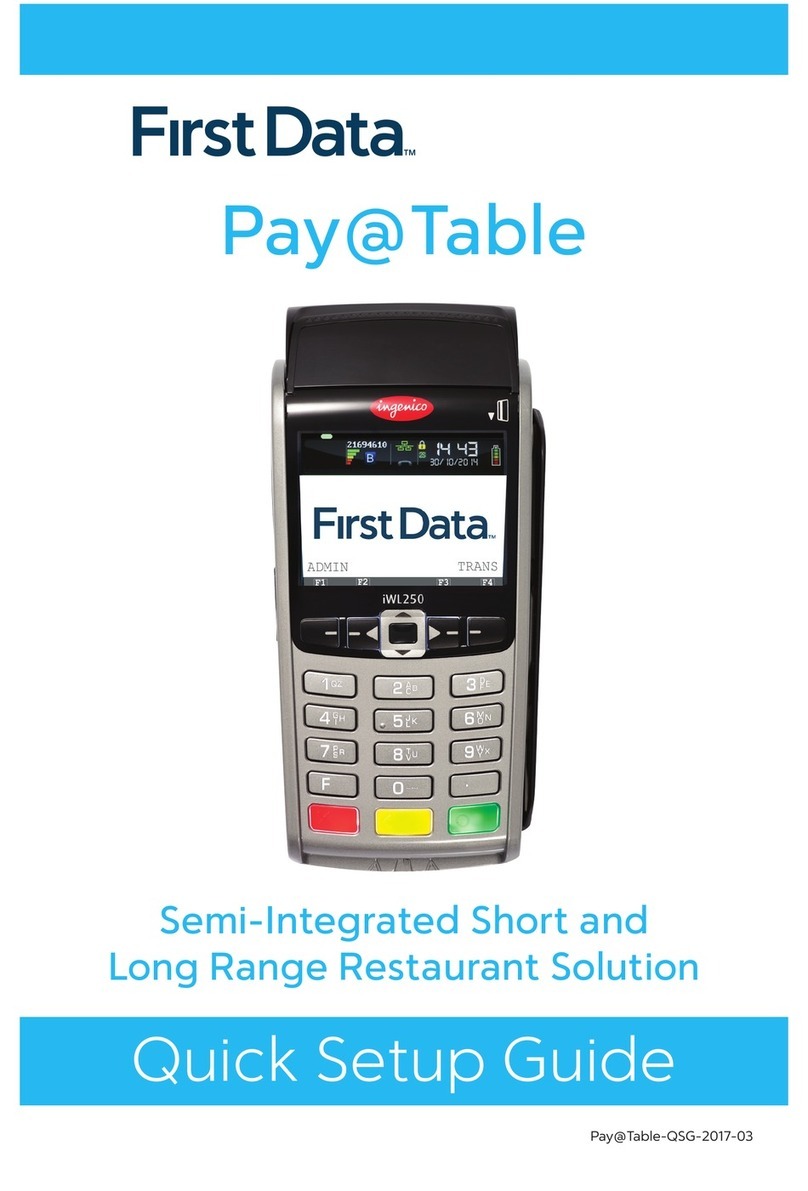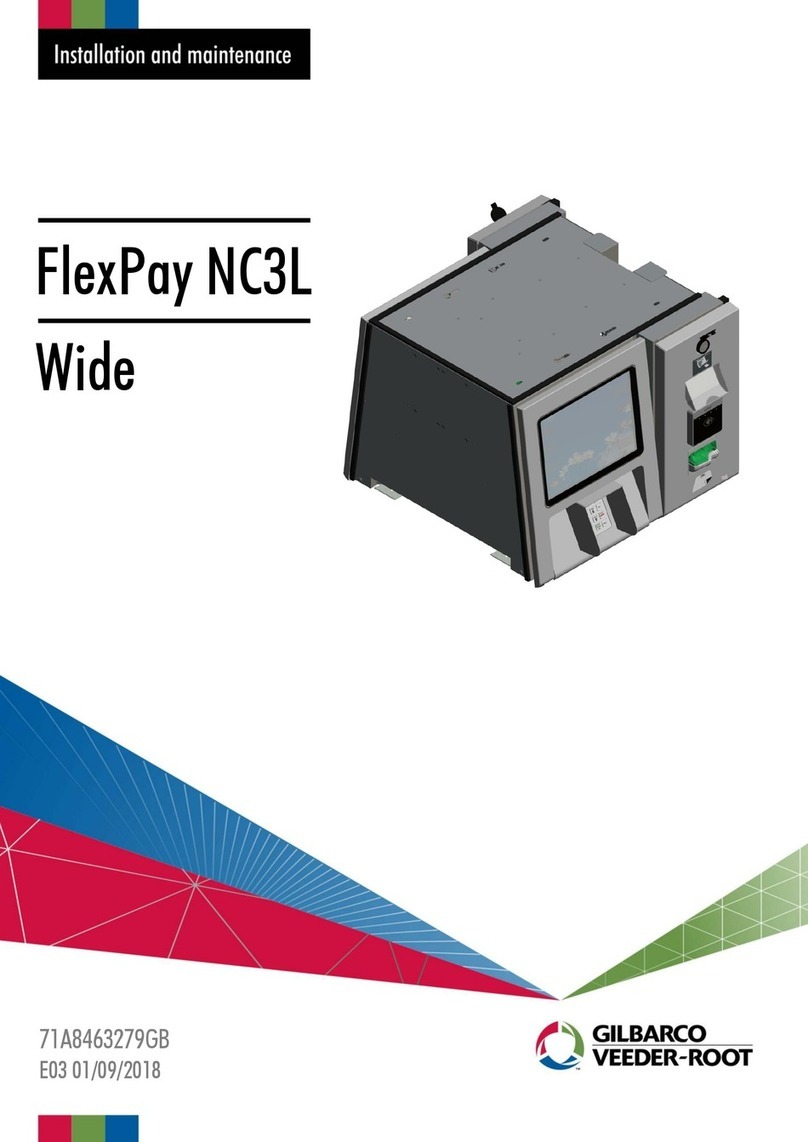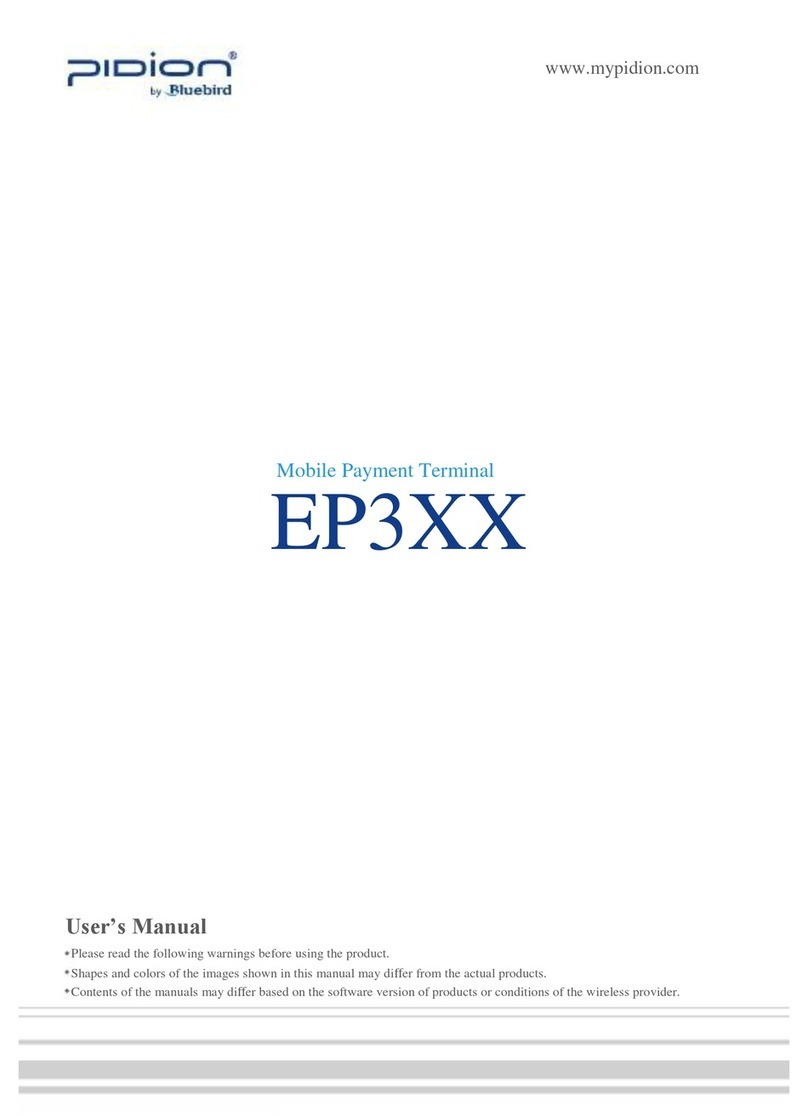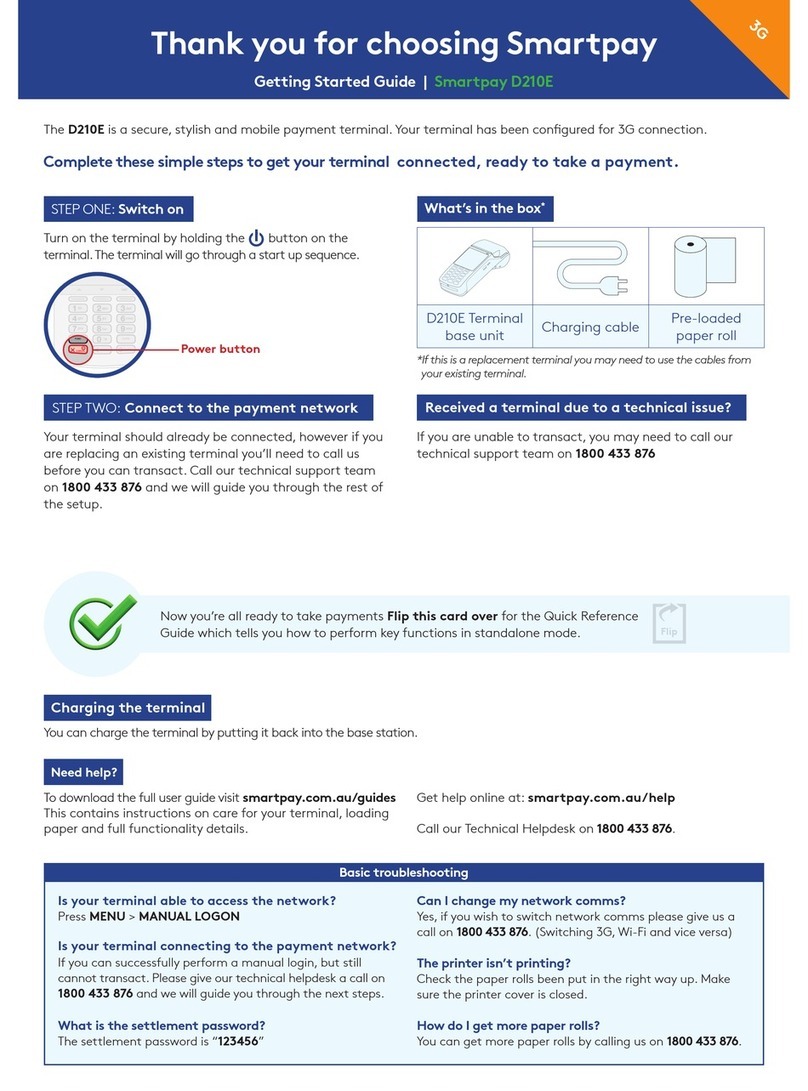Bomex Mobi-POS User manual


Copyright © Boyen Technology Co. Ltd.
2
FCC Statement
This equipment has been tested and found to comply with the limits for a Class B digital device, pursuant to Part 15 of the FCC Rules.
These limits are designed to provide reasonable protection against harmful interference in a residential installation.
This equipment generates, uses and can radiate radio frequency energy and, if not installed and used in accordance with the
instructions, may cause harmful interference to radio communications. However, there is no guarantee that interference will not
occur in a particular installation. If this equipment does cause harmful interference to radio or television reception, which can be
determined by turning the equipment off and on, the user is encouraged to try to correct the interference by one of the following
measures:
. Reorient or relocate the receiving antenna.
. Increase the separation between the equipment and receiver.
. Connect the equipment into an outlet on a circuit different from that to which the receiver is connected.
. Consult the dealer or an experienced radio/TV technician for help.
FCC Caution: To assure continued compliance, any changes or modifications not expressly approved by the party responsible for
compliance could void the user's authority to operate this equipment. (Example - use only shielded interface cables when
connecting to computer or peripheral devices).
FCC Radiation Exposure Statement
This equipment complies with FCC RF radiation exposure limits set forth for an uncontrolled environment. This equipment should be
installed and operated with a minimum distance of 20 centimeters between the radiator and your body.
This transmitter must not be co-located or operating in conjunction with any other antenna or transmitter.
The antennas used for this transmitter must be installed to provide a separation distance of at least 20 cm from all persons and
must not be co-located or operating in conjunction with any other antenna or transmitter.
This device complies with Part 15 of the FCC Rules. Operation is subject to the following two conditions:
(1) This device may not cause harmful interference, and
(2) This device must accept any interference received, including interference that may cause undesired operation.

Copyright © Boyen Technology Co. Ltd.
3
Contents
1. Overview
Package Content
-----------------------------------------------------------------------------
4
Quick Tour
-----------------------------------------------------------------------------
5
LED Status
-----------------------------------------------------------------------------
6
2. Product Installation
Battery & Charging
-----------------------------------------------------------------------------
8
Micro SD Card Slot
-----------------------------------------------------------------------------
9
Power On / Off
-----------------------------------------------------------------------------
9
Sleep Mode
-----------------------------------------------------------------------------
9
Soft Reset
-----------------------------------------------------------------------------
10
Hard Reset
-----------------------------------------------------------------------------
11- 12
3. Power Management
Battery Status
-----------------------------------------------------------------------------
12
4. System Utilities
Device Information
-----------------------------------------------------------------------------
14
Device Software Upgrade
-----------------------------------------------------------------------------
15- 16
Vibration Motor Testing
-----------------------------------------------------------------------------
16 - 17
5. ActiveSync
Install USB Driver
-----------------------------------------------------------------------------
17 - 20
Setup Partnership
-----------------------------------------------------------------------------
20 - 21
Install ActiveSync 4.5
-----------------------------------------------------------------------------
22 - 25
6. WiFi
Configure Static IP
-----------------------------------------------------------------------------
27 - 28
Configure SSID
-----------------------------------------------------------------------------
29 - 32
7. Miscellaneous Configurations
Volume Adjustment
-----------------------------------------------------------------------------
33
Click Tone
-----------------------------------------------------------------------------
33
Backlight
-----------------------------------------------------------------------------
33
Screen Rotation
-----------------------------------------------------------------------------
34

Copyright © Boyen Technology Co. Ltd.
4
Contents
8. Administrator & User Mode
Introduction
-----------------------------------------------------------------------------
35
Change Administrator’s Passoword
-----------------------------------------------------------------------------
36
Switch to User Mode
-----------------------------------------------------------------------------
37 -38
Switch to Administrator Mode
-----------------------------------------------------------------------------
39 - 40
Customize User Mode
-----------------------------------------------------------------------------
40 - 41

Copyright © Boyen Technology Co. Ltd.
5
1
Overview
Package Content
Before starting, check that all the following items have been included with your ordering terminal.
Contact your dealer if anything is missing.
Main Unit
Battery Pack
(2100 mhA)
Adapter
(5V)
Holster
USB Cable
(Transmission cable)
Optional Accessories
Battery Charger
Battery Pack

Copyright © Boyen Technology Co. Ltd.
6
1
Overview
Quick Tour
Part Names
Descriptions
Front
Power Indicator
LED to indicate if power is on
Wireless Indicator
LED to indicate if WiFi is connected
Speaker
Built-in speaker (1W)
Volume Control
Volume up and down (These keys are programmable.)
4 direction sensor
Resistive touch screen panel
Programmable Keys
F1~F4 keys
Bottom
Earphone
2.5mm phone headset
Charging Port
Connect to AC to DC adapter for power charging
USB OTG
OTG, Flash image update / USB Device control
Top
Stylus
WiFi & Bluetooth
Antenna
Built-in 802.11b/g/n WiFi, Class 2 Bluetooth
Back
Micro SD Slot
Socket for Micro SD card
Battery
Li-ON battery pack 3.7V 2100 mAh

Copyright © Boyen Technology Co. Ltd.
7
1
Overview
LED Status
Category
LED Status
Descriptions
Power
Indicator
Green (Solid)
PDA is on working mode or screen off mode after the device is not
used for 1 minute.
Orange (Solid)
Screen off mode after the device is not used for 3 minutes.
Orange (Flash)
Sleep Mode (WiFi is still connected)
Red (Solid)
Battery Charging
Off
Device is power off
Wireless
Indicator
Blue (Solid)
WiFi is connected
Off
WiFi is disconnected

Copyright © Boyen Technology Co. Ltd.
8
2
Product Installation
Battery & Charging
At the time of purchase, the battery is not installed into the main unit. Insert the battery provided with
this unit before use.
Inserting the battery:
1. Slide the battery cover from top to
bottom
2. Place the battery to the compartment from
bottom to top.
3. Slide the battery lock to the left then push
the battery into the compartment.
4. Slide the battery cover from bottom to top
Charge the device:
There are two ways to charge the device:
1. Using the adapter -- Charge the PDA by connecting the charger to the charging port.
2. Using the USB cable -- Charge the PDA by connecting the USB cable to a PC

Copyright © Boyen Technology Co. Ltd.
9
2
Product Installation
Micro SD Card Slot
Inserting the SD card:
1. Slide the battery cover from top to bottom
2. Remove the Stylus and insert the SD card.
Power On/Off
Power On:
To power on the main unit, press the power button for 2 seconds. The green LED light will be on if
the device is power on.
Power Off:
To shut off the device, press the power button for 10 seconds, then you will see the following
screen:
OFF
The device will be totally shut down. Wi-Fi
connection will be off. Press the power button
again to turn on the device. The device will
reload the Win CE OS.
Reset
Restart the device. The device will shut down
and reload the OS.
Cancel
The shut off dialog will be closed and return to the
desktop screen.

Copyright © Boyen Technology Co. Ltd.
10
2
Product Installation
Sleep Mode
The device can be turned to sleep mode for power savings. When the device is in sleep mode, the LCD
backlight, panel and CPU are off. However, the WiFi is still connected.
Sleep Mode On:
Press the power button gently. When you see the screen is off, the product is in sleep mode.
The Wireless LED indicator is still on blue solid, which means the WiFi is still connected.
Wake Up:
Press the power button gently again then the product will be back to working mode. The backlight,
panel and CPU will be back to Power On status.
Soft Reset
Please refer to “Power On/Off”. Follow the steps on Power Off, then click on the “Reset”button on the
Confirm power off screen.
Hard Reset (System reset to factory default)
To Perform Hard Reset:
Select “My Device”→“Control Panel”→“Reset Device”

Copyright © Boyen Technology Co. Ltd.
11
2
Product Installation
Click the “1,2,3,4 “buttons in sequence, then click the “Reset”button. You will see the screen turn
into blue, green, red, and yellow progress lines.
On the calibration screen, click the central flash point and 5 other cursers. Then randomly click on
the screen. The product will be restored to original factory settings.

Copyright © Boyen Technology Co. Ltd.
12
2
Product Installation
To perform Hard Reset if the screen is totally off for some reasons:
Remove the battery and place it back to the device.
Hold the F1,F2,F3 and volume down button, the press the power button.
Caution: By performing a hard reset, the product will be resumed to default factory settings. Thus,
all data and programs will be lost.

Copyright © Boyen Technology Co. Ltd.
13
3
Power Management
Battery Status
View Charging Status:
Click “My Device”Click “Control Panel”Click “Power”
Battery Levels:
Good –100%~70%
Low –69% ~ 30%
Very Low –29% ~ 10%
Battery Very Low:
The battery level is below 10% and
the device will be forced to shut
down in 10 seconds.

Copyright © Boyen Technology Co. Ltd.
14
4
System Utilities
Device Information
Device information such as device name, firmware version, firmware build date and time can be found by
performing the following steps.
Click “My Device”→“Control Panel”→Device Info

Copyright © Boyen Technology Co. Ltd.
15
4
System Utilities
Device Software Upgrade
Click “My Device”→“Storage Card”→“Device Upgrade”
Click “1,2,3,4”buttons in sequence, then click the “Upgrade”button. You will see the screen turn into
blue, green, red, and yellow progress lines.
Clearing original data
Loading new data

Copyright © Boyen Technology Co. Ltd.
16
4
System Utilities
On the calibration screen, click the central flash point and 5 other cursers. Then randomly click on
the screen. The software upgrade is complete.
Vibration Motor Testing
This program is to let users feel the different levels of vibration alerts so that they can choose the alerts that
they prefer.
Click “My Device”→“Storage Card”→“MotorCtl”

Copyright © Boyen Technology Co. Ltd.
17
4
System Utilities
3. Testing Options:
Vibration Levels:
a. ON –Continuos
b. OFF –Vibration off
c. TEST 3X –Vibrates 3 times in a row

Copyright © Boyen Technology Co. Ltd.
18
5
ActiveSync
ActiveSync is developed by Microsoft that allows mobile device to be synchronized with a desktop PC. It
provides for the manual transfer of files to a mobile device, along with limited backup/restore functionality,
and the ability to install and uninstall mobile device applications.
PC running on Windows Vista and above will synchronize the mobile device through Windows Mobile
Device Center. Thus, ActiveSync is only needed for Windows XP and earlier versions of Windows.
Install USB Driver
In order for the USB cable to work with your host PC, you will have to install the USB driver.
Acquire the USB driver:
Download the USB driver “ActiveSync_USB Driver”from
www.bomextech.com/support-drivers.html or contact sales@bomexteh.com if you are unable to
download the driver from the website.
Steps for installing the USB driver:
Connect the PDA with USB cable to the host PC. You will see the following screen after the host PC
detects a new hardware.

Copyright © Boyen Technology Co. Ltd.
19
5
ActiveSync
Select “No, not this time”from the option buttons, then click “Next”to continue.
Select “Install from a list or specific location”from the option buttons, then click “Next”to
continue.

Copyright © Boyen Technology Co. Ltd.
20
5
ActiveSync
Select “Search for the best driver in these locations”Check “Include this location in the search:”
check button, then browse the desktop where you have saved the folder “ActiveSync_ USB Driver”.
Click “Next”after you have selected the driver location.
Table of contents