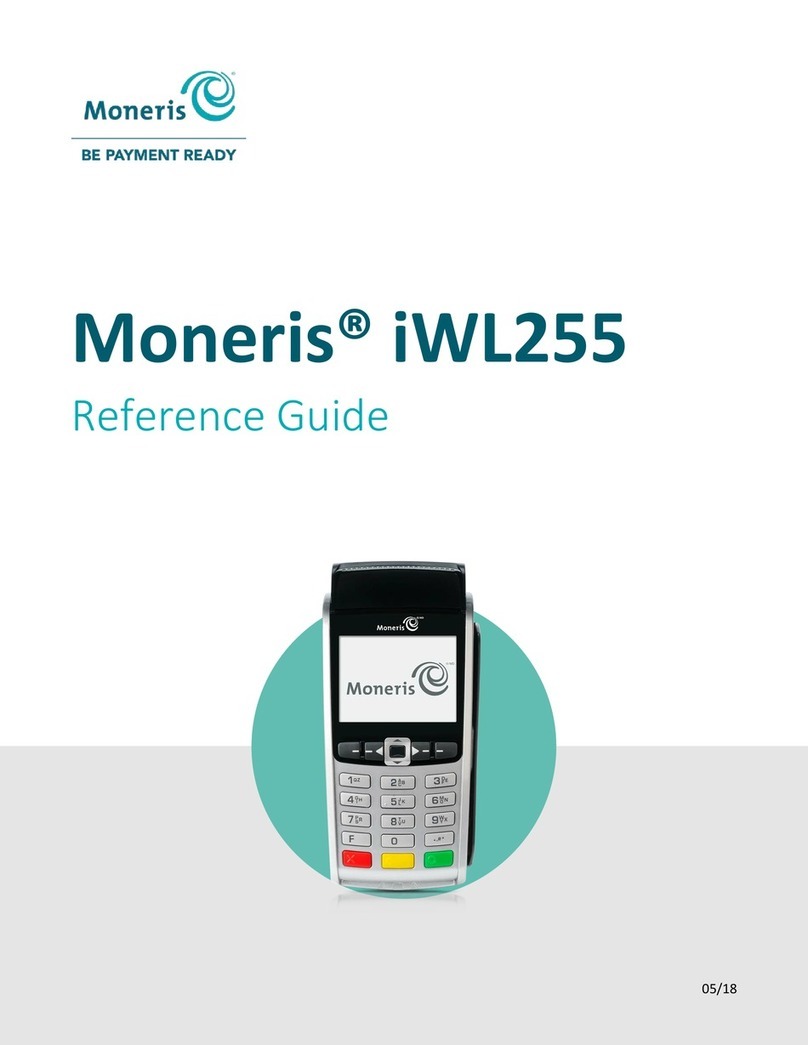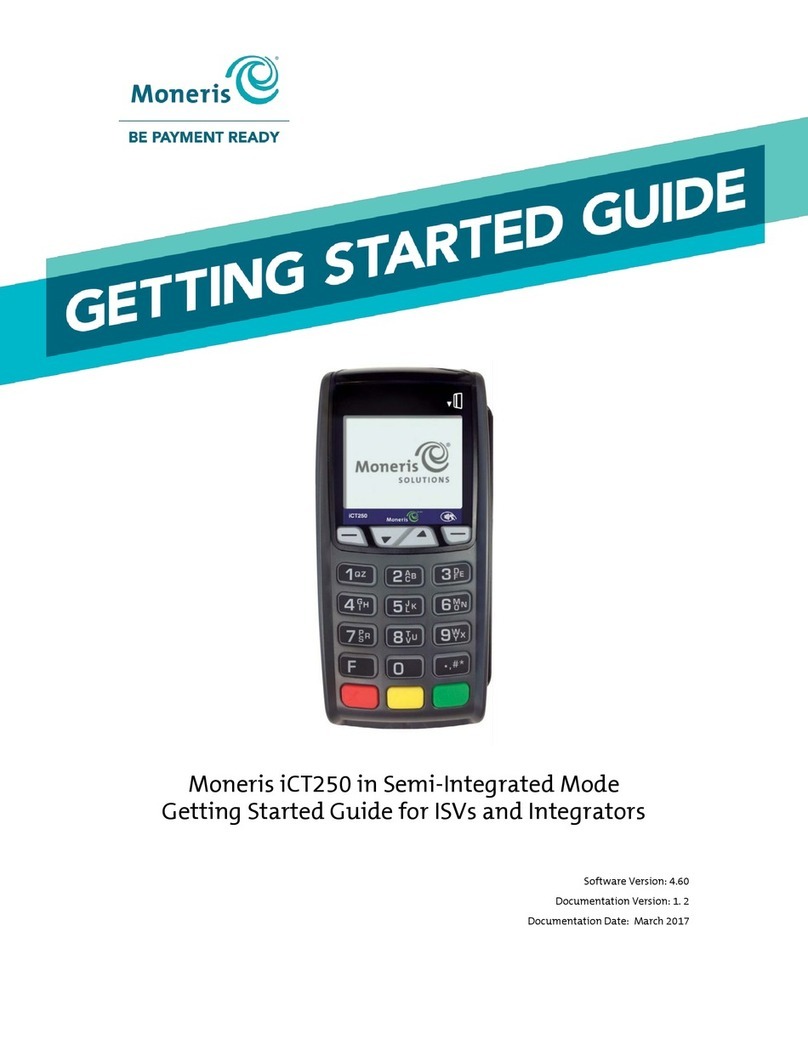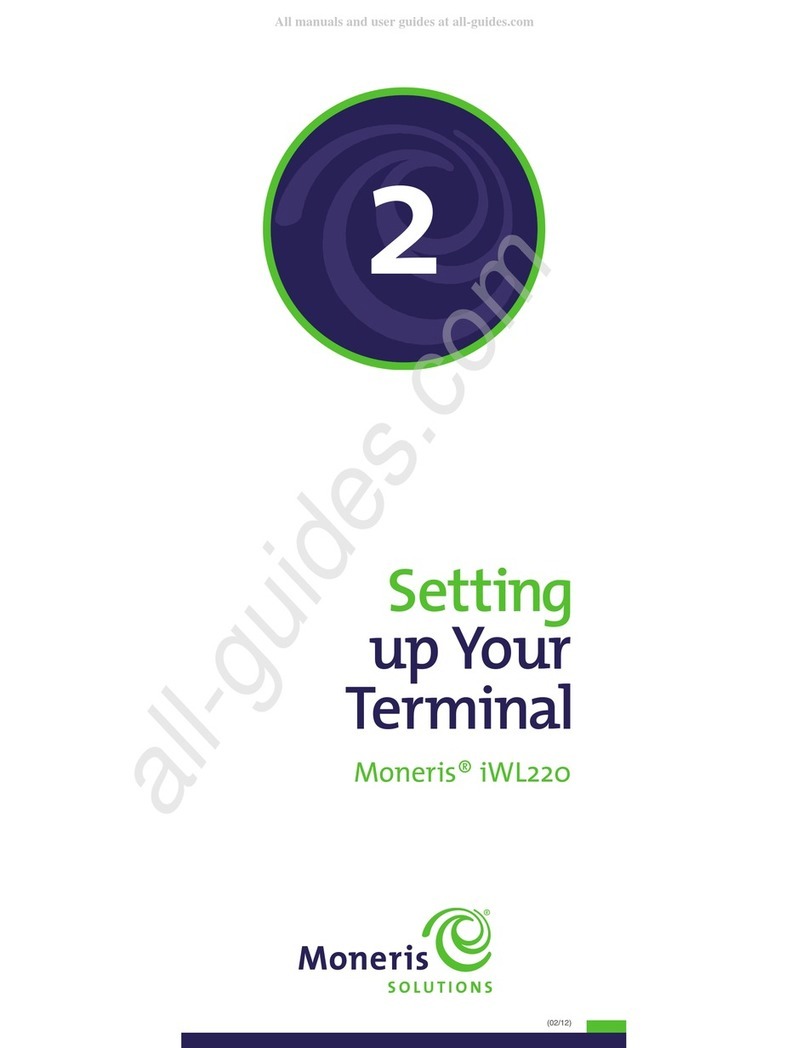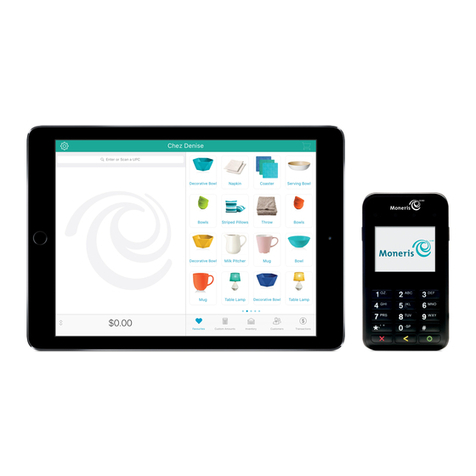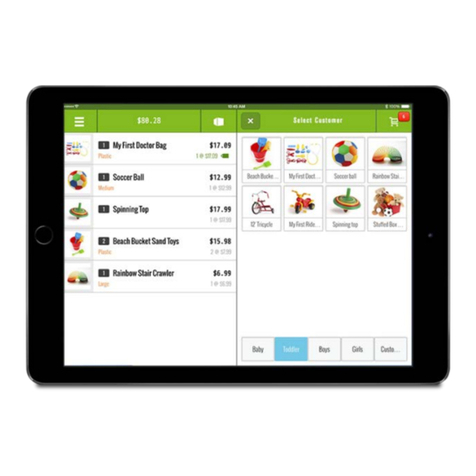1716 USING YOUR TERMINAL: MONERIS® ICT250
Pre-Authorization [102]
Authorization if the final Purchase amount is unknown (e.g. hotel or car rental).
1. If PRE-AUTH is the default, key in a Pre-Auth amount. (If PRE-AUTH is not the
default: Press the key, select TRANSACTIONS, select PRE-AUTH, and then
key in a Pre-Auth amount.)
2. Press the green key.
3. Follow the merchant prompts table on page 19.
Note: When the final Purchase amount is known, you must perform an Advice
for the final amount using the same card number (see Advice options on
pages 17-18).
Cheque Authorization [105]
1. Press the key, select TRANSACTIONS, and select CHEQUE AUTH.
2. Do one of the following:
• To do the authorization by credit card, select CREDIT CARD.
• To do the authorization by driver’s licence, select DRIVERS LICNCE.
3. Key in the cheque amount, and press the green key.
4. Follow the merchant prompts table on page 21.
5. On the cheque, record the 8-digit “APPROVED” number then press the green
key.
Note: Receipts are not printed. ID types and province/state codes are provided
by the authorization service.
Advice using Sequence Number [103] /
Force Post [103]
An Advice transaction completes or cancels a Pre-Auth. A Force Post transaction
completes a voice-authorized purchase.
Note: The Advice transaction must be processed on the same terminal as the
original Pre-Auth.
1. Press the key, select TRANSACTIONS, and then select P-A ADVICE.
2. Follow the merchant prompts table on page 22.
3. After processing an Advice, the terminal returns to the “FIND ORIGINAL
TRANSACTION?” prompt.
• To go back to the READY screen, press the red key twice.
• To process another Advice, return to step 2.
Advice List [109]
Completes or cancels a Pre-Auth from a list.
Note: The Advice List (P-A ADVICE LST) will appear only if Tip Reporting is enabled.
The Advice must be processed on the same terminal as the original Pre-Auth.
1. Press the key, select TRANSACTIONS, and then select P-A ADVICE LST.
• If “SWIPE ADMIN CARD” appears, swipe your POS Admin card.
• If “ENTER CLERK ID” appears: To narrow the search by Clerk ID, key in a clerk
ID, and press the green key. Otherwise, press the green key for
retrieval regardless of Clerk ID.
2. When “ENTER AMOUNT” or “DATE” or “BATCH NUMBER” appears: To narrow
the scope of your search, key in the required data, and then press the green
key. Otherwise, for retrieval regardless of the specified prompt, simply
press the green key without entering the required data.