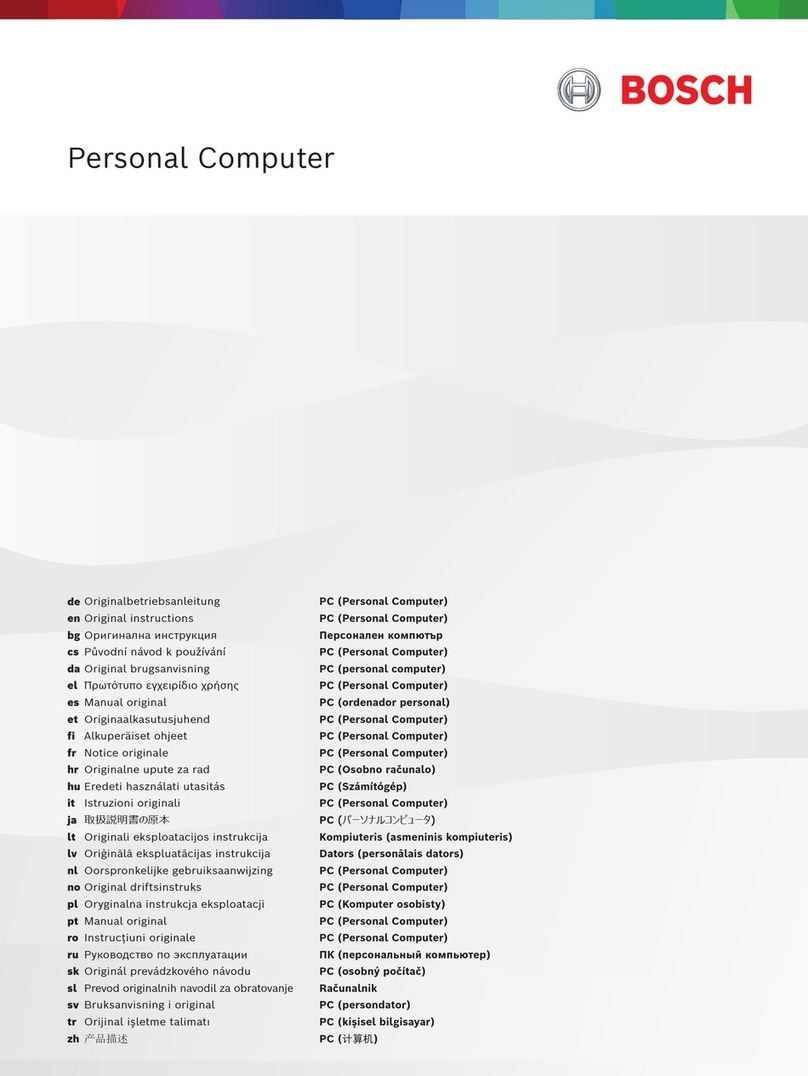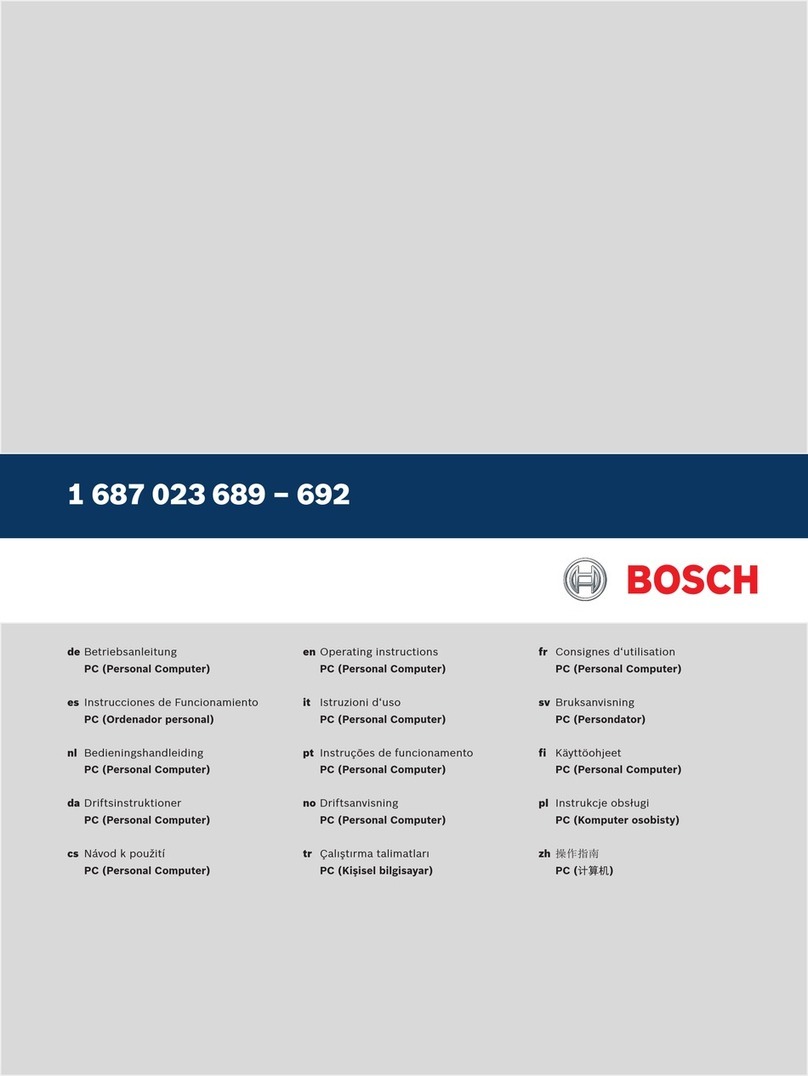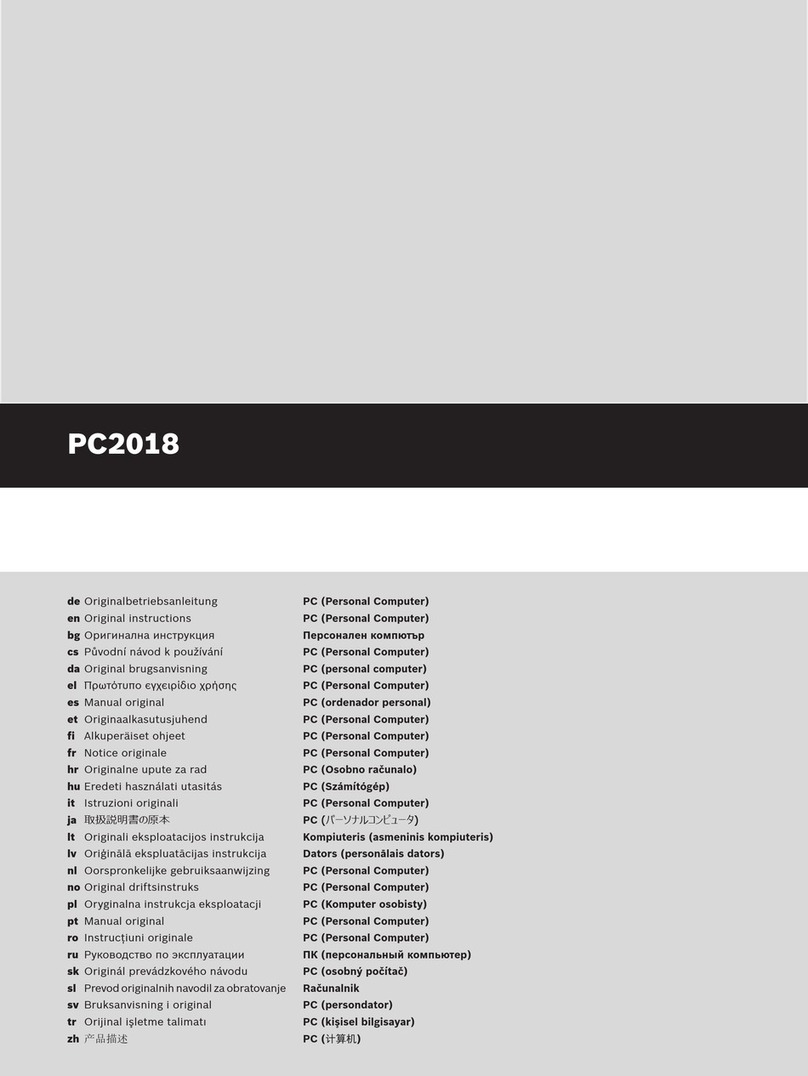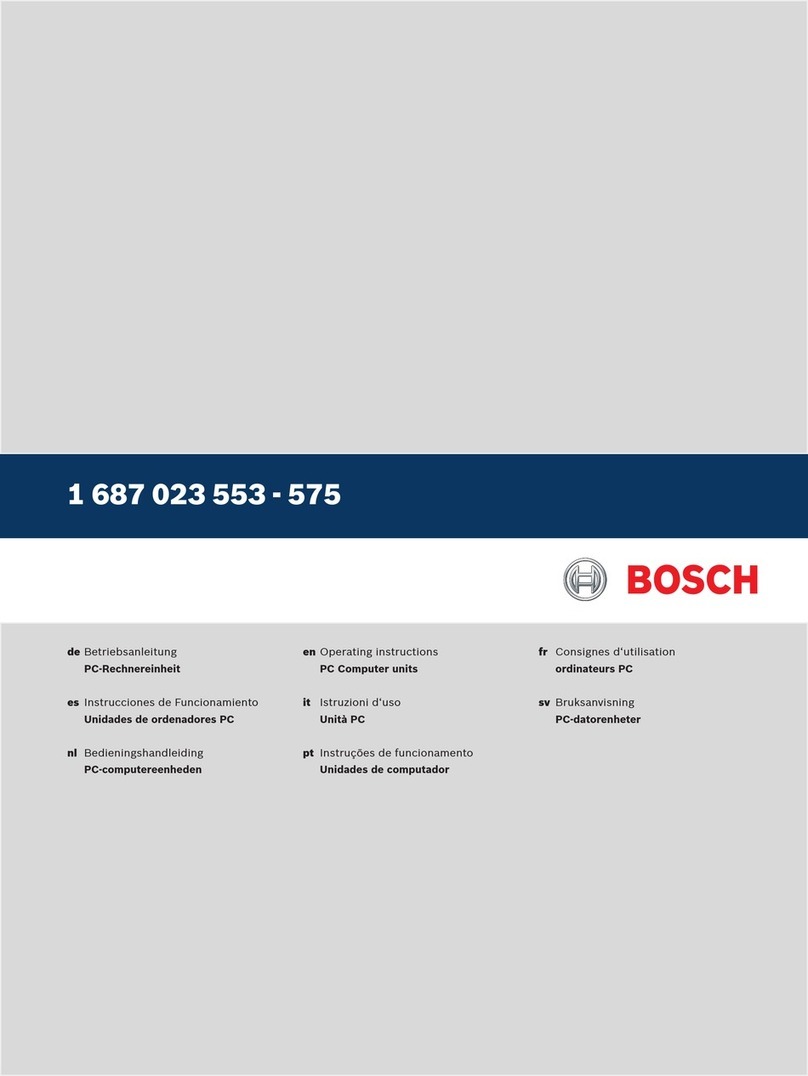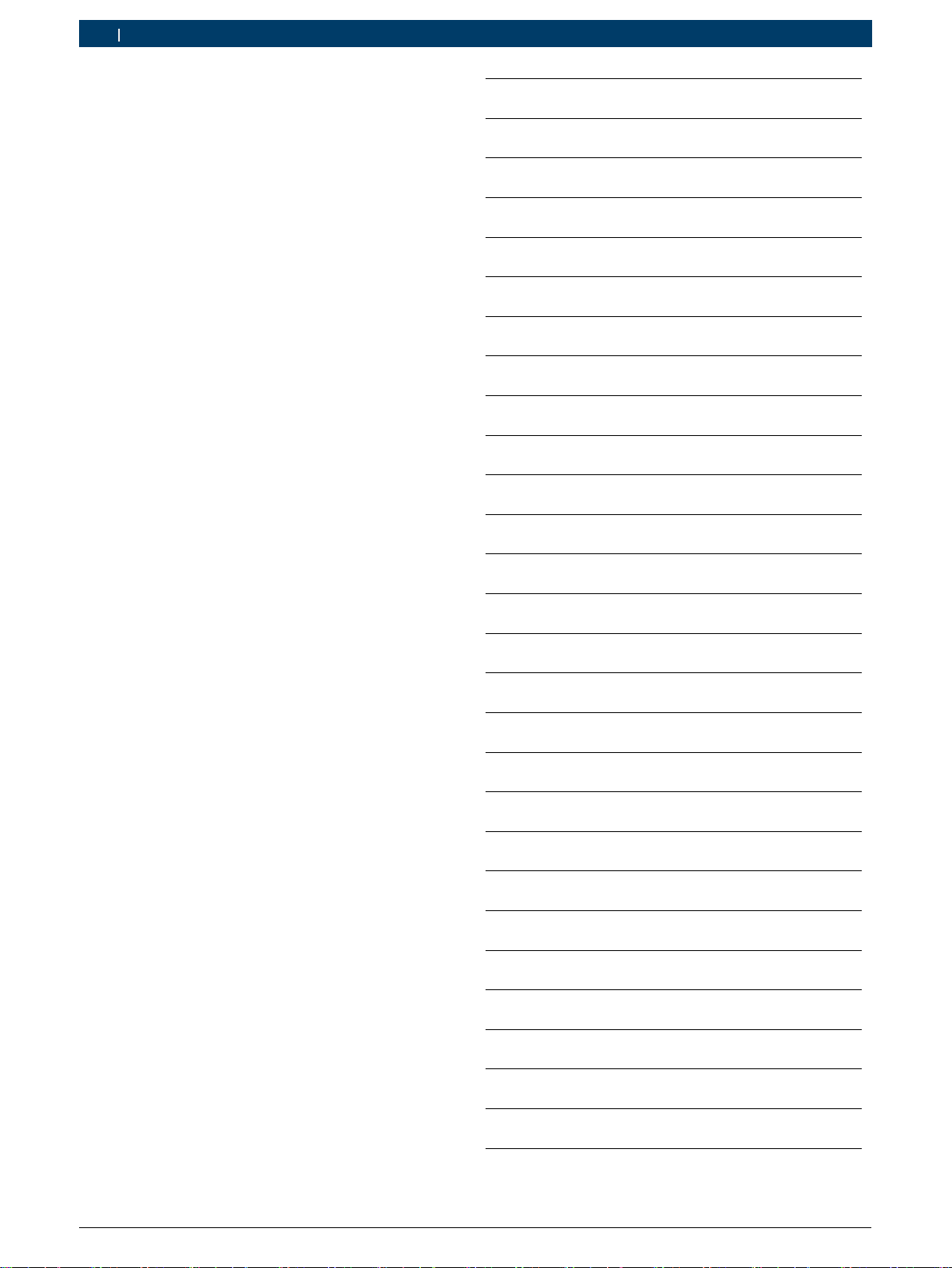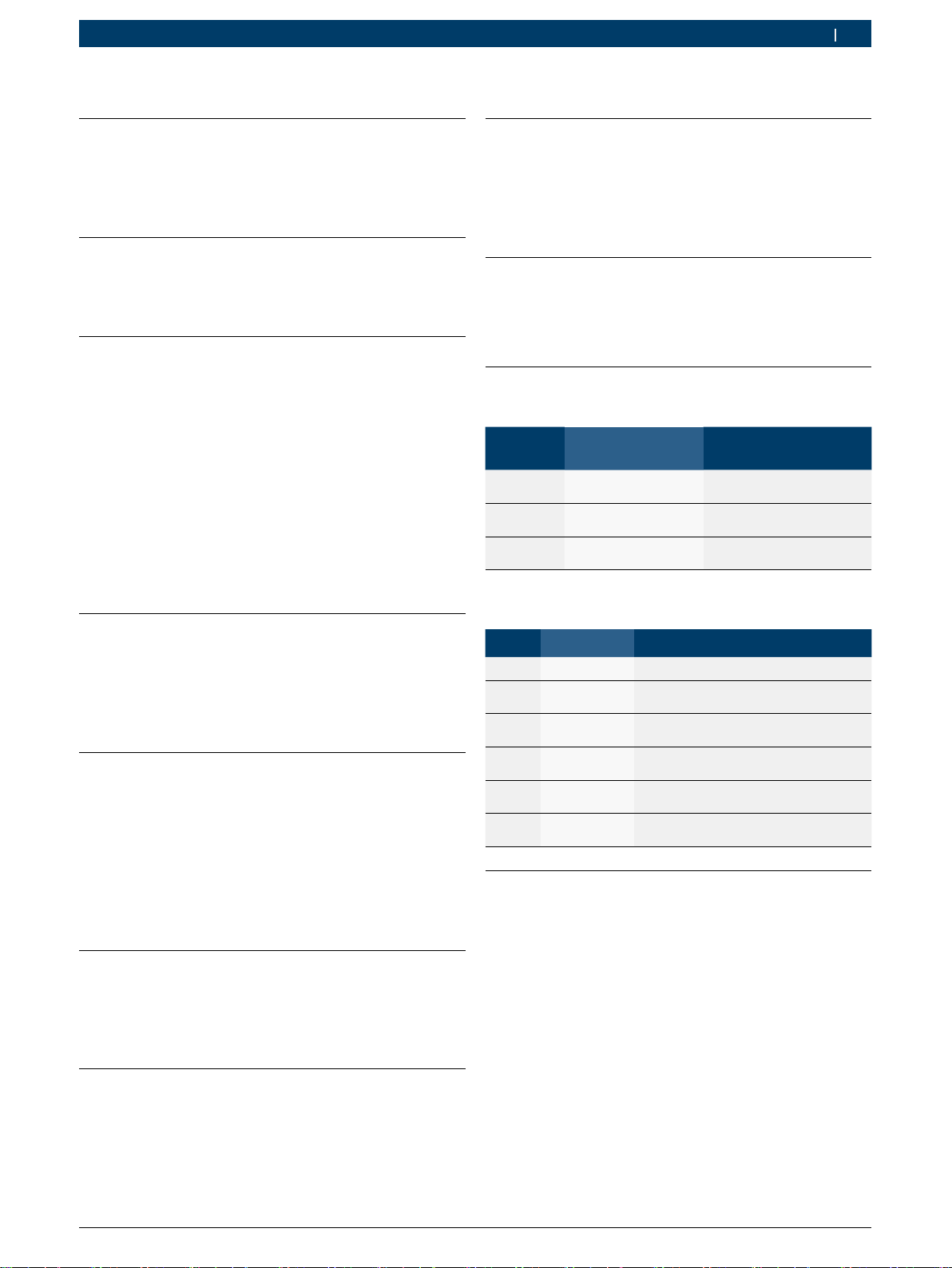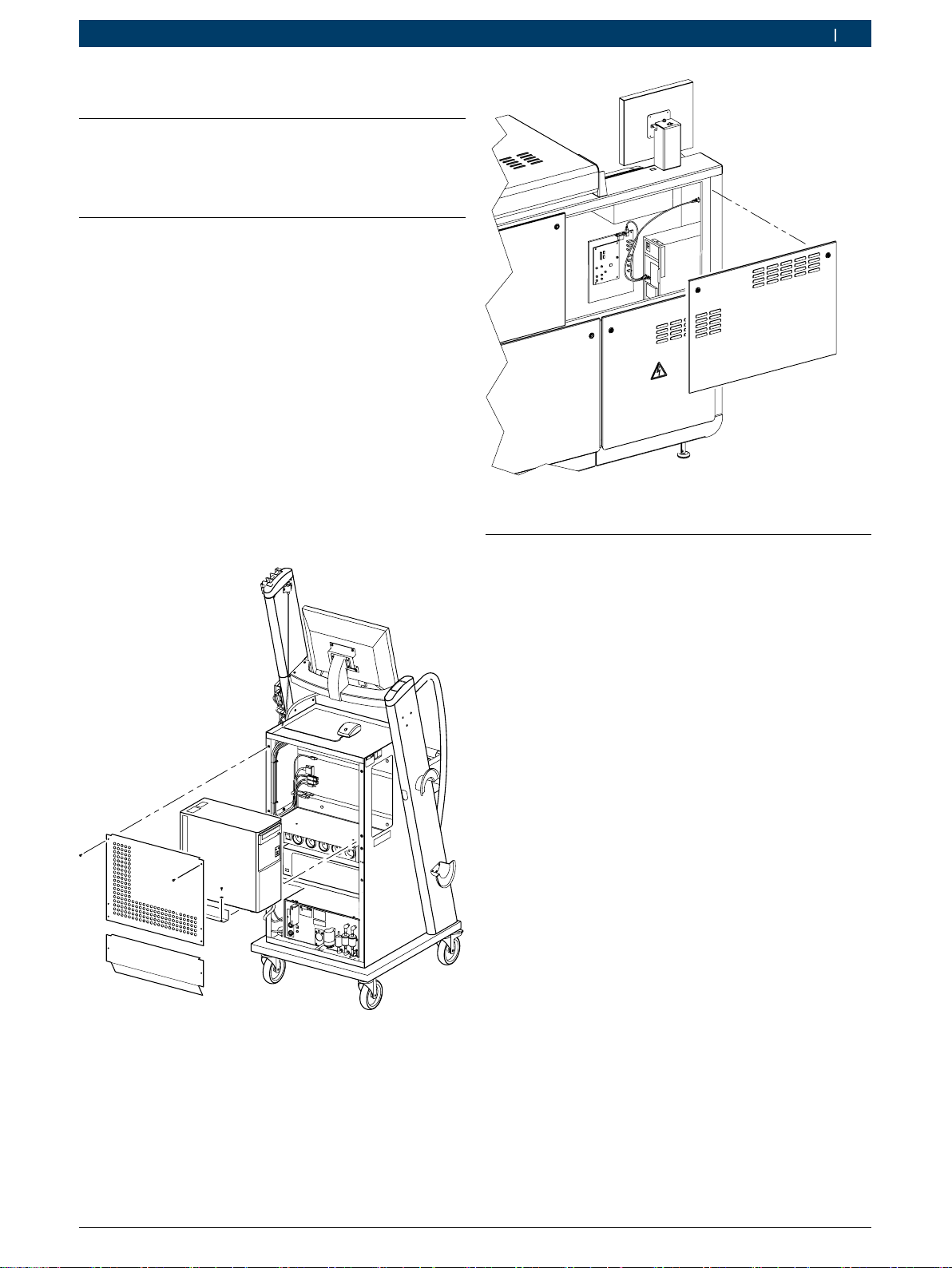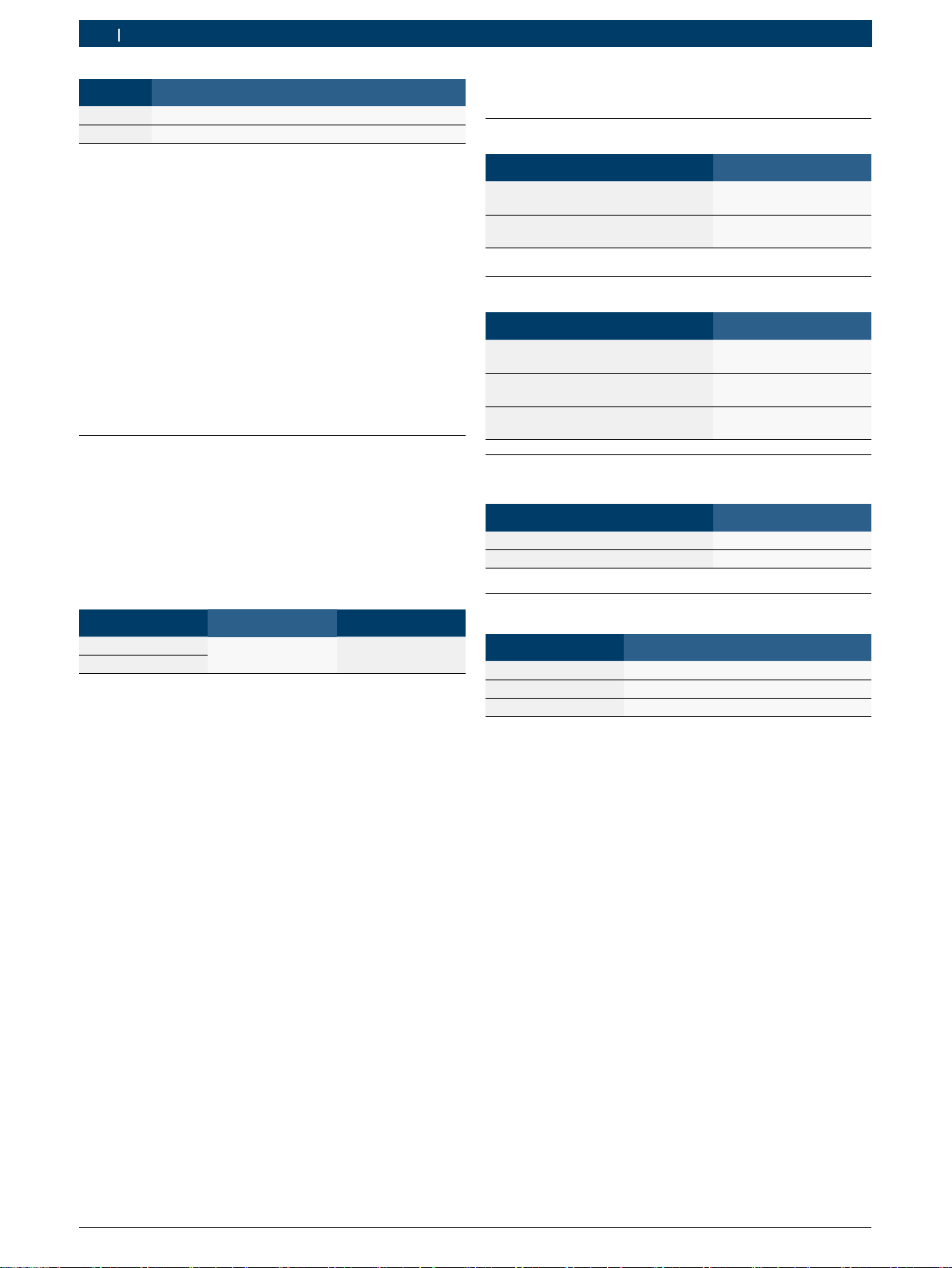1 689 989 347 2018-02-08| Robert Bosch GmbH
4 | 1 687 023 850 – 858de
2. Benutzerhinweise
2.1 Wichtige Hinweise
Wichtige Hinweise zur Vereinbarung über Urheberrecht,
Haftung und Gewährleistung, über die Benutzergruppe
und über die Verpflichtung des Unternehmens finden
Sie in der separaten Anleitung "Wichtige Hinweise und
Sicherheitshinweise zu Bosch Test Equipment".
Diese sind vor Inbetriebnahme, Anschluss und Bedie-
nung von 1 687 023 850 – 858 sorgfältig durchzulesen
und zwingend zu beachten.
2.2 Sicherheitshinweise
Alle Sicherheitshinweise finden Sie in der separaten
Anleitung "Wichtige Hinweise und Sicherheitshinweise
zu Bosch Test Equipment". Diese sind vor Inbetriebnah-
me, Anschluss und Bedienung von 1 687 023 850 – 858
sorgfältig durchzulesen und zwingend zu beachten.
2.3 Entsorgung
1 687 023 850 – 858 unterliegt der europäi-
schen Richtlinie 2012/19/EU (WEEE).
Elektro- und Elektronik-Altgeräte einschließ-
lich Leitungen und Zubehör sowie Akku und
Batterien müssen getrennt vom Hausmüll
entsorgt werden.
¶Nutzen Sie zur Entsorgung die zur Verfü-
gung stehenden Rückgabesysteme und
Sammelsysteme.
¶Mit der ordnungsgemäßen Entsorgung
von 1 687 023 850 – 858 vermeiden Sie
Umweltschäden und eine Gefährdung der
persönlichen Gesundheit.
3. Produktbeschreibung
3.1 Bestimmungsgemäße Verwendung
Der PC ist für den Betrieb in Verbindung mit Produk-
ten der RobertBoschGmbH (z.B. BEA, FSA, EPS)
vorgesehen. Eine andere oder darüber hinausgehende
Benutzung, z.B. in Verbindung mit nicht freigegebenen
Fremdprodukten, gilt als nicht bestimmungsgemäß.
Für hieraus resultierende Schäden haftet nicht die Ro-
bertBoschGmbH, sondern der Betreiber der Anlage.
iDer PC wird standardmäßig bereits montiert und
angeschlossen in Produkten der RobertBoschGmbH
geliefert.
3.2 Umgebungsvoraussetzungen
3.2.1 Umgebung
¶PC vor Wasser oder Flüssigkeiten, hohen Temperatu-
ren und hoher Luftfeuchtigkeit schützen.
¶PC nicht in der Nähe von Produkten betreiben, die
starke Temperaturen oder elektromagnetische Felder
erzeugen.
¶Belüftungsöffnungen im Gehäuse stets freihalten.
¶PC auf eine stabile, saubere Oberfläche stellen und
nichts auf die Verbindungsleitungen des PC stellen.
3.2.2 Spannungsversorgung
¶Sicherstellen, dass die Versorgungsspannung mit der
Spannungsangabe des PC übereinstimmt.
¶Sicherstellen, dass der drei-adrige Schutzkontaktste-
cker des Netzteils an einer Schutzkontaktsteckdose
angeschlossen ist.
¶Falls der PC über ein Verlängerungskabel angeschlos-
sen wird, sicherstellen, dass die Gesamtstromstärke
aller an dieses Verlängerungskabel angeschlossenen
Geräte die zulässige Stromstärke für das Verlänge-
rungskabel und der vorgeschalteten Sicherung im
Sicherungskasten nicht überschreitet.