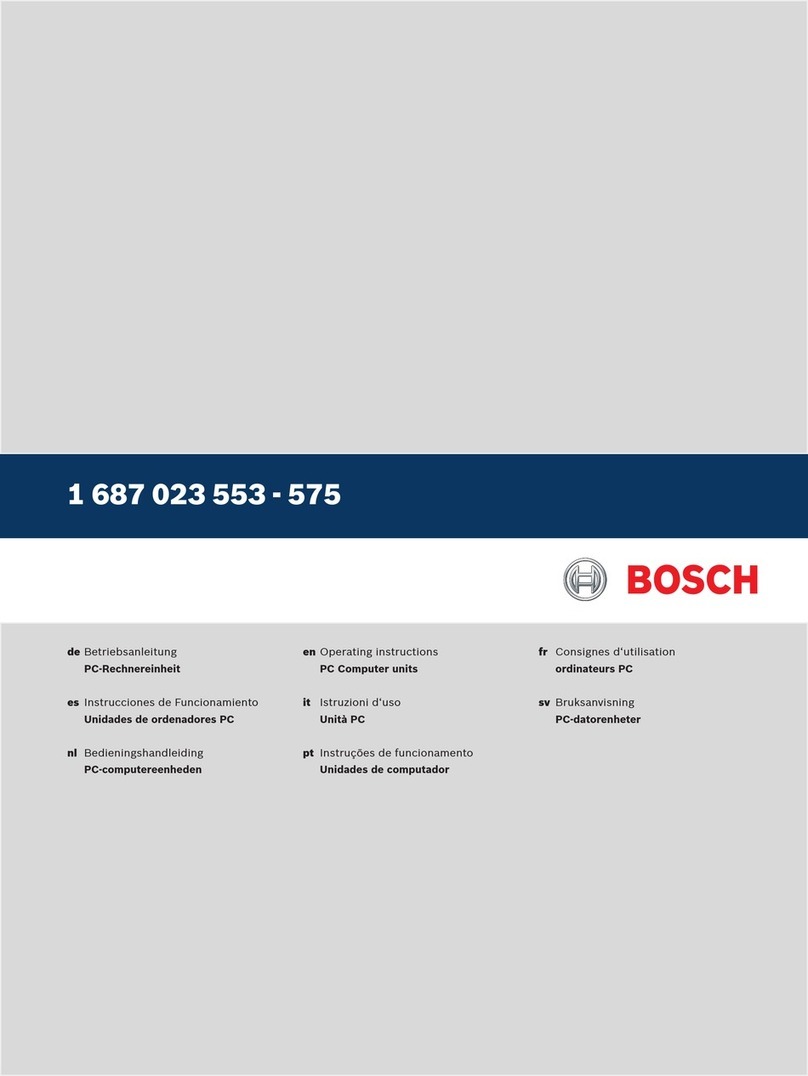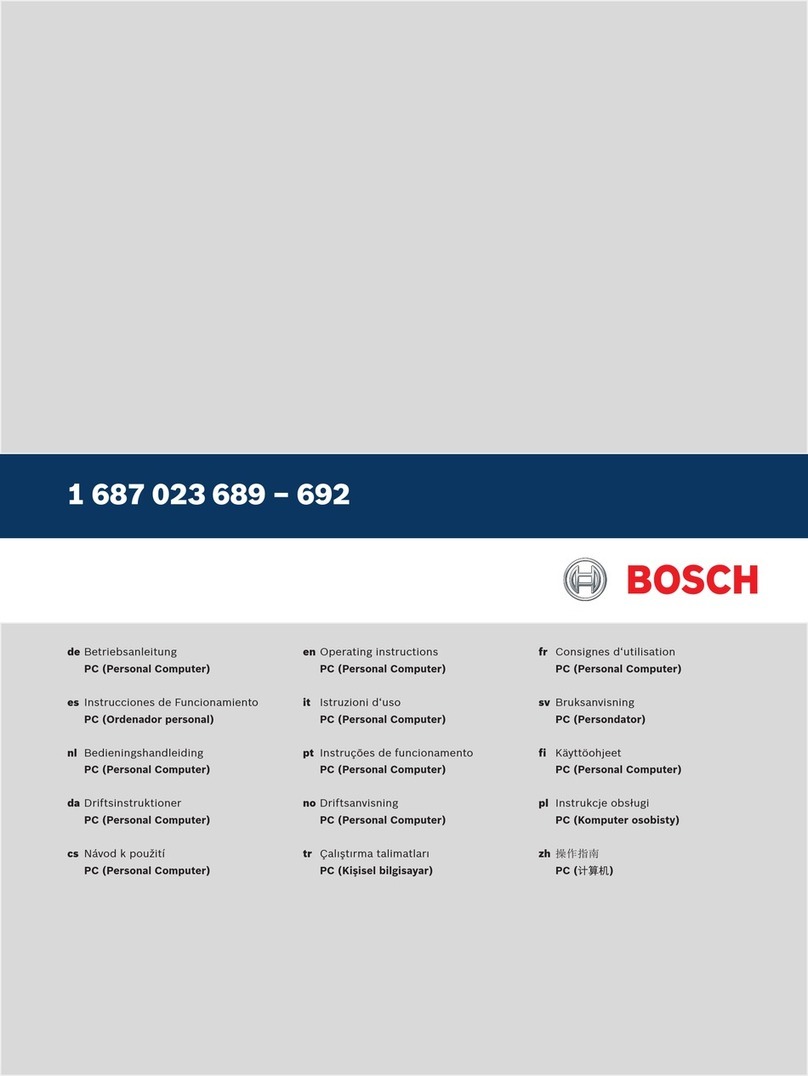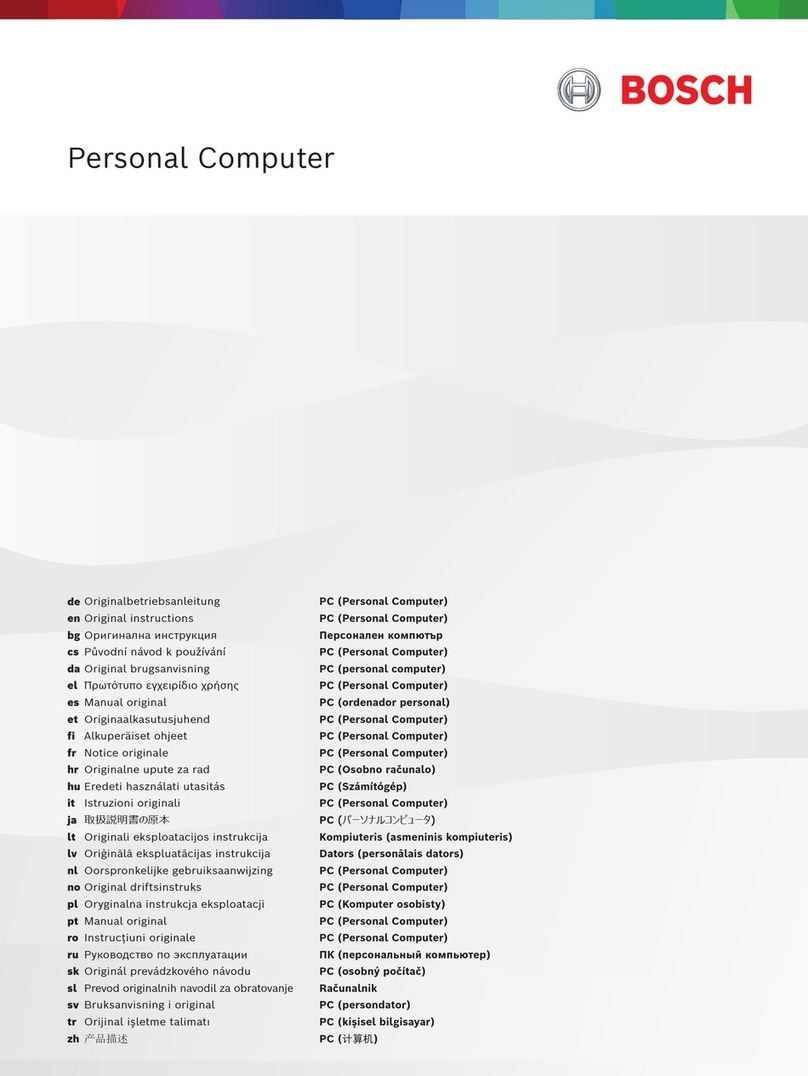1 690 706 055 2018-05-03|
4 | PC2018de
2. Benutzerhinweise
2.1 Wichtige Hinweise
Wichtige Hinweise zur Vereinbarung über Urheberrecht,
Haftung und Gewährleistung, über die Benutzergruppe
und über die Verpflichtung des Unternehmens finden
Sie in der separaten Anleitung "Wichtige Hinweise und
Sicherheitshinweise zu Beissbarth ".
Diese sind vor Inbetriebnahme, Anschluss und Bedie-
nung von PC2018 sorgfältig durchzulesen und zwingend
zu beachten.
2.2 Sicherheitshinweise
Alle Sicherheitshinweise finden Sie in der separaten An-
leitung "Wichtige Hinweise und Sicherheitshinweise zu
Beissbarth ". Diese sind vor Inbetriebnahme, Anschluss
und Bedienung von PC2018 sorgfältig durchzulesen und
zwingend zu beachten.
2.3 Entsorgung und Verschrottung
3. Produktbeschreibung
3.1 Bestimmungsgemäße Verwendung
Der PC ist für den Betrieb in Verbindung mit Produkten
der Beissbarth GmbH vorgesehen. Eine andere oder
darüber hinausgehende Benutzung, z.B. in Verbindung
mit nicht freigegebenen Fremdprodukten, gilt als nicht
bestimmungsgemäß. Für hieraus resultierende Schäden
haftet nicht die Beissbarth GmbH, sondern der Betrei-
ber der Anlage.
iDer PC wird standardmäßig bereits montiert und
angeschlossen in Produkten der Beissbarth GmbH
geliefert.
3.2 Umgebungsvoraussetzungen
3.2.1 Umgebung
¶PC vor Wasser oder Flüssigkeiten, hohen Temperatu-
ren und hoher Luftfeuchtigkeit schützen.
¶PC nicht in der Nähe von Produkten betreiben, die
starke Temperaturen oder elektromagnetische Felder
erzeugen.
¶Belüftungsöffnungen im Gehäuse stets freihalten.
¶PC auf eine stabile, saubere Oberfläche stellen und
nichts auf die Verbindungsleitungen des PC stellen.
3.2.2 Spannungsversorgung
¶Sicherstellen, dass die Versorgungsspannung mit der
Spannungsangabe des PC übereinstimmt.
¶Sicherstellen, dass der drei-adrige Schutzkontaktste-
cker des Netzteils an einer Schutzkontaktsteckdose
angeschlossen ist.
¶Falls der PC über ein Verlängerungskabel angeschlos-
sen wird, sicherstellen, dass die Gesamtstromstärke
aller an dieses Verlängerungskabel angeschlossenen
Geräte die zulässige Stromstärke für das Verlänge-
rungskabel und der vorgeschalteten Sicherung im
Sicherungskasten nicht überschreitet.
1. PC2018 vom Spannungsnetz trennen und Netzan-
schlussleitung entfernen.
2. PC2018 zerlegen, nach Material sortieren und gemäß
den geltenden Vorschriften entsorgen.
PC2018, Zubehör und Verpackungen sollen
einer umweltgerechten Wiederverwertung
zugeführt werden.
¶PC2018 nicht in den Hausmüll werfen.
Nur für EU-Länder:
PC2018 unterliegt der europäischen Richtli-
nie 2012/19/EU (WEEE).
Elektro- und Elektronik-Altgeräte einschließ-
lich Leitungen und Zubehör sowie Akkus und
Batterien müssen getrennt vom Hausmüll
entsorgt werden.
¶Zur Entsorgung, die zu Verfügung stehen-
den Rückgabesysteme und Sammelsysteme
nutzen.
¶Umweltschäden und eine Gefährdung der
persönlichen Gesundheit durch die ord-
nungsgemäße Entsorgung vermeiden.