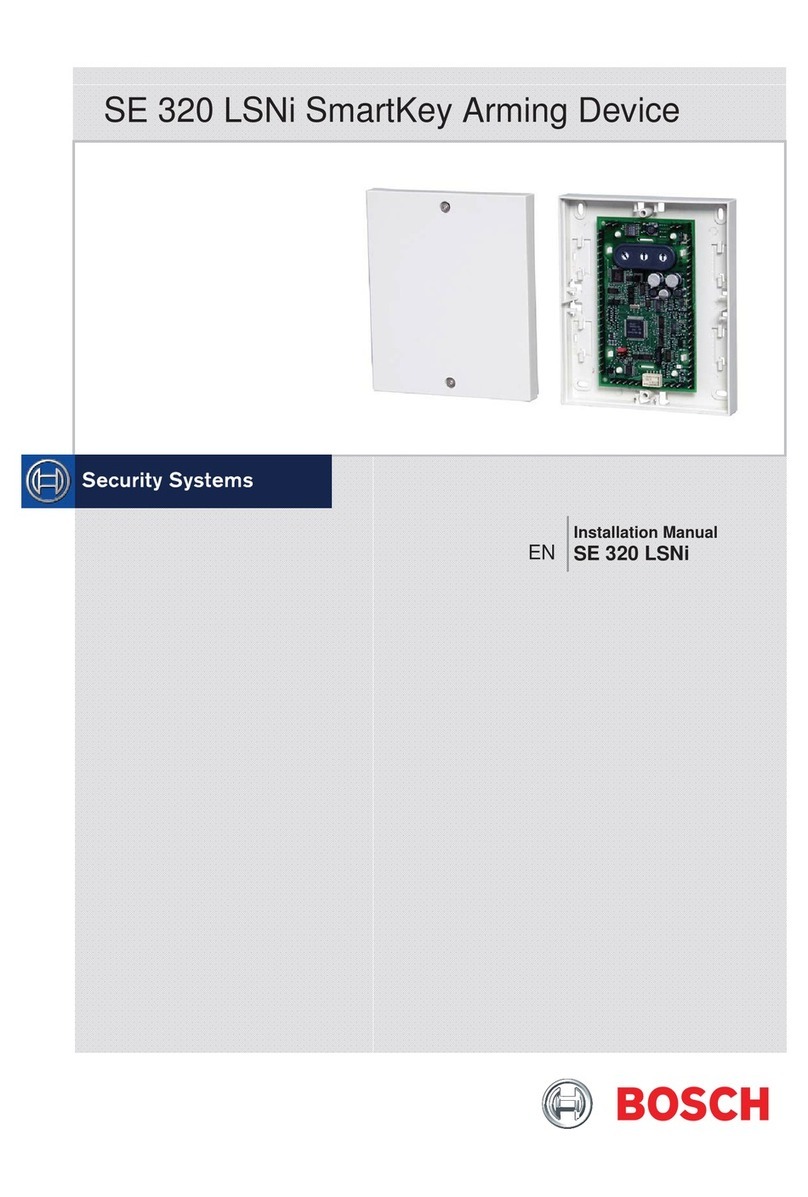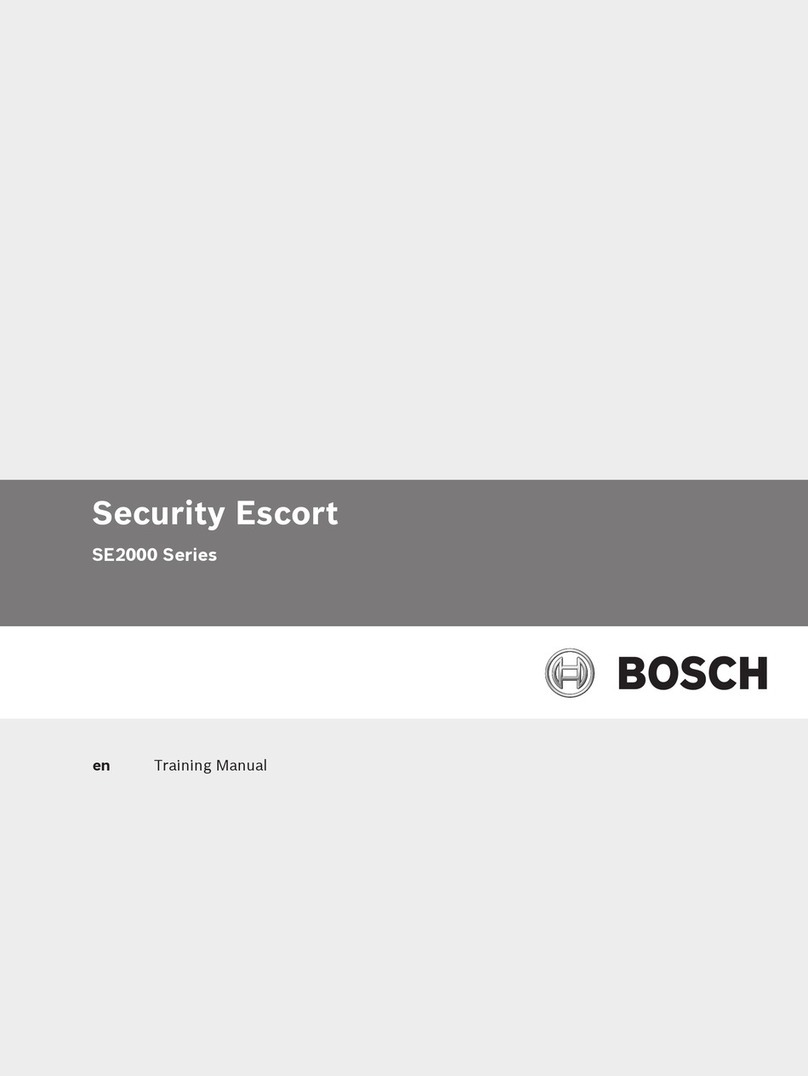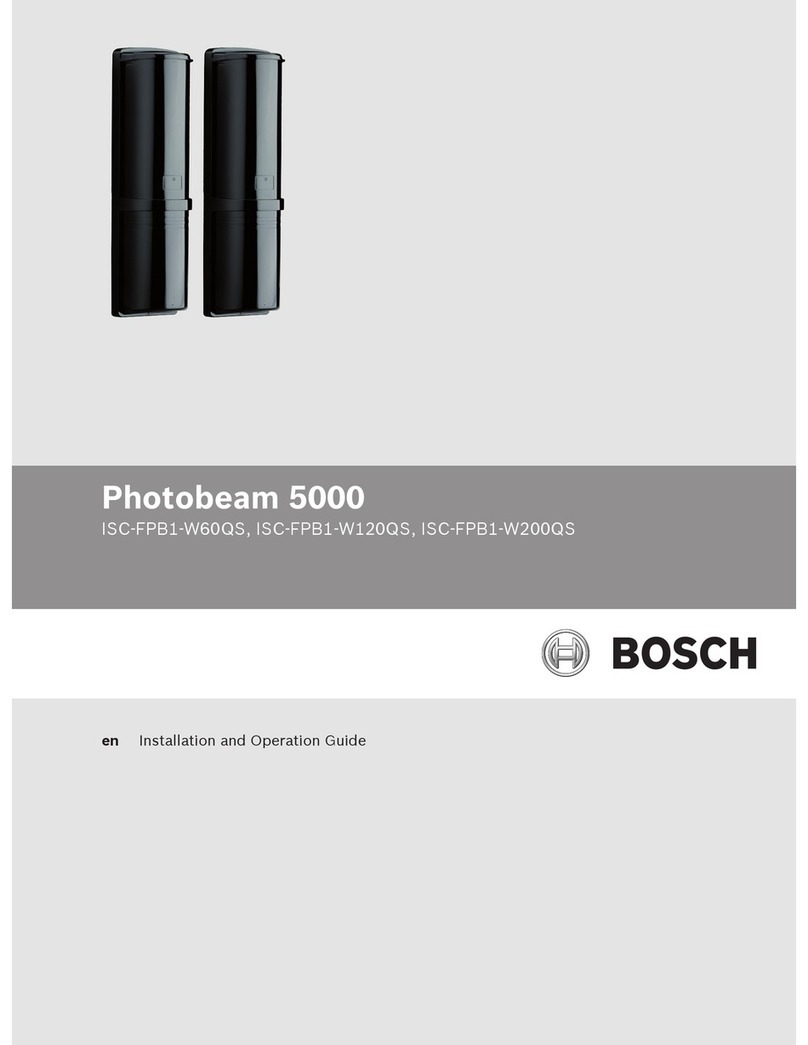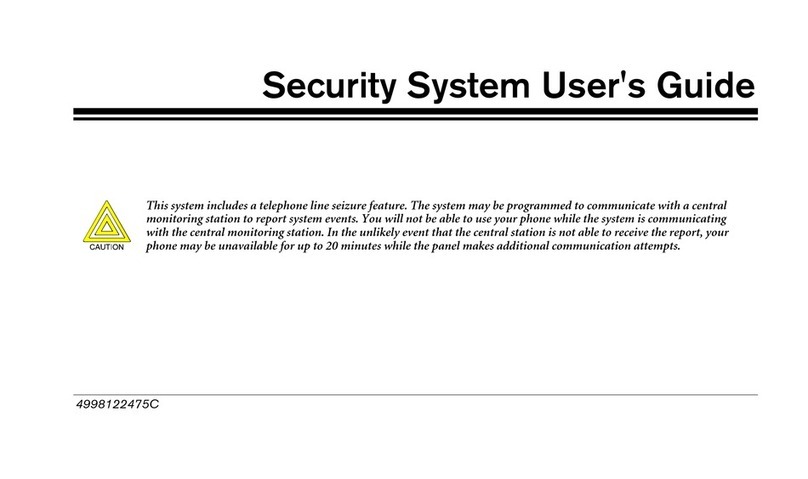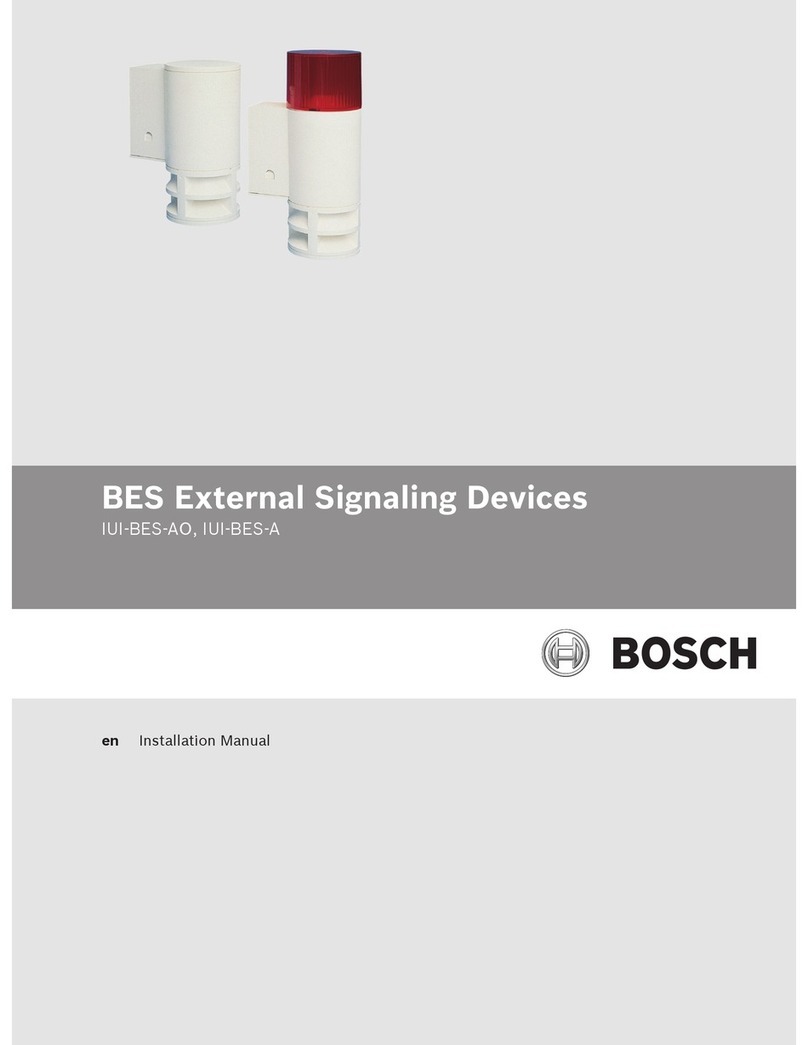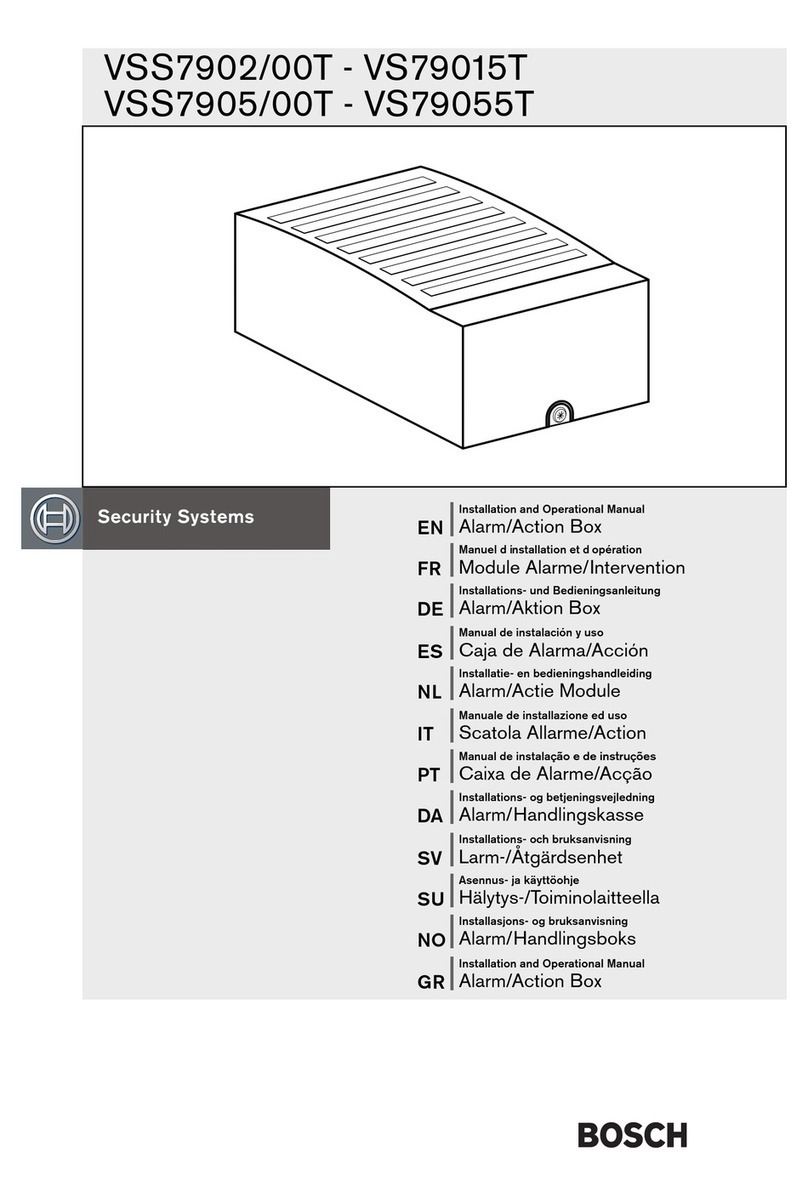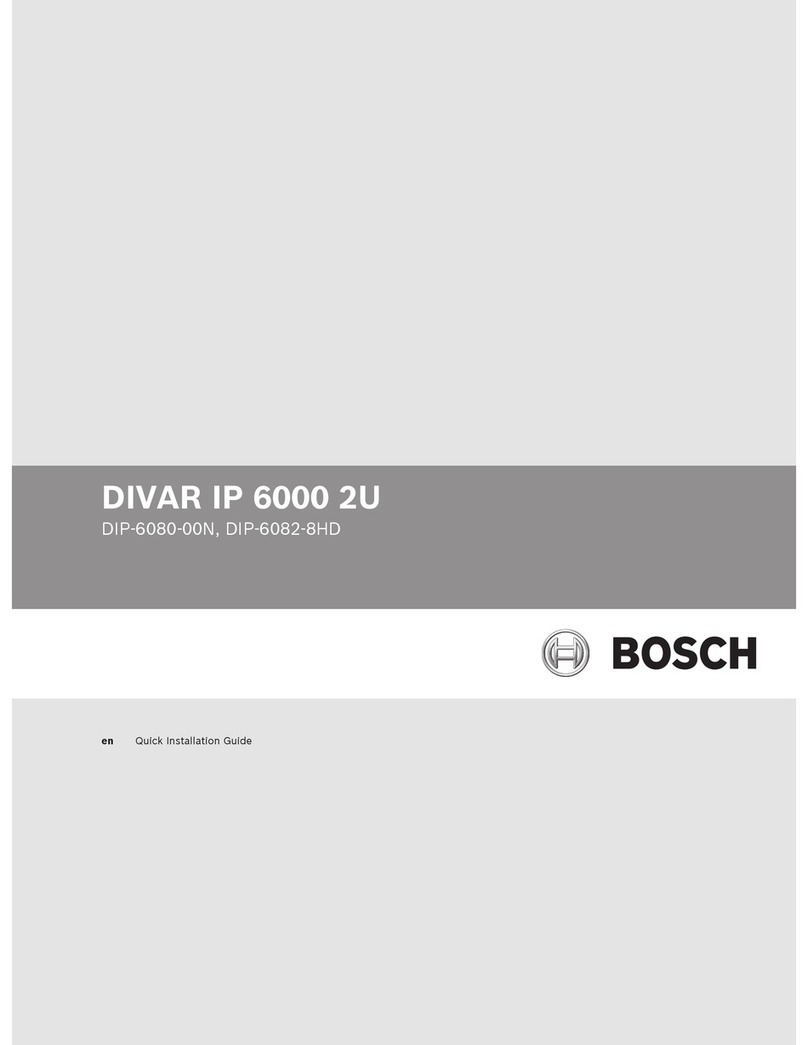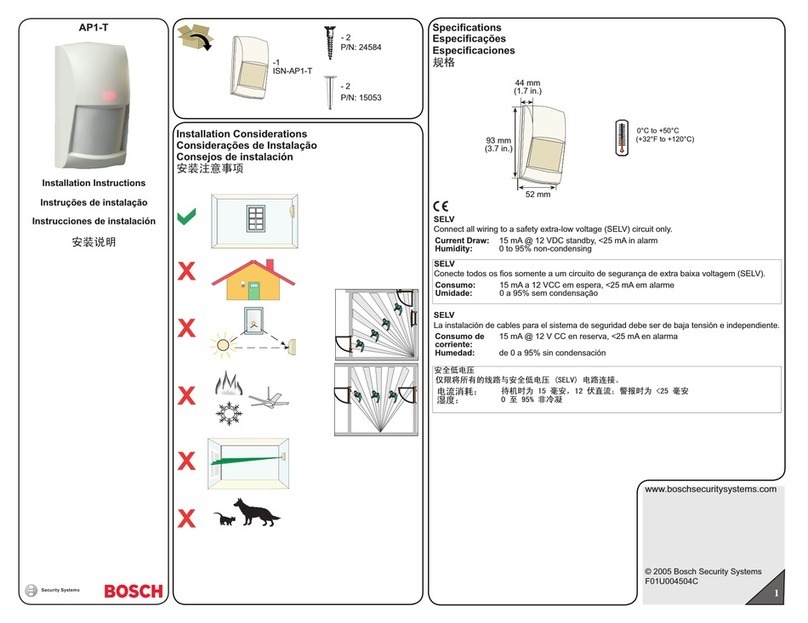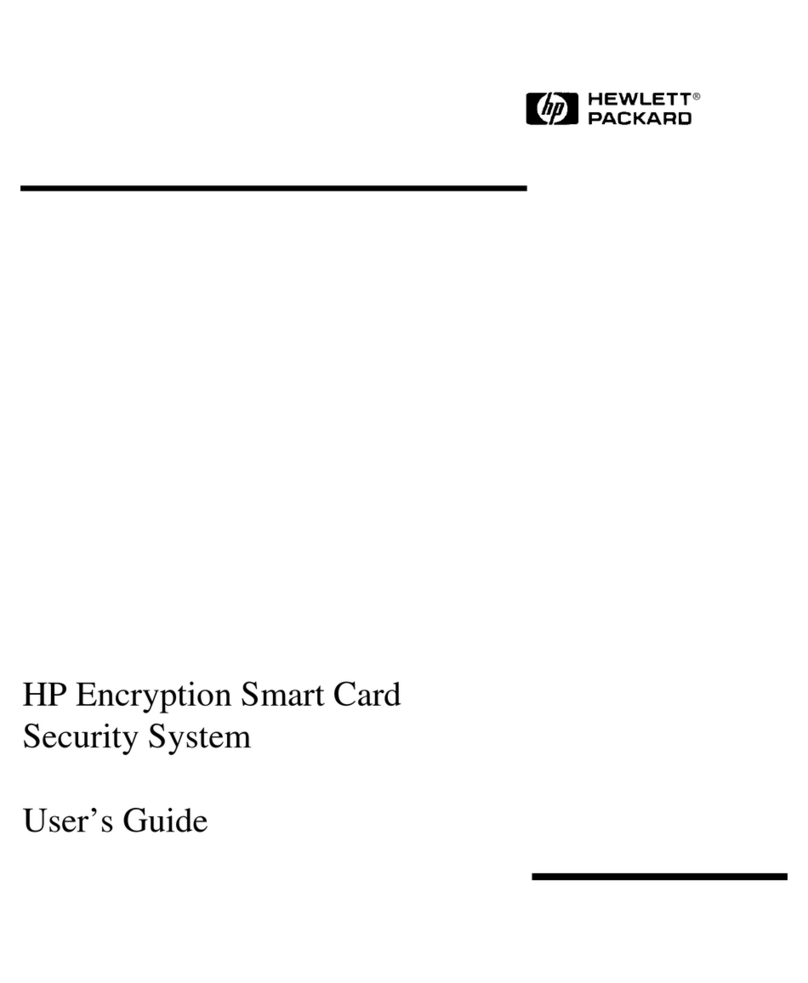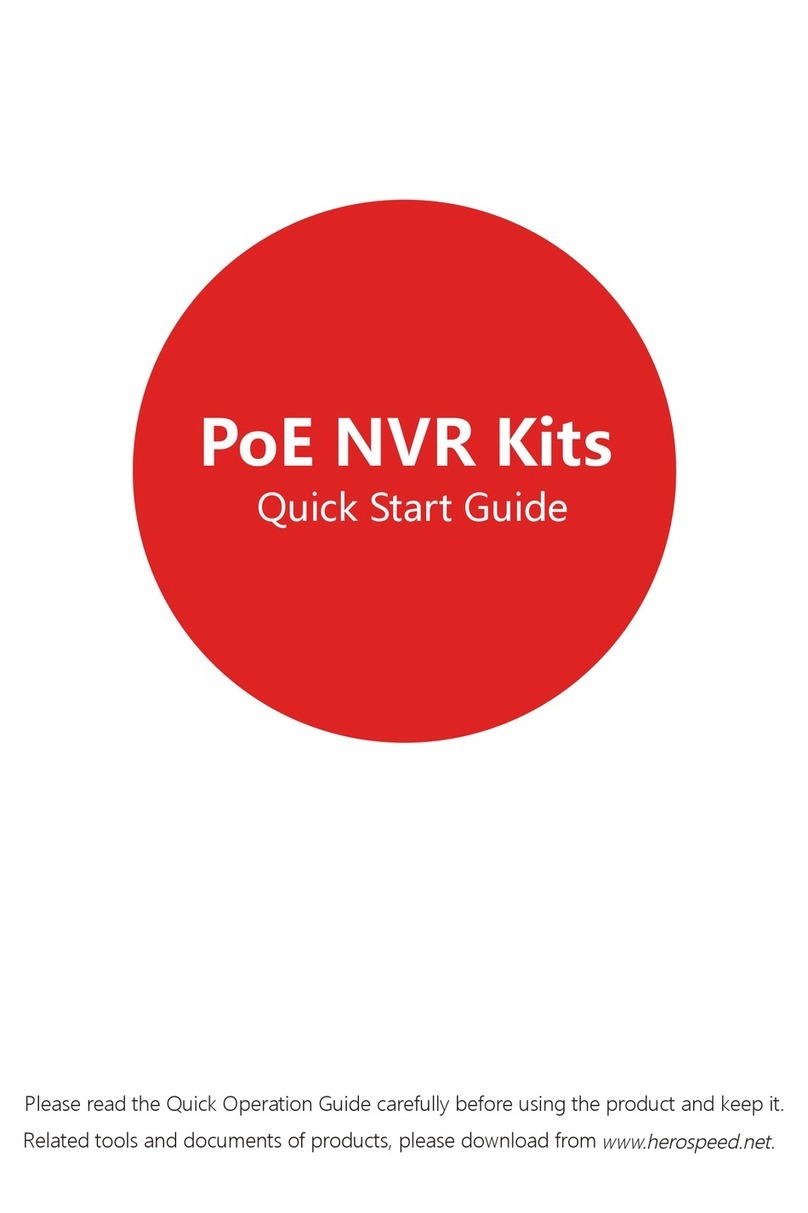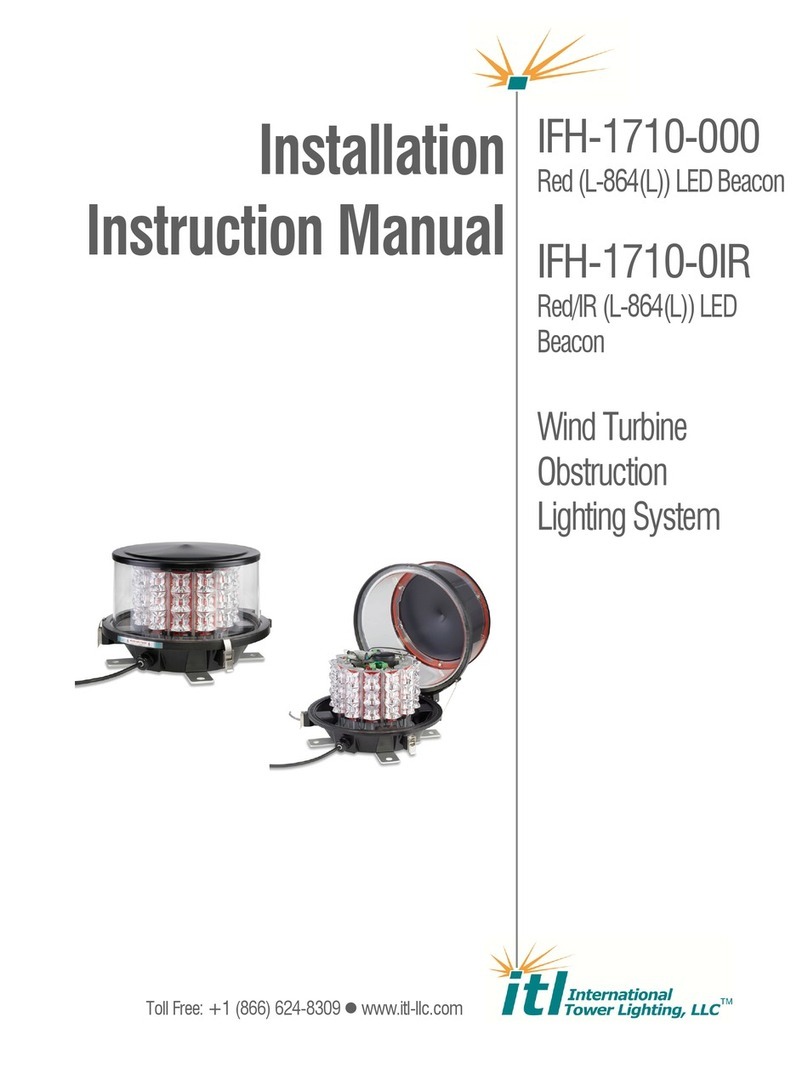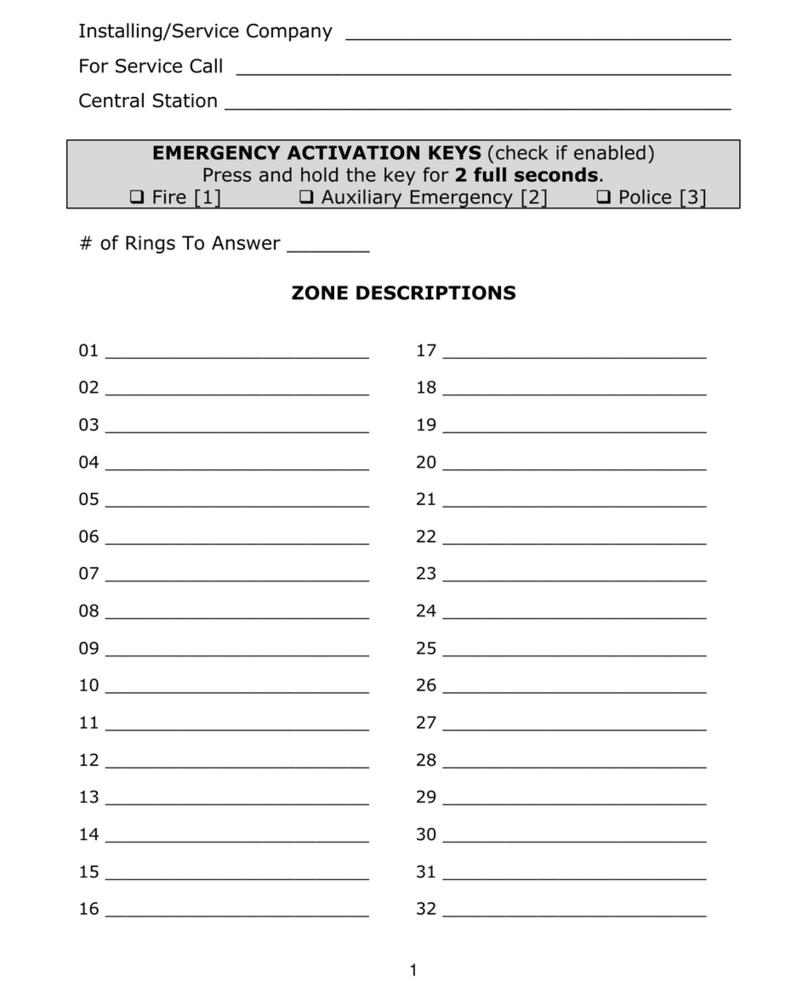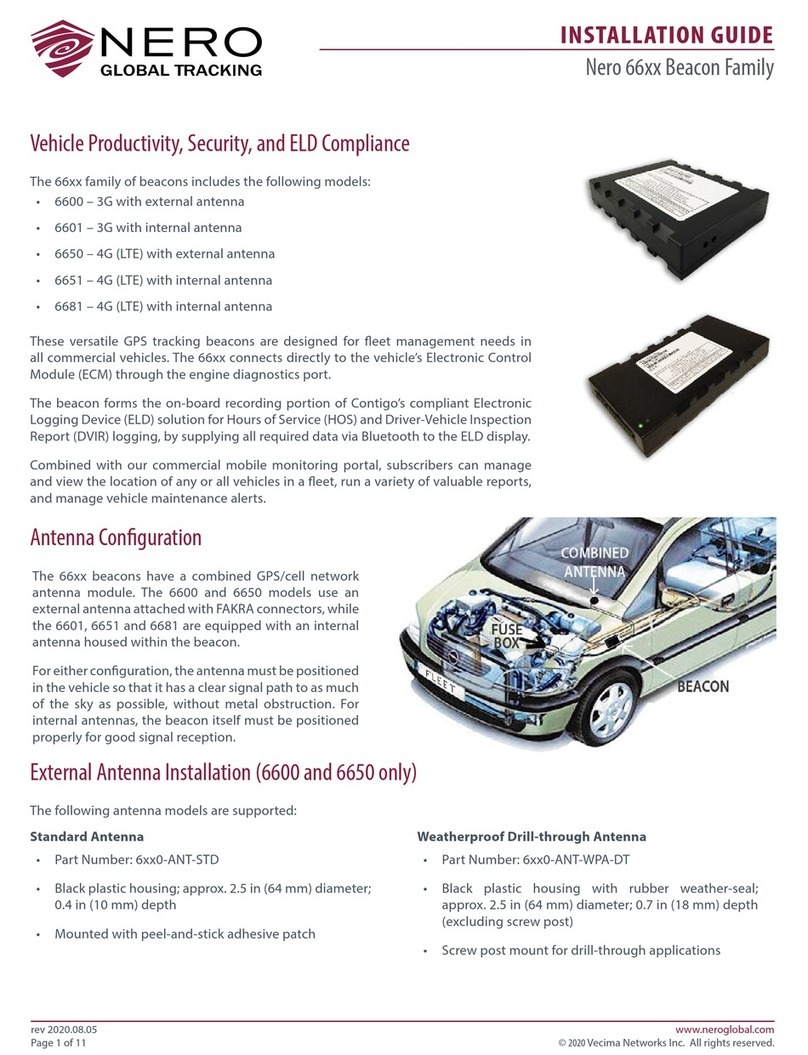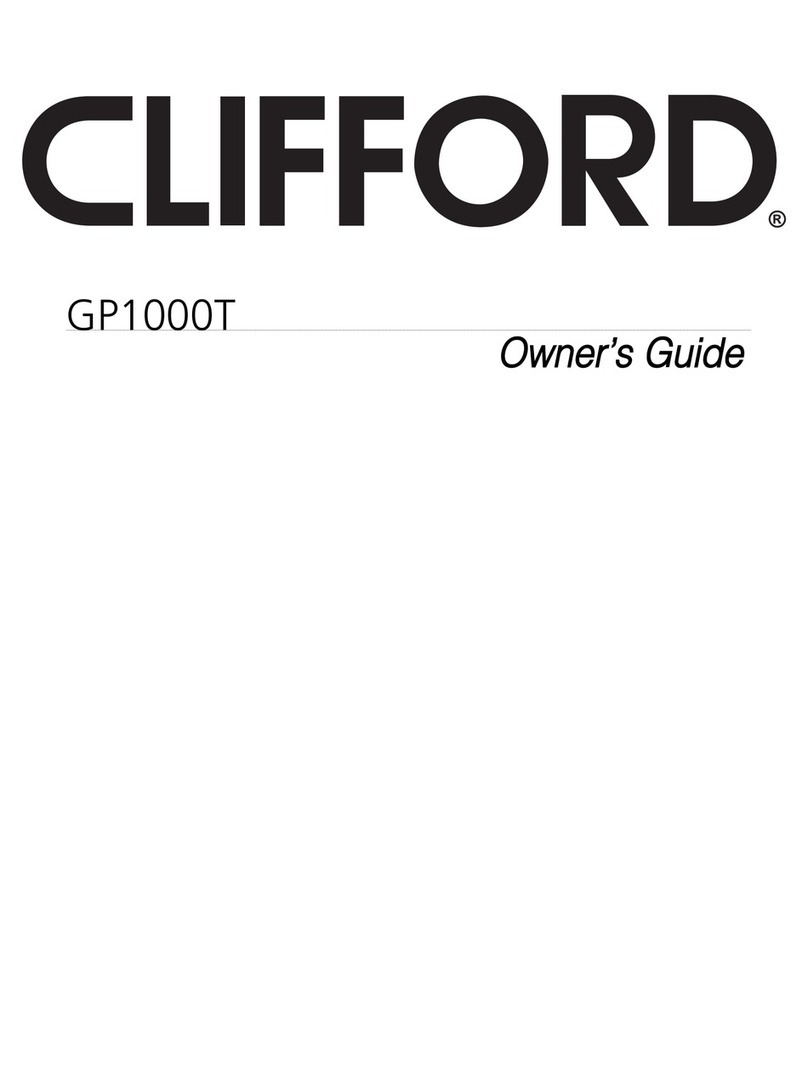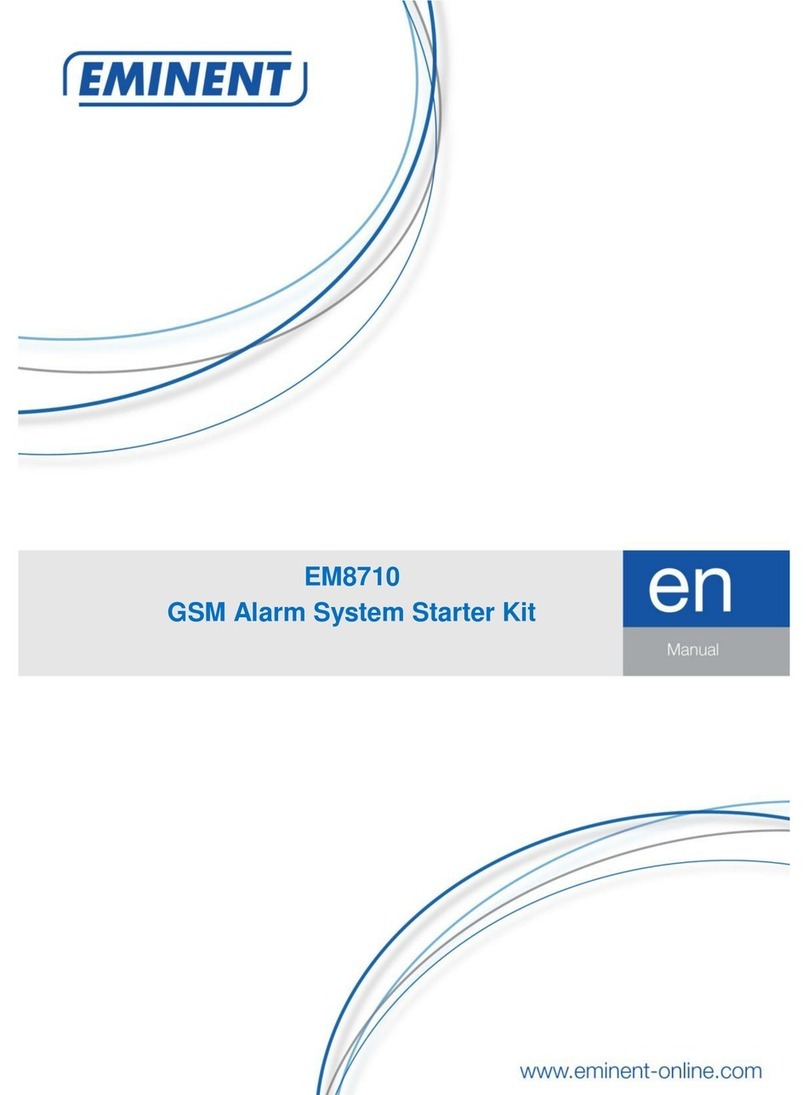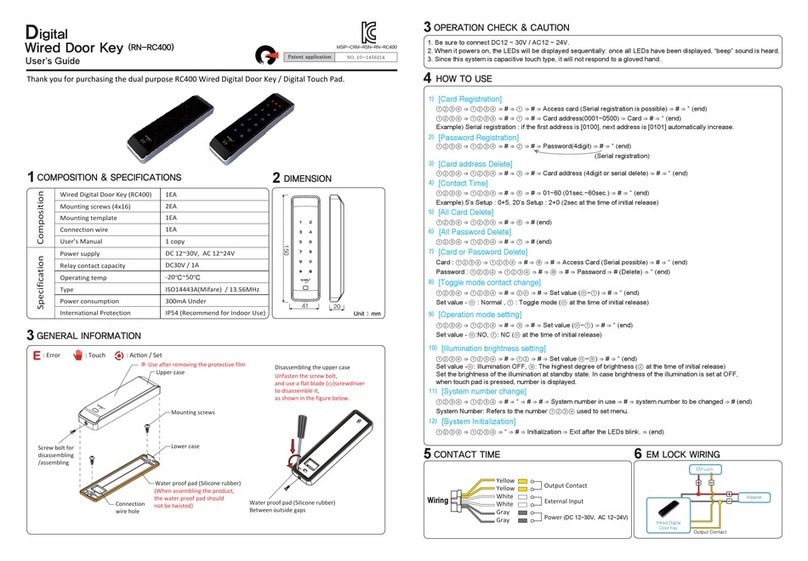3. Select the appropriate language for the installation, then click Next.
4. In the Country or region, Time and currency and Keyboard layout lists, click the
appropriate item, then click Next.
The Microsoft Software License Terms and the EULA (End User License Agreement) are
displayed.
5. Accept the license terms, then click Start. Windows restarts.
6. After restart is finished, press CTR+ALT+DELETE. The Windows logon page is displayed.
7. Enter the default password WSS4Bosch.
8. After entering the password, a message is displayed that you must change the password
before logging on the first time. To confirm, click OK.
9. Change the password.
A series of scripts perform important setup tasks. This can take several minutes. Do not
turn off the computer.
The Bosch VMS default screen is displayed.
Note: In case of password loss a system recovery must be performed as described in the
installation manual. The configuration must be done from scratch or must be imported.
10. On the Bosch VMS default screen, double-click the Bosch VMS Wizard icon to start
the Configuration Wizard.
The Welcome page is displayed.
11. Configure the system using the Configuration Wizard.
Notice!
If the IP addresses of devices that should be added don’t fall within the same IP range as the
DIVAR IP we recommend using the Bosch VMS Configuration Client. In all other cases use the
Configuration Wizard.
Notice!
To perform administrative tasks, the BVRAdmin account can be entered when Bosch VMS
default screen is displayed. To do so, press CTRL+ALT+DEL, then hold down SHIFT while
clicking the Switch User option and keep SHIFT pressed for about five seconds.
Notice!
We strongly recommend not changing any operating system settings. Changing operating
system settings can result in malfunctioning of the system.
See also:
–Using Bosch VMS Config Wizard, page 13
–Using Bosch VMS Configuration Client, page 24
–Recovering the unit, page 30
Using Bosch VMS Config Wizard
Intended use for Config Wizard is the quick and easy configuration of a smaller system. Config
Wizard helps you to achieve a configured system including VRM, iSCSI system, cameras,
recording profiles and user groups.
User groups and their permissions are configured automatically. You can add or remove users
and set passwords.
Config Wizard can access Management Server only on the local computer.
4.4
DIVAR IP 3000 System setup - first steps | en 13
Bosch Sicherheitssysteme GmbH Installation Manual 2014.03 | V4 | DOC