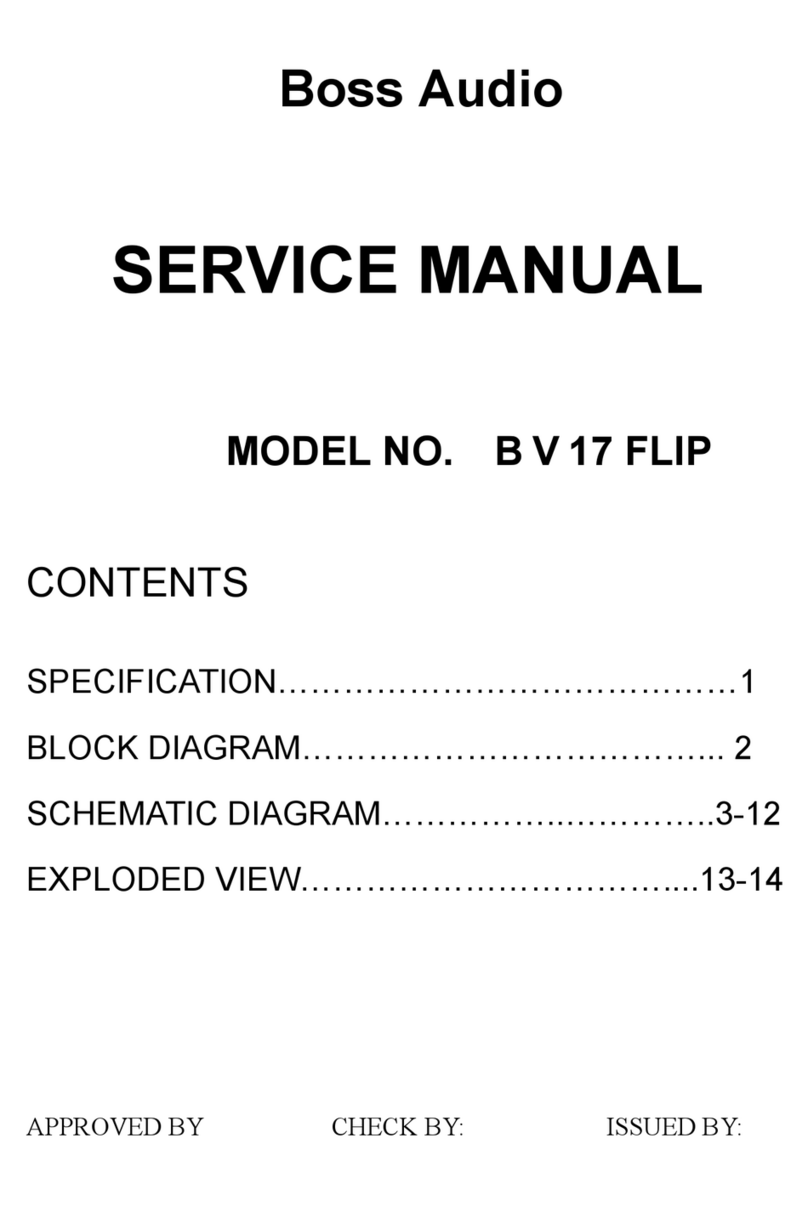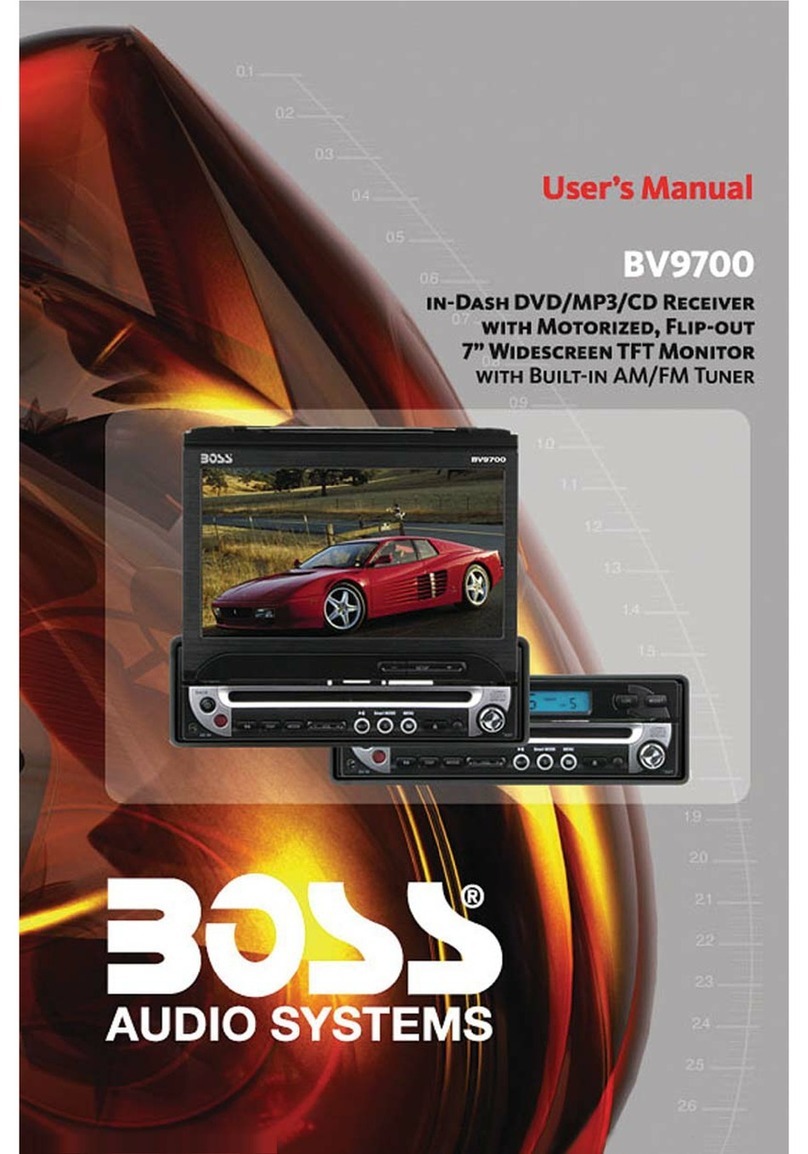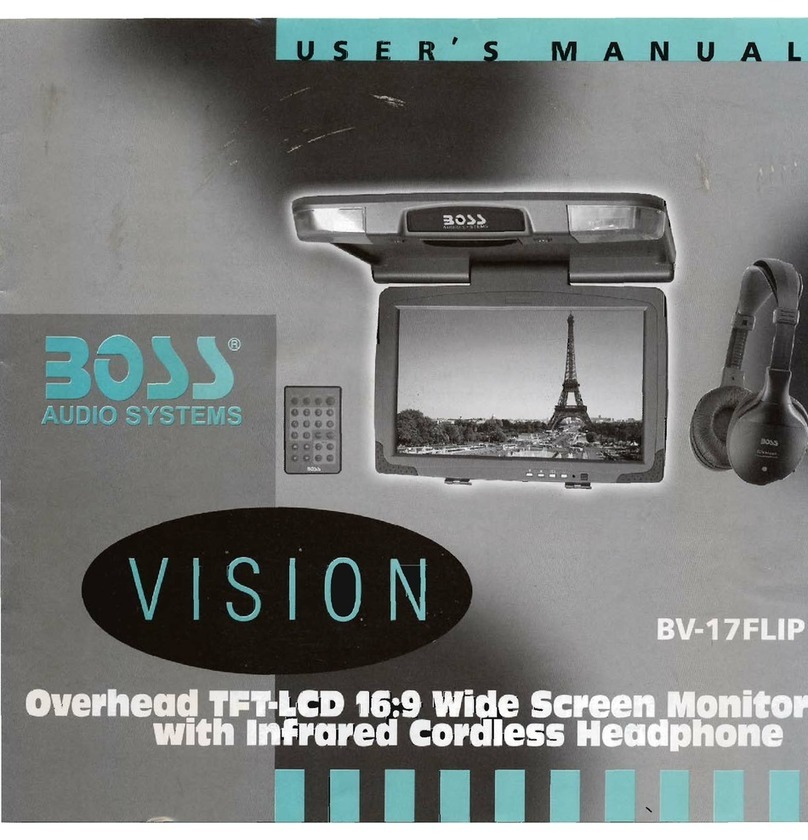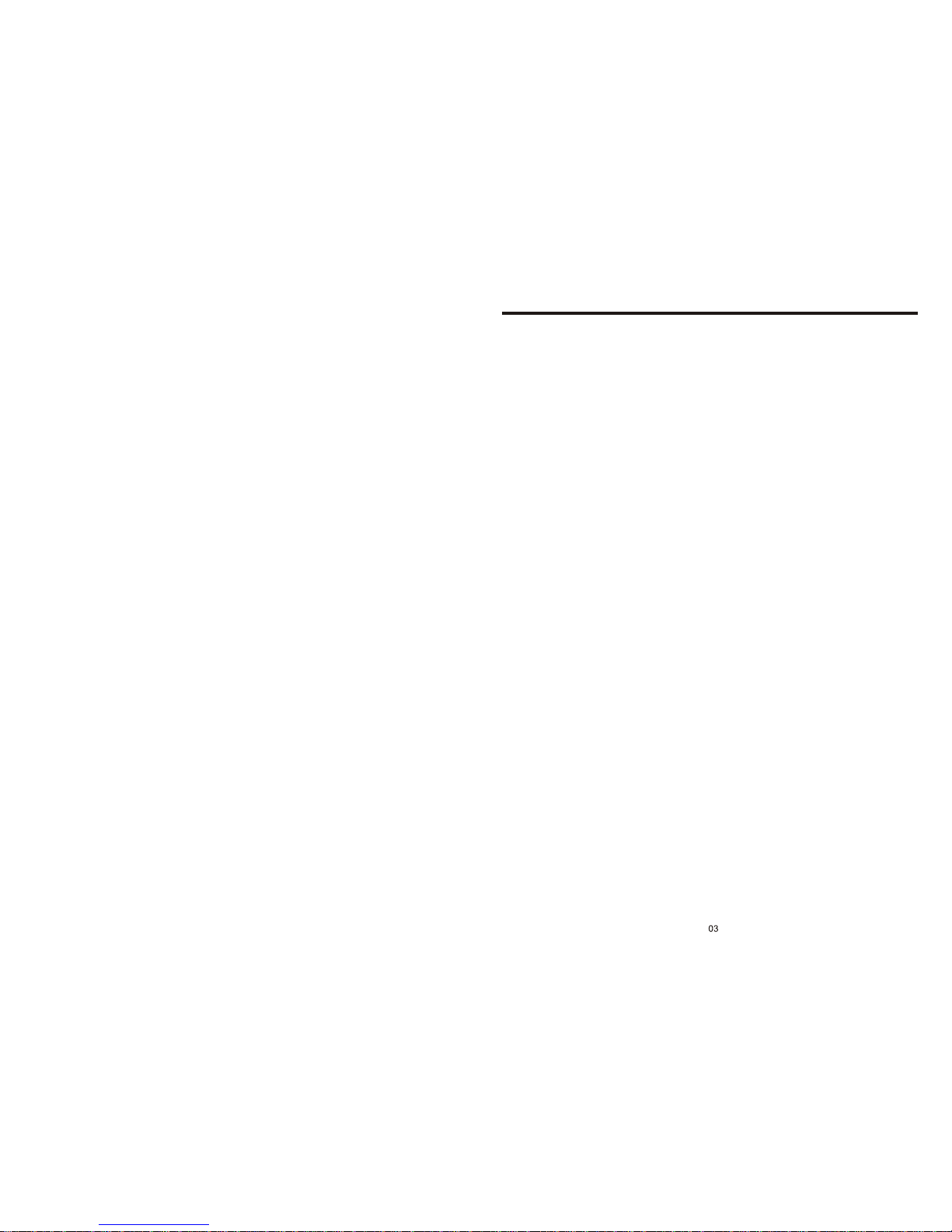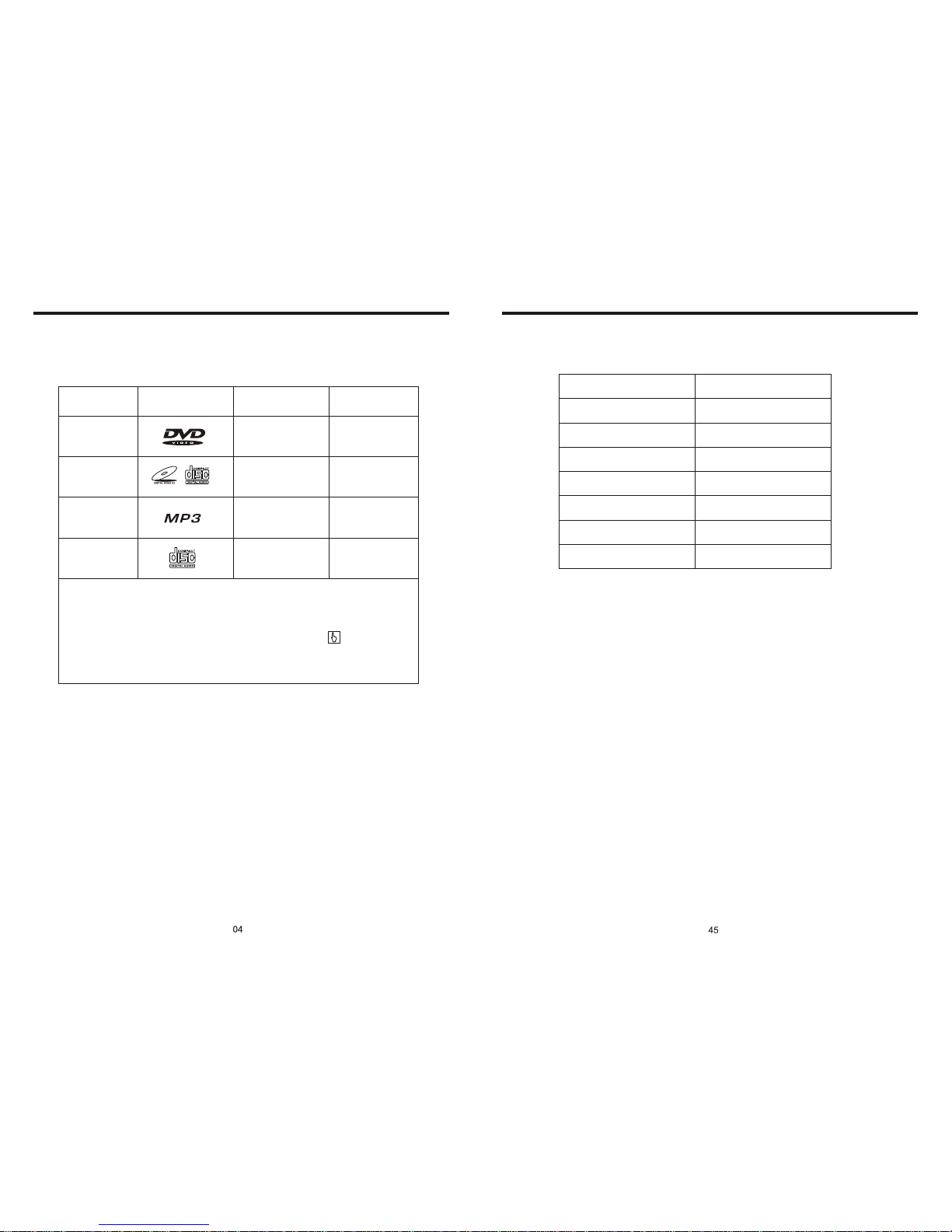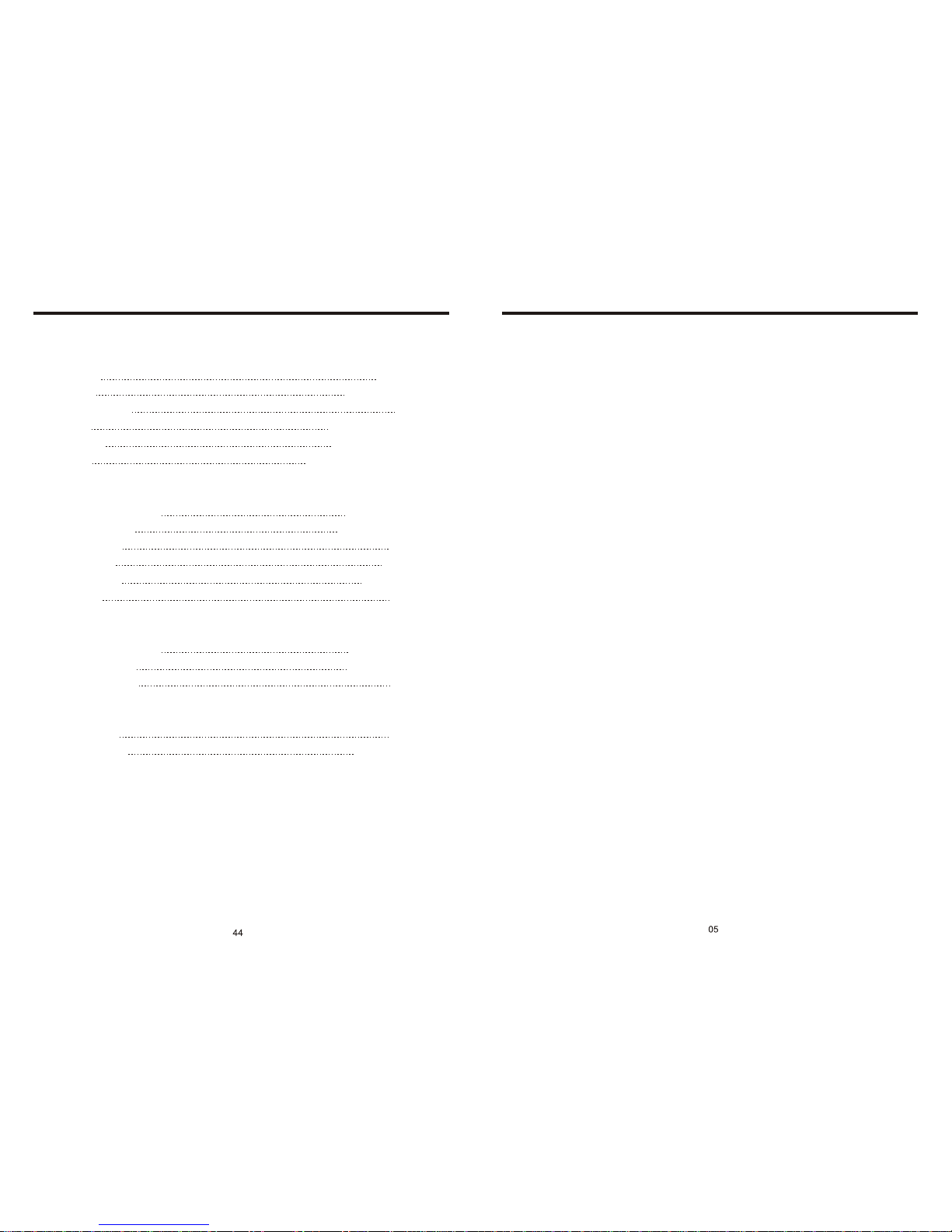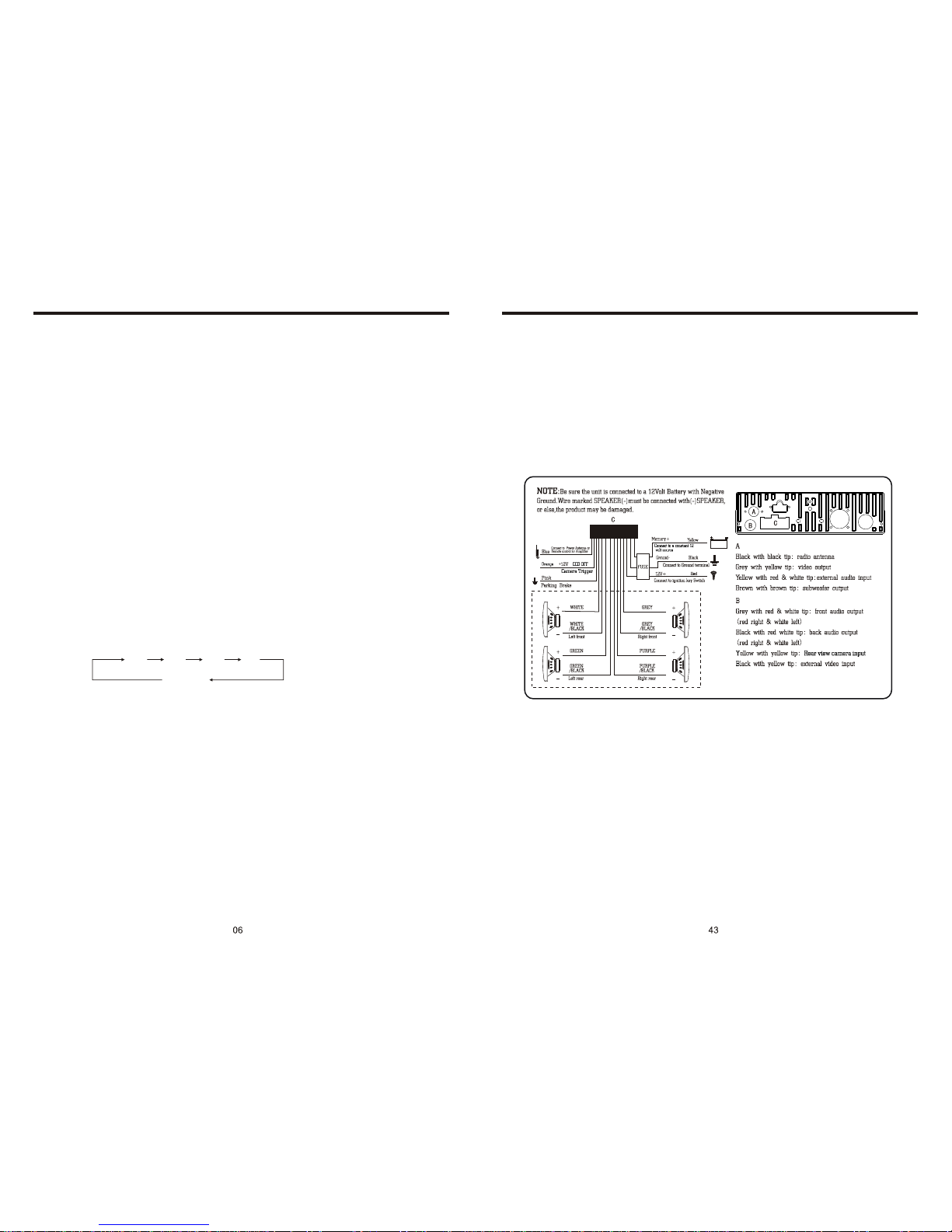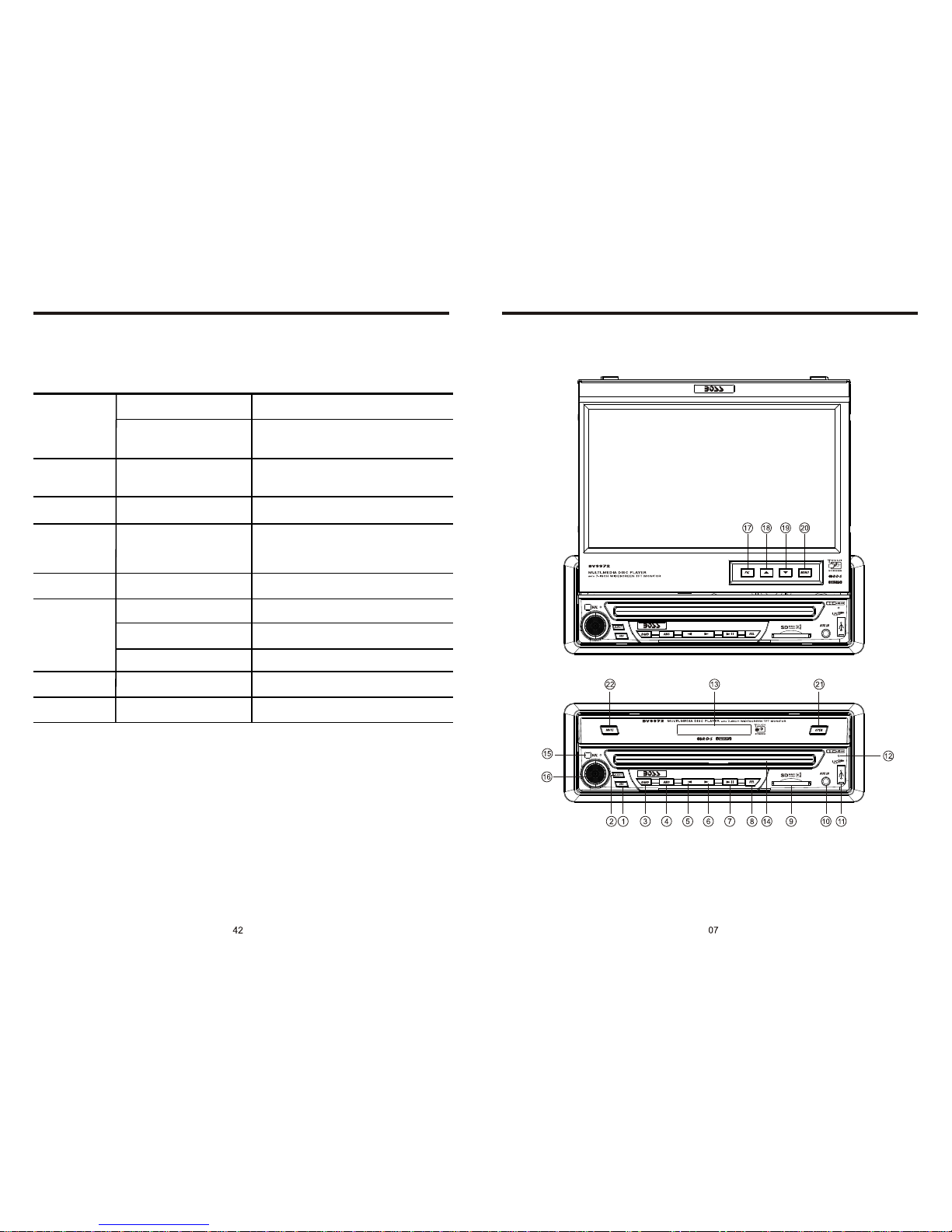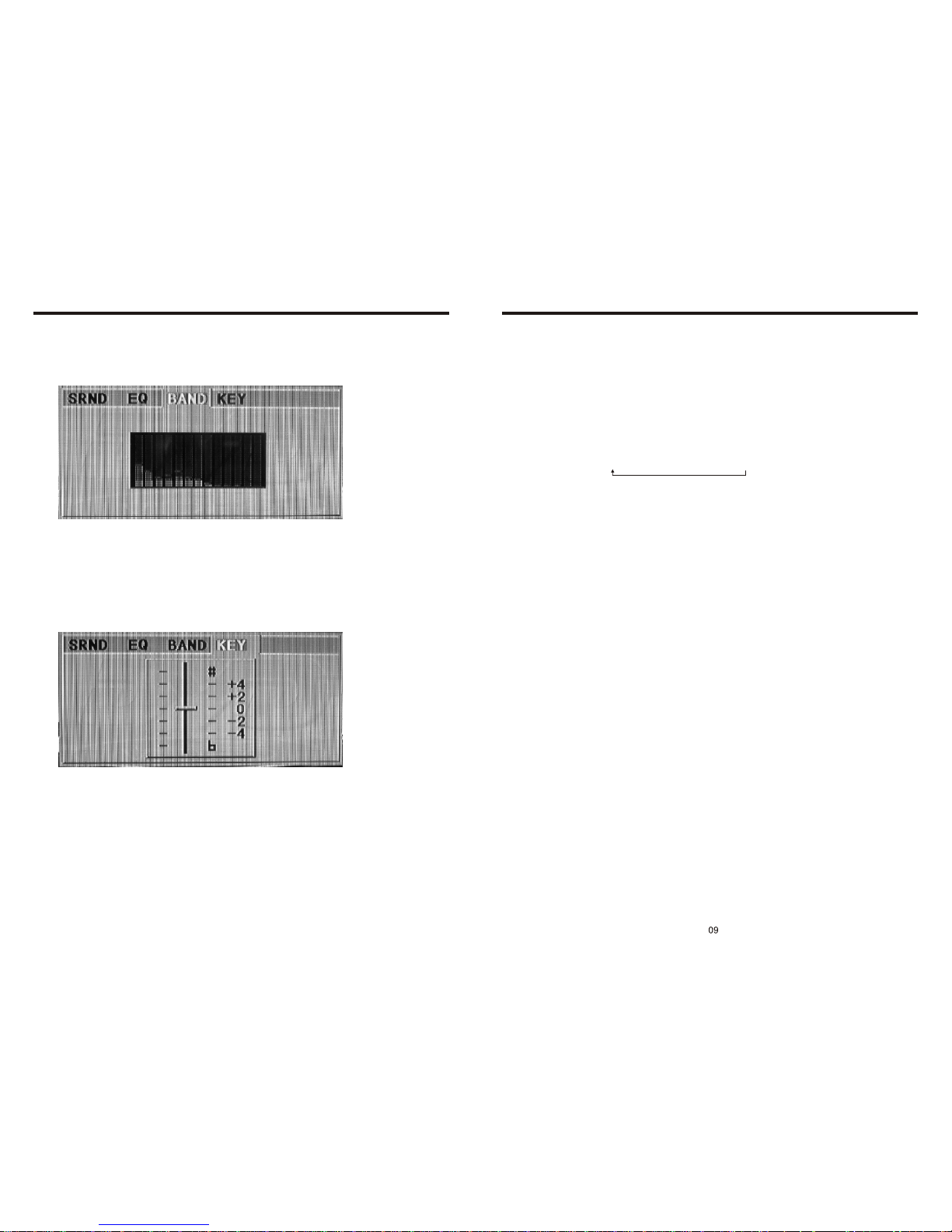Boss Audio Systems BV9972 User manual
Other Boss Audio Systems Car Video System manuals

Boss Audio Systems
Boss Audio Systems BV9380NV User manual

Boss Audio Systems
Boss Audio Systems BV7330 User manual

Boss Audio Systems
Boss Audio Systems BV12.1MC User manual

Boss Audio Systems
Boss Audio Systems DVD-2000 User manual
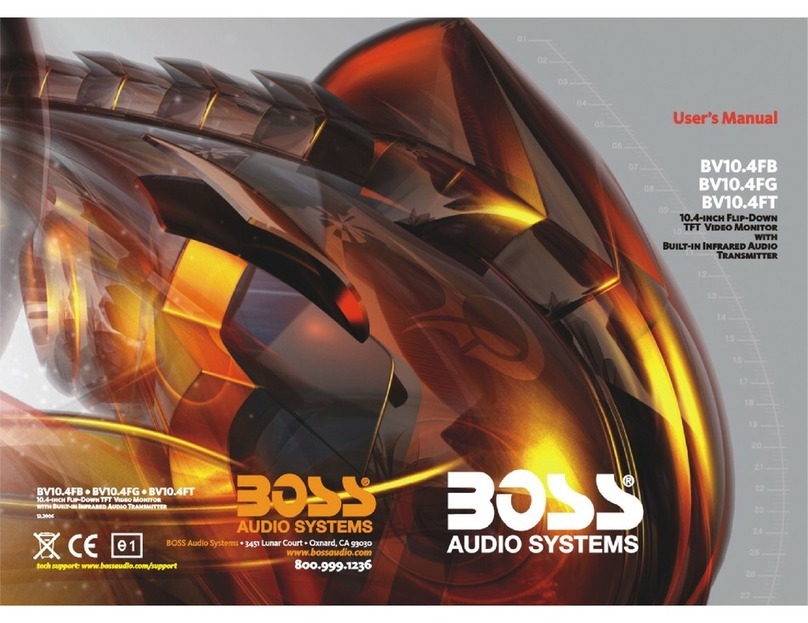
Boss Audio Systems
Boss Audio Systems BV10.4FB User manual

Boss Audio Systems
Boss Audio Systems BVCP9850W User manual

Boss Audio Systems
Boss Audio Systems BV9998B User manual

Boss Audio Systems
Boss Audio Systems MR634UAB User manual

Boss Audio Systems
Boss Audio Systems BV12.1MCH User manual
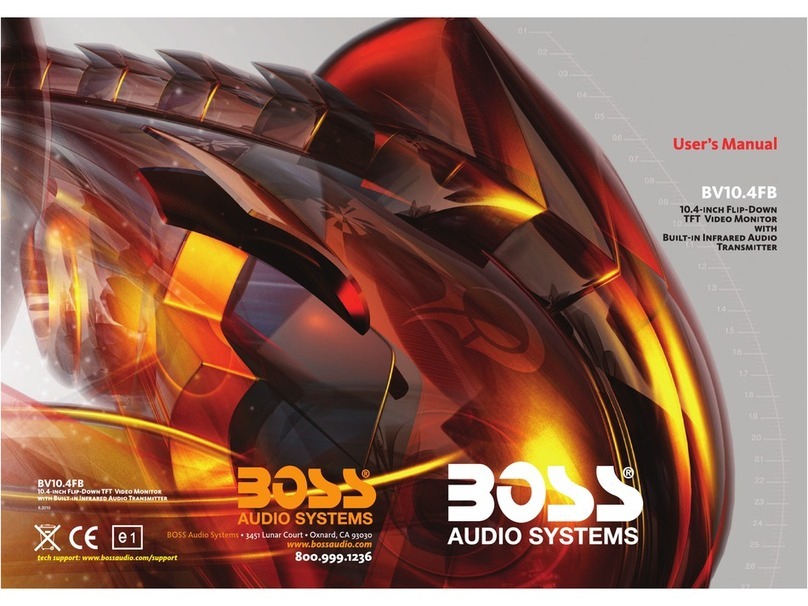
Boss Audio Systems
Boss Audio Systems BV10.4FB User manual

Boss Audio Systems
Boss Audio Systems BV9997BI User manual
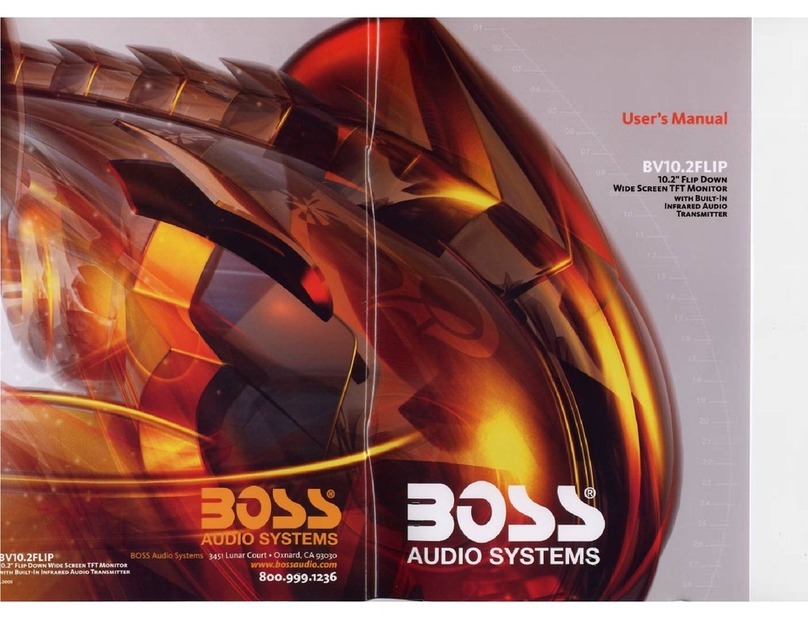
Boss Audio Systems
Boss Audio Systems BV10.2FLIP User manual

Boss Audio Systems
Boss Audio Systems BV9967BI User manual

Boss Audio Systems
Boss Audio Systems DVD-7500 User manual
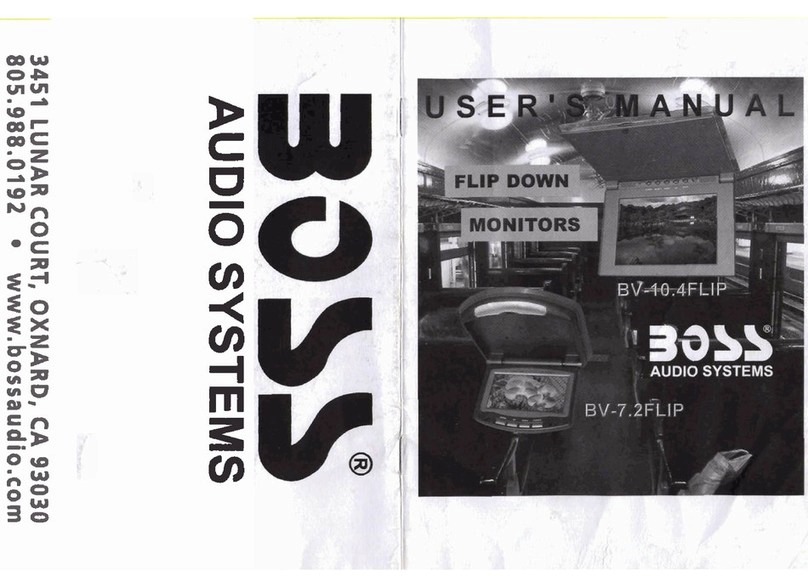
Boss Audio Systems
Boss Audio Systems BV10.4FLIP User manual

Boss Audio Systems
Boss Audio Systems BV9555 User manual

Boss Audio Systems
Boss Audio Systems BV9567BI User manual

Boss Audio Systems
Boss Audio Systems Vision BVH6 User manual
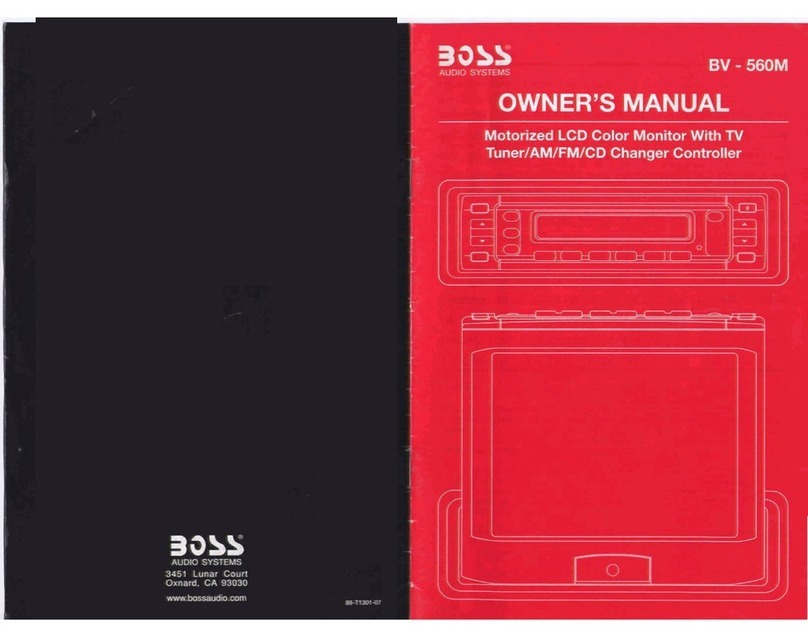
Boss Audio Systems
Boss Audio Systems BV-560M User manual

Boss Audio Systems
Boss Audio Systems BV9990 User manual