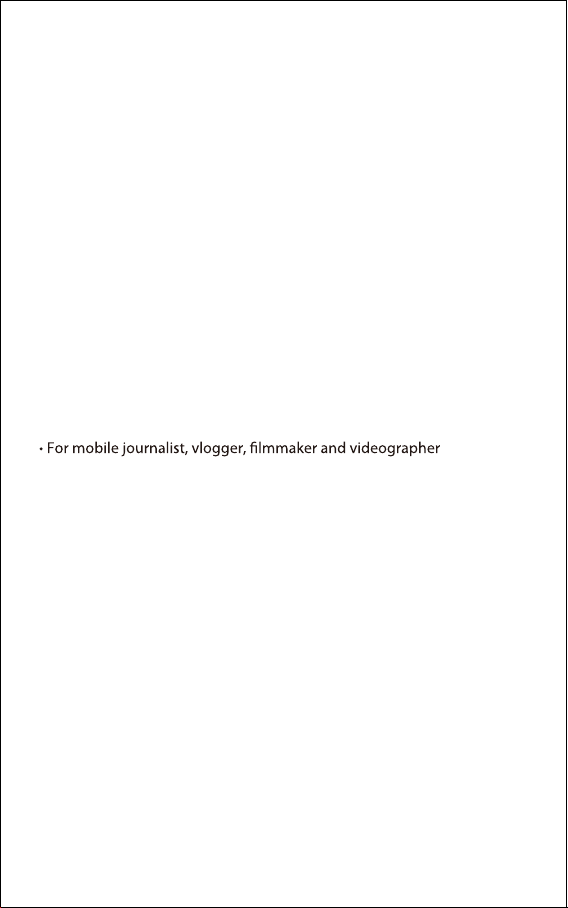
Panduan
Terima kasih telah memilih BOYA!
BOYA BY-WM6S merupakan sistem mikrofon nirkabel UHF yang cocok
dipakai dengan smartphone, tablet, DSLR, camcorder, perekam suara, dan
lainnya.
BY-WM6S menggunakan baterai yang ada didalam yang dapat diisi ulang
dnegan menggunakan USB Type-C 5V.BY-WM6S berbahan kokoh dengan
antena yang dapat dilepas, sangat mudah digunakan didalam maupun luar
ruangan.
Features
1
• Compatible with smartphone, tablet, DSLR camera, camcorder,
audio recorder
• Deliver clean and broadcast-quality sound for recording
• UHF transmission with 48 channels
• Omnidirectional lavalier microphone included
• Easy-to-read LCD displays
• USB Type-C ports for battery recharging
• Rugged all-metal construction
• Up to 70m (230’)(without obstacle) operation range
• Mute function
• 3.5mm headphone output