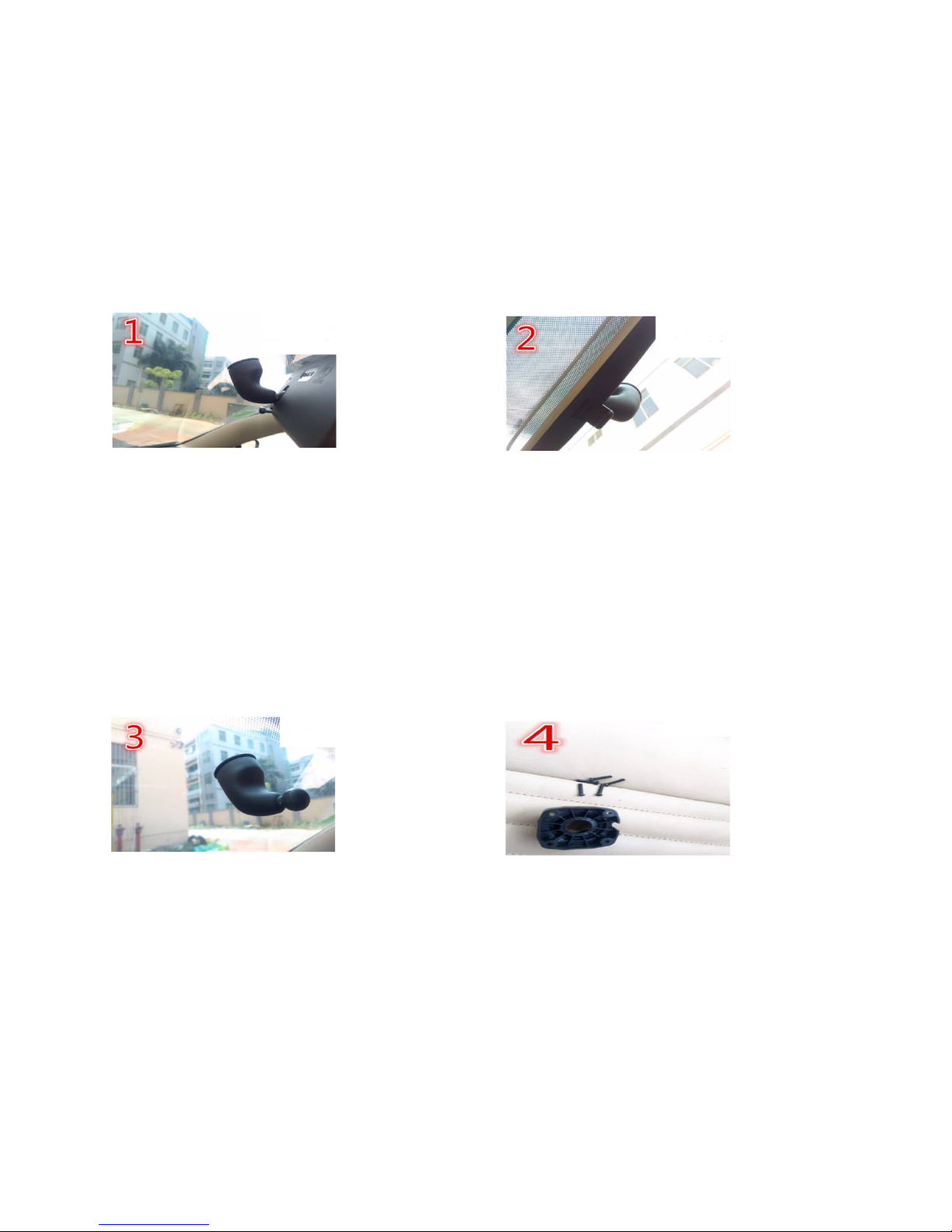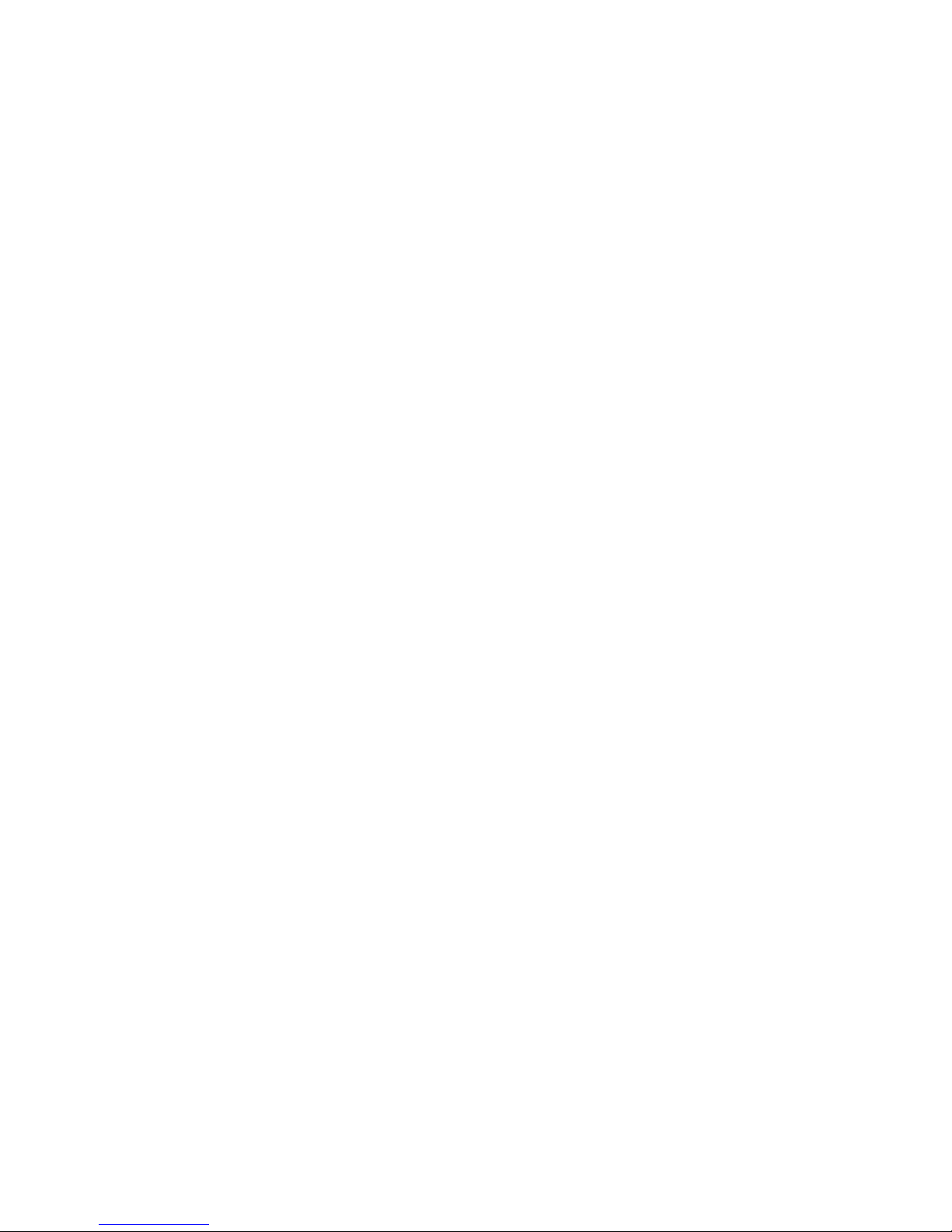Installing Carkuda Mirror
-Cables
GND
Battery/Fuse Box
ACC/Car key
Reverse(Optional)
Carkuda requires battery power after vehicle is turned off. This is
because users need to access Carkuda real time data remotely via
Smartphone. Carkuda also need to connect ACC signal line to
offer security monitoring features. With signal line connected,
Carkuda can detect every ACC on/off event.
There are a bundle of cables with different colors. Please connect:
•The black one with GND connector
•The yellow one with battery, from fuse box or battery
•The red one with ACC cable, which indicate the car is on/off
video(Optional feature)
•The Green line to FM antenna(Optional)
•The RCA video-in, for reverse parking video
Warnings
•DO NOT mix the +/- of battery connectors.
•DO NOT connect red line with battery, otherwise Carkuda
can not detect ACC on/off
•DO NOT connect yellow line on ACC power, otherwise Carkuda
will shutdown itself, remote security feature will not activate.