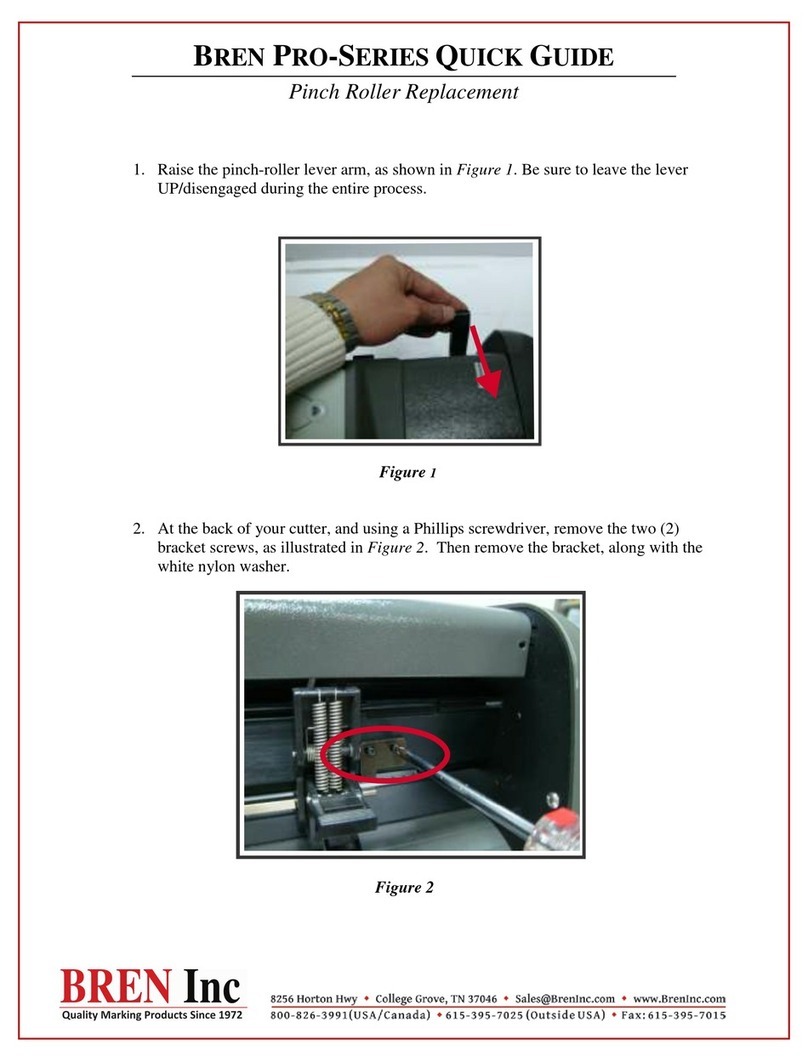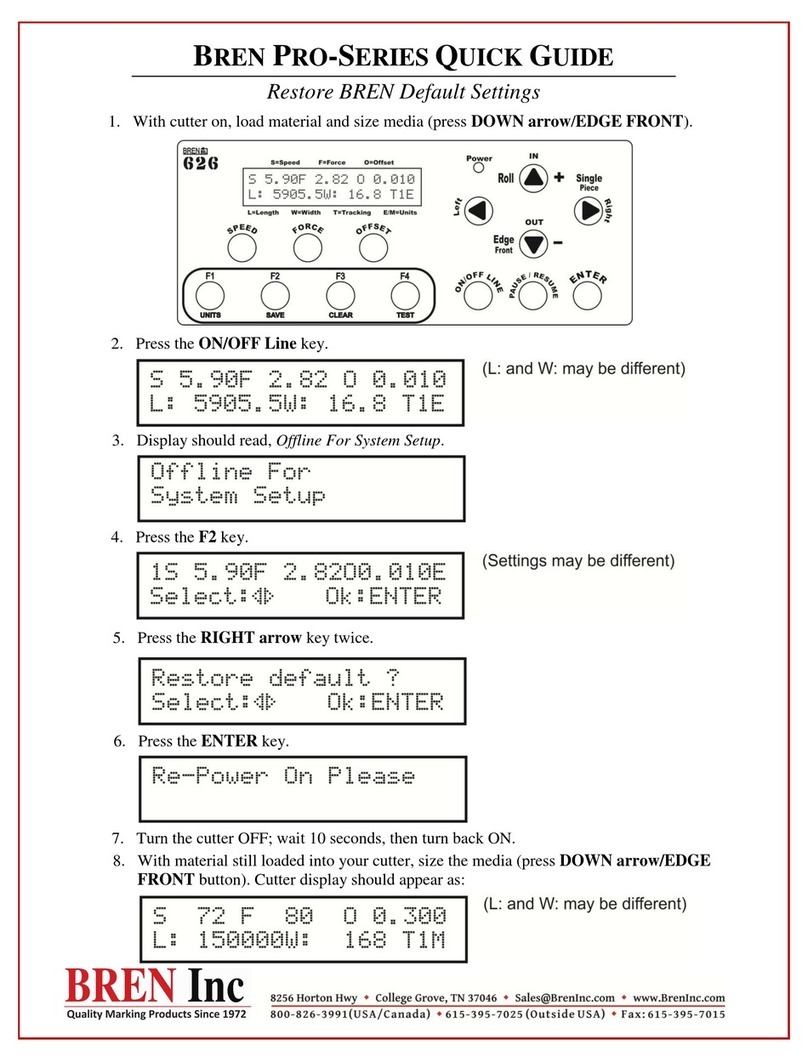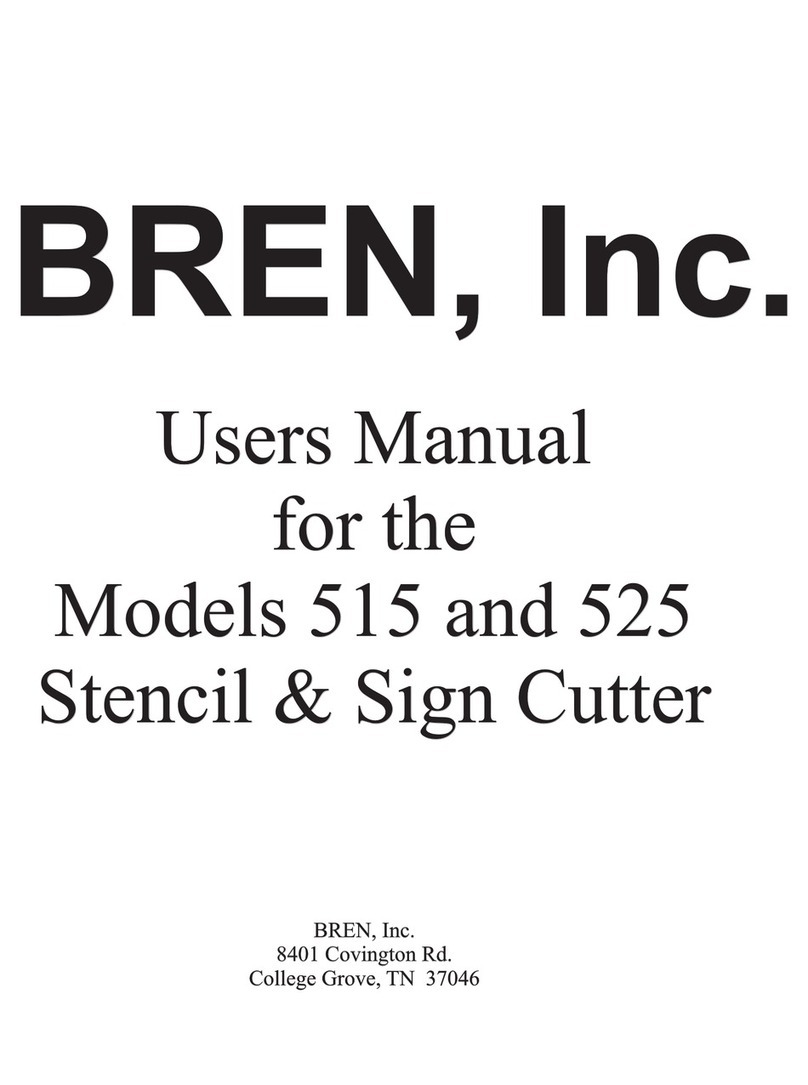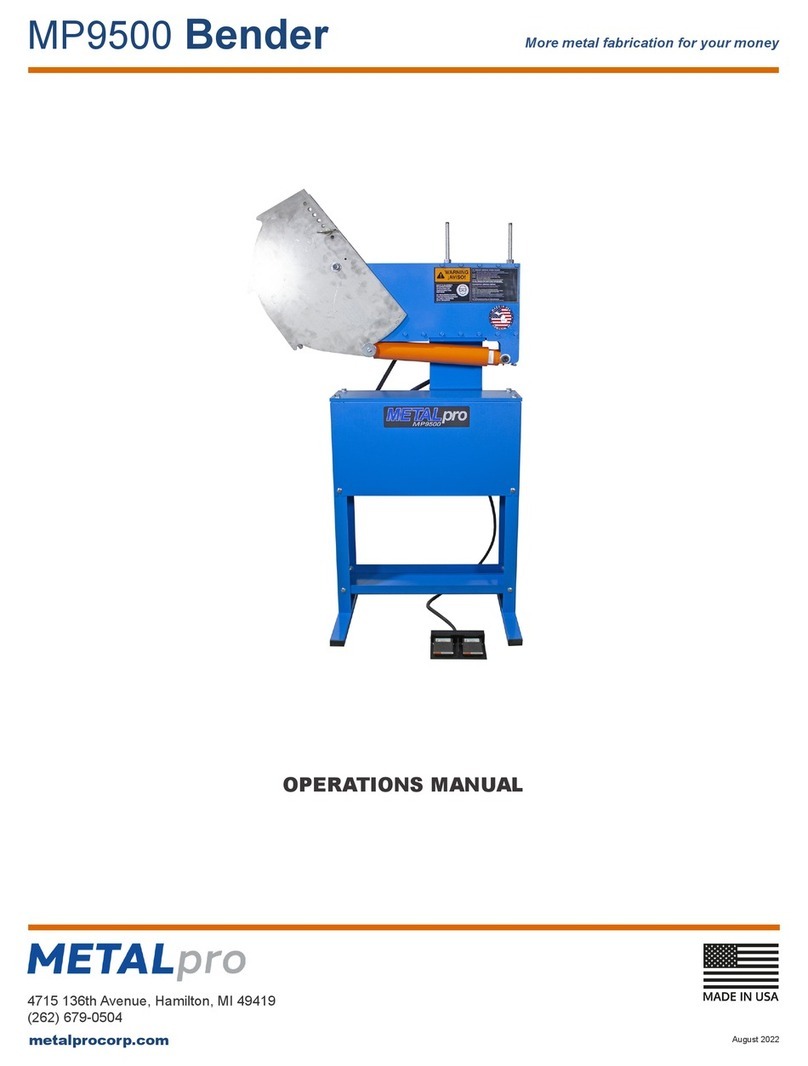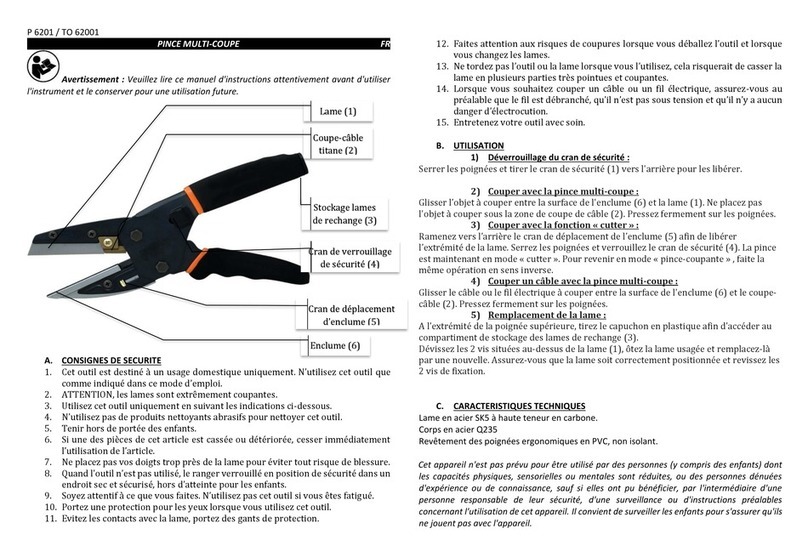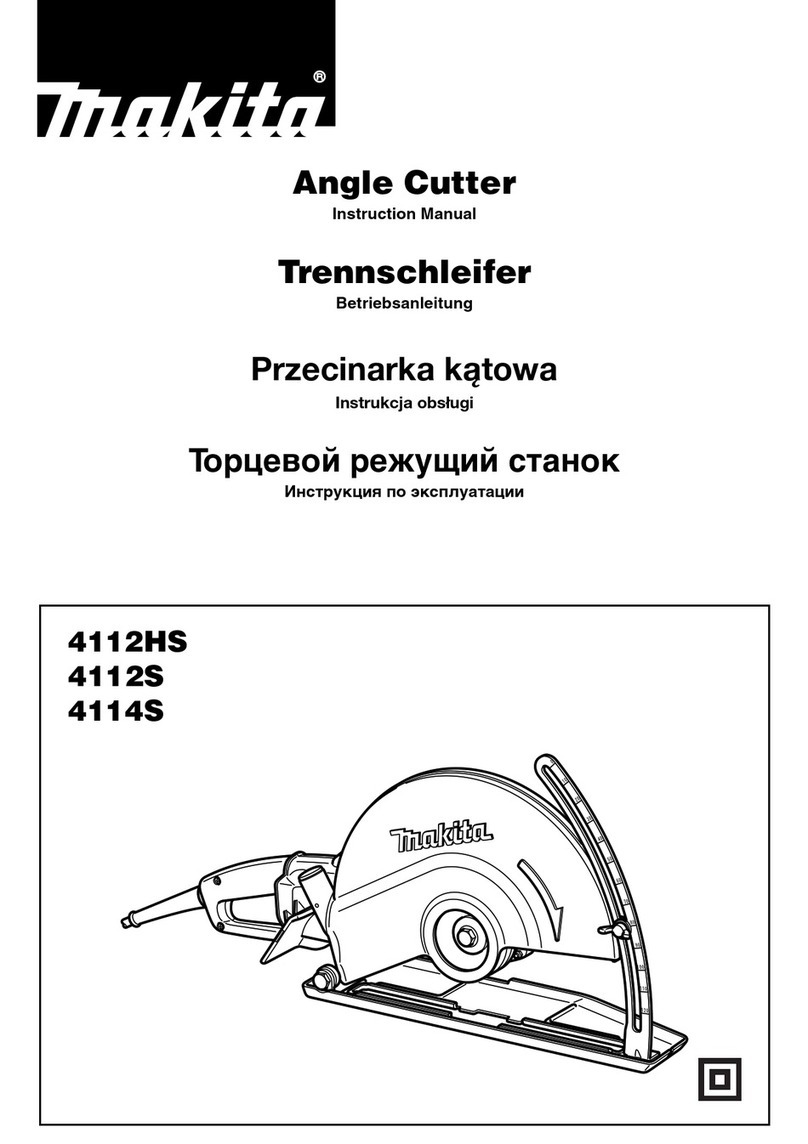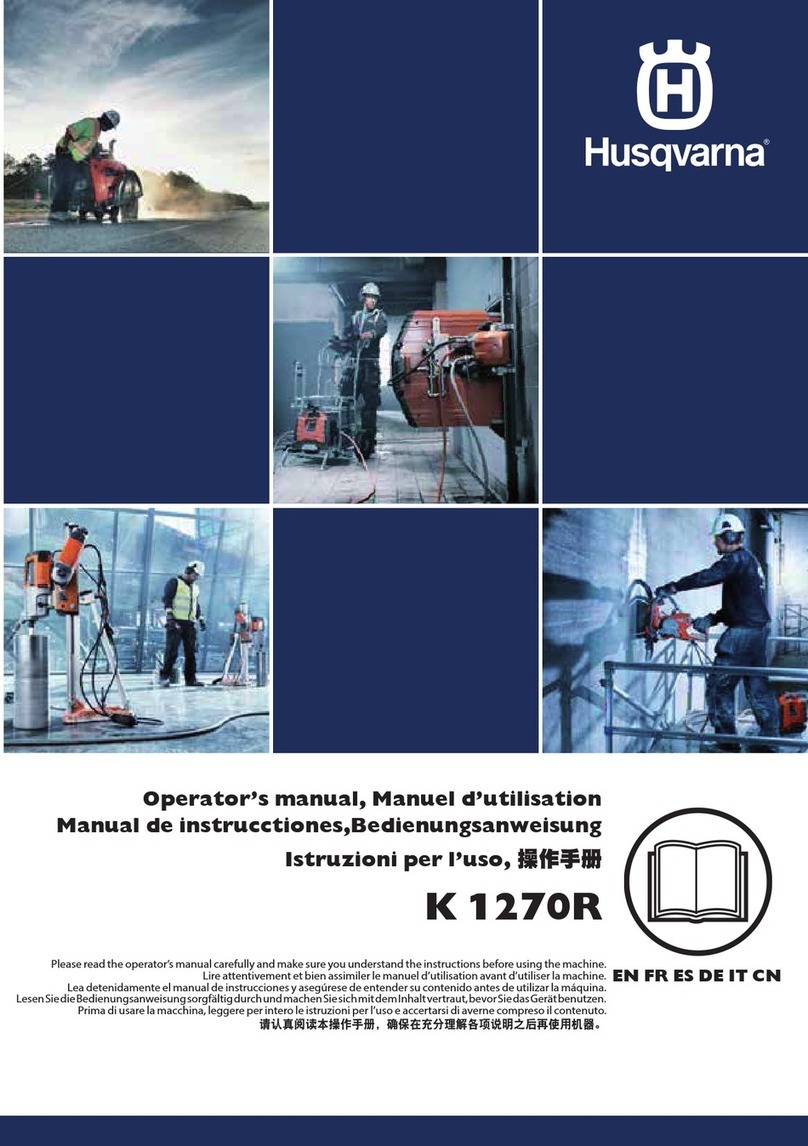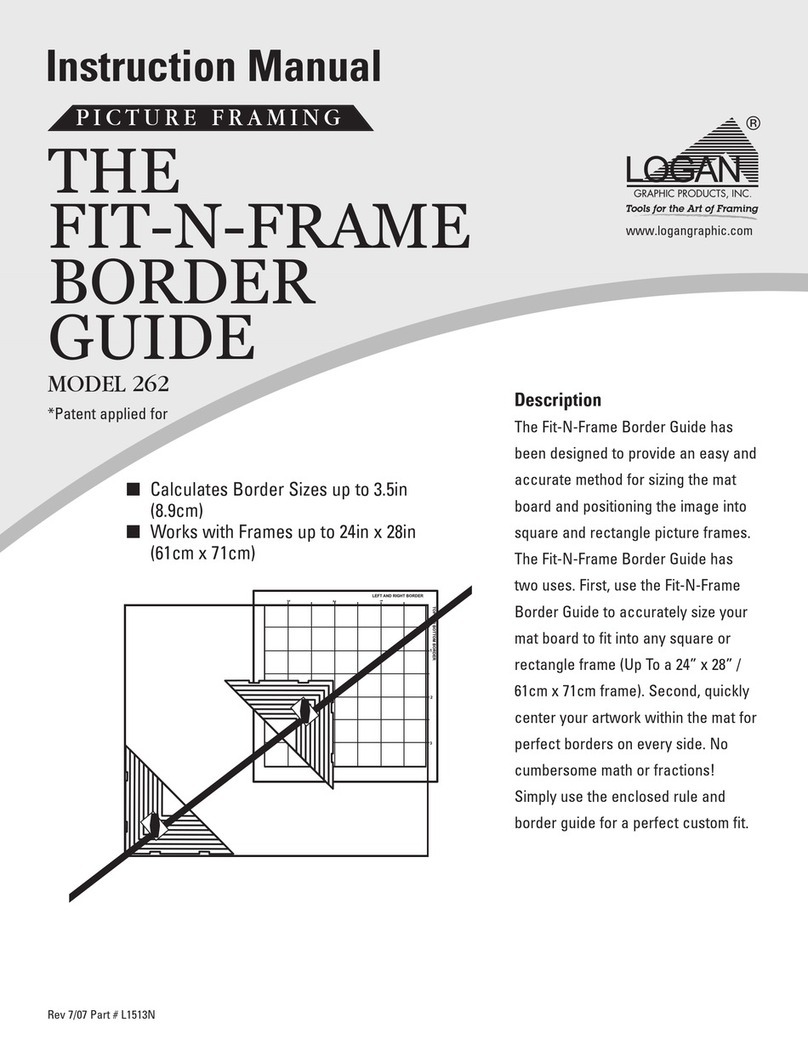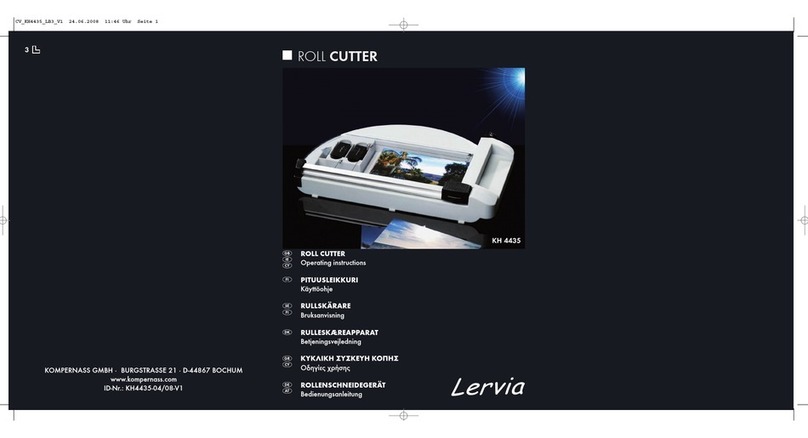BREN 600 Pro Series User manual

Operators Manual
Electronic Cutter
600 Pro Series
(Models 626,646 and 656)
BREN Inc.
8256 Horton Highway
College Grove, TN 37046
All rights reserved. 2016
1-800-826-3991

Table of Contents
Chapter 1 General Information Page 1
1.1 Introduction
1.2 Installation Notes
1.3 Maintenance
1.4 Stand Assembly Page 2
Chapter 2 Part Names Page 4
2.1 Nomenclature
2.2 Control Panel Keys Page 5
Chapter 3 Tools, Blades, Holders, Pens Page 6
3.1 Cutter Blades, Types and Uses
3.2 Installing a Blade, Adjusting Blade Extension
3.3 Attaching the Tool Holder Page 7
Chapter 4 Using The Cutter Page 8
4.1 Turning on the Cutter
4.2 Loading the Material Page 10
4.3 Setting Cutting Conditions Page 14
4.4 Allowable Range of Conditions Table Page 16
4.5 The Cutting Test Page 16
4.6 Selecting the Unit of Measure Page 17
4.7 Setting the Origin Page 18
Chapter 5 Flowcharts Page19
5.1 Flowchart of Key Functions in ON LINE mode Page 19
5.2 Flowchart of Key Functions in OFF LINE mode Page 20
Chapter 6 Description of Key Functions Page 21
Chapter 7 Interface Specifications Page 22
7.1 Parallel Interface Page 22
7.2 Serial Interface Page 24
Chapter 8 Troubleshooting Guide Page 26
Chapter 9 Model Specifications Page 29
Warranty Statement Page 30

Chapter 1
General Descriptions
1.1 Introduction
1.2 Installation
1.3 Daily Maintenance and Care
1.4 Stand Assembly
1.1 Introduction
This manual explains how to use the BREN 600 Series Electronic Cutter including the 626,
646 and 656 Models. Drawings, illustrations and tables are provided to enable you to effectively
setup and begin using your BREN Cutter.
1.2 Installation
Notes on Installation
•If possible, avoid direct non-UV protected sunlight exposure for long periods..
•Cover the Cutter, when not in use, if used in locations that are extremely dusty or humid.
•Prior to cutting, ensure that no obstacles are placed in the vicinity of the carriage or material.
Impeded movement of the carriage or material may prevent accurate cutting.
•Sensors on the Cutter detect infrared, in some indoor lighting conditions, the sensors may
malfunction due to external infrared. Moving the Cutter or changing bulbs may be required.
Caution
•Lubrication of the mechanisms is NOT required and will result in cutter malfunctions.
•To avoid scratching the cutting strip, ensure that the Blade is properly extended.
•While the cutter is operating, do not touch the moving parts.
•When manually moving the carriage to load material, be sure to do so slowly.
1.3 Maintenance
Daily Maintenance
During the course of daily cutter operation, be sure to observe the following precautions
•Never lubricate the mechanisms of the cutter.
•If the cutter’s casing becomes dirty, wipe the soiled areas using a dry cloth or a cloth that has
been moistened in a neutral detergent diluted with water.
•Never use acetone, benzine, toluene, or similar solvents; they can damage the finish.
•Use dry air, non-lubricated, or vacuum to remove heavy dust or grit build-up.
•Clean the Pinch Rollers with Mineral Spirits to remove adhesive residue. Use denatured
alcohol to remove any silicone residue.
•Inspect and replace when necessary the cutting Blade and the Cutting Strip.
•Clean the Grit Area with a stiff brush, either plastic or brass. Remove strips of material
which have attached to the Grit Area surface.
1

STAND ASSEMBLY Instructions for all 600 Series Model Cutters.
The BREN Stand consists of two (2) Legs, a Front Panel, and two (2) Rollers to hold material rolls. Assembly is a simple
matter of joining the two legs by putting screws (¼-20 x 1½” Truss Head Machine Screws) through pre-drilled holes in each
leg and through matching holes in the front panel, then securing each screw with a lockwasher and a hex nut. One Roller is
provided without a Brake System (no spring), this roller installs into pre-drilled holes in the rear “wings” which protrude from
the rear of each leg. (See Diagram). The rear-most roller is provided with a Brake System on one side which can be engaged
or dis-engaged by simply locating the Brake on the left or right of the cart, (flipping the roller over and dropping it into the
provided slot).
1. Select one of the legs and note the marking on the upper mounting plate (either LEFT or RIGHT). The marking indicates
on which side of the stand to put the leg, (either Left Side or Right Side as you face the short bottom arm of the leg). NOTE:
The “Wing” which protrudes toward the rear of each leg is always mounted on the “Outside” of the leg, (i.e. the left leg has
the wing on the left side).
2. From the package of fasteners, select one of the ¼-20 x 1½” machine screws and insert it through one hole in the side of
the leg and through the matching hole (top or bottom) in the front panel. The front panel mounts between the two legs and is
attached by four long screws running through pre-drilled holes in the legs. (See Layout) The label on the inside of the panel
faces the rear of the stand and is not visible from the front side of the cart after assembly. Flanges on the front panel face to
the rear. Insert each of the four (4) long screws and install a lockwasher and hex nut on each (inside the front panel) DO
NOT TIGHTEN THE SCREWS AT THIS TIME! It is necessary for the leg-to-panel joints to be loose so that you can insert
the Front Roller through the pre-drilled holes in the wings, which protrude from the rear of each leg.
3. The Front Roller has a threaded shaft protruding from each end. (See Diagram). Each end of the Front Roller is inserted
through one of the holes in the leg wings, one on each side, then the roller is secured by threading a “Cap Nut” (see parts
diagram) onto each threaded shaft and snugging it against the side of the leg wing. Once the Front Roller is installed through
the leg wings, you may place the legs in an upright position on a flat surface (either floor or table) and tighten the four (4)
long screws which secure the front panel to the legs.
4. Check that the casters are snuggly threaded into the legs, note that the front casters have brakes to secure the stand in
place. Install the Rear Roller with brake into the slots on the rear of each wing, simply lower the roller into the slots with the
brake located on the Right Side to engage the brake or on the Left Side to release the break.
5. The Brake should be Engaged if you Suspend a material roll from the single rear roller, this will prevent the free unrolling
of material due to the natural tendency of a roll of material to “unwind”. BREN Stencil Material is commonly suspended
from a single roll to prevent having to bend the material backward to achieve a “feed loop”.
6. When running most thin Vinyl and Masking Materials, it is usually not necessary to suspend the rolls but rather to
“Cradle” the rolls by placing them on top of the two rollers so that the roll is supported or cradled by both rollers. When
material is cradled you will usually not require the Brake and will simply flip the rear roller over so that the brake is located
on the Left side of the stand. (Left side as you face the front of the Stand)
7. Mount the cutter on the stand by locating the cutter on the mounting plates so that the slotted holes in the mounting plates
align with threaded holes in the bottom of the cutter. Using the four 6mm x 12mm pan head screws, attach the cutter to the
plates by running a screw up through the slot in the plate and into a threaded hole in the cutter. Use all four screws as this will
ensure that the cutter is properly aligned with the rollers and is secure to the stand.
8. USE CAUTION WHEN ROLLING THE STAND TO PREVENT IT FROM TIPPING OVER.
9. Load material rolls so that the material feeds from the top of the roll and directly into the back of the cutter, (see diagram).
Material rolls can be loaded to ride on both rollers in a cradle or can be suspended from the single rear roller by inserting the
rear roller through the core of the roll and allowing the material to hang on and be suspended by the single rear roller. The
rear roller is designed to easily lift up and drop into the two slots located on the rear of the wings. This allows for easy
removal and replacement of the rear roller.
2

Stand Assembly Models Diagrams for 600 Series BREN Cutters.
3
Cross Beam
H-Beam with
casters
Attach Uprights
to H-beam with
4 M6 screws.
Cross Beam attaches
to Uprights, flange
down, 2 M6 screws
each end.
Attach Roller support
wings to uprights with
4 M6 screws each side.
Wings are marked for
Left and Right and
extend to the rear. Insert Rollers into slots
on wings. Put Roller
Brake on side with stop.
Assembled cutter on stand
shown from the rear.
Uprights
Attach to H-
Beam
Attach Cutter to Stand
with 4 M6 Screws up
into bottom of cutter.

Stand Assembly Instructions for BREN Model 600 Series Cutters.
Step 1. Examine parts;
24 ea. M6 Allen Head Screws
4 ea. Hole plugs
1 ea. M6 Allen wrench
1 ea. M5 Allen wrench
1 ea. H Stand base with 4 ea. casters attached
2 ea. Uprights
1 ea. Cross Beam
2 ea. Roller Support Wings
2 ea. Rollers (Material support rollers, one with a resistance type Brake attached).
Assembly;
Remove H Stand Base from packing and place on floor. Attach Uprights, one on each end with 4
(per Upright) M6 Allen head screws. Attach Cross Beam to Uprights. Bracket with holes on each end
of the cross beam face down and align with the threaded holes. Two (2) M6 screws at each end of the
cross beam.
At this time remove the cutter from packing and attach to the stand. With two (2) people lift the
cutter up and place it on the Uprights. Two M6 screws at each end attach the cutter to the Uprights
going up through the bracket on the Upright and threading into the holes in the bottom of the cutter.
At this time attach the black Roller Support Wings, one on each Upright extending out the rear
and attached by four (4) each M6 screws tightened into matching holes on Upright. Wings can be
mounted in either of two locations on the Uprights, but both wings must be at the same height when
finished.
Insert the Material Support Rollers into the slots in the Roller Support Wings. Put the roller with
the Brake band in the rear most slot of each wing. The Brake stop is pre-attached to the left side wing as
you face the the rear of the stand. Place the Brake Band end of the roller on the left to engage the brake
and on the right to disengage the brake. Tightening the thumb screw on the Brake Band INCREASES
Brake tension and Loosening the thumb screw releases brake tension. Use the brake when running
material suspended from the single rear roller.
4

Chapter 2
Descriptions of parts and functions
2.1 Nomenclature
2.2 Control panel
2.3 Selection of Functional Menu
2.1 Nomenclature
(1) Tool carriage : Mechanism which moves Left and Right during cutting or plotting
(2) Tool holder : Holds the Blade Holder or Plotter Pen on the Tool carriage
(3) Pinch rollers : Hold the material down against the grit rolls for motion.
(4) Grit Areas : Feed the material forward or reverse during cutting or plotting.
(5) Platen bar : Rotating shaft runs through middle of machine, has several grit positions.
(6) Roller lever : Raises or lowers the pinch rollers to enable the material to be loaded.
(7) Control panel : Keyboard, used to set and use the machine’s various functions.
(8) Stand : Holds the machine and material rolls while cutting.
(9) Cutting Strip : Protective strip over which the Blade moves for back-up while cutting.
(10) Blade holder : Adjustable housing into which the Blade is inserted for cutting.
(11) Align Guides: Ruler marking along housing to aid in material alignment.
(12) Labels: Mark the location for the Pinch Rollers to be correctly placed.
5
(3) Pinch Rollers
(2) Tool Holder
(12) Labels
(4) Grit Area
(1) Tool Carriage
(6) Roller Lever
(7) Control Panel
(9) Cutting Strip
(8) Stand
(10) Blade
Holder
(11) Align
Guides

2.2 Control Panel
Direction keys
Position
Use 4 keys , , to move the tool carriage to the desired location
• keys move the material forward (OUT) or backward (IN).
• keys move the carriage to the Left or to the Right.
• For quick movement of the carriage, press and hold a direction key.
• keys are used to increase or decrease values on the menu.
Function Keys
ON/OFF LINE Press this key to switch between “ON LINE” (data from computer) or OFF LINE.
Data from the keyboard. Display indicates when cutter is OFF LINE
PAUSE/RESUME Press this key to PAUSE (Stop) or RESUME (Restart) operation of the cutter..
ENTER After setting a new value, press ENTER to register the same in memory.
SPEED Sets the movement speed of the tool while cutting. See Chart
FORCE Adjusts the amount of cutting or “down force” applied by the tool. See Chart
OFFSET Sets the distance from center the cutting angle of the blade requires. See Chart
Roll Selects to use material on a roll and measures the width based on Pinch Roller position.
Edge Selects to use material on a roll and the cutter will locate the front edge to start.
Single Selects to use a Single Piece of material, cutter will look for front and back edge.
F1, F2, F3, F4 The Advanced Function Keys. See Key Function Chart.
6
626
Switch colors may vary..... BREN 600 Series Cutters

Chapter 3
TOOLS: BLADES, HOLDERS AND PENS
3.1 The Cutter Blades Types and Uses
3.2 Installing a Blade, Adjusting the Blade Extension
3.3 Attaching the Cutting Tool (also applies to Plotting Pen)
3.1 Cutter Blade Types Warning: To avoid injury, handle the cutter blades carefully.
PURPOSE BLADE NO OFFSET HOLDER NO REMARKS
General Purpose 45DBN 0.25mm “J” or “CC” For most Stencil and Decal materials
Hard Materials 55DBJ 0.30mm “J” or “CC” For tough polyester/mylar type materials
Small Character 45MSC 0.30mm “M” Use Small Diameter Blade for fine cuts.
Thick Material 60DBN 0.50mm “J” or “CC” For Thick sandblast and rubber material
3.2 Installing a Blade, Adjusting the Blade Extension
If the material thickness cannot be accurately determined, adjust the blade extension by gradually
rotating the nose of the holder clockwise (screw in) until only traces of the blade appear on the backing
sheet when a cutting test is executed. For more information about the cutting test, see “Cutting Test.”
Caution : Make sure to adjust the blade extension correctly. If the blade protrudes out too much, you
may cut through the face stock and backing sheet and damage the cutting strip or Blade.
7
Holder
Nose
Push Pin
Blade Tip
(1) To REDUCE the blade extension,
screw the Nose counter-clockwise
(out away from the holder).
(2) To INCREASE the blade extension,
screw the Nose clockwise (in toward
the holder).
Material Backing
Blade Tip

3.3 Attaching the Tool Holder with Blade Installed
Warning! The tip of the cutter blade is sharp. When handling the cutting tool be careful.
Unscrew the Tool Holder Clamp Screw and open the Tool Holder. Place the Tool in the open clamp so
that the flange on the tool rests on the top left surface of the Clamp and fits into the slot on the moving
side of the holder. Properly installed the Tool will be locked into place by the Clamp, not able to move
up or down. When the tool is fully seated, tighten the holding screw. Snug the screw finger tight only.
NOTICE: Some machines are shipped with a clear plastic cap over the blade end of the tool holder.
This cap is to protect the Blade during shipment. REMOVE THIS CAP BEFORE CUTTING!
8
Tool Holder
Clamp Screw
Tool Holder
Clamp Open
Tool
Tool properly
seated and secure

Chapter 4
USING THE CUTTER
4.1 Turning on the Cutter
4.2 Loading the Material
4.3 Setting the Cutting Conditions
4.4 Function Allowable Range
4.5 The Cutting Test
4.6 Setting the Unit of Measure
4.7 Setting the Origin
4.1 Turning On the Cutter
Connecting the Cutter to a Power Supply
Make sure that the cutter is turned off.
(1) Connect one end of the power cord provided to an electrical outlet of the rated supply
voltage, connect the other end to the cutter’s AC line inlet, (located on the left side).
(2) Turn on the cutter with the power switch located on the left side near the front.
9
Parallel Interface
36 pin Centronics Serial Interface
25 pin RS-232C
BREN, Inc.600 Series Cutters
Side Views
Left Right
AC Line Inlet Fuse ON-OFF Switch
USB Interface
(NOT Currently Used)
First or "Best"
Can also be used with USB-2-Parallel Cable.
Interface Choice

(1) When power is applied, the cutter is initialized.
(2) With the material already loaded, the material selection menu appears. If no material is
loaded, the user is prompted to do so. The material selection menu appears as soon as the
pinch roller lever is lowered to secure the loaded material.
(3) Initializing is as follows
When the Lever is put Down, the Media Selection Window appears.
(4) At the media selection menu, select the media type as described below.
ROLL : The machine will check the material width and pinch roller position, setting-up
on the right side of the material without advancing or retracting the material.
EDGE : The leading edge of material is detected and the coordinate origin is initialized with
respect to the material’s leading edge.
SINGLE : Select SINGLE for single pieces, detects width and length of the material. The
leading and trailing edges of cut material are detected to the maximum length 1,301mm, and the
upward position on the right is the starting point
The Display will show;
S= Speed (shown as 28.34 inches per second) F=Force (2.80 oz) O=Offset (0.011 inch)
L:= Length (of 984.2 inches) W:=Width (of 10.8 inches) T1= Template 1 E=English units.
Above example is shown with Units set to E for English. If the Units selected are set for M Metric the
display will look like this;
S=Speed (shown as 72 cm per second) F=Force (80 grams) O=Offset (0.275 mm)
L:=Length (of 25000mm) W:=Width (of 276mm) T1=Template 1 M=Metric units.
10
BREN, INC
FIRMWARE VER. 1.9
COPYRIGHT 2002
Place Media And Then
Lower Down The Lever
Roll Edge Single
Key Key Key
Now Sizing Width
Lever Up to Abort
S28.34 F 2.80 O 0.011
L: 984.2 W: 10.8 T1E
S 72 F 80 O 0.275
L: 25000 W: 276 T1M

When Media Type is selected (Roll or Edge or Single) the cutter will measure the available cut width
based on the Pinch Roller Positions. At least two (2) Pinch Rollers must be DOWN, ENGAGED and
located in a marked GRIT AREA. Three (3) rollers can be used to better handle the media. The cutter
will sense the outermost rollers (Left and Right) which are DOWN and ENGAGED. If only two (2)
Pinch Rollers are used, the LEFT or MIDDLE Pinch Roller may be DIS-ENGAGED by pressing down
on the back of the Pinch Roller until it “clicks” This will indicate that this roller is locked in an UP
position and will not be sensed by the cutter.
4.2 Loading the Material
This section describes the steps for loading film or paper in the cutter. Note that the material can be
loaded either before or after turning on the cutter.
1. Place a roll of material onto the Stand. Suspend Stencil material from the single rear roller.
You may place sign vinyl on top of the two rolls so that it is “cradled”.
2. Pull forward on the pinch lever handle to raise the pinch rollers. Feed the material from the TOP
of the roll, forward through the opening at the back of the cutter until the material’s leading edge
is fully out of the cutter and align with the scale.
Note : At this time, ensure that the material passes over the paper sensors ( front and rear) and
that it runs straight through the machine. Use alignment guides on right side to help
position the material. Tracking will be straight if the material is loaded straight.
11
Cradle style supports material rolls on top of the
two (2) Rollers. When using cradle support, put
the brake on the rear roller on the Left side to
disengage the brake for free roll movement.
Suspended style supports material rolls by inserting the rear
roller through the material core. When suspending a roll use
the Brake by locating the brake side of the roller on the right
(as you face the front of the stand). Suspend all stencil
materials

Warning : If the pinch rollers are NOT in the correct Location in a GRIT AREA, the material will not
move forward and back at that location. A Pinch Roller Down and Engaged but not in a GRIT AREA
will cause the material to “Bunch-UP” as soon as it begins to move. The cutter cannot sense if a Pinch
Roller is outside a GRIT AREA. It is up to the operator to ensure that the Pinch Rollers are positioned
correctly.
12
Adjust the Pinch Rollers to a position in a GRIT
AREA. GRIT AREAS are marked by labels
along the track above the Pinch Rollers. Locate
the pinch rollers about ½” (12.5mm) each from
the left and right sides of the loaded material.
The position of the Left most and Right most
Pinch Rollers that are DOWN and ENGAGED
will determine the Maximum Width available for
cutting. DO NOT position Pinch Rollers outside
or OFF the Material as this can damage the Blade
and Cutting Strip.
Turn on the cutter by pressing the power
switch on the left side. Initialization is then
performed when loading the film is
completed.

4.3 Setting the Cutting Conditions
The quality of cutting operations is determined by the settings of the variables below.
Adjust the blade length according to the thickness of the material.
Cutting Speed Set these conditions according to the combination
Cutting Force of material and cutter blade you are using (see the
Cutting Offset table below).
Note : These selected conditions greatly affect the finished quality of cutting or plotting.
•Raising the SPEED results in lower precision but reduces the overall cutting time.
This is useful when testing runs.
•Lowering the SPEED results in higher precision but increases the overall cutting time.
Procedure for setting;
SPEED : Press the ON/OFF LINE Key. When the display says Offline for System Setup, Press
the SPEED key. Use the Keys to increase or decrease the Speed value. Press ENTER to set.
Press the SPEED Key to see
Use the and Keys to Increase or Decrease the Speed value.
Press ENTER to complete Speed setting.
Press ON/OFF LINE to return to Ready-to-Cut Template
13
Offline for
System Setup
Speed: 28.34 ips
Select: OK: Enter
Offline for
System Setup
S28.34 F 2.80 O 0.011
L: 984.2 W: 10.8 T1E
MATERIAL BLADE SPEED FORCE OFFSET
This chart shows the average settings, using a new blade w/ the proper blade adjustment
NOTE: MSC-style blades are used in the SMALL-CHARACTER “M” style blade holder.
ULTRA-CUT II
POLY-CUT
POLY-HT
CLEAR-CUT 7
SIGN VINYL
MAGNETIC
SSB
POLY-CUT SC
CLEAR-CUT 5
V-MASK
REFLECTIVE
45DBN
45DBN
45MSC
55DBJ
45DBN
60DBN
55DBJ
45MSC
55DBJ
45DBN
60DBN
0.25mm 0.010inch
0.25mm 0.010inch
0.30mm 0.012inch
0.30mm 0.012inch
0.25mm 0.010inch
0.55mm 0.022inch
0.30mm 0.012inch
0.30mm 0.012inch
0.30mm 0.012inch
0.25mm 0.010inch
0.75mm 0.030inch
120-220g 4-8oz
190-260g 6-9oz
80-160g 2-6oz
350-600g 12-21oz
80-140g 3-5oz
560-600g 20-21oz
350-450g 12-16oz
190-220g 6-8oz
250-350g 8-12oz
90-140g 3-5oz
150-230g 5-8oz
10-90cm 3-36inch
10-35cm 3-14inch
10-25cm 3-10inch
5-15cm 2-6inch
5-80cm 2-32inch
5-15cm 2-6inch
10-80cm 3-32inch
10-25cm 3-10inch
5-15cm 2-6inch
15-70cm 6-28inch
5-15cm 2-6inch

FORCE
Set the FORCE down to be applied by the blade or pen tip against the material. When the blade
extension is adjusted properly for the material, the force applied by the cutting tool has a wide
range. If too much blade is exposed, cutting force is very critical.
FORCE : Press the ON/OFF LINE Key. When the display says Offline for System Setup, Press
the FORCE key. Use the Keys to increase or decrease the Force value. Press ENTER to set.
Press the FORCE Key to see
Use the and Keys to Increase or Decrease the Force value.
Press ENTER to complete Force setting.
Press ON/OFF LINE to return to Ready-to-Cut Template
OFFSET
Set the OFFSET to compensate for the angle of the Blade used. Each Blade type has a specific
Offset, this value is used by the cutter to compensate for the “offset” from center.
OFFSET: Press the ON/OFF LINE Key. When the display says Offline for System Setup, Press
the OFFSET key. Use the Keys to increase or decrease the Offset value. Press ENTER to set.
Press the OFFSET Key to see
Use the and Keys to Increase or Decrease the Offset value.
Press ENTER to complete Offset setting.
Press ON/OFF LINE to return to Ready-to-Cut Template
14
Offline for
System Setup
Force: 2.64 oz
OK: Enter
Offline for
System Setup
S28.34 F 2.80 O 0.011
L: 984.2 W: 10.8 T1E
Offline for
System Setup
OFFSET: 0.011”
OK: Enter
Offline for
System Setup
S28.34 F 2.80 O 0.011
L: 984.2 W: 10.8 T1E

4.4 Allowable Range Table
The table below describes the specifiable range of each condition.
SPEED 3 to 153 cm per second 1.18 to 60.23 inches per second
OFFSET 0.00 to 1.00 mm 0.00 to 1.00 inches
FORCE 5 to 600 grams 0.17 to 21.16 ounces
4.5 The Cutting Test
The CUT TEST function allows the user to check the suitability of the condition settings. If the test
results are not satisfactory, adjust the settings of Speed, Force and Offset. See Chart. Warning : The
cutter carriage starts moving as soon as a cutting test is selected. To avoid injury to yourself and damage
to the cutter, load the material before pressing the TEST mode and then keep your hands, and other
obstacles out of the vicinity of the moving carriage.
Procedure: Load material and select Roll, Single or Edge. Wait for machine to set-up.
Press the OFF LINE key to set the machine in keyboard command mode.
TEST : Press the F4 key. The display will show
Press ENTER to select the standard test pattern “Square Cut”
If the Tool is positioned where you want the test cut, Press the ENTER Key to start test cut.
At this time you may move the starting position for the test cut. If you wish to position the test
cut at a location, use the arrow keys to move the tool to the desired location. Press ENTER
The machine will cut a Square Box inside a Circle with an Arrow inside the Box. The material
will be advanced to the front so you can see the cut. Check that the cut parts remove cleanly leaving a
faint score or scratch mark on the backing material. This will indicate that the Blade tip extends out far
enough to go through the face material and does not extend so far out that it cuts into the backing.
If the test results are satisfactory, press the ON/OFF LINE key to exit Cut Test.
If results are not satisfactory, make changes to FORCE or OFFSET values. Re-Test.
15
Offline for
System Setup
Square Cut
Select: OK: Enter
move cut test
X: Y:
Continous Square Cut
N:Offline OK:ENTER

4.6 Selecting the Unit of Measure
This function allows the user to set the display values in Metric (M) or English (E) units.
PROCEDURE: Press ON/OFF LINE Key
Press the F1 key
Press the key until the display shows
Press ENTER then use the Keys to change between English (inch/oz) or Metric (cm/s)
Press ENTER key to set the desired value.
Press ON/OFF LINE to return to Cut Display
16
Offline for
System setup
Auto Unrolled media
Select: OK: ENTER
Select Units
Select: OK:ENTER
Metric (cm/s)
Change: OK:ENTER
Offline for
System setup

4.7 Setting the Origin
This function allows the user to move the starting point of cutting to the desired position.
PROCEDURE
Using the direction keys, you can move the carriage to your desired starting (origin) position.
Press the ON/OFF LINE key to take the cutter Offline.
Press one of the ARROW keys to access the move display. Using the ARROW Keys put the
Tool over the position you want for a new Origin and press ENTER to set. Display will say:
Press ON/OFF LINE to return to a ready-to-cut display.
17
Offline for
System setup
New Origin set at
X --.-- Y --.--

Chapter 5
5.1 Functional Flowchart for Control Panel Keys in ON LINE Mode
Power ON with Power Switch
No
Yes
Ready to cut Display
Data sent from computer
PAUSE ON/OFF LINE
18
BREN, Inc.
Firmware V. 1.9
Copyright 2002
Place Media and then
Lower down the lever
Check for Media
Roll Edge Single
Key Key Key
Sizing Media Width
Lever Up to Abort
S--.-- F--.-- O--.--
L:--.-- W:--.-- T1E
Processing Data Pause
Setup Resume
Offline for
System Setup
Speed: 72 cm/s
Select: OK:ENTER
SPEED key
Up Speed:72 cm/s
Select: OK:ENTER
Quality: Normal
Select: OK:ENTER
FORCE key
OFFSET key
Force: 80gf
OK:ENTER
Offset: 0.275 mm
OK:ENTER
F3 key Clear Data Memory
N: Cancel OK:ENTER
F4 key 1S: 72 F: 80 O:0.275
Select OK:ENTER
Set Smoothing Cut
OverCut: 0.00mm
Set Tangential Mode
Pouncing
Panel Setup
Restore Default?
Save Parameter?
This manual suits for next models
4
Table of contents
Other BREN Cutter manuals