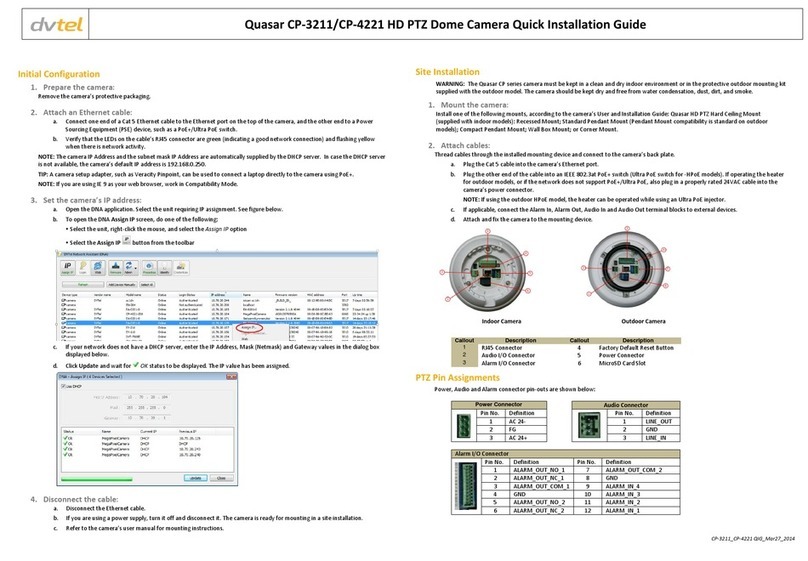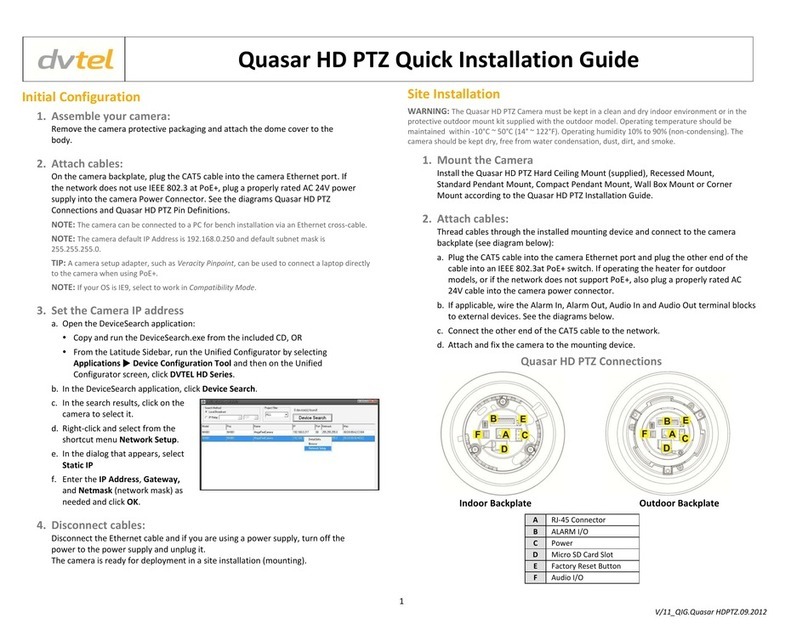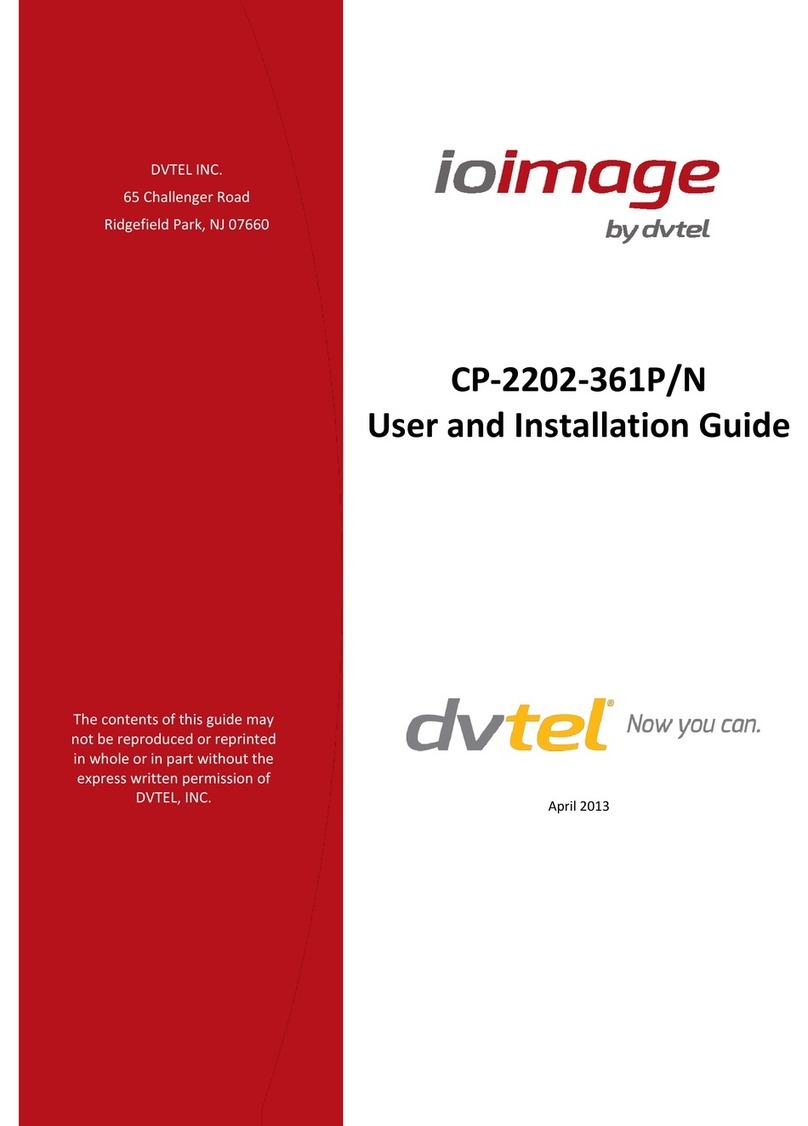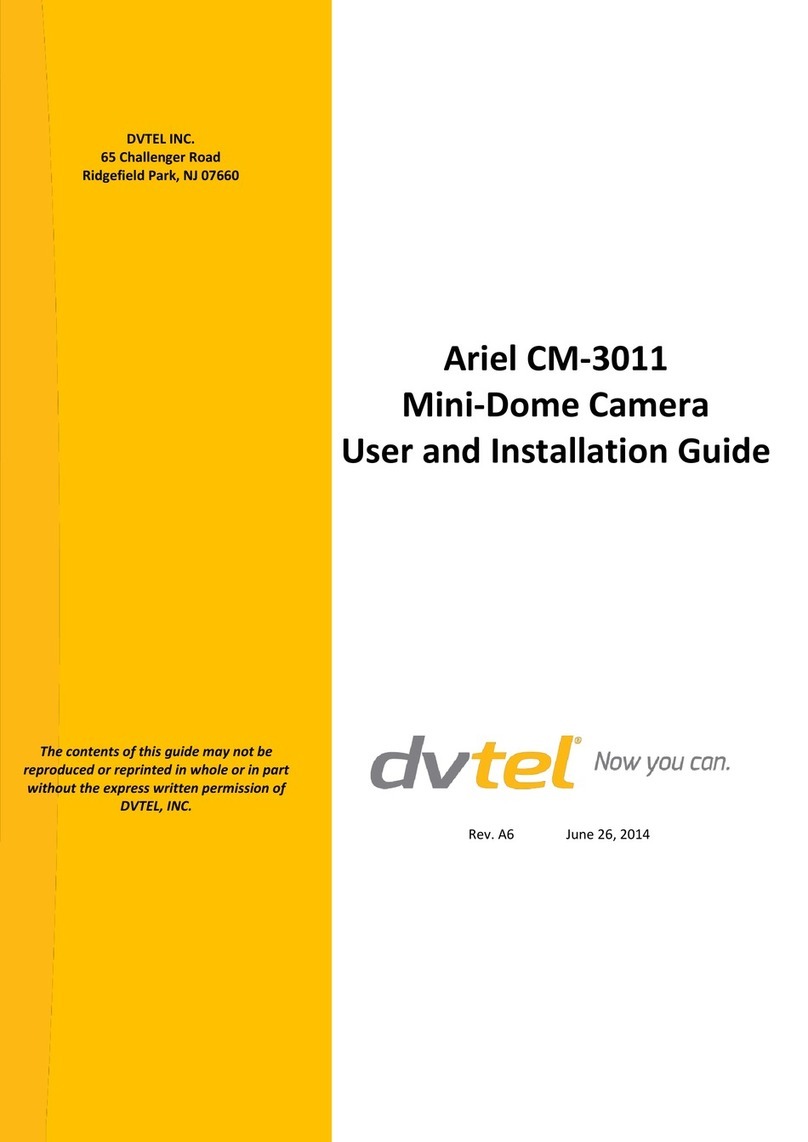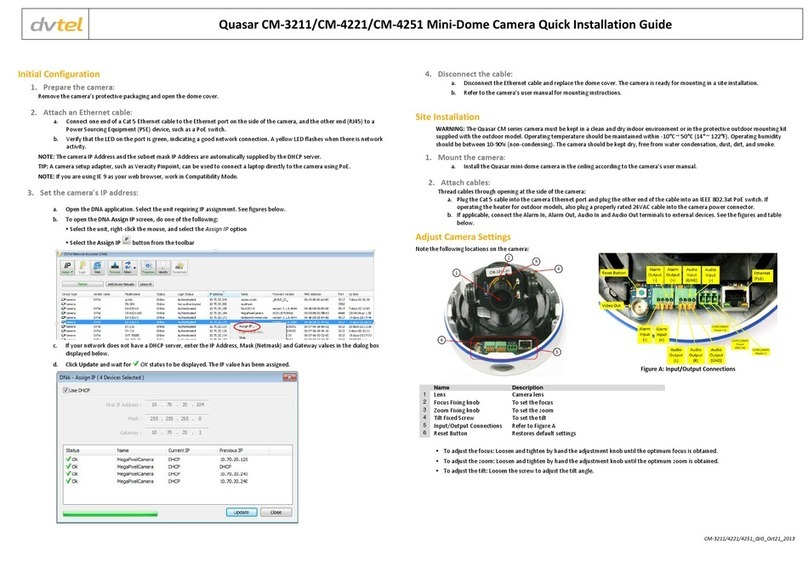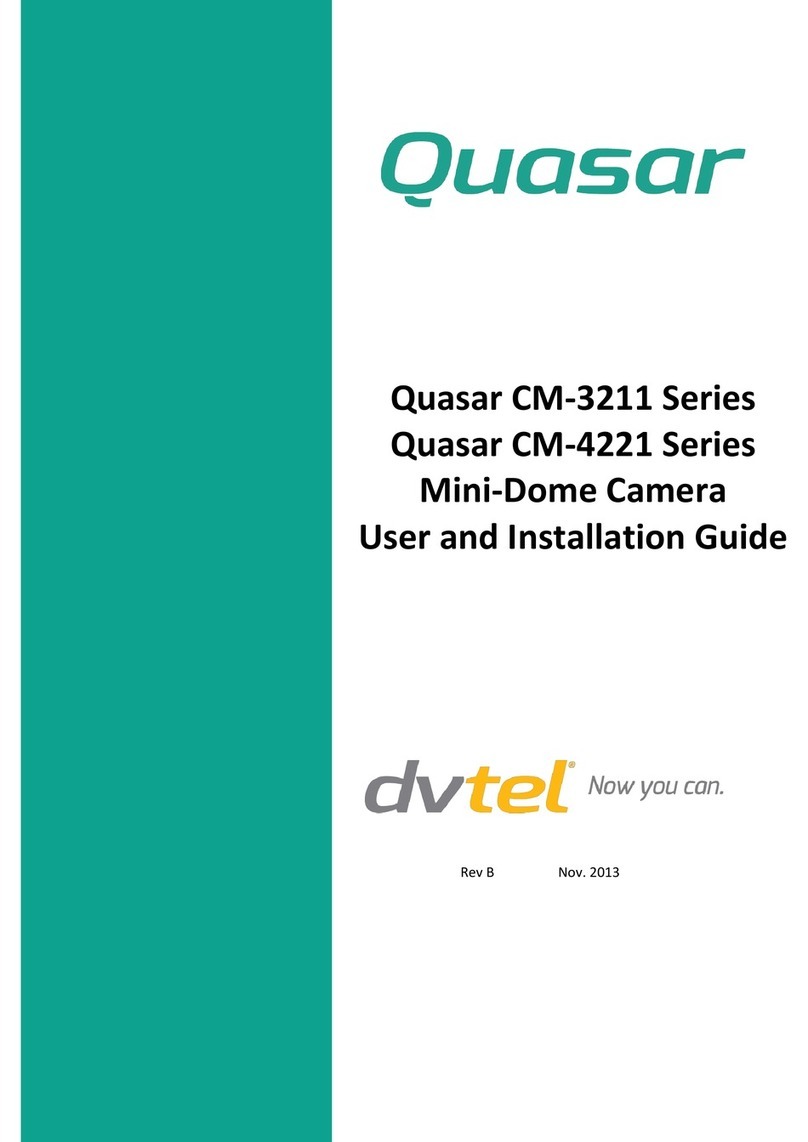Quasar CP Series HD PTZ Camera User and Installation Guide
7.3.10 Network Failure Detection........................................................................................................ 76
7.3.11 Storage Management ............................................................................................................... 78
7.3.12 Recording .................................................................................................................................. 80
7.3.13 File Location.............................................................................................................................. 82
7.3.14 View Information ...................................................................................................................... 83
7.3.15 Factory Default ......................................................................................................................... 87
7.3.16 Software Version....................................................................................................................... 88
7.3.17 Software Upgrade..................................................................................................................... 88
7.3.18 Maintenance............................................................................................................................. 90
7.4 Video and Audio Streaming Settings........................................................................................ 91
7.4.1 Video Resolution and Rotate Type ........................................................................................... 92
7.4.2 Video Compression................................................................................................................... 96
7.4.3 Video OCX Protocol................................................................................................................... 98
7.4.4 Video Frame Rate...................................................................................................................... 99
7.4.5 Audio Mode and Bit Rate Settings.......................................................................................... 100
7.5 PTZ Settings.......................................................................................................................... 101
7.5.1 Preset ...................................................................................................................................... 102
7.5.2 Pattern .................................................................................................................................... 103
7.5.3 Auto Pan.................................................................................................................................. 104
7.5.4 Sequence................................................................................................................................. 105
7.5.5 Home....................................................................................................................................... 107
7.5.6 Tilt Range ................................................................................................................................ 108
7.5.7 Privacy Mask ........................................................................................................................... 109
7.5.8 Camera –Exposure ................................................................................................................. 110
7.5.9 Camera –WB (White Balance)................................................................................................ 111
7.5.10 Camera –Misc1 (Miscellaneous Settings Menu 1)................................................................. 113
7.5.11 Camera –Misc2 (Miscellaneous Settings Menu 2)................................................................. 115
7.5.12 Camera- Default...................................................................................................................... 116
7.6 Logout .................................................................................................................................. 117
Appendix A - Technical Specifications.............................................................. 118
Appendix B - Internet Security Settings ........................................................... 120
Appendix C - Install UPnP Components ........................................................... 123
Appendix D - Deleting the Existing DCViewer................................................... 125
Appendix E - Deleting Temporary Internet Files .............................................. 126
Appendix F - Optional Accessories .................................................................. 127
Dome Camera Accessories ............................................................................................................. 127
Mounting Accessories.................................................................................................................... 128
Appendix G - Contacting DVTel ........................................................................ 134