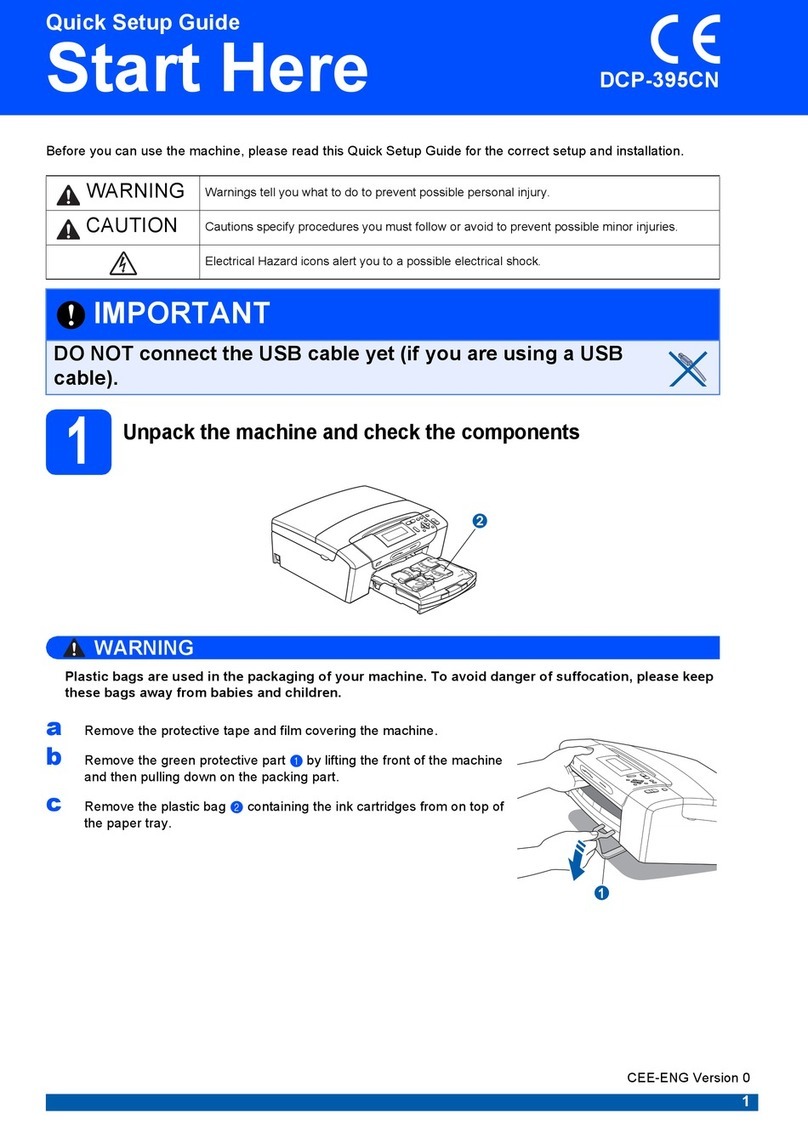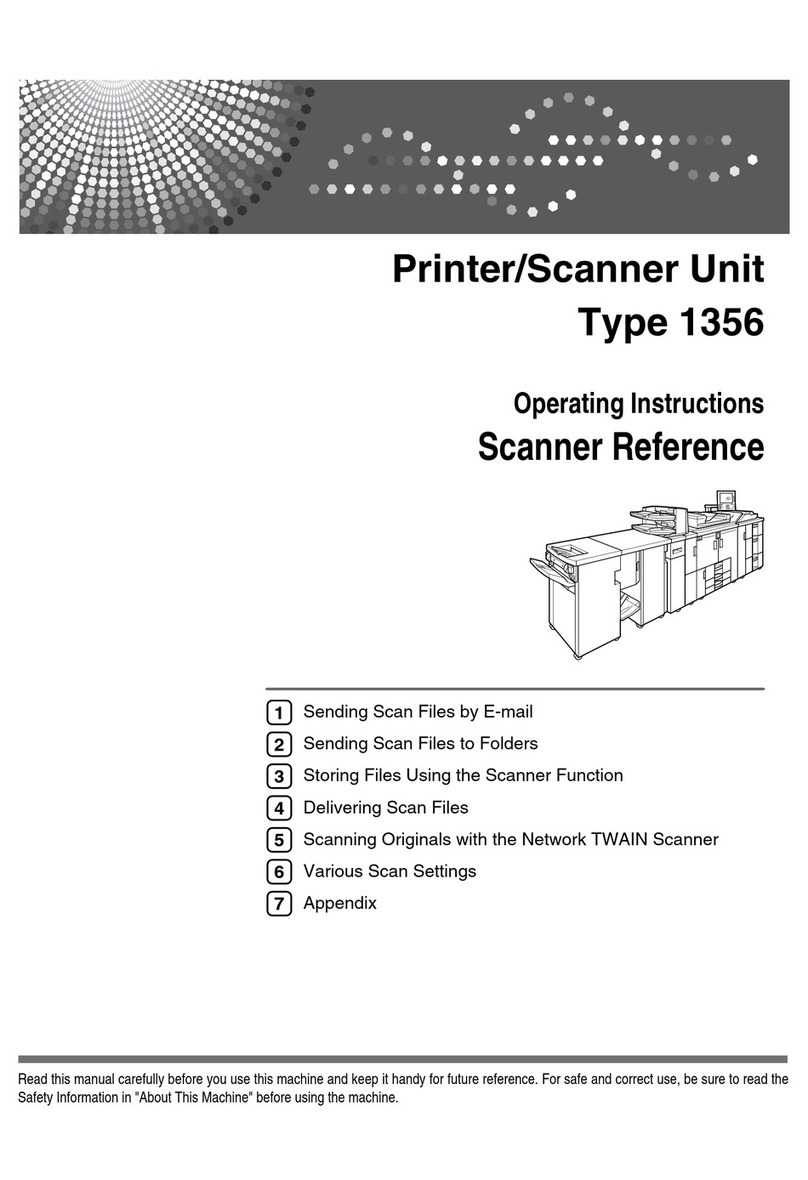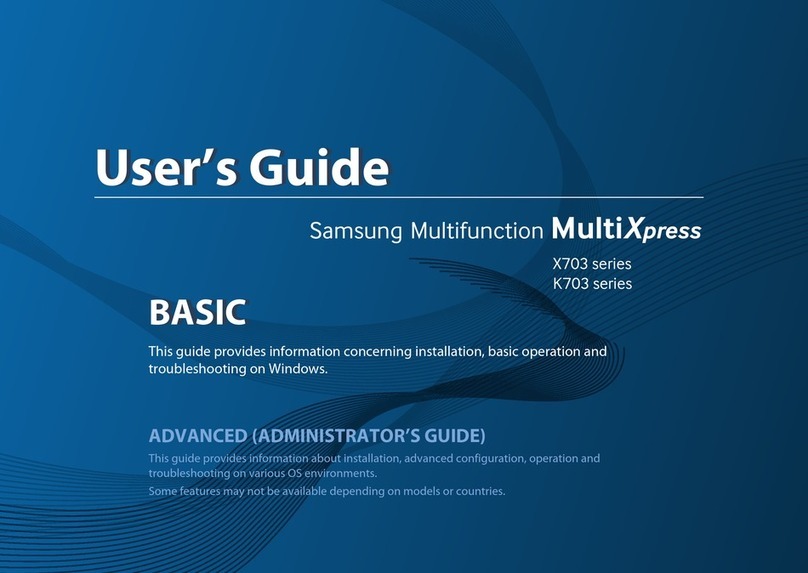iii
3 Sending a fax 14
Additional sending options...................................................................................14
Changing a 2-sided fax layout (MFC-8910DW).............................................14
Sending faxes using multiple settings ...........................................................14
Contrast .........................................................................................................15
Changing Fax Resolution ..............................................................................15
Additional sending operations..............................................................................16
Sending a fax manually .................................................................................16
Dual access ...................................................................................................16
Broadcasting..................................................................................................17
Real Time Transmission ................................................................................18
Overseas Mode .............................................................................................19
Delayed Fax ..................................................................................................20
Delayed batch transmission ..........................................................................20
Checking and cancelling waiting jobs............................................................21
Electronic cover page ....................................................................................21
Destination Display ........................................................................................23
Polling overview...................................................................................................24
Polled transmit...............................................................................................24
4 Receiving a fax 26
Remote Fax Options............................................................................................26
Fax Forwarding..............................................................................................26
Fax Storage ...................................................................................................26
Changing Remote Fax Options .....................................................................27
Remote retrieval ............................................................................................28
Remote fax commands..................................................................................30
Additional receiving operations............................................................................31
Printing a reduced incoming fax ....................................................................31
Duplex (2-sided) printing for FAX mode ........................................................31
Setting the Fax Receive Stamp .....................................................................32
Setting the Print Density ................................................................................32
Printing a fax from the memory .....................................................................33
Out of Paper Reception .................................................................................33
Polling overview...................................................................................................34
Polling receive ...............................................................................................34
Stop polling....................................................................................................35
5 Dialling and storing numbers 36
Additional dialling operations ...............................................................................36
Combining quick dial numbers ......................................................................36
Additional ways to store numbers........................................................................36
Setting up Groups for Broadcasting ..............................................................36
Changing Group numbers .............................................................................41
Deleting Group numbers ...............................................................................43