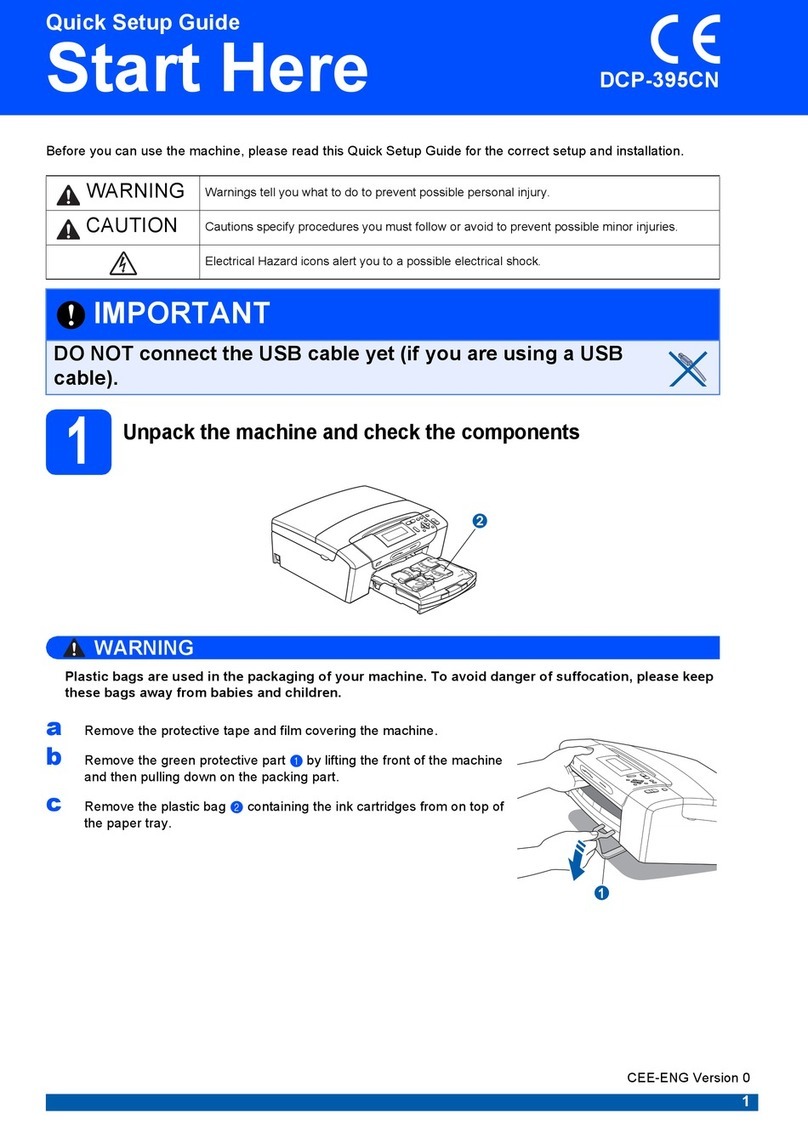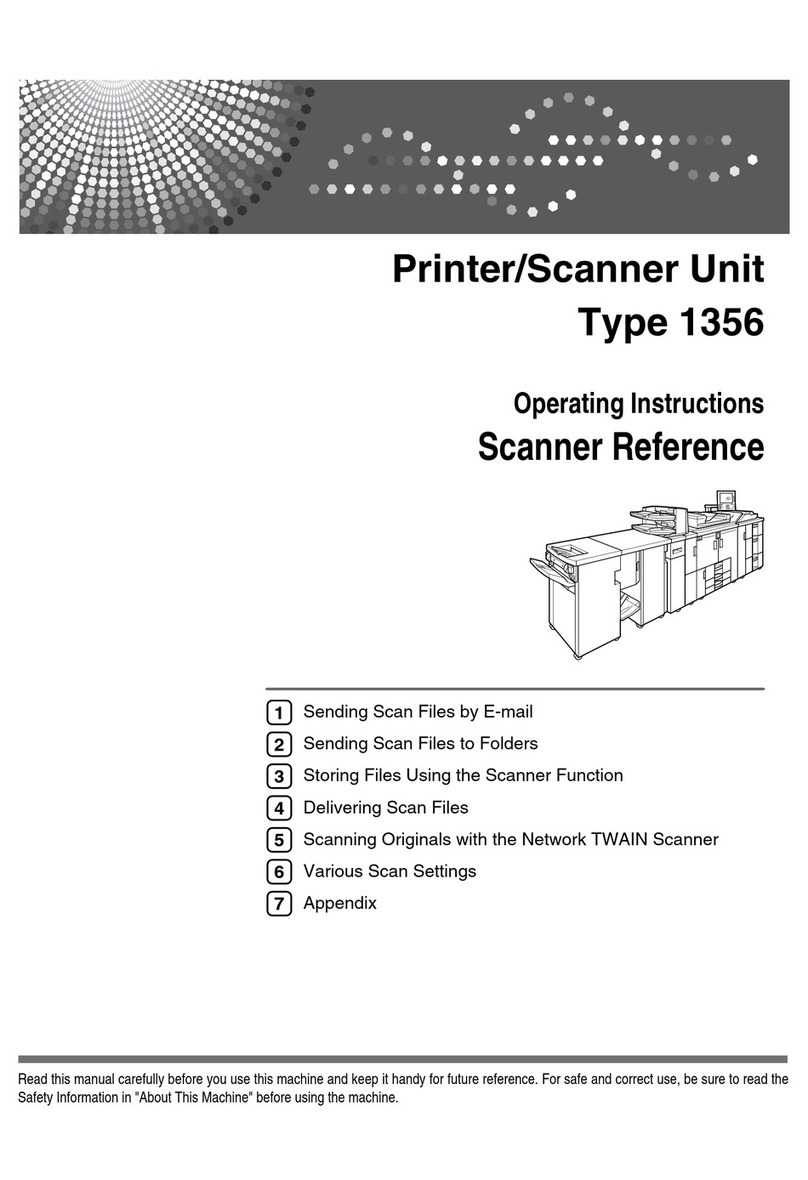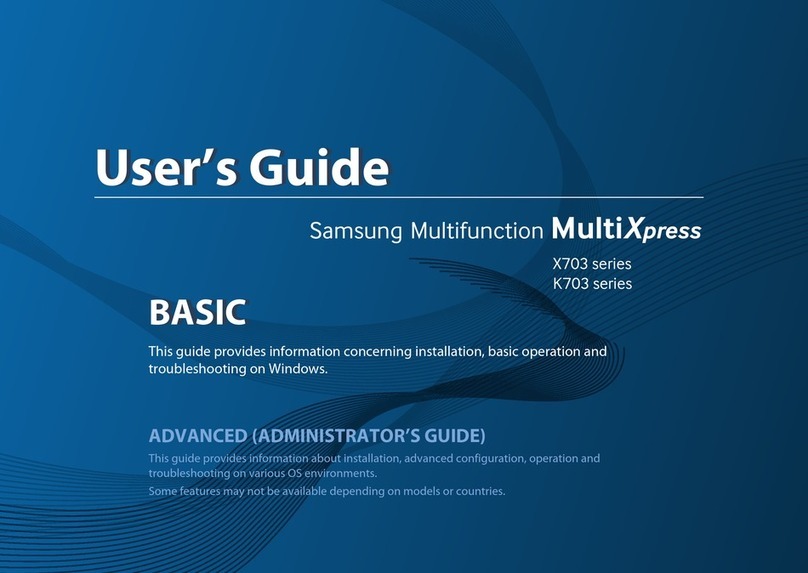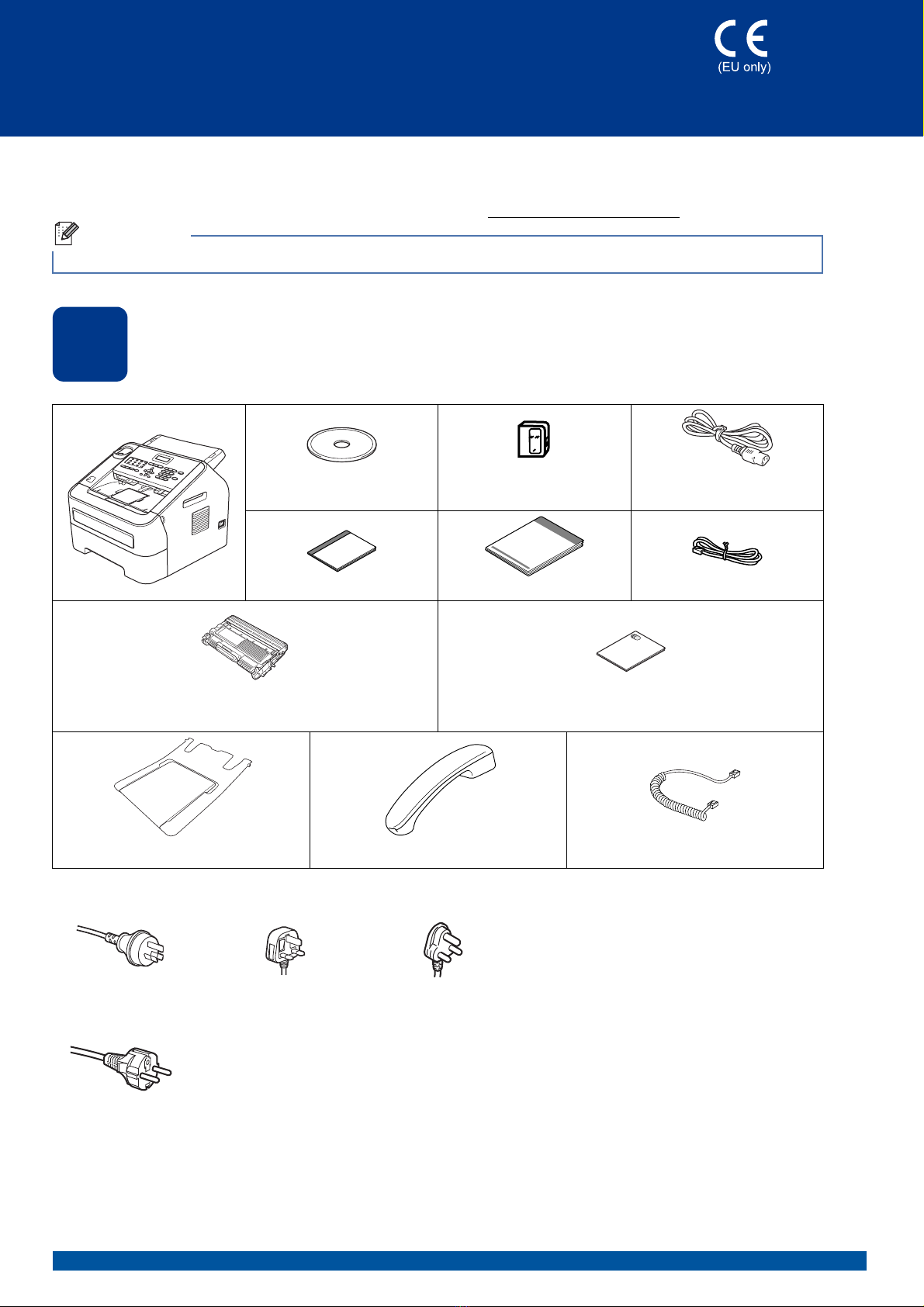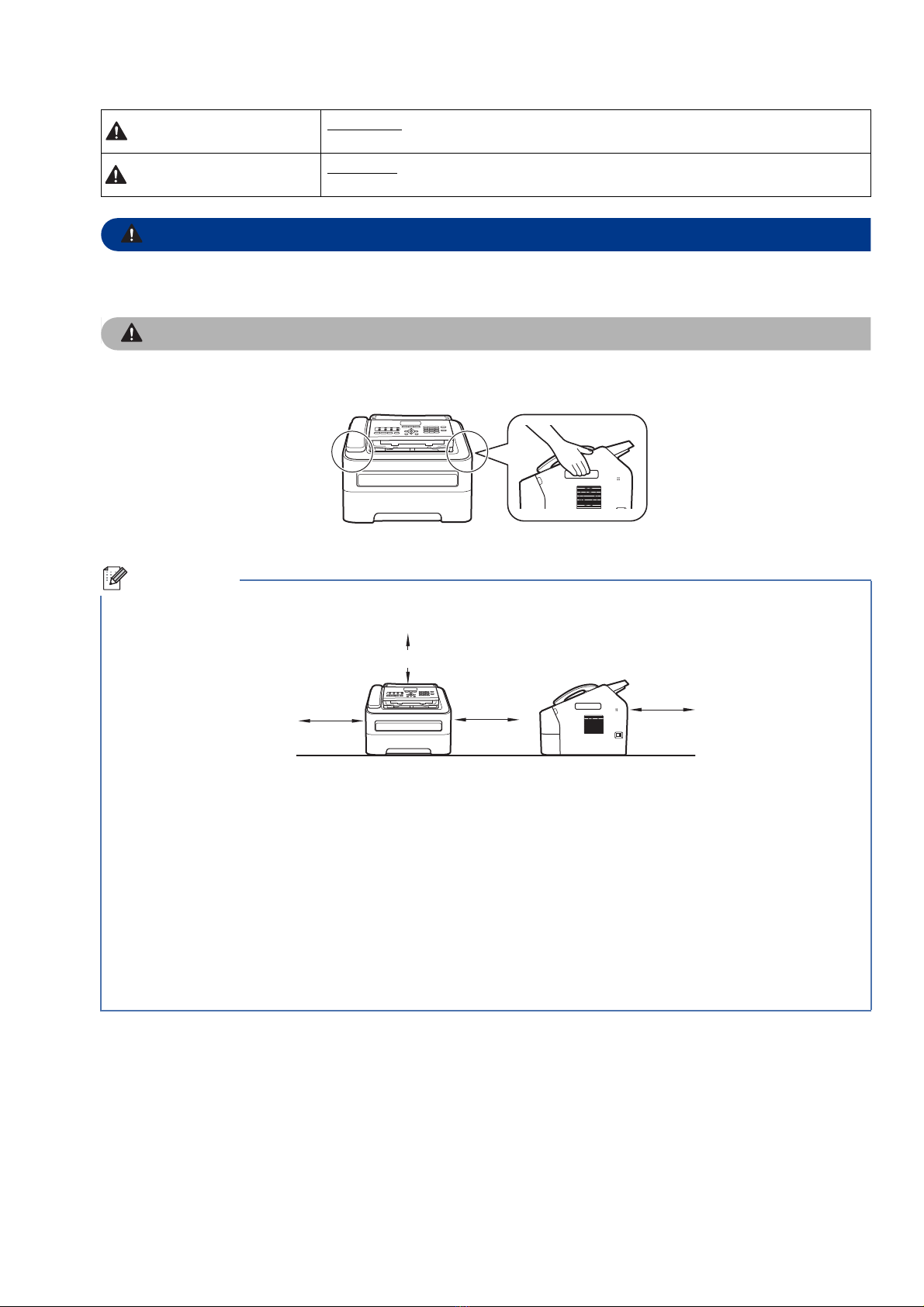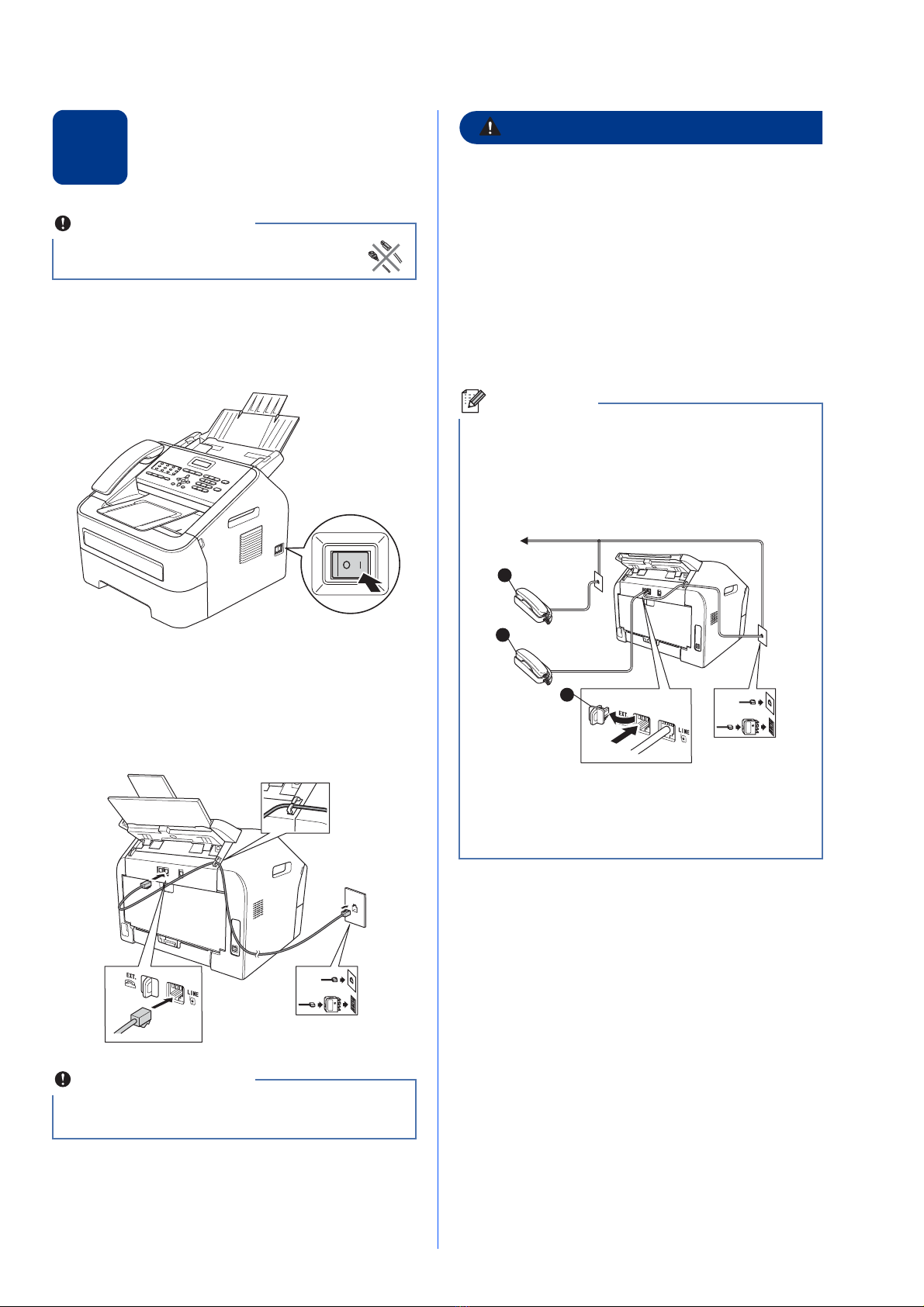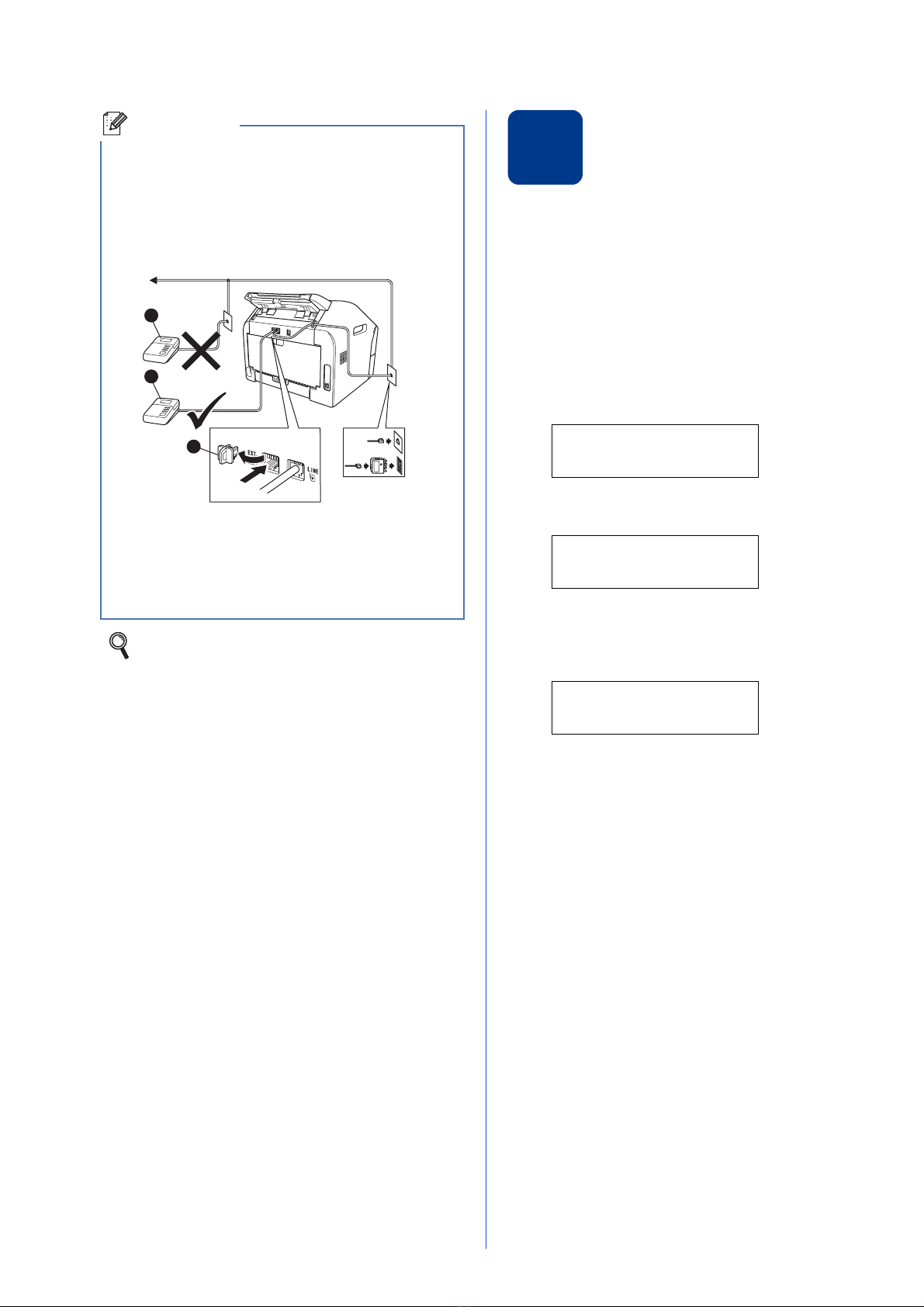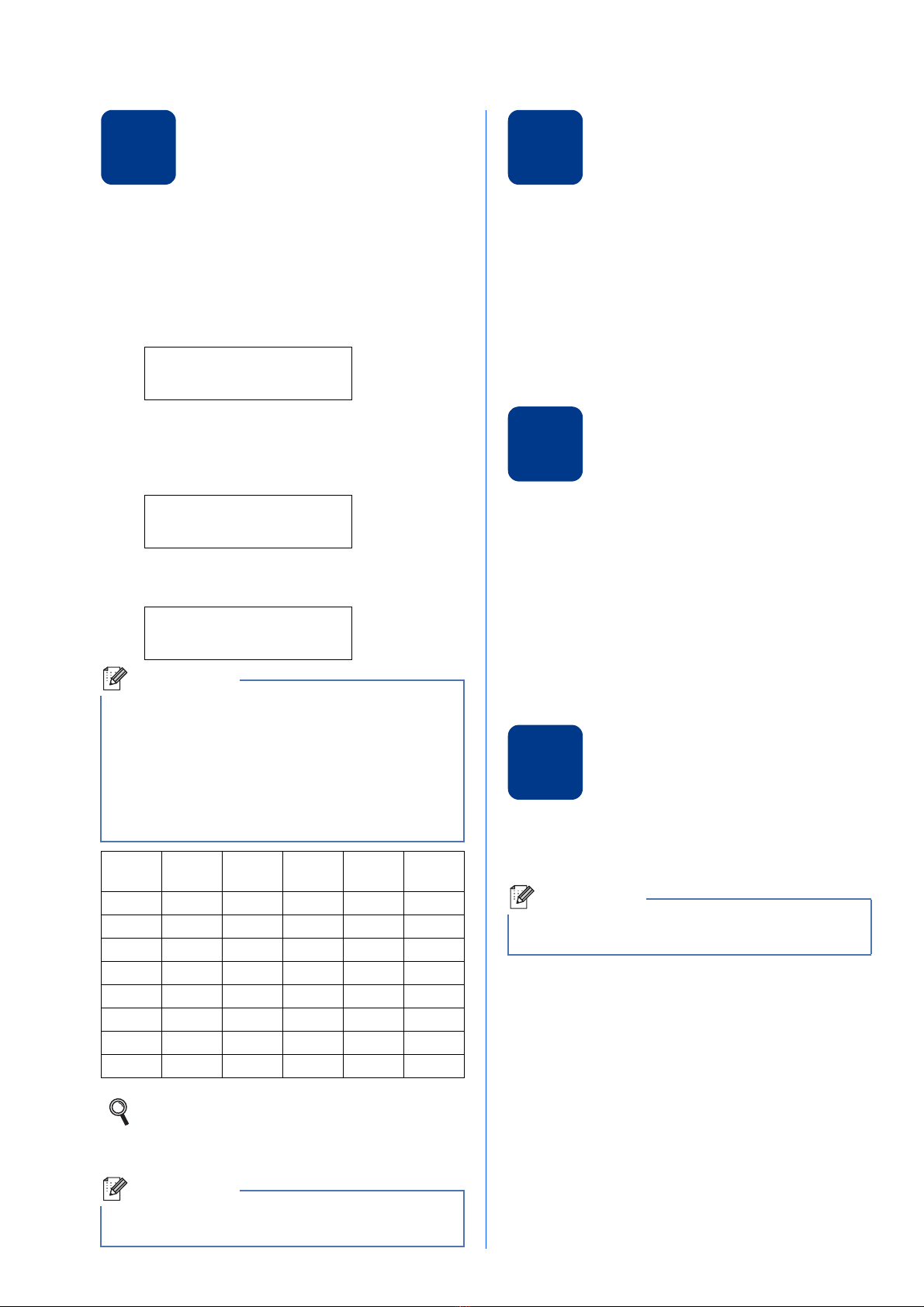10
11
Enter personal
information (Station ID)
The machine displays the date and time, and if you
set up the Station ID, it will add it to each fax you send.
aPress Menu, 0, 3.
bEnter your fax number (up to 20 digits) on the
dial pad, and then press OK.
Station ID
Fax:
cEnter your telephone number (up to 20 digits)
on the dial pad, and then press OK. If your
telephone number and fax number are the
same, enter the same number again.
Station ID
Tel:
dUse the dial pad to enter your name (up to
20 characters), and then press OK.
Station ID
Name:
ePress Stop/Exit.
12
Fax Transmission Report
Your Brother machine is equipped with a
Transmission Verification Report that can be used as
confirmation that you sent a fax. This report lists the
name or fax number of the receiving party, the date,
time, and duration of the transmission, the number of
pages transmitted, and whether or not the
transmission was successful. If you want to use the
Fax Transmission Report feature see Printing reports
in the Advanced User’s Guide.
13
Set tone or pulse dialling
mode (not available in
New Zealand)
Your machine comes set for a Tone dialling service. If
you have a Pulse dialling service (rotary), you need to
change the dialling mode.
aPress Menu, 0, 4.
bPress aor bto choose Pulse (or Tone).
Press OK.
cPress Stop/Exit.
14
Set the telephone line
compatibility
If you are connecting the machine to a VoIP service
(over the Internet) you need to change the
compatibility setting.
aPress Menu, 2, 0, 1.
bPress aor bto choose Basic(for VoIP).
Press OK.
cPress Stop/Exit.
• See the following chart for entering your name.
• If you need to enter a character that is on the
same key as the last character, press cto move
the cursor to the right.
• If you entered a character incorrectly and want
to change it, press dor cto move the cursor to
the incorrect character, press Clear.
Press
key
One
time
Two
times
Three
times
Four
times
Five
times
2ABC2A
3DEF 3D
4GH I 4G
5JKL5J
6MNO 6M
7PQRS 7
8TUV8T
9WX Y Z 9
For more details, see Entering text in the
Basic User’s Guide.
If you make a mistake and want to start again,
press Stop/Exit and go back to step a.
If you are using an analogue telephone line you
can skip this step.