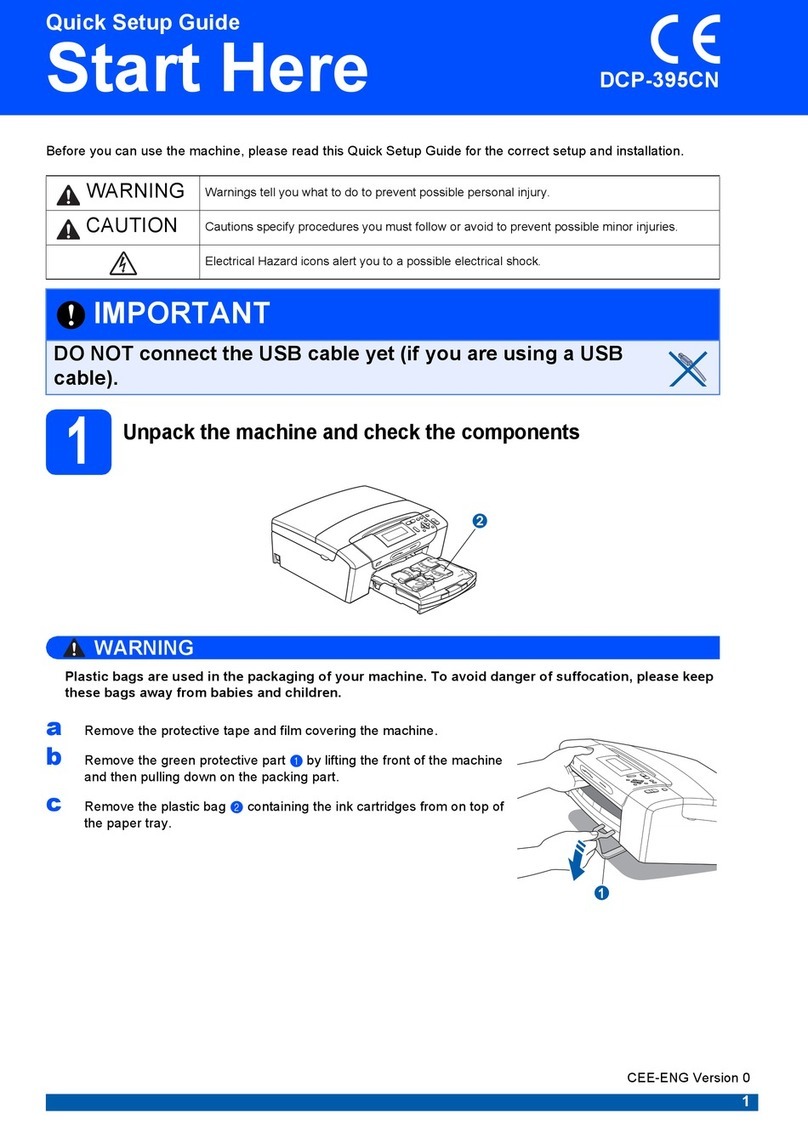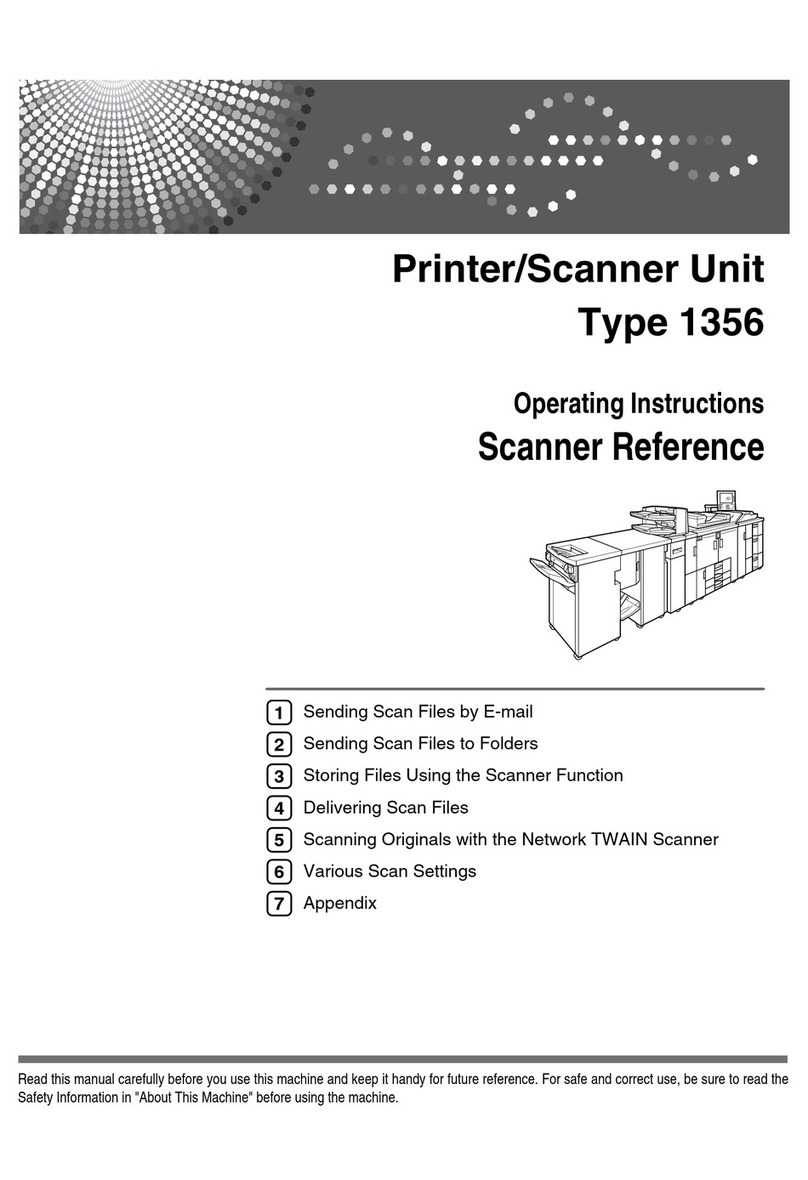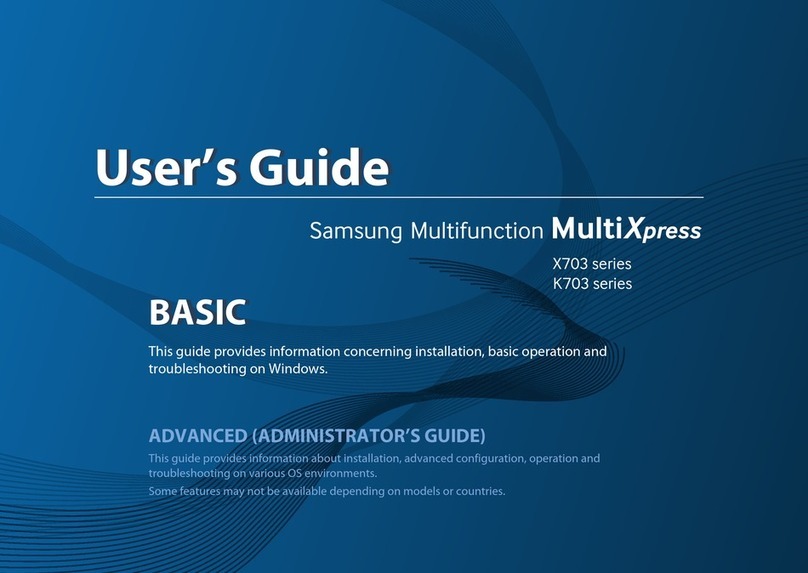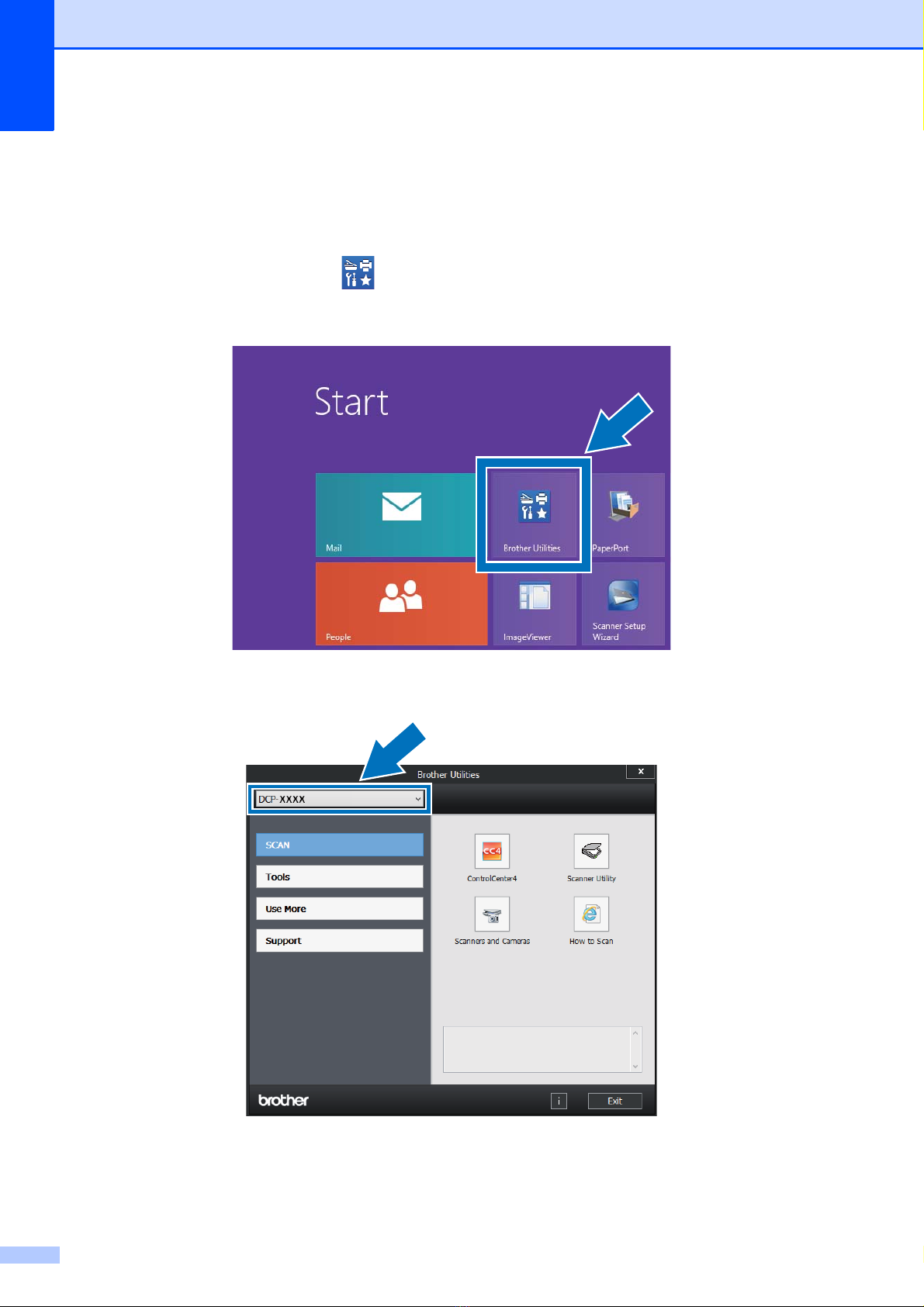iv
4 Making copies 35
How to copy .........................................................................................................35
Stop copying..................................................................................................35
Copy preset settings......................................................................................35
Copy Options................................................................................................. 36
5 How to print from a computer 37
Printing a document.............................................................................................37
6 How to scan to a computer 38
Before scanning...................................................................................................38
Scanning a document as a PDF file using ControlCenter4 (Windows®) .............39
How to scan a document as a PDF file using the Touchscreen ..........................41
A Routine maintenance 43
Replacing the consumable items.........................................................................43
Replacing the toner cartridges.......................................................................47
Replacing the drum units...............................................................................54
Replacing the belt unit ...................................................................................60
Replacing the waste toner box ......................................................................64
Cleaning and Checking the machine ...................................................................69
Cleaning the outside of the machine .............................................................70
Cleaning the LED heads................................................................................71
Cleaning the scanner glass ...........................................................................72
Cleaning the corona wires .............................................................................73
Cleaning the drum unit ..................................................................................76
Cleaning the paper pick-up rollers.................................................................82
Calibration .....................................................................................................83
Auto Registration ...........................................................................................84
Frequency (Colour Correction) ......................................................................84
B Troubleshooting 85
Identifying your problem ......................................................................................85
Error and maintenance messages.......................................................................86
Document Jams (DCP-9020CDW) ......................................................................92
Document is jammed in the top of the ADF unit ............................................ 92
Document is jammed under the document cover ..........................................92
Removing small documents jammed in the ADF...........................................93
Document is jammed at the output tray.........................................................93
Paper Jams..........................................................................................................94
Paper is jammed in the manual feed slot ......................................................94
Paper is jammed in the paper tray.................................................................94
Paper is jammed at the output paper tray .....................................................95
Paper is jammed at the back of the machine ................................................96
Paper is jammed inside the machine.............................................................98
Paper is jammed underneath the paper tray ...............................................101
If you are having difficulty with your machine ....................................................103