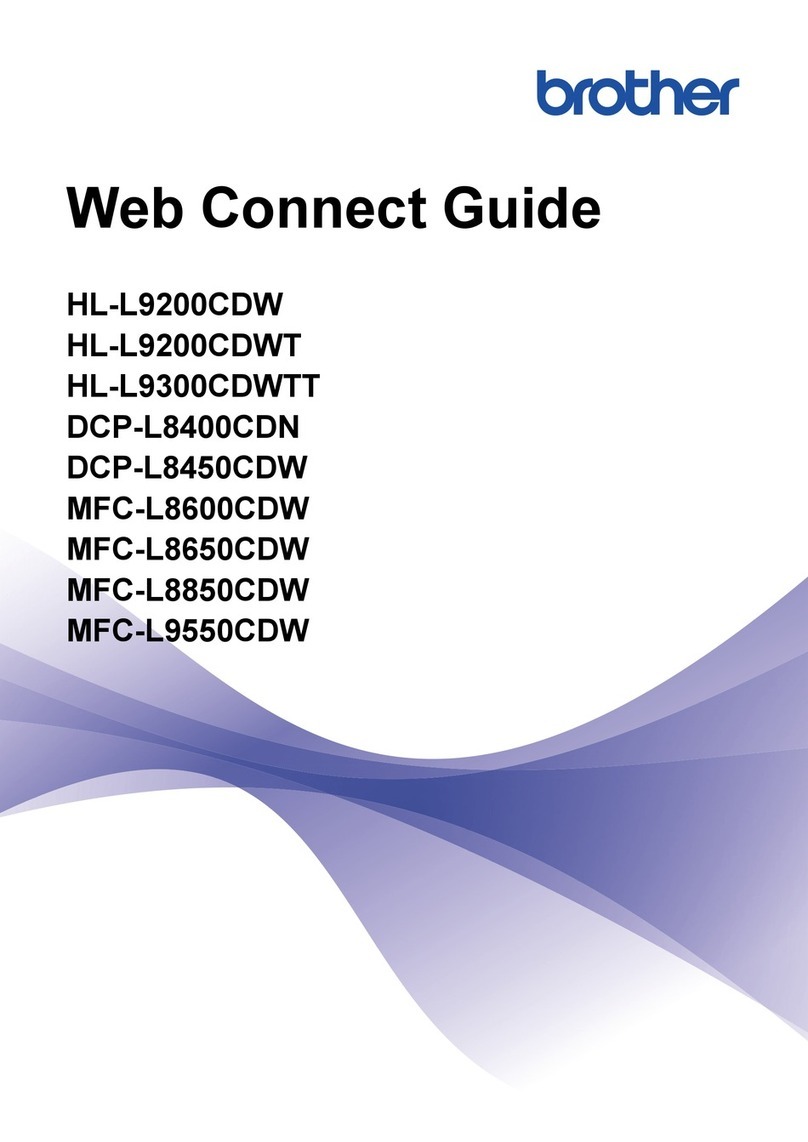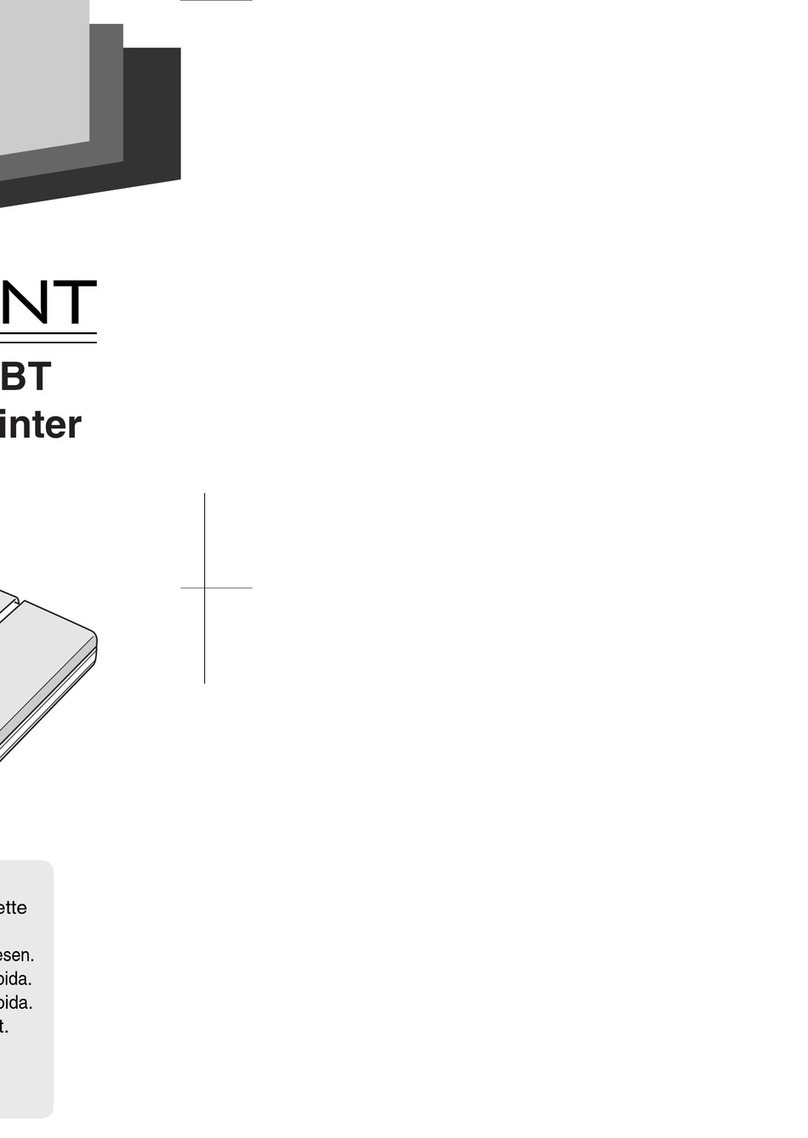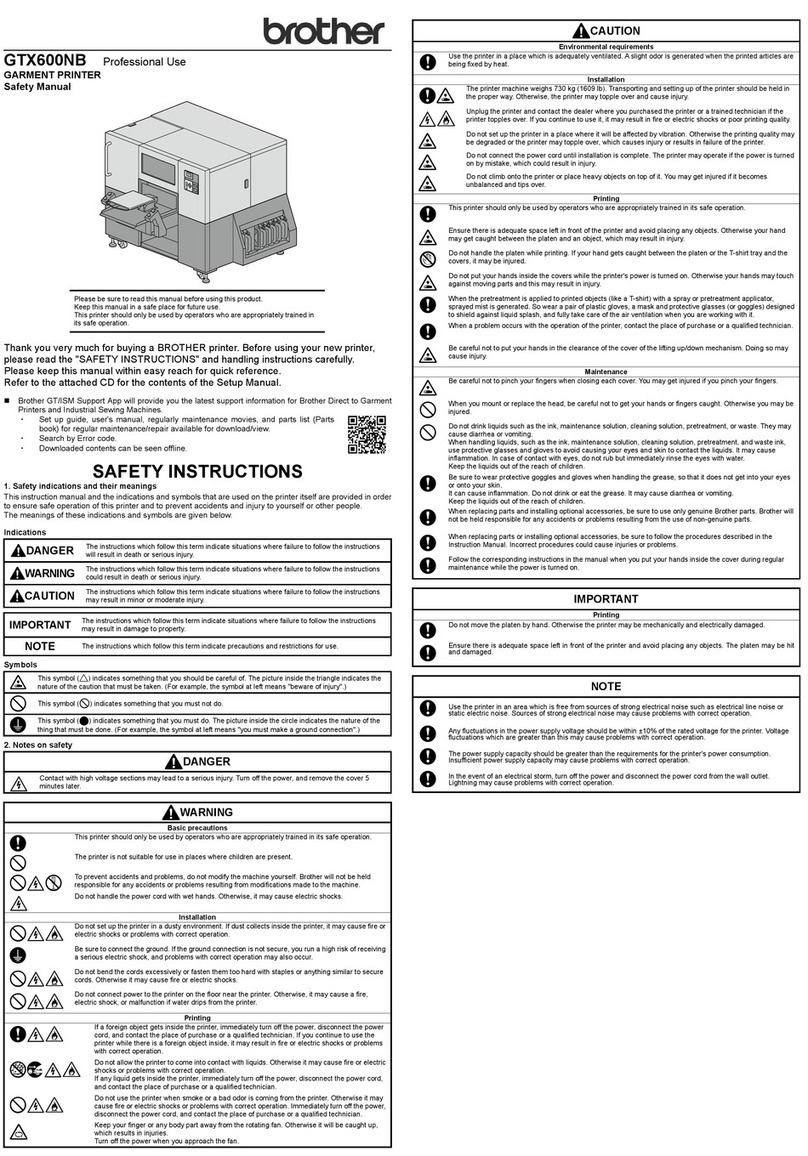Brother DCP-9040CN User manual
Other Brother Printer manuals

Brother
Brother P-touch 2430PC Firmware update

Brother
Brother PT-P750W User manual

Brother
Brother HL-2460 Series User manual

Brother
Brother RJ-4250WB User manual
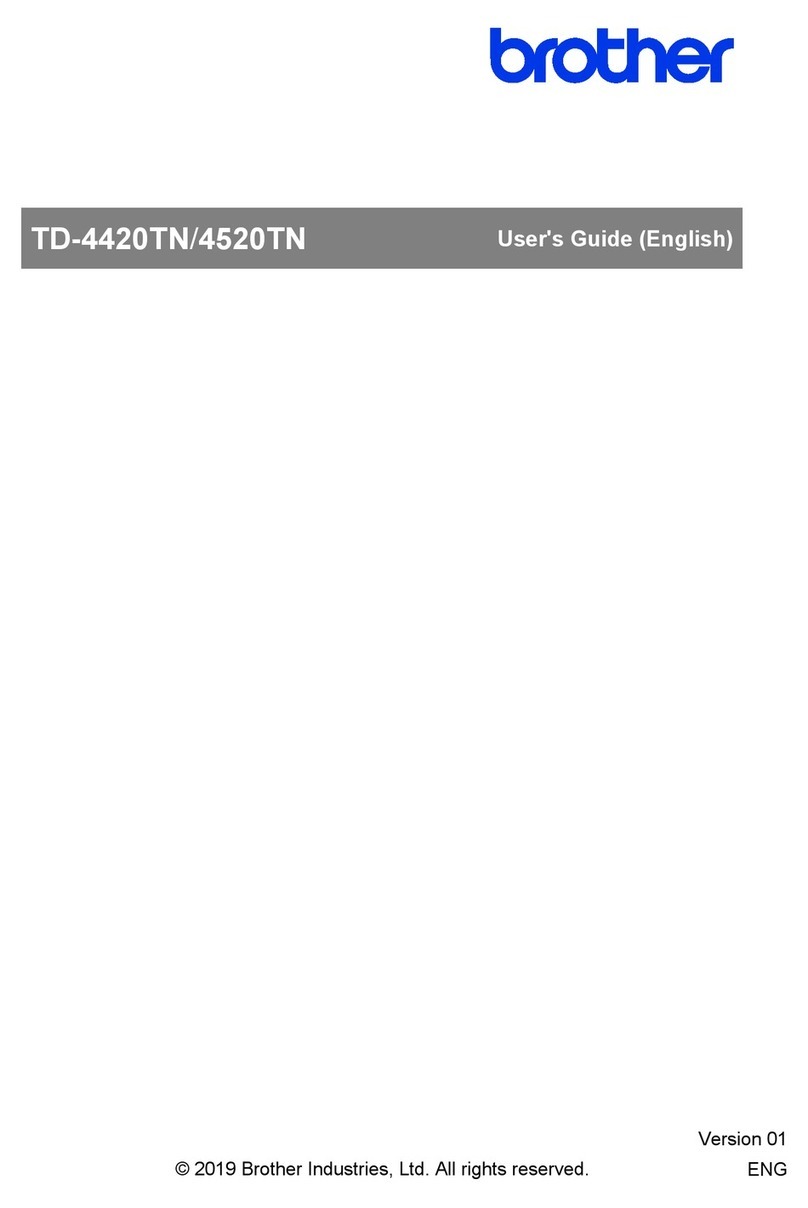
Brother
Brother TD-4420TN User manual

Brother
Brother HL-4000CN Assembly instructions

Brother
Brother HL-2400Ce Series User manual

Brother
Brother HL-3170CDW Manual

Brother
Brother GT-782 User manual

Brother
Brother HL-3160CDW Technical manual

Brother
Brother DCP-585CW User manual

Brother
Brother MFC-L8650CDW Assembly instructions

Brother
Brother GT-541 Instruction sheet
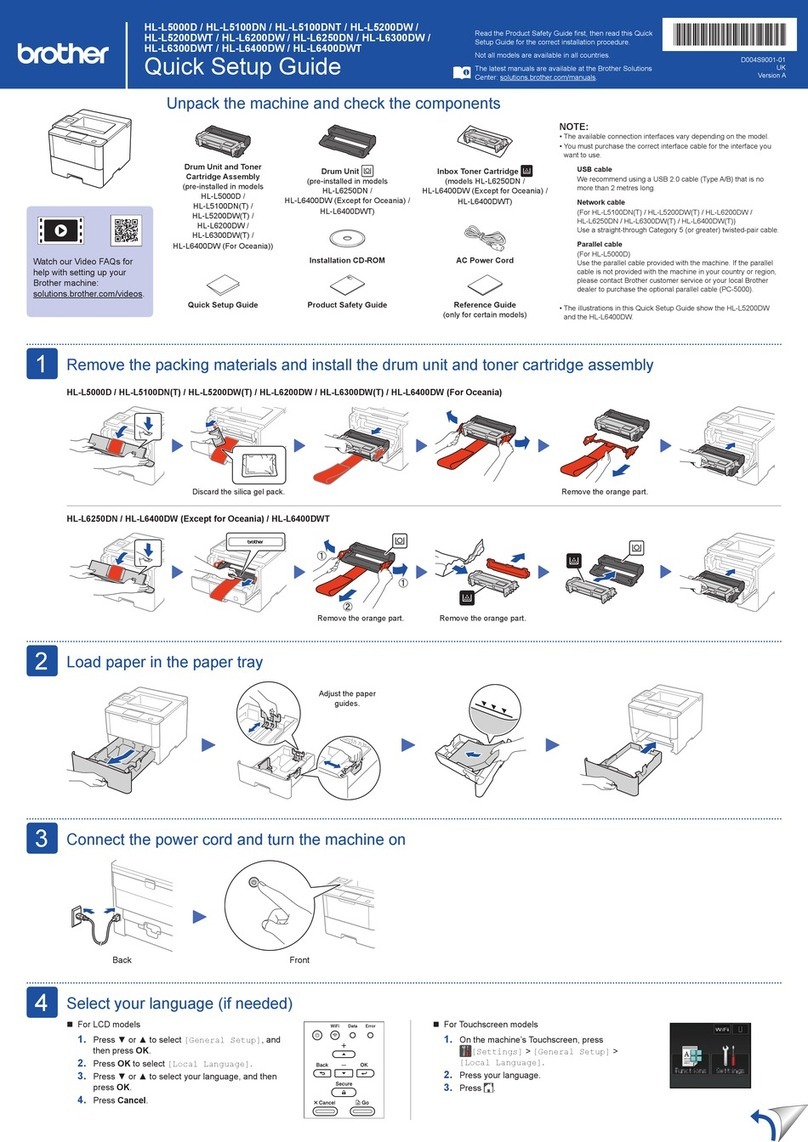
Brother
Brother HL-L5000D User manual
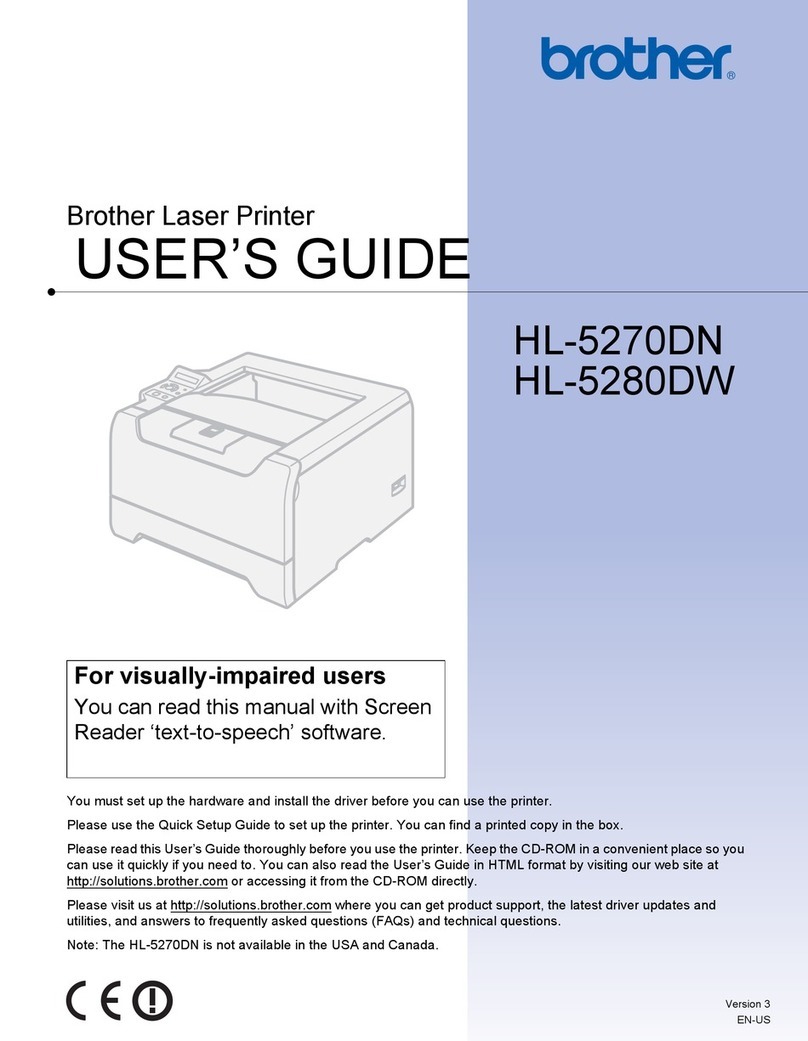
Brother
Brother HL 5280DW - B/W Laser Printer User manual

Brother
Brother HL-4000CN User manual
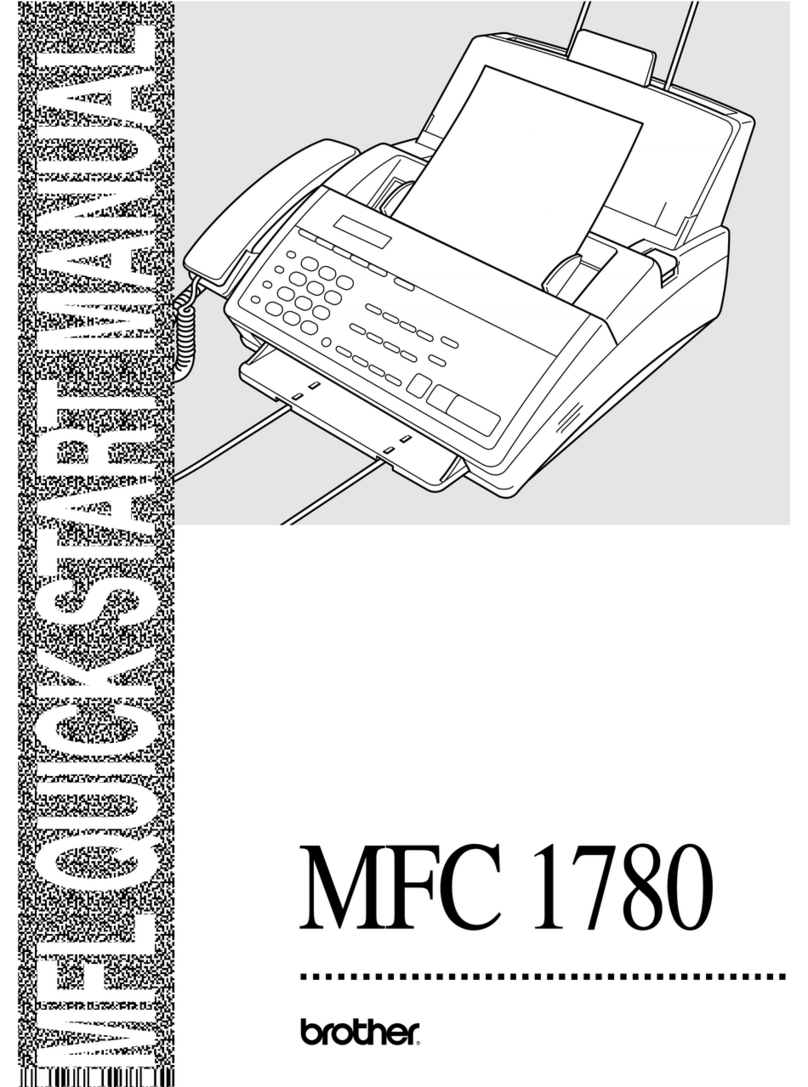
Brother
Brother MFC 1780 - B/W Inkjet Printer Specification sheet

Brother
Brother PocketJet PJ673-K Operating manual
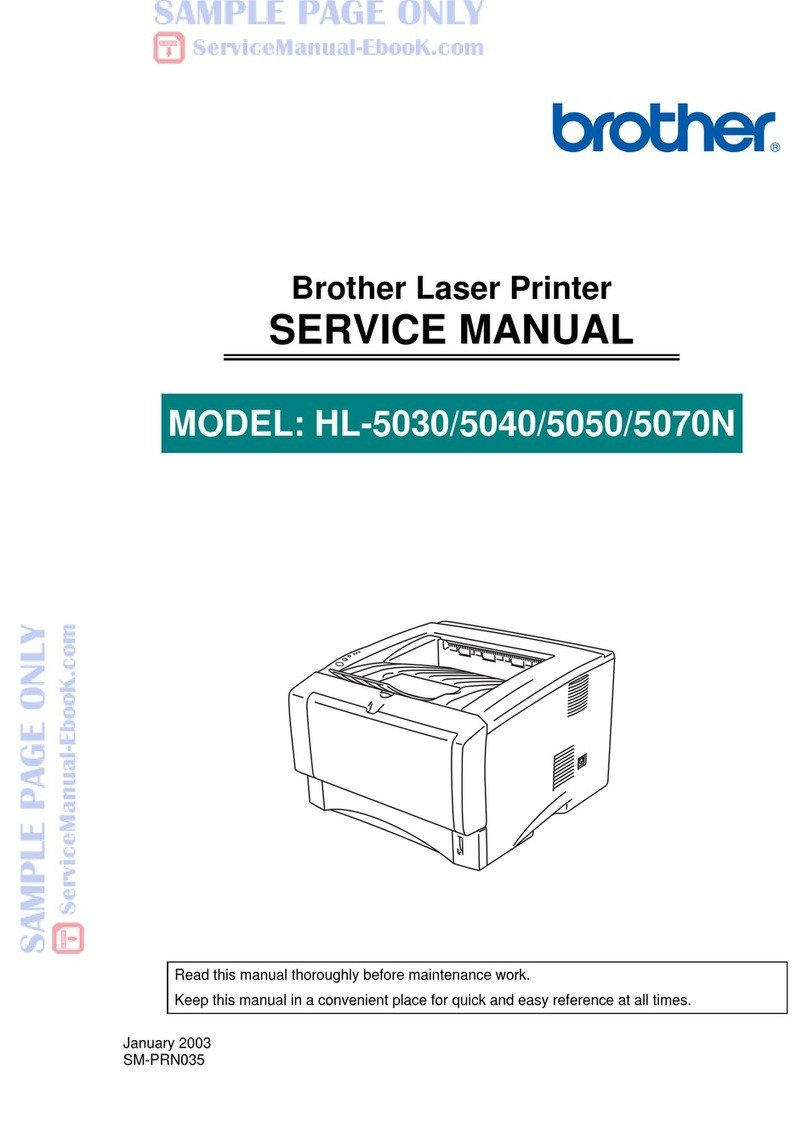
Brother
Brother HL-5030 User manual

Brother
Brother GT-3 Series User manual