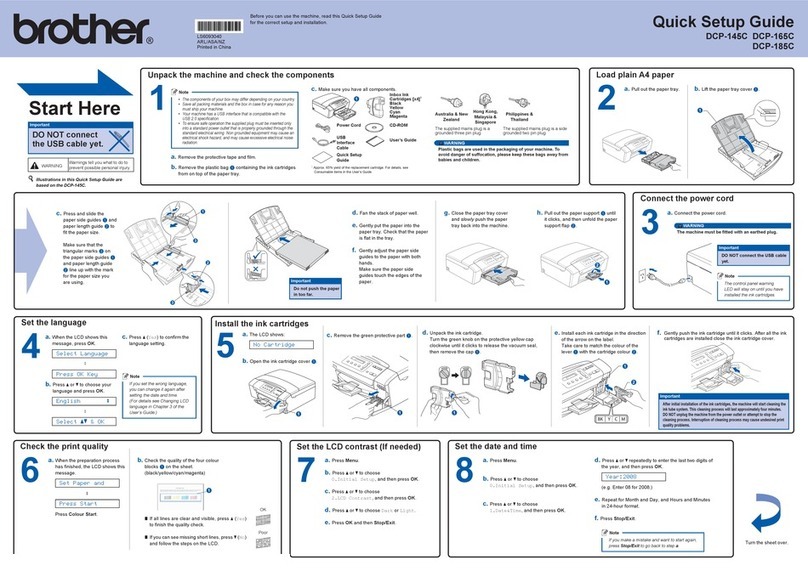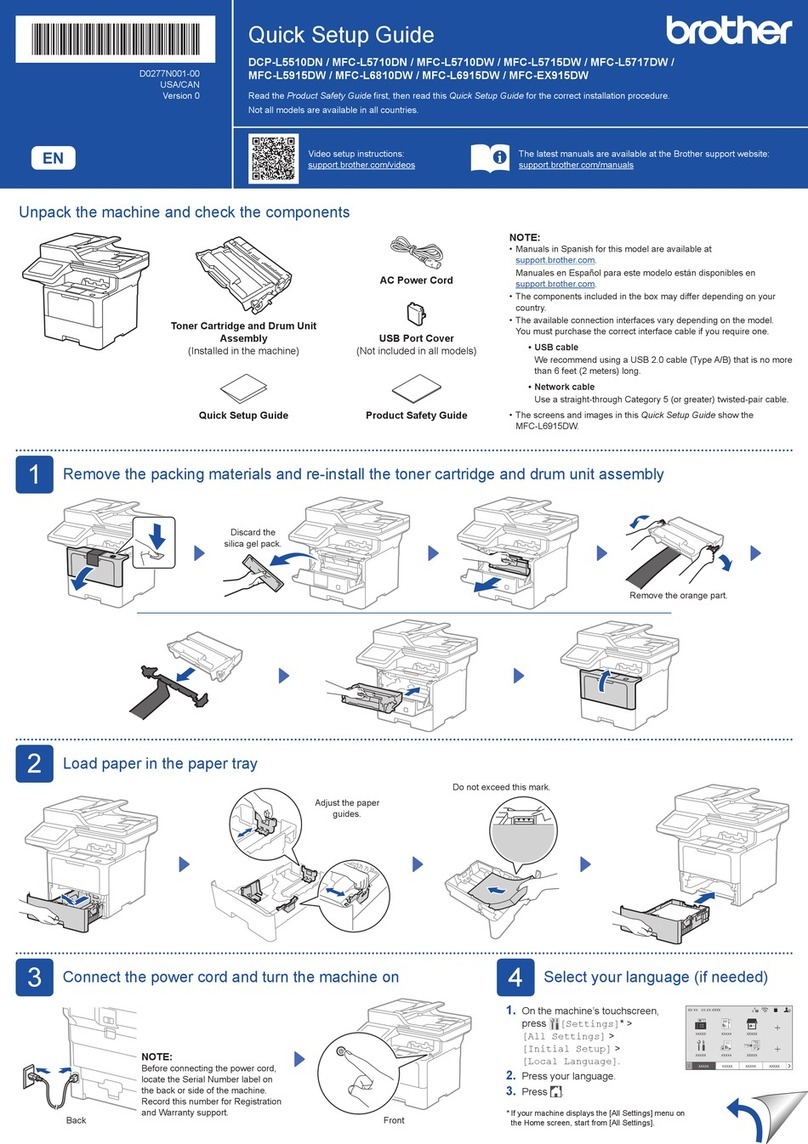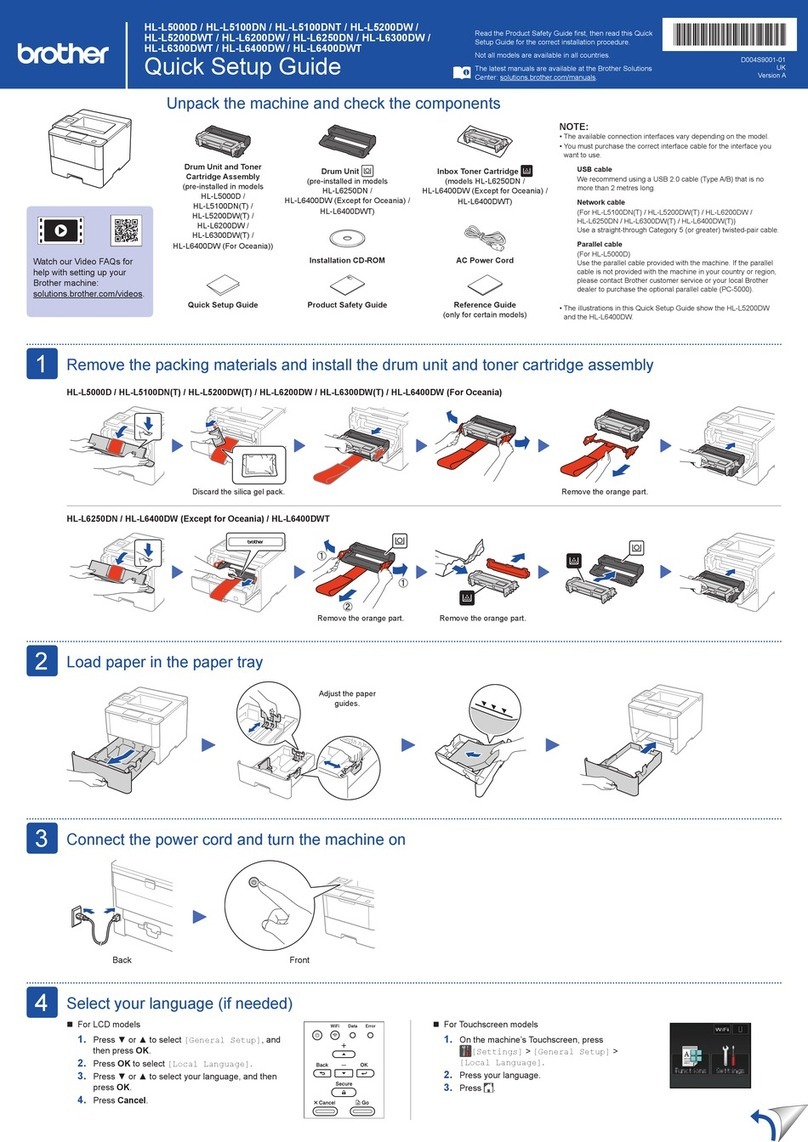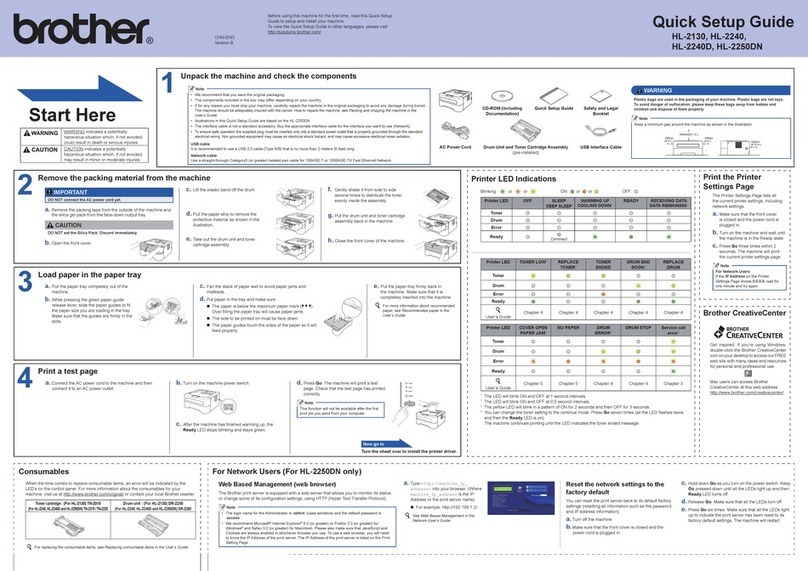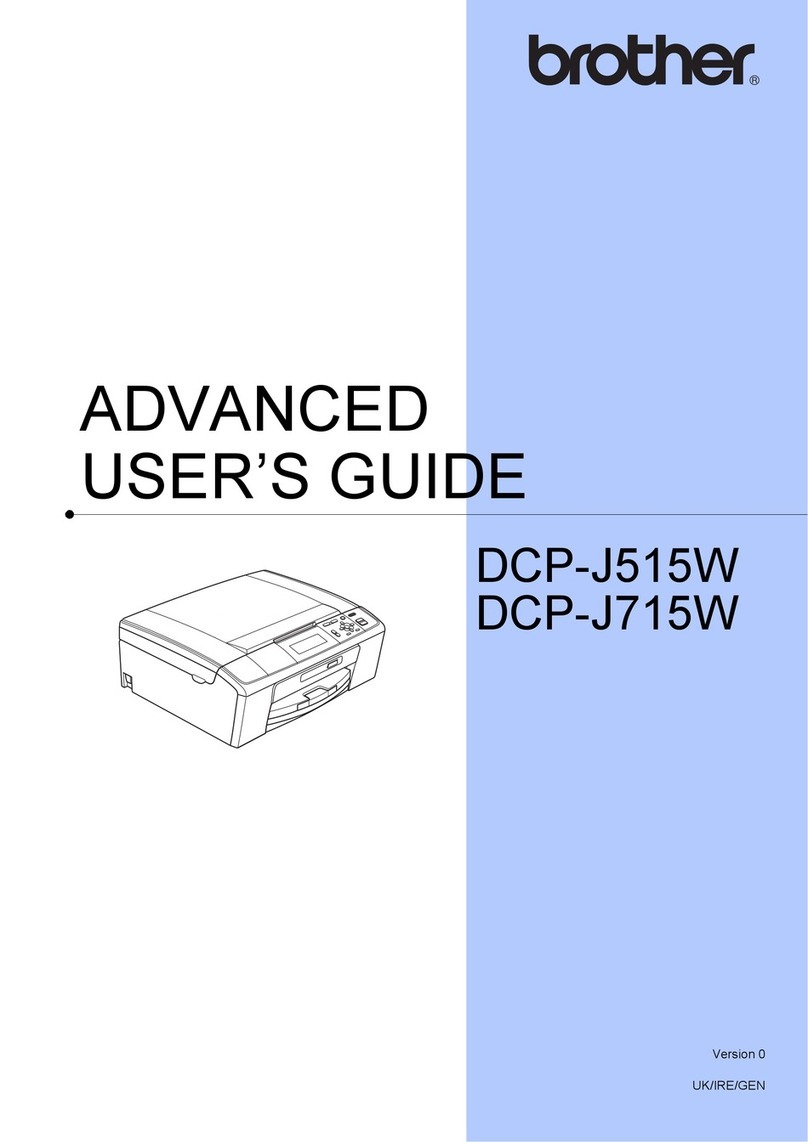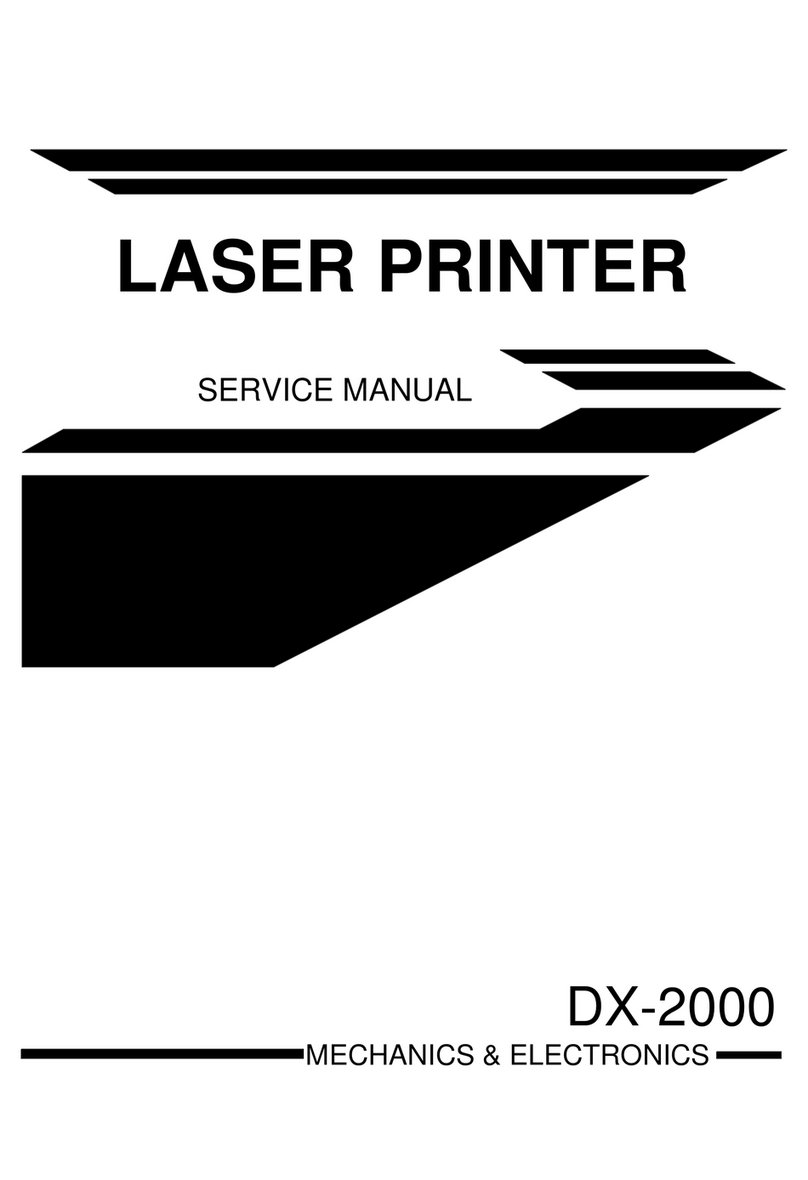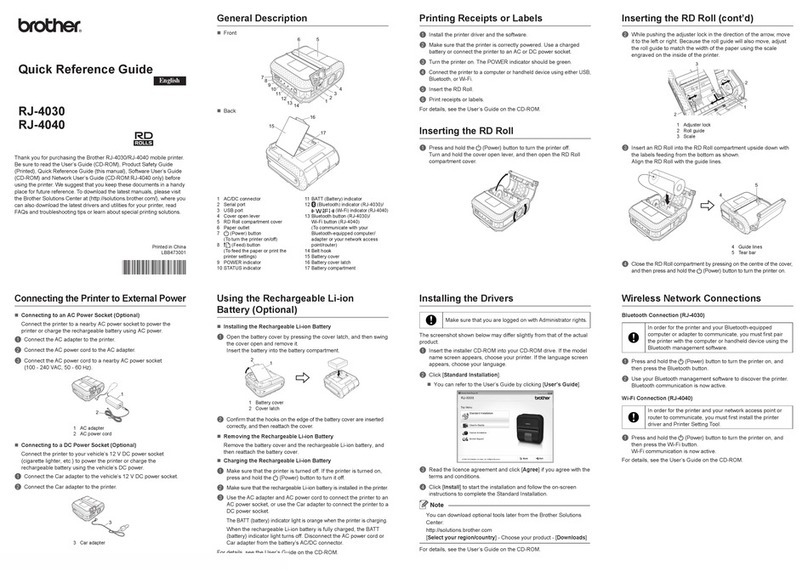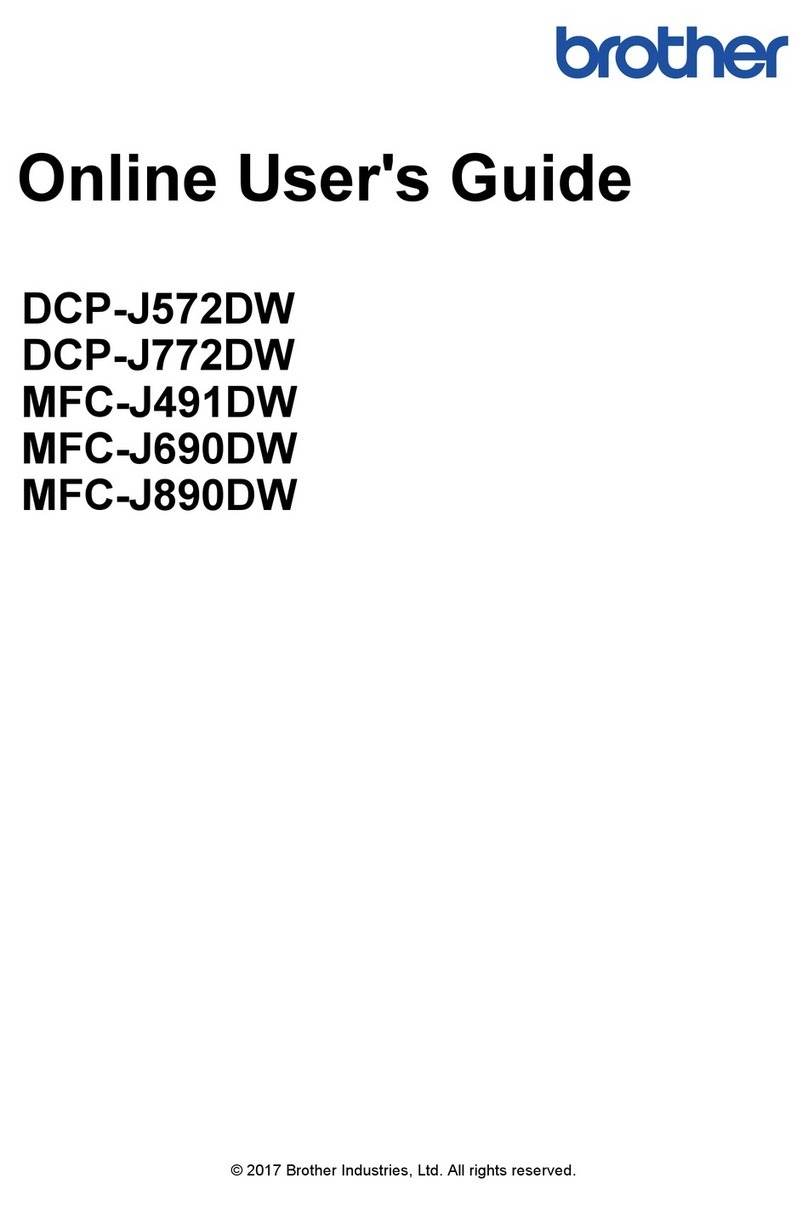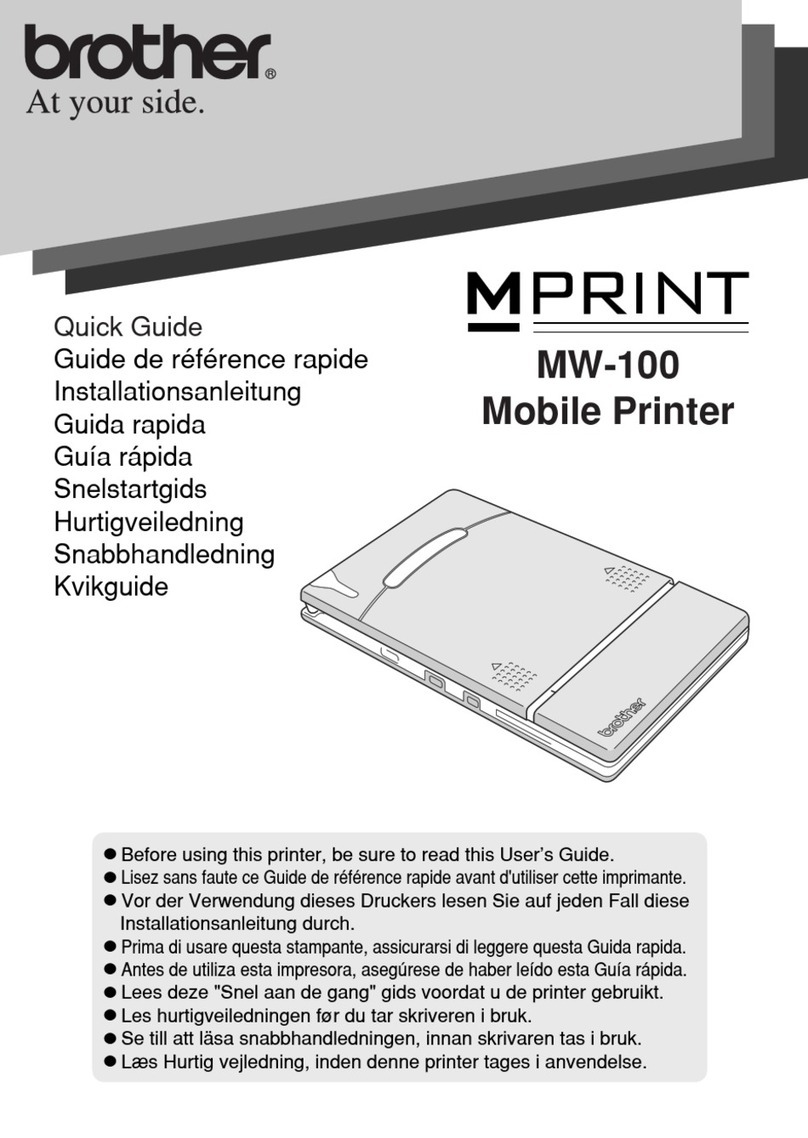9
12
Set the telephone line
type
If you are connecting the machine to a line that
features a PABX (PBX) or ISDN to send and receive
faxes, it is also necessary to change the phone line
type accordingly by completing the following steps.
aPress .
bPress All Settings.
cSwipe up or down, or press aor bto display
Initial Setup.
Press Initial Setup.
dSwipe up or down, or press aor bto display
Phone Line Set.
Press Phone Line Set.
ePress Normal, ISDN or PBX.
Do one of the following:
If you choose ISDN or Normal, go to step i.
If you choose PBX, go to step f.
fDo one of the following:
If you want to change the current prefix
number, press On or Always and go to
step g.
If you do not want to change the current
prefix number, go to step i.
gPress Dial Prefix.
hEnter the prefix number (up to five digits) using
the buttons on the Touchscreen, and then
press OK.
iPress .
13
Automatic Daylight
Saving Time
You can set the machine to change automatically for
Daylight Saving Time. It will reset itself forward one
hour in the spring and backward one hour in the
autumn.
aPress .
bPress
(Date & Time).
cPress Auto Daylight.
dPress On (or Off).
ePress .
• The default prefix setting is “!”.
• If you choose On, pressing Rwill let you access
an outside line.
• If you choose Always, you can access an
outside line without pressing R.
• You can use the numbers 0 to 9, and the
characters #, land !.
• You cannot use ! with any other numbers or
characters.
• If your telephone system requires a timed break
recall, press ! on the Touchscreen.
PBX and TRANSFER
The machine is initially set to Normal, which lets
the machine connect to a standard PSTN (Public
Switched Telephone Network) line. However,
many offices use a central telephone system or
Private Automatic Branch Exchange (PABX).
Your machine can be connected to most types of
PABX (PBX). The machine’s recall feature
supports timed break recall only (TBR). TBR will
work with most PABX (PBX) systems allowing
you to gain access to an outside line, or transfer
calls to another extension. The feature works
when Ris pressed.