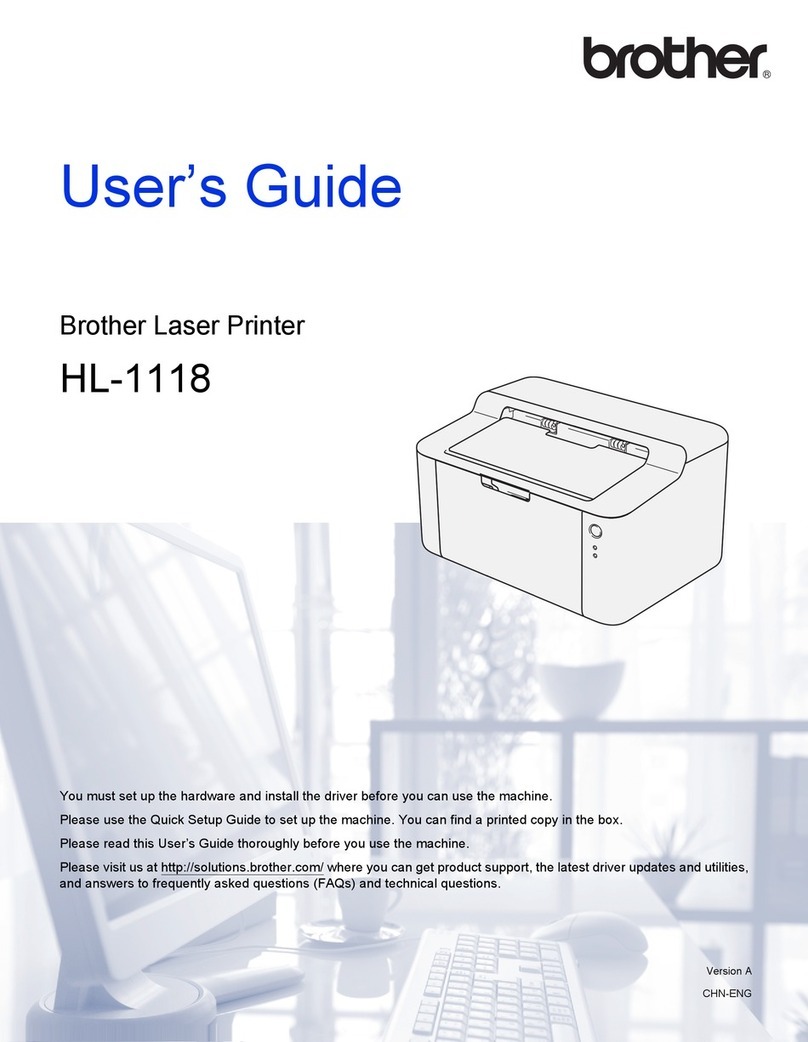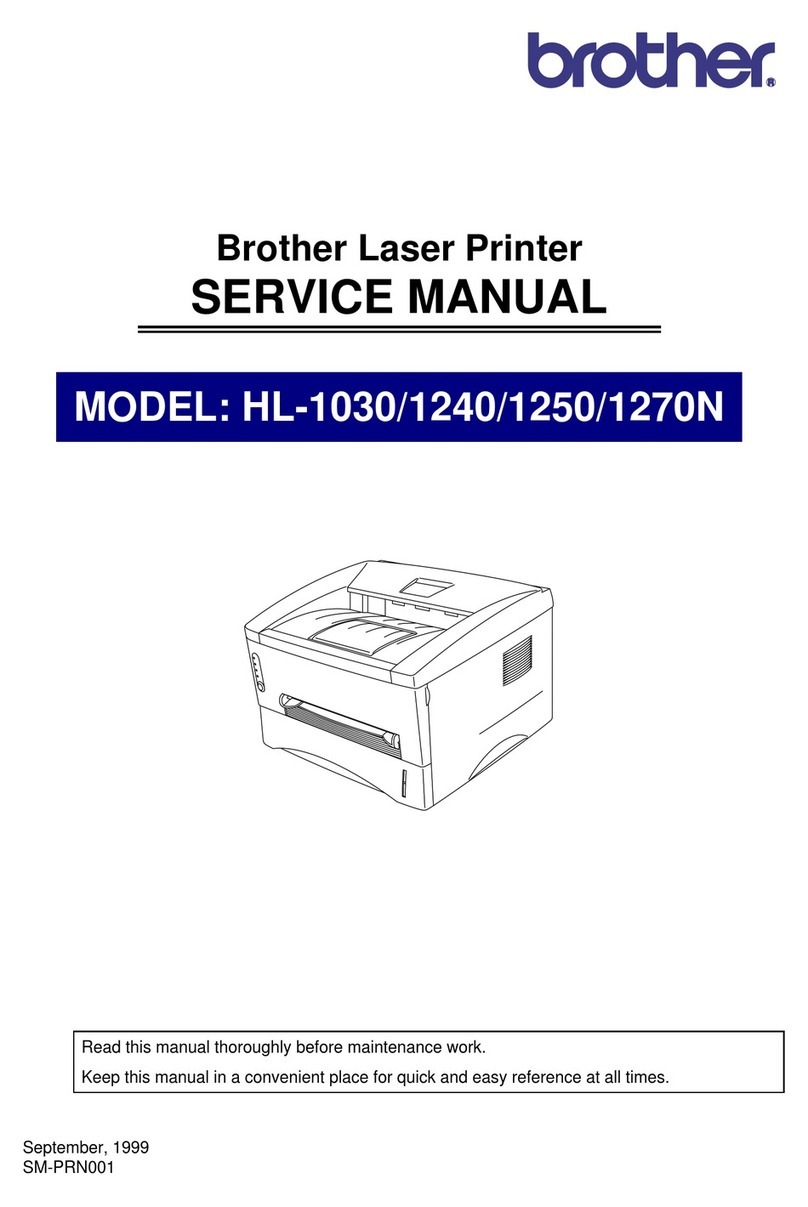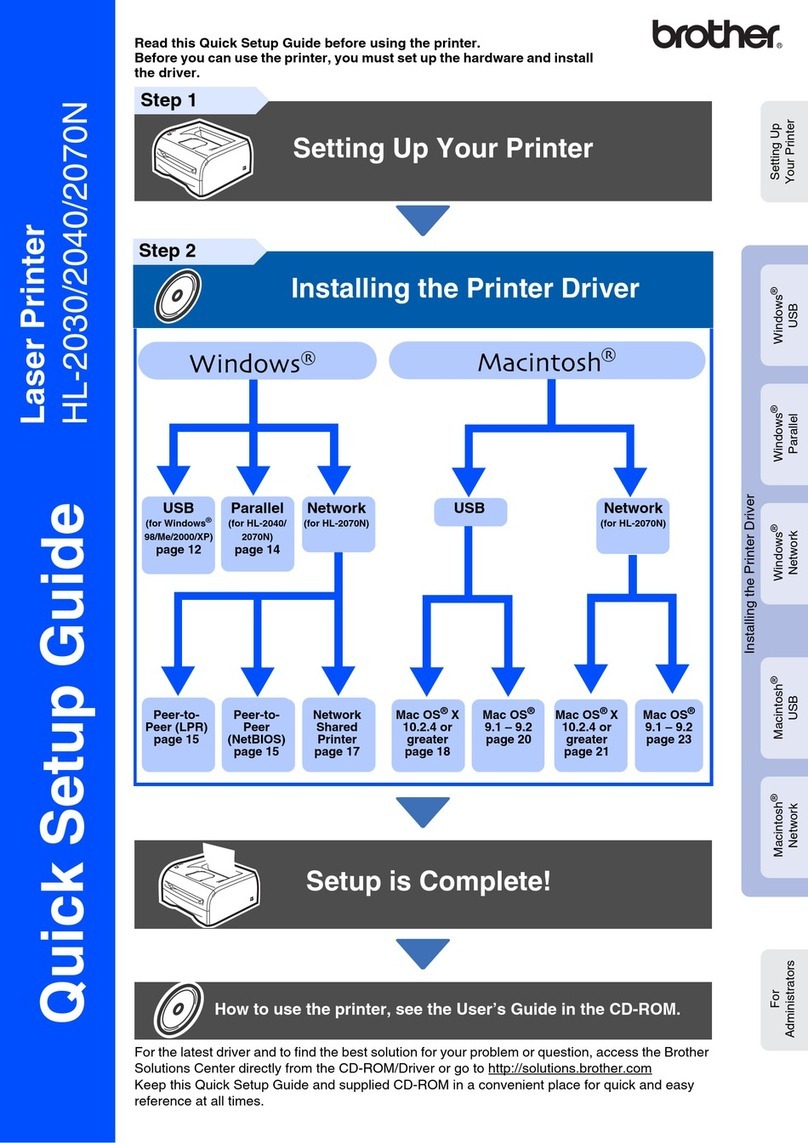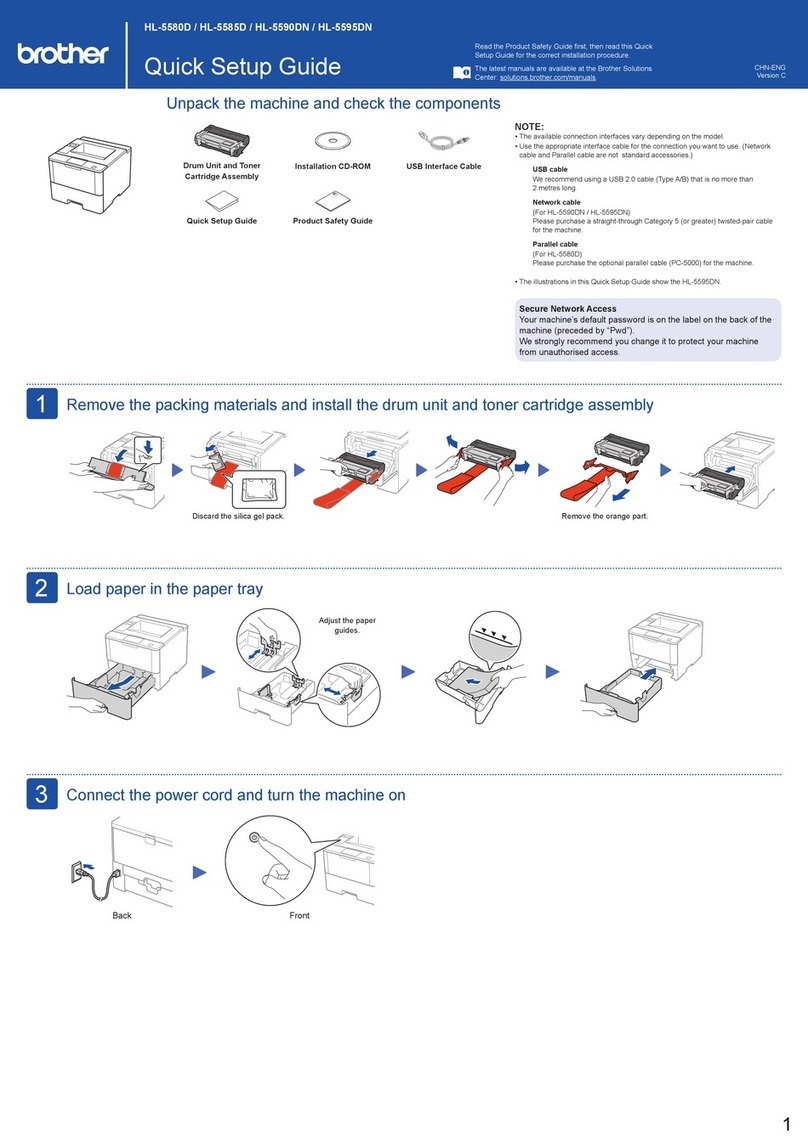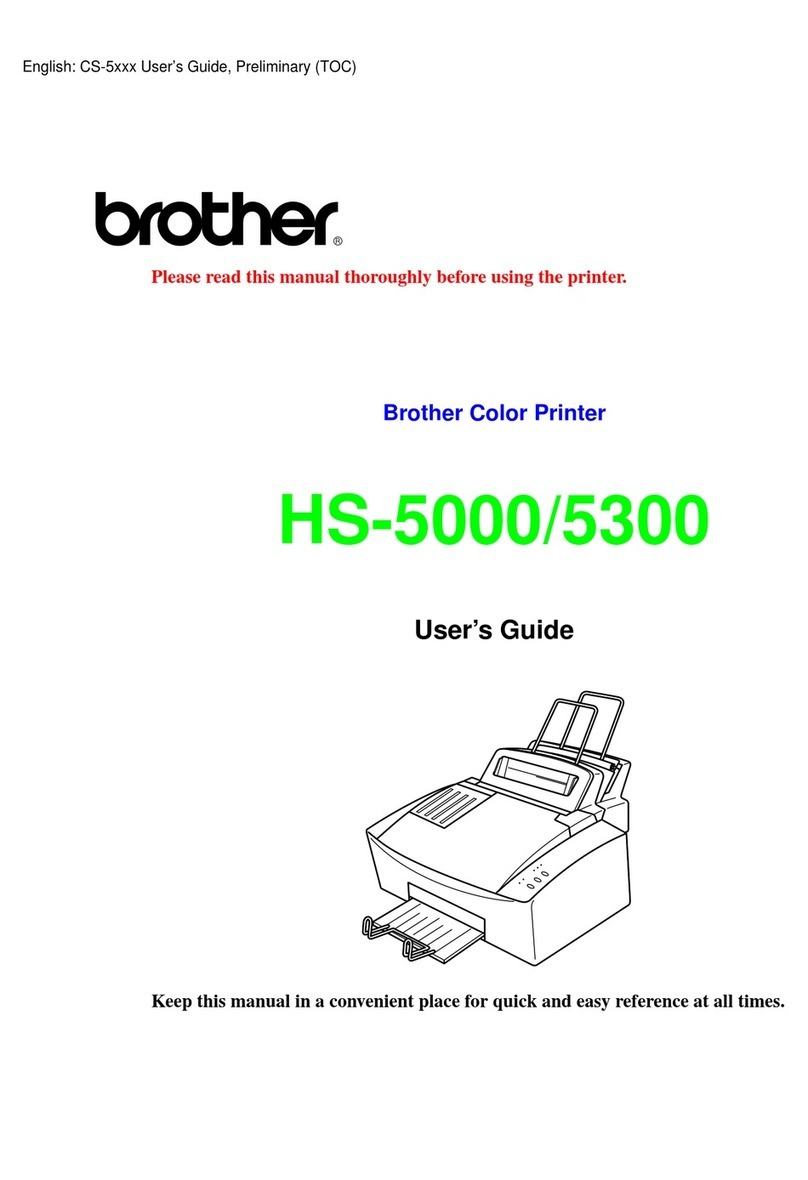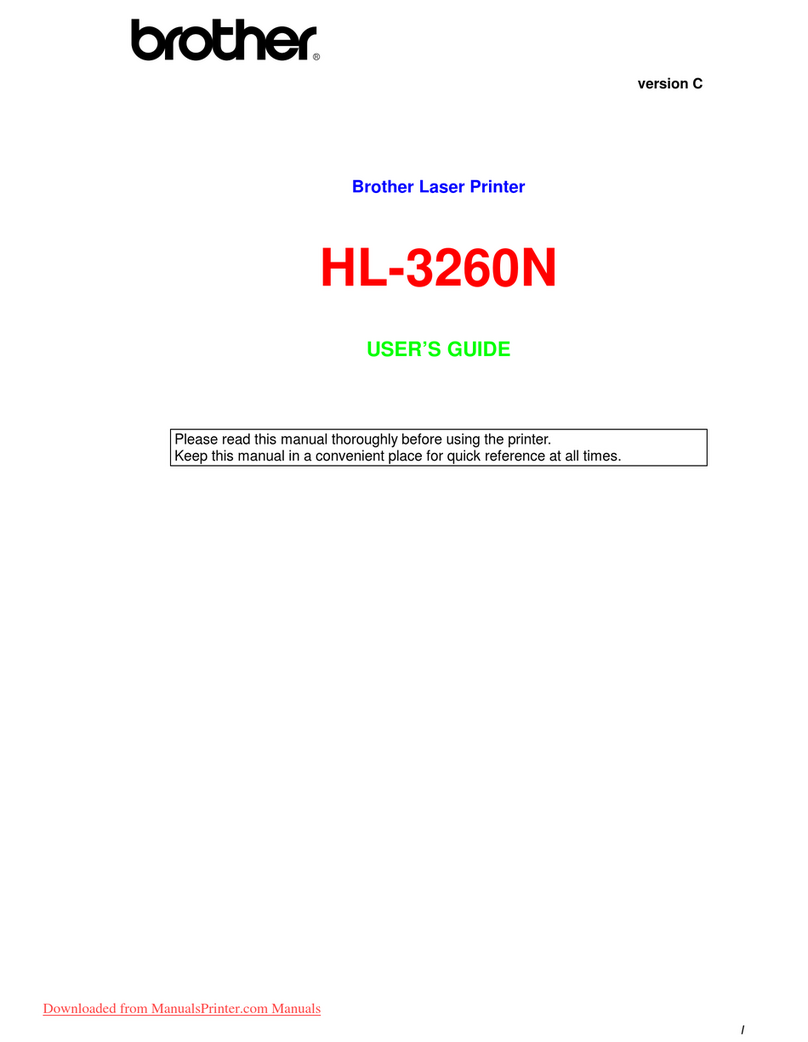Unpack the machine and check the components
Read the Product Safety Guide first, then read this Quick Setup Guide for the
correct installation procedure.
NOTE:
•The illustrations in this Quick Setup Guide are based on the MFC‑1919NW.
•You must purchase the correct interface cable for the interface you want to use.
USB cable
We recommend using a USB 2.0 cable (Type A/B) that is no more than
2 metres long.
Network cable
Use a straight‑through Category 5 (or greater) twisted‑pair cable for 10BASE‑T
or 100BASE‑TX Fast Ethernet Network.
Remove the packing materials and install the toner cartridge
Load paper in the paper tray
Connect the machine to your computer/mobile device
Connect the power cord and turn on the machine
Configure the machine for faxing (for MFC‑1919NW)
If you do not plan to use the fax feature on this machine, go to step 6.
Inbox Toner Cartridge Telephone Line Cord
(For MFC‑1919NW)
(For MFC‑1919NW)
Quick Setup Guide,
Product Safety Guide and
Basic User's Guide
CD‑ROM A5 Long Edge Paper Input
Support
USB Interface Cable
NOTE:
•To complete fax setup on your machine, see the Basic User's Guide.
•Your machine is programmed to automatically receive faxes. To change this default mode, see the Basic User's Guide.
3
5
2
6
1
• Windows®PC with a CD‑ROM drive, go to step 6A
• Windows®PC without a CD‑ROM drive, go to step 6B
• Macintosh, go to step 6B
• Mobile device users with a WPS/AOSS™‑supported access point/router, go to step 6C
Back Front
Change your language (if needed)
Only for certain models
1. (DCP models)
1. Press Menu,andthenpress▲or▼tochoose1.General Setup.
2. Press OK.
(MFC models) Press Menu, 0, 0, and go to step 3.
2. Press▲or▼tochoose0.Local Language, and then press OK.
3. Press▲or▼toselectyourlanguage,andthenpressOK.
4. Press Stop/Exit.
4
Adjust the paper guides to fit
the paper being used.
To use A5 Long Edge paper.
A. Connect the telephone line cord
Date
1. Press Menu, 0, 1, 1.
2. Enter the last two digits for the year on the dial pad,
and then press OK.
3. Enter the two digits for the month on the dial pad, and
then press OK.
4. Enter the two digits for the day on the dial pad, and
then press OK.
Time
1. Enter the time using the dial pad, and then press OK.
2. Press Stop/Exit.
B. Set the date and time
Quick Setup Guide
DCP‑1618W / MFC‑1919NW
The latest manuals are available at the Brother
Solutions Center: solutions.brother.com/manuals.
Version 0
CHN‑ENG