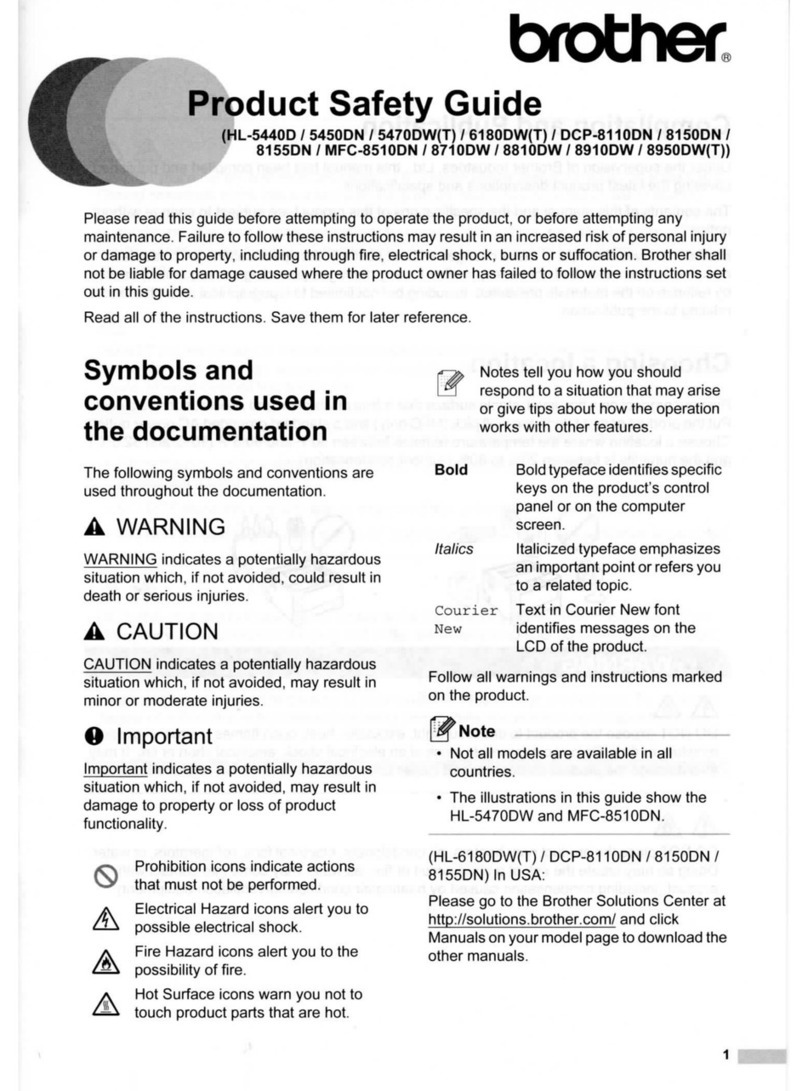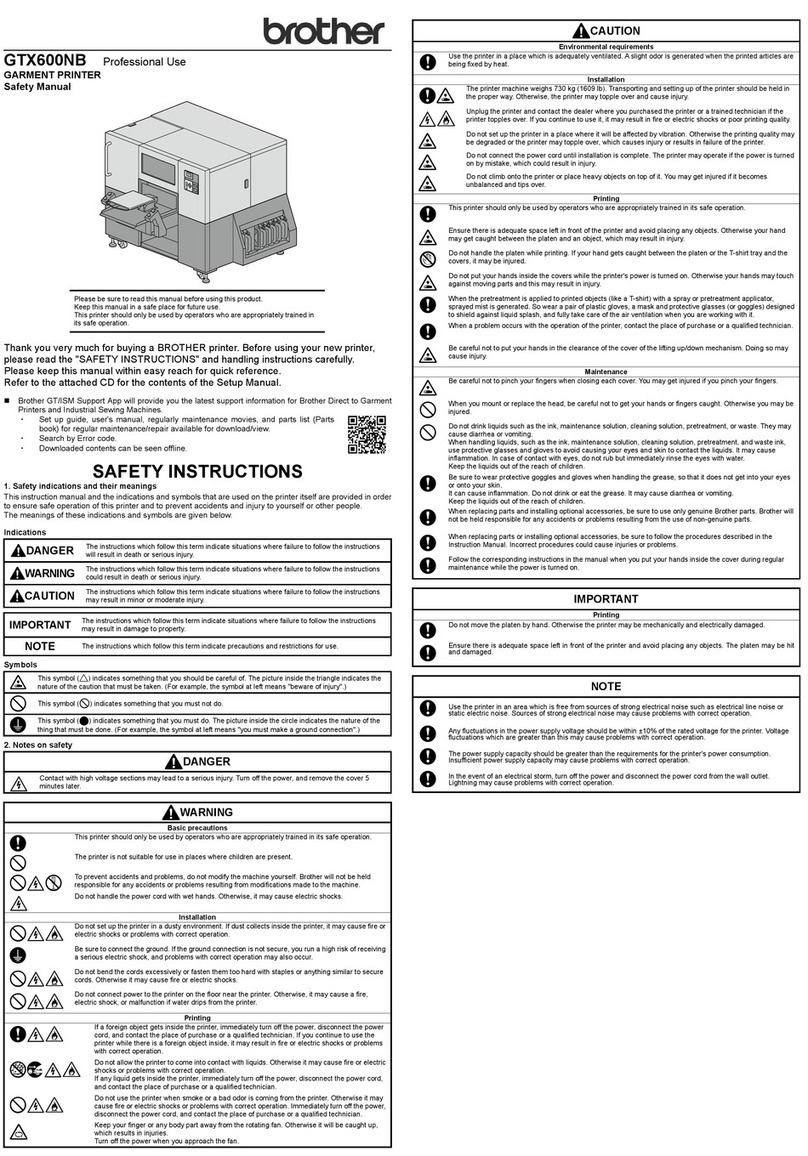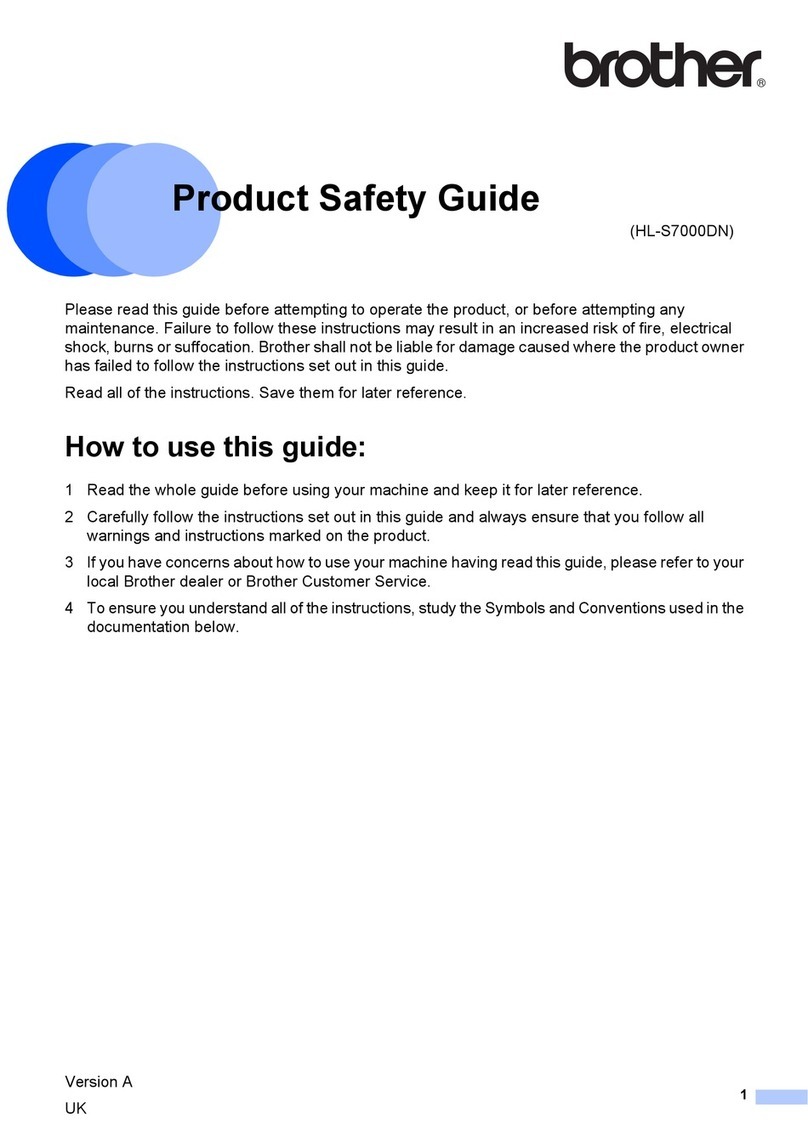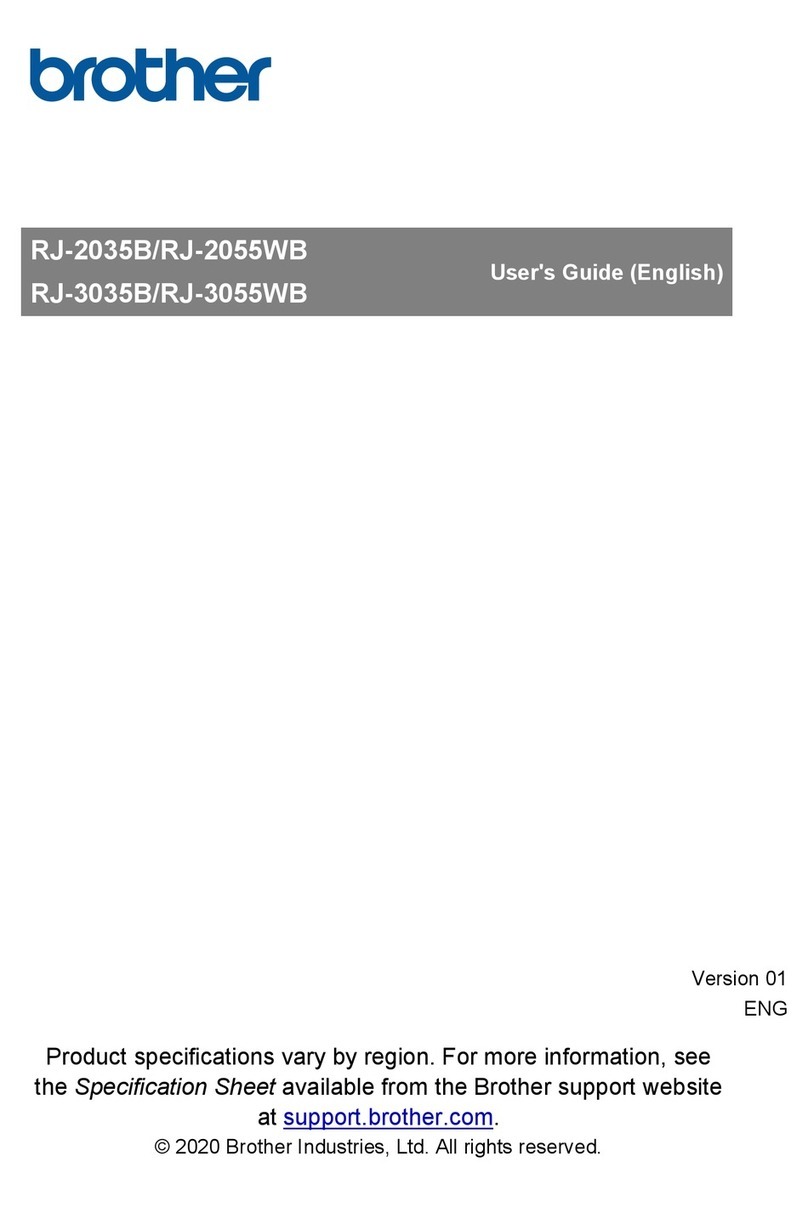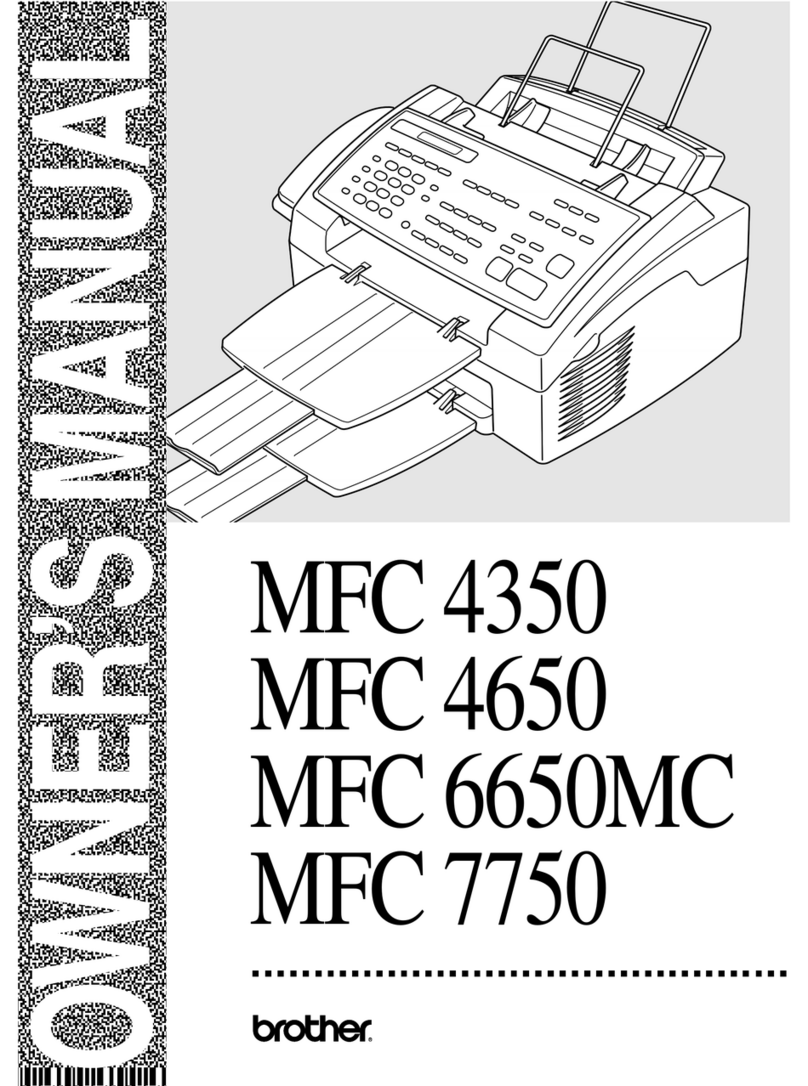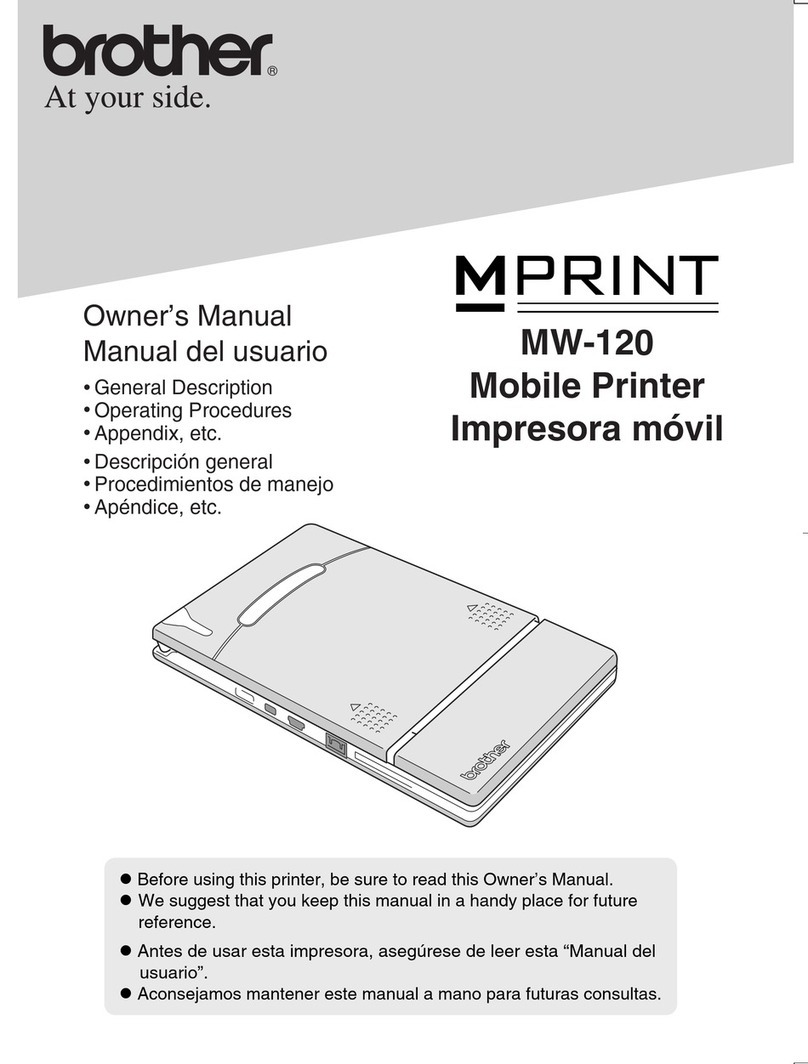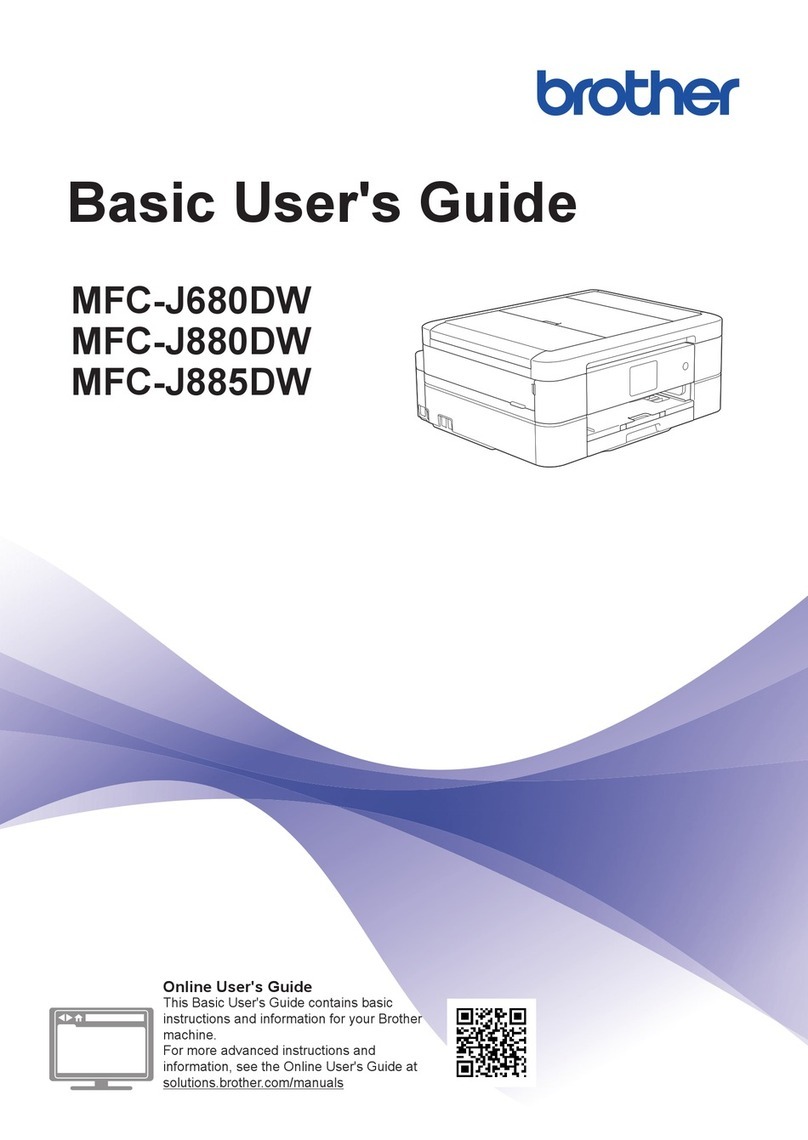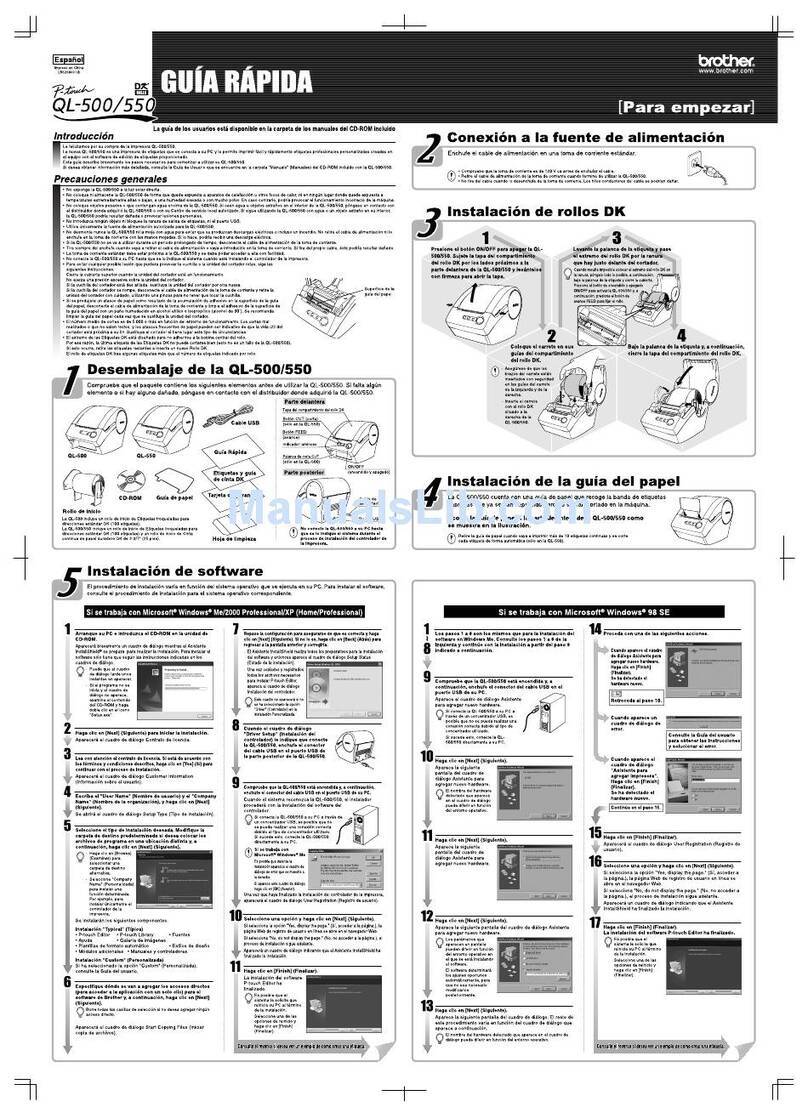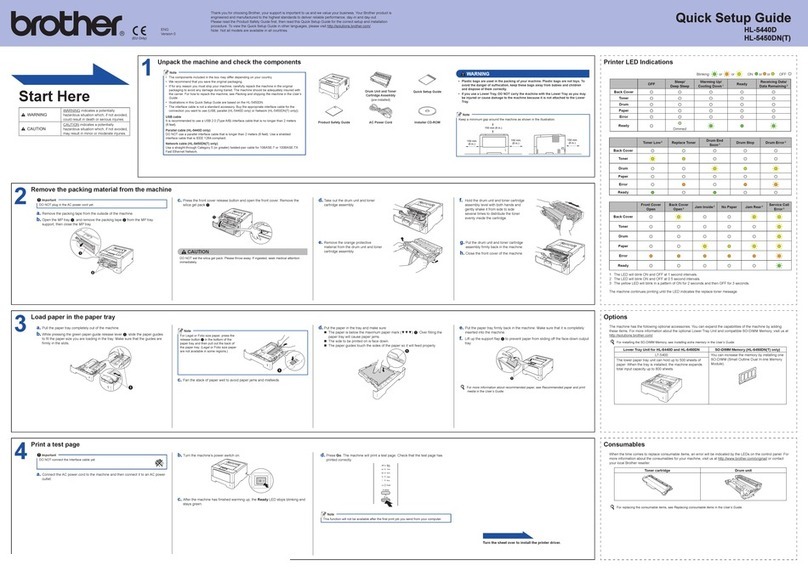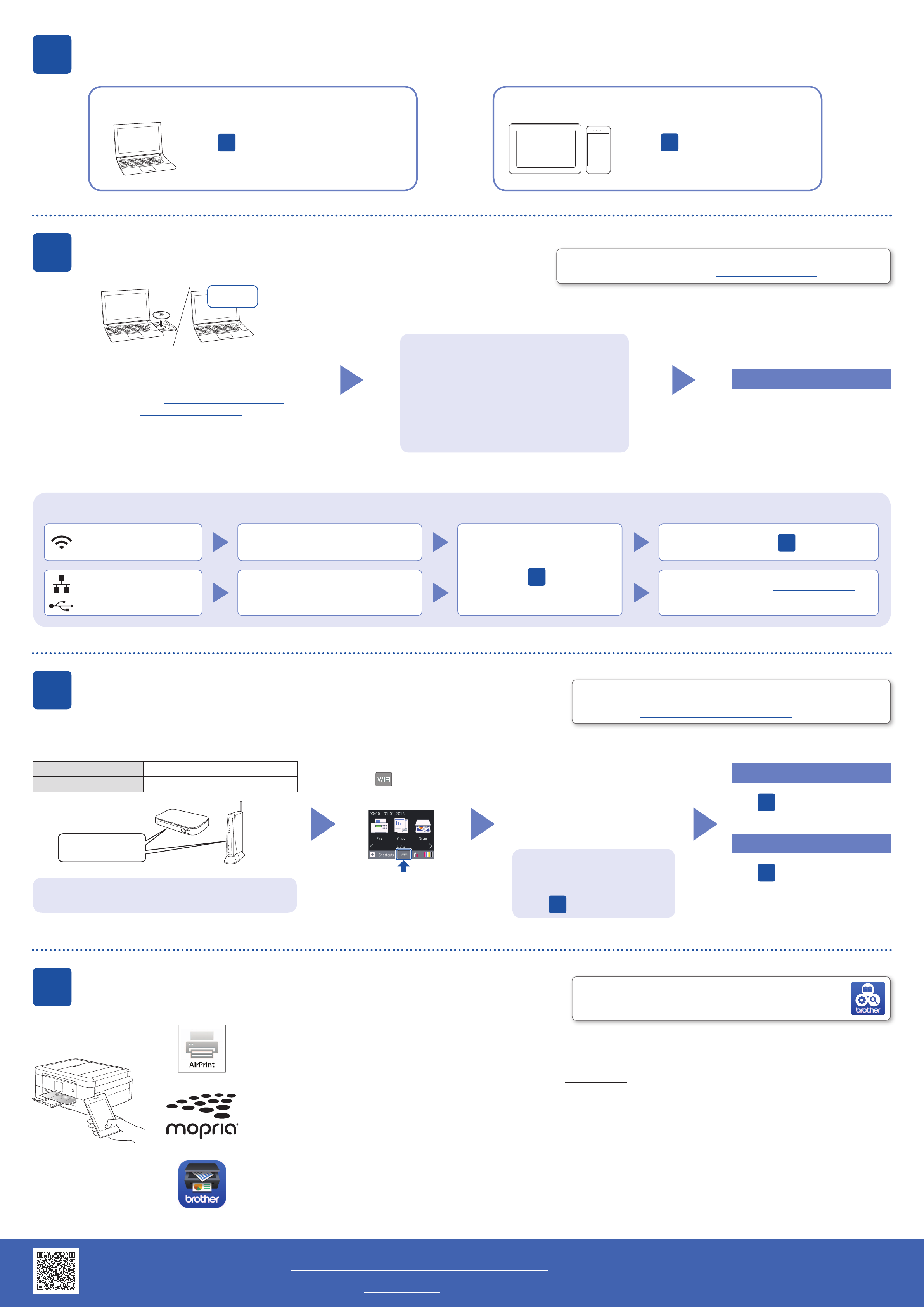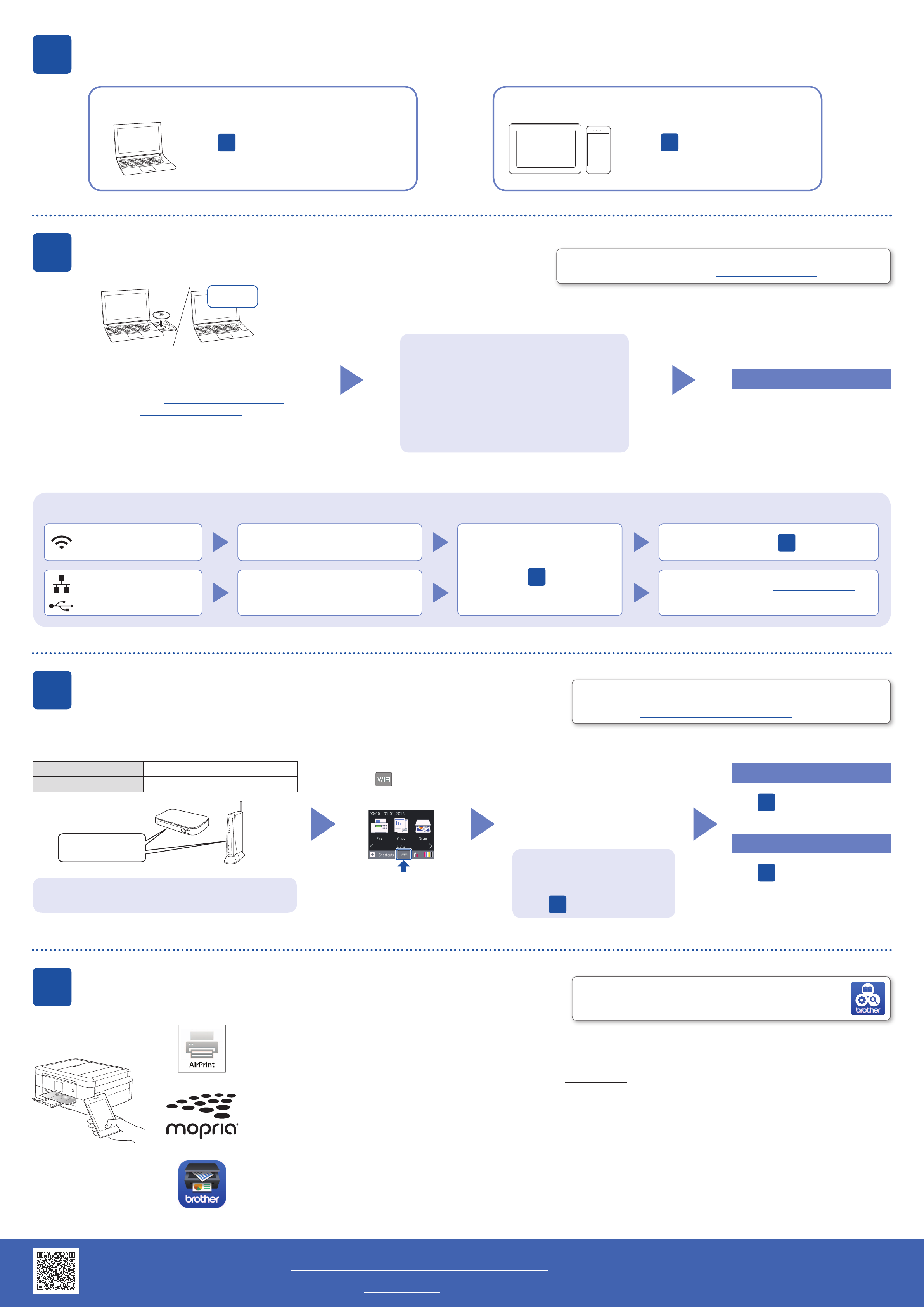
©2017BrotherIndustries,Ltd.Allrightsreserved.ForFAQs,Troubleshooting,andtodownloadsoftwareandmanuals,visitsupport.brother.com.Forproductspecifications,seetheOnline User’s Guide.
10 Select a device to connect to your machine
11 Connect your computer
12 Alternative wireless setup
13 Print or scan using your mobile device
YourmobiledevicemustbeconnectedtothesamewirelessnetworkasyourBrothermachine.
D00S18001-00
PuttheinstallationdiscintoyourCD/DVDdrive,or
downloadtheFullDriver&SoftwarePackageat:
ForWindows®:support.brother.com/windows
ForMac:support.brother.com/mac
Ifyouareusingarecentlyreleasedoperating
systemonyourcomputer,visittheabovewebsites
forupdateddriverandsoftwareinformation.
Follow the on-screen instructions and prompts.
ForWindows®:
IftheBrotherscreendoesnotappearautomatically,
gotoComputer(My Computer/This PC).
Double-clicktheCD/DVD-ROMicon,andthen
double-clickstart.exe.
ForMac:
Forfulldriverfunctionality,werecommend
choosingtheCUPS driverwhenaddingaprinter.
Ifyoucannotfindthisinformation,askyournetwork
administratororwirelessaccesspoint/routermanufacturer.
Ifsetupisnotsuccessful,restart
yourBrothermachineandyour
wirelessaccesspoint/router,and
repeat 12
FindyourSSID(NetworkName)andNetworkKey(Password)onyour
wirelessaccesspoint/routerandwritetheminthetableprovidedbelow.
SelecttheSSID(NetworkName)for
youraccesspoint/routerandenterthe
NetworkKey(Password).
Whenthewirelesssetupis
successful,thetouchscreendisplays
[Connected].
Goto 11 toinstallsoftware.
Goto 13 toinstallapps.
SSID (Network Name)
Network Key (Password)
Computer Mobile Device
Goto 11 andfollowtheinstructions. Goto 12 andfollowtheinstructions.
For Computer
For Mobile Device
Can’t Connect? Check the following:
Brotherregularlyupdatesfirmwaretoaddfeaturesandapplybugfixes.
Tocheckforthelatestfirmware,visitsupport.brother.com/up4.
Evenifyoudonothaveawirelessaccesspoint/router,youcanconnect
yourdeviceandyourmachinedirectly.Foradditionalwirelessnetwork
support,gotosupport.brother.com/wireless-support.
BrotherSupportCenterisamobileappthatprovidesthelatest
supportinformationforyourBrotherproduct.
VisittheAppStoreorGooglePlay™todownload.
Wirelessnetwork
Wirednetwork
(MFC-J890DW/J895DWonly)
USBconnection
Restartyourwirelessaccesspoint/router
(ifpossible). Ifstillnotsuccessful,goto 12
Disconnectthecable. Ifstillnotsuccessful,visitsupport.brother.com
forFAQsandTroubleshooting.
Restartyourmachineandcomputer,
andthengoto 11
Gotoyourmachine,and
press >[S et u p
Wizard]>[Ye s].
AdditionalWirelessSupport:support.brother.com/wireless-support
Download
SSID:XXXXXXX
Networkkey:XXXX
Finished
AirPrintisavailableforAppledeviceusers.Youdonotneedto
downloadanysoftwaretouseAirPrint.Formoreinformation,
seetheOnline User’s Guide.
DownloadandinstalltheMopria®PrintServiceappfrom
GooglePlay™usingyourAndroid™device.
Optional apps
Youcanprintfromandscantoyourmobiledeviceusingvariousapps.
Forinstructions,seetheOnline User’s Guide.
DownloadandinstallourfreeapplicationBrother iPrint&Scan
fromamobileapplicationstore,suchastheAppStore,Google
Play™orMicrosoft®Storeusingyourmobiledevice.