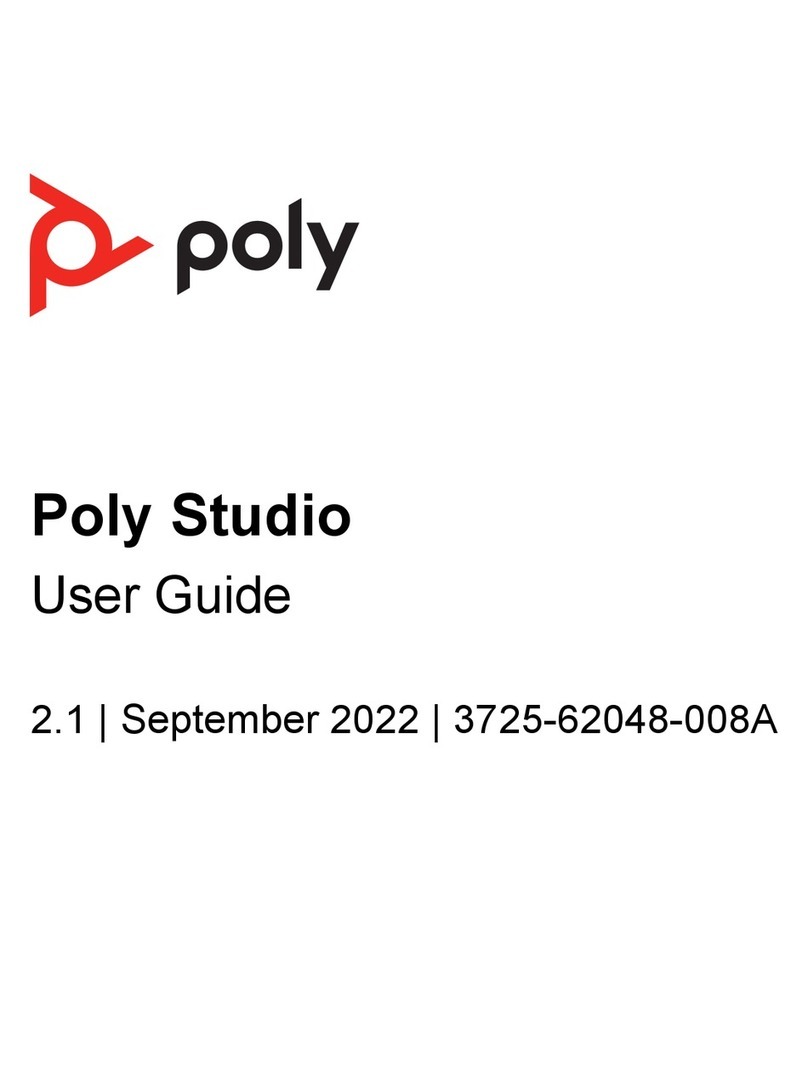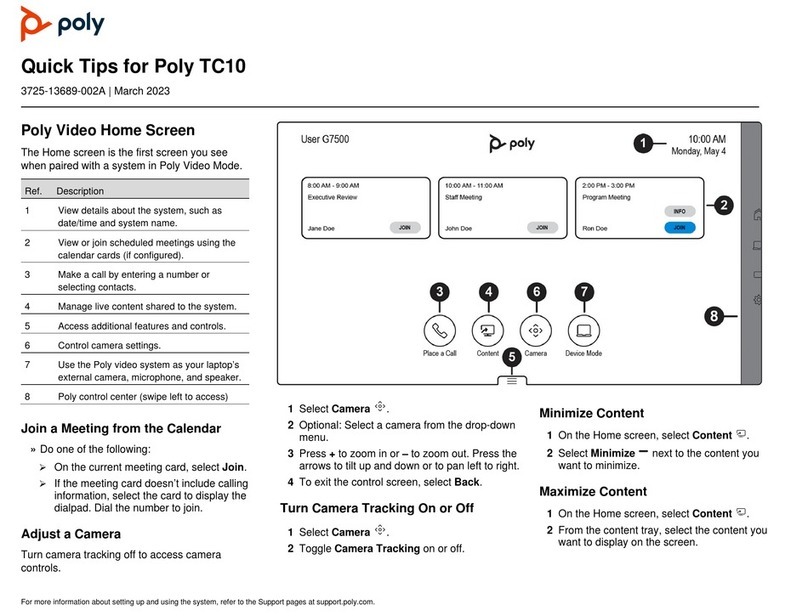Building the EagleEye Director II MONO Far Audio Reference cable
See the diagram on page 6.
The camera system uses a 3.5 mm TRS audio connector for the Far Audio
Reference input and a DSP or Phoenix connector.
The TRS connector consists of the sleeve/common (section of the connector
post closest to the base), the ring/right (in the middle of the connector post),
and the tip/left (at the end of the connector post).
Note that the DSP pinouts may vary. The most common arrangement is that
the pins per port on the DSP or Phoenix connector are (left to right) pin 1:
signal positive, pin 2: signal negative, and pin 3: ground/common.
At the 3.5mm TRS connector, connect one conductor of a shielded twisted
pair audio cable to the tip/left terminal and the other to the ring/right
terminal. The tip carries left audio and the ring carries right audio. Connect
the shield or drain wire to the sleeve/common terminal.
At the DSP or Phoenix connector, connect both conductors of the shielded
twisted pair audio cable to the pin 1 or device appropriate signal positive
position. Connect the shield or drain wire to the pin 3 or device appropriate
ground/common position. Connect nothing to the pin 2 or device appropriate
signal negative position.
Building the EagleEye Director II STEREO Far Audio Reference cable
See the diagram on page 6.
The camera system uses a 3.5 mm TRS audio connector for the Far Audio
Reference input and 2 DSP or Phoenix connectors.
The TRS connector consists of the sleeve/common (section of the connector
post closest to the base), the ring/right (in the middle of the connector post),
and the tip/left (at the end of the connector post).
Note that the DSP pinouts may vary. The most common arrangement is that
the pins per port on the DSP or Phoenix connector are (left to right) pin 1:
signal positive, pin 2: signal negative, and pin 3: ground/common.
At the 3.5mm TRS connector, connect one conductor of a shielded twisted
pair audio cable to the tip/left terminal and the other to the ring/right
terminal. The tip carries left audio and the ring carries right audio. Connect
the shield or drain wire to the sleeve/common terminal.
At the DSP or Phoenix connector for the left signal, connect the conductor of
the shielded twisted pair audio cable that's connected to the tip/left of the 3.5
mm TRS connector to the pin 1 or device appropriate signal positive position.
Connect a shield or drain wire to the pin 3 or device appropriate ground/com-
mon position. Connect nothing to the pin 2 or device appropriate signal
negative position.
At the DSP or Phoenix connector for the right signal, connect the conductor
of the shielded twisted pair audio cable that's connected to the ring/right of
the 3.5 mm TRS connector to the pin 1 or device appropriate signal positive
position. Connect a shield or drain wire to the pin 3 or device appropriate
ground/common position. Connect nothing to the pin 2 or device appropriate
signal negative position.