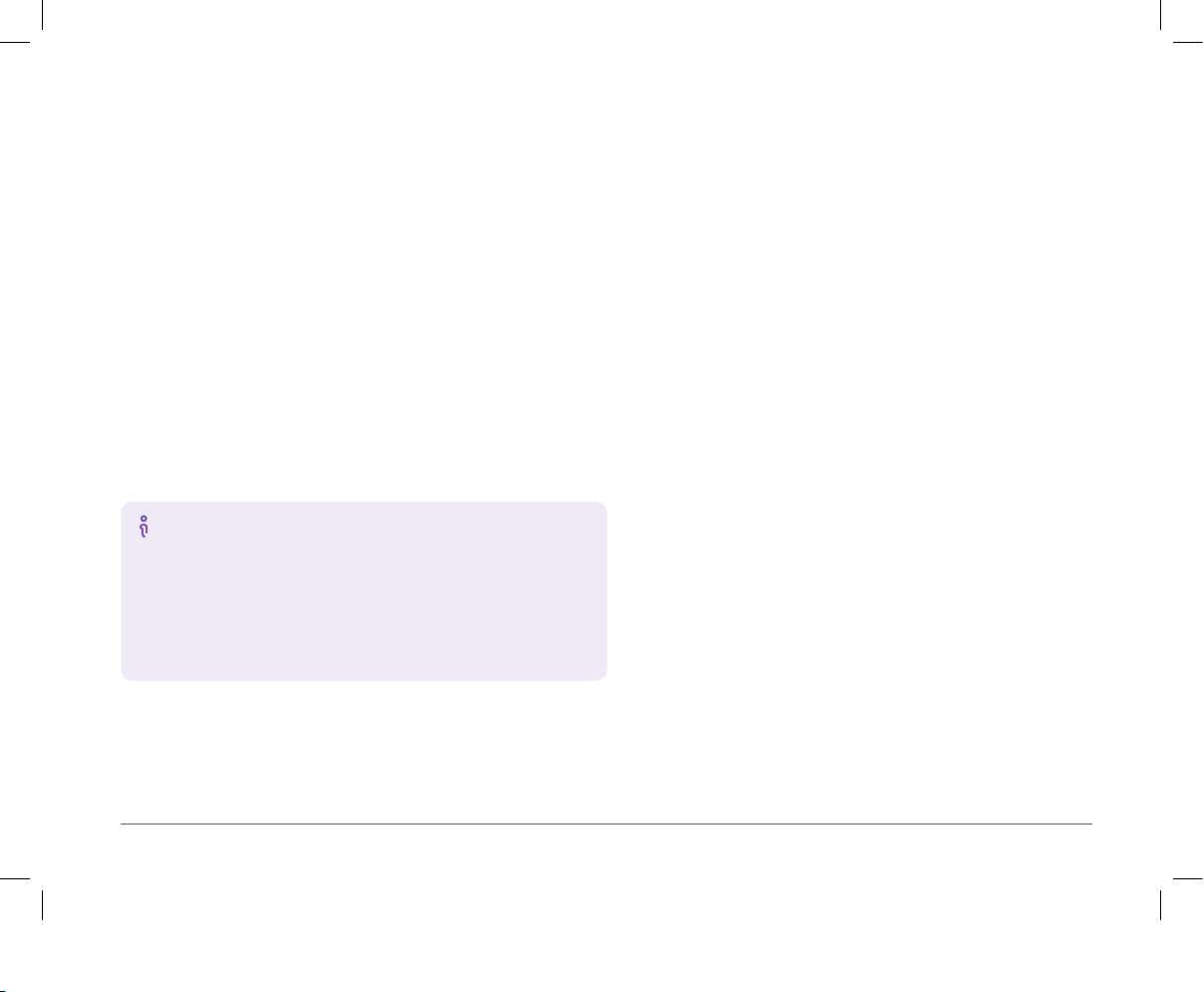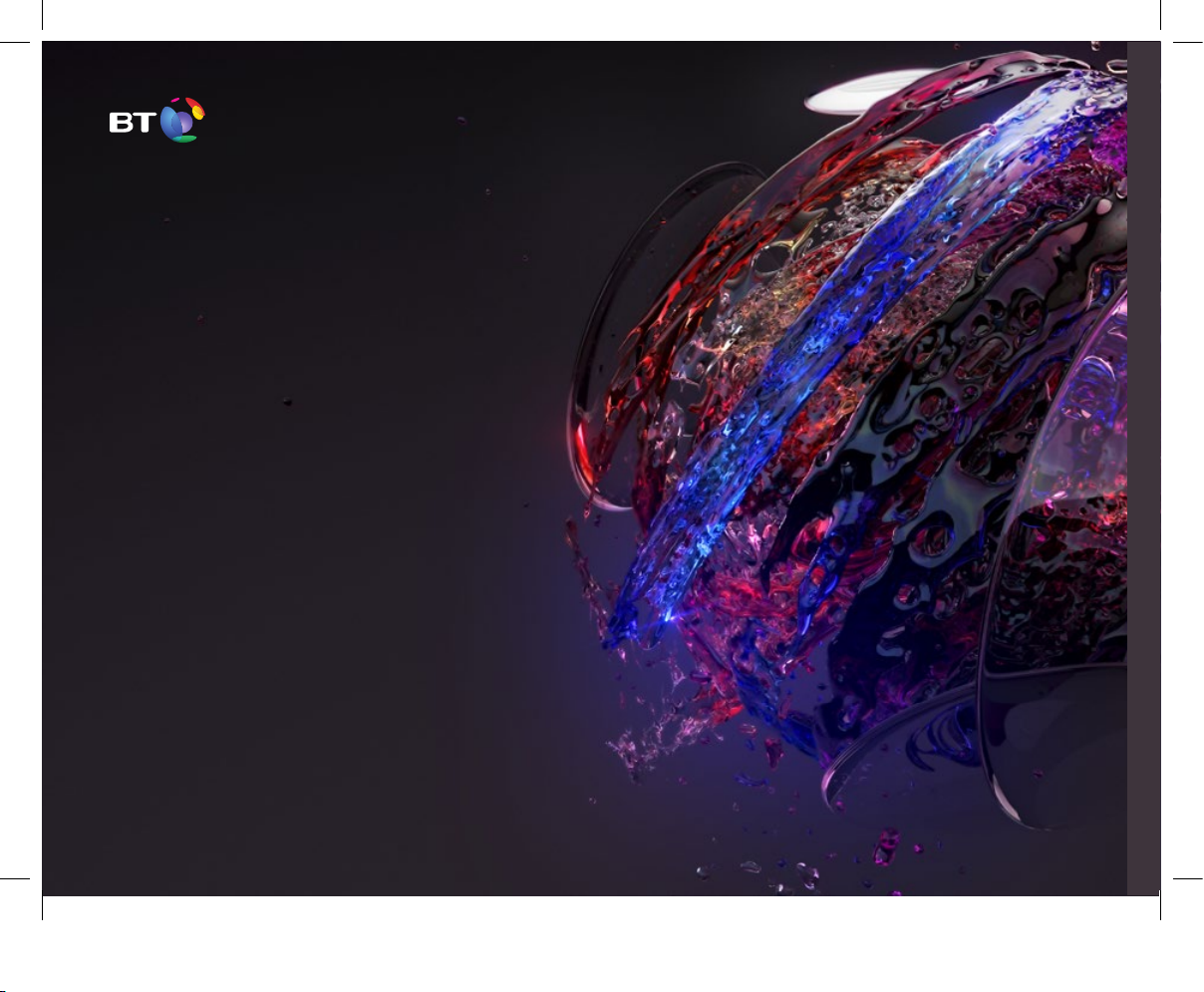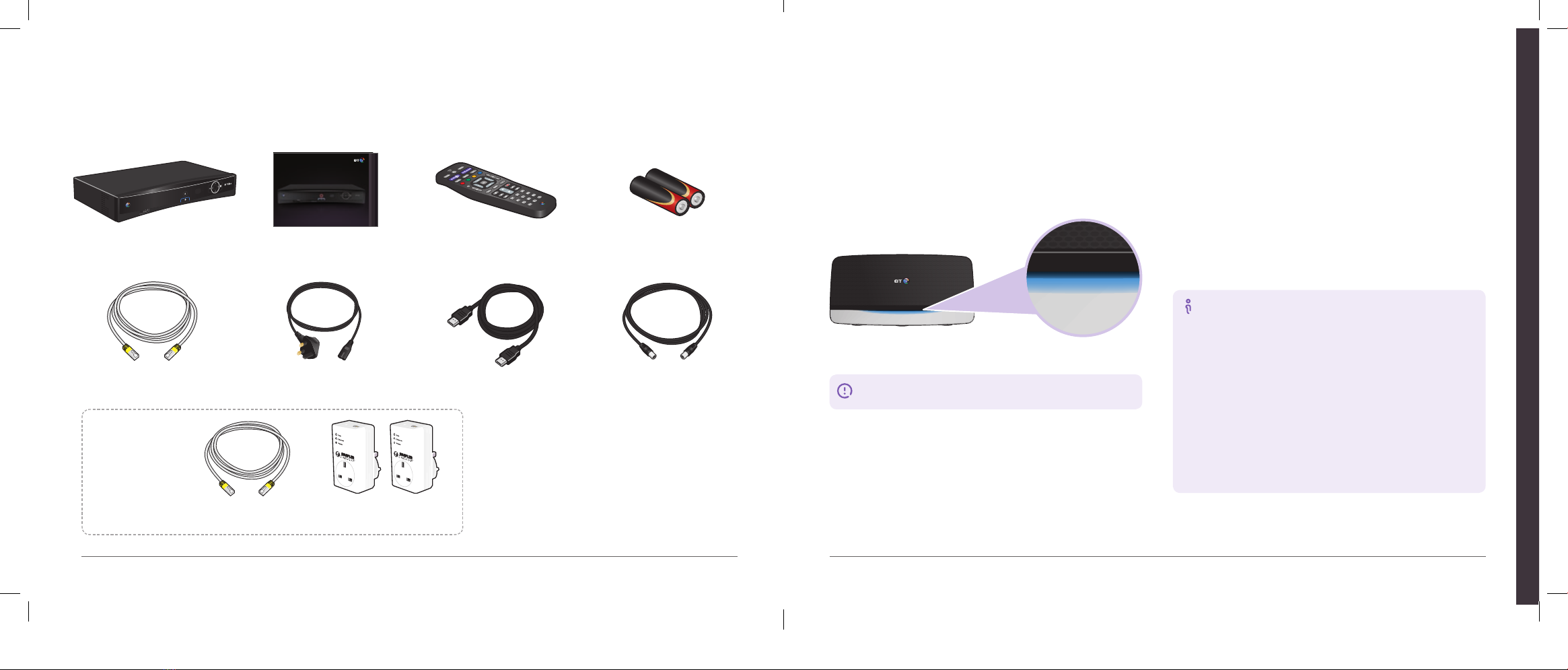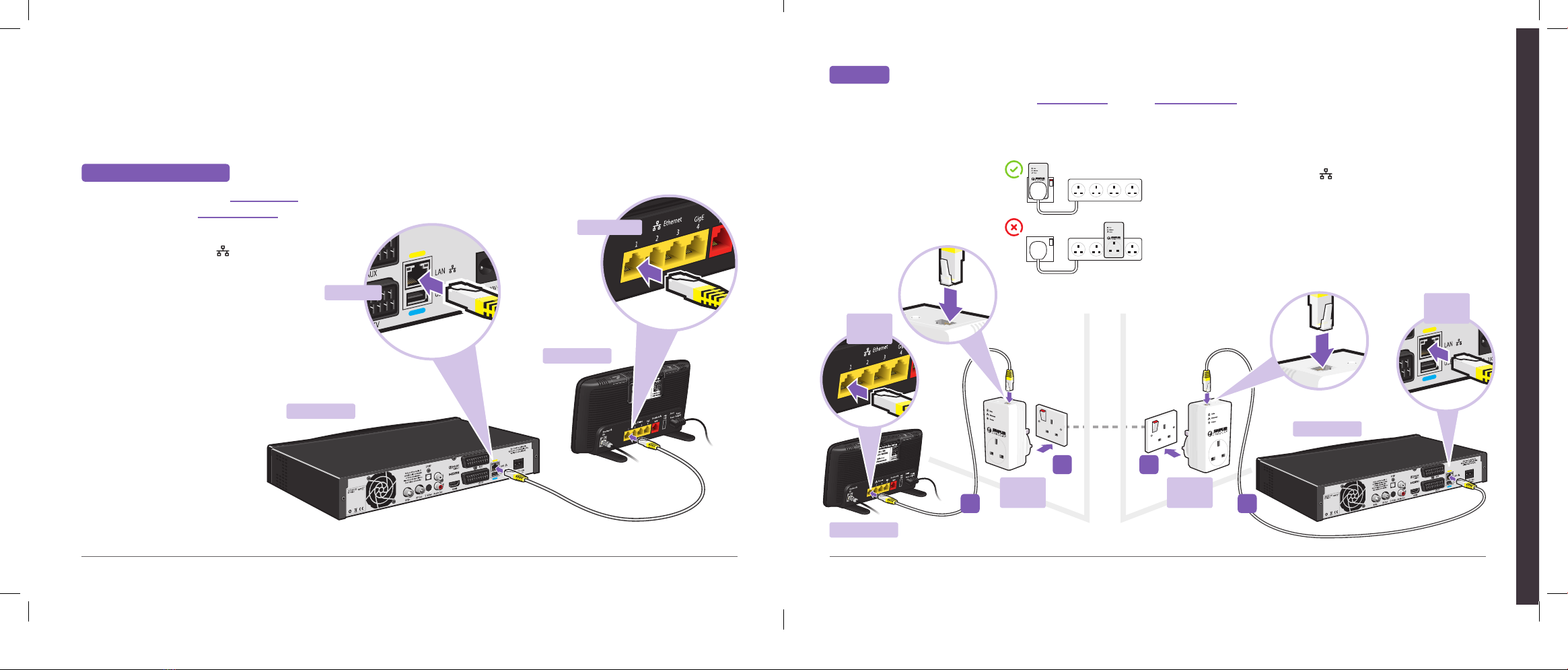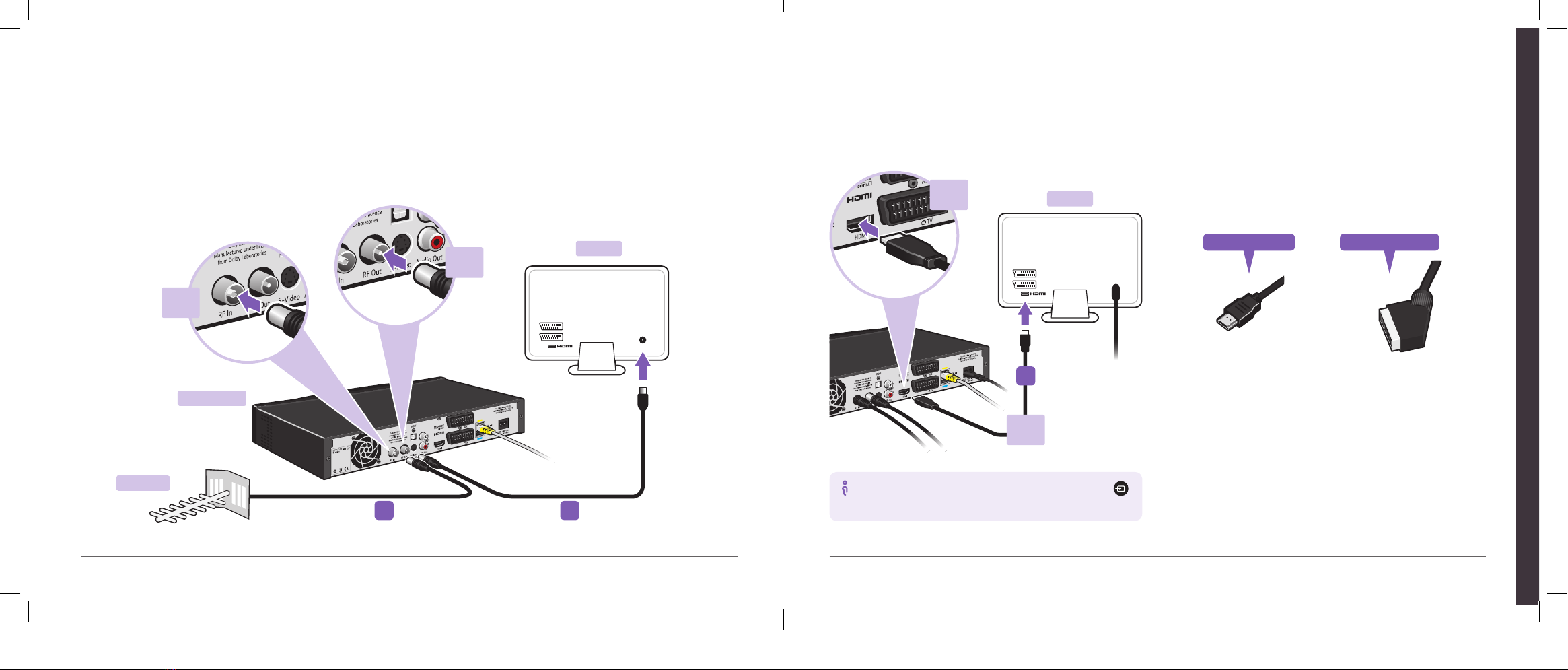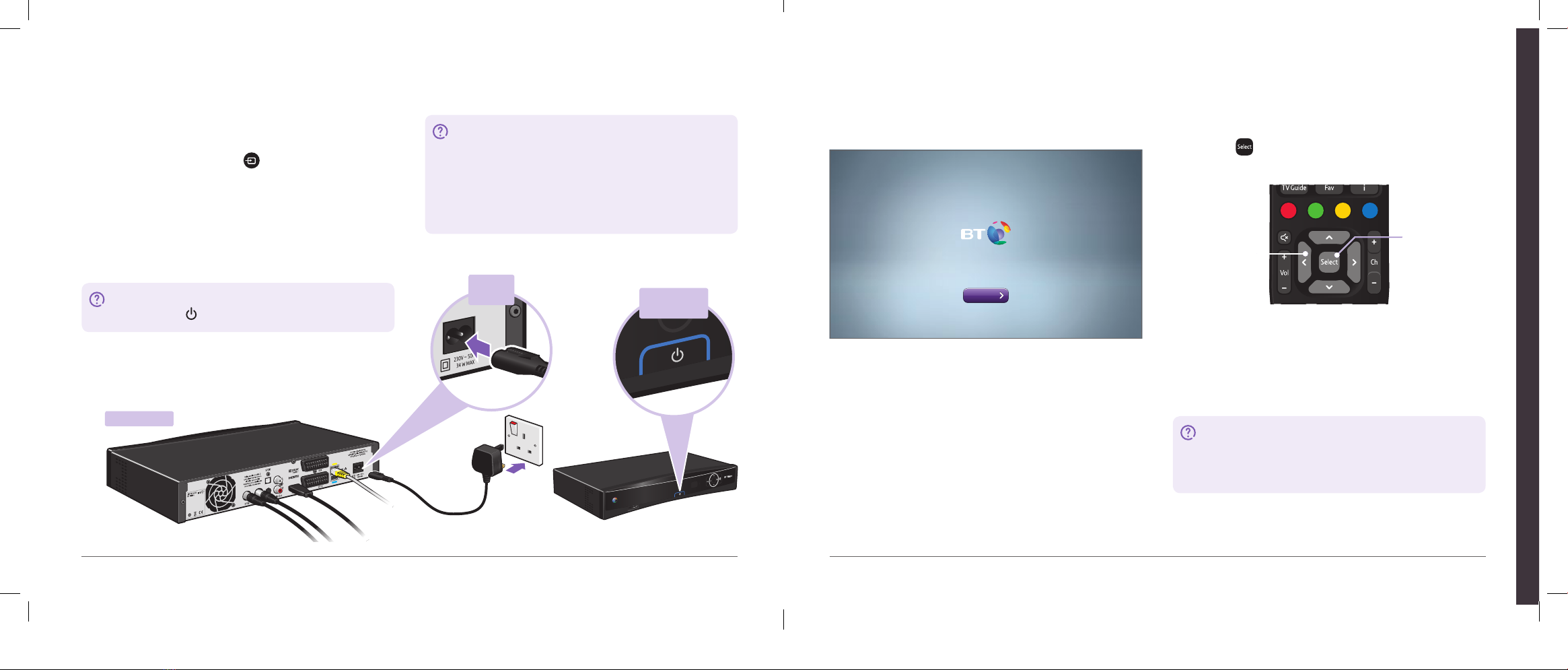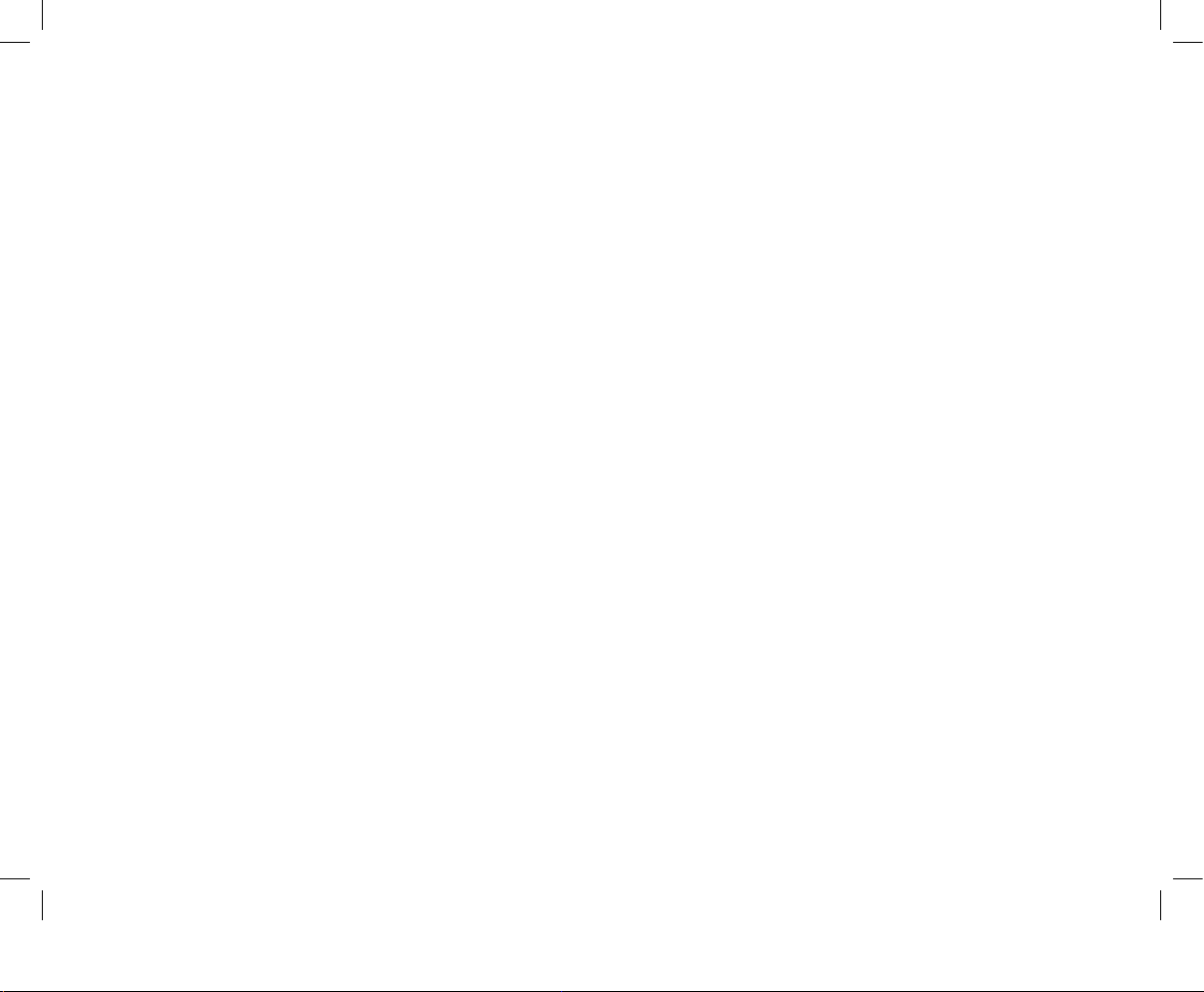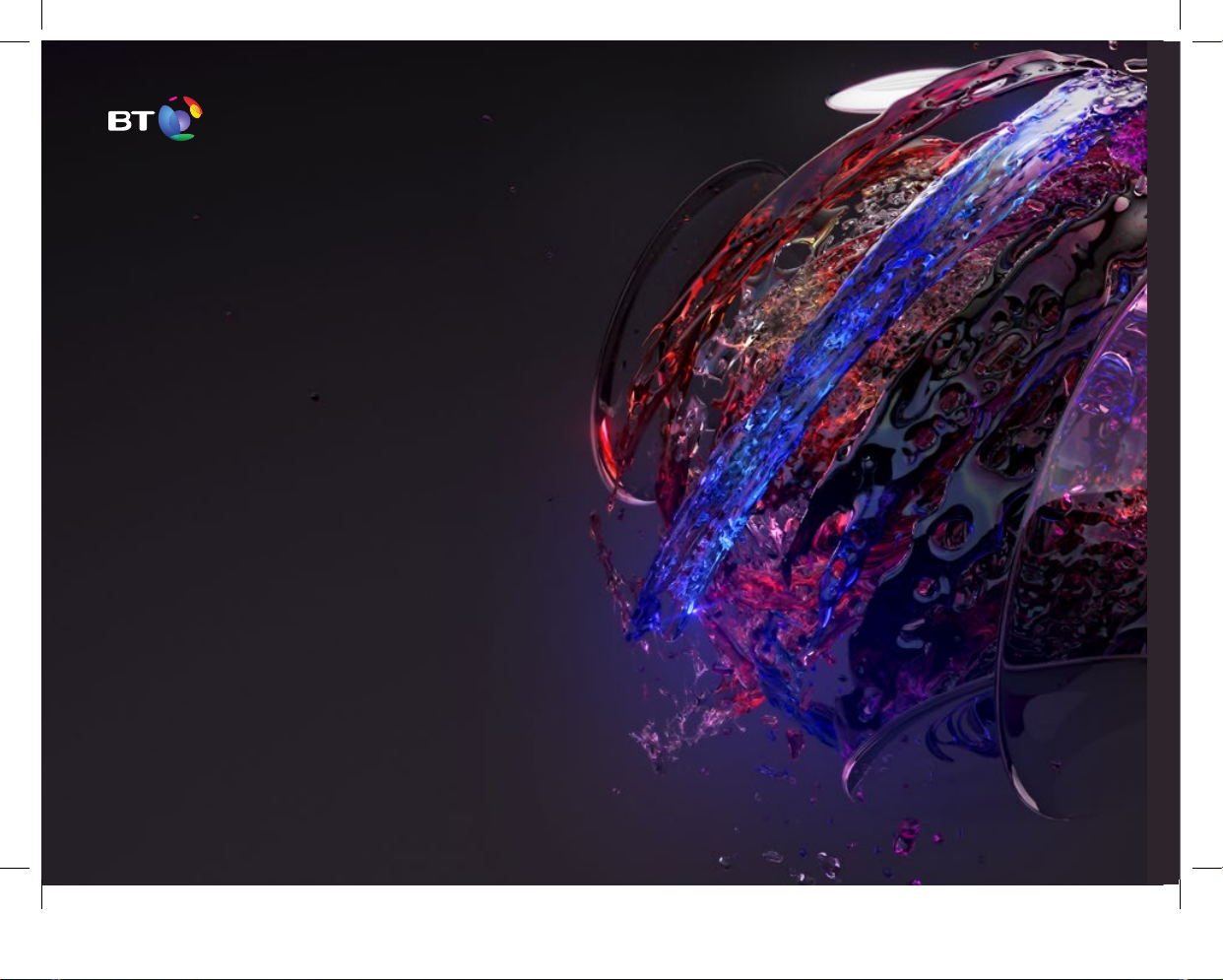Double check that your broadband’s working. If it is…
1 Turn on your TV and select the correct HDMI or SCART input (e.g.
by using the audio visual (AV) or button on your TV remote)
depending on which type of cable you used in step 4.
2 Using your new power cable, connect your BT Vision+ box to a
mains power socket and switch it on.
3 Your BT Vision+ box’s power light will glow blue after a few seconds.
4 Wait for your BT Vision+ box to start for the first time. This might take
up to 30 minutes if your BT Vision+ box needs a software update.
BT Vision+ box power light not on?
Press the power button. Still not on? Go to page 22.
5Turn it on
What happens if you get a software update
We update all our BT Vision+ boxes from time to time. If an
update becomes available after your new BT Vision+ box is
sent to you, your box will automatically detect it as soon as
it’s connected. Your box will automatically restart a few times,
so please let it finish before continuing. If the update starts
while you’re setting up, you’ll need to start set-up again.
1 When you see this screen, you’re ready to continue set-up.
2 Get your BT remote control and insert its batteries.
6Follow on-screen steps
3 Using your remote, follow the on-screen steps to complete set-up
(e.g. press on your remote to ‘Continue’). Don’t worry, you
can change settings again after set-up, if you need to.
4 When you’ve finished set-up, you should see the main menu screen.
Read the next section to find out how to get the most out of your
BT TV.
5 If you’ve been sent a viewing card to watch BT Sport through your
aerial, you should now follow the steps that came with the card.
Got Extra TV channels?
Your channels should start within 15 minutes of completing
the set-up of your BT Vision+ box. If they haven’t started
after 24 hours, call 0800 111 4567.
Begin
You are a few easy steps away from getting your Vision+ box set up correctly.
This will only take a few moments.
Press arrows to
move around
the TV screen
Press Select
to choose the
options you want
(e.g. ‘Continue’)
Power
socket Power button
and light
BT Vision+ box
Or watch our set-up video at bt.com/help/tv/setupguideBT TV – easy set-up
1110