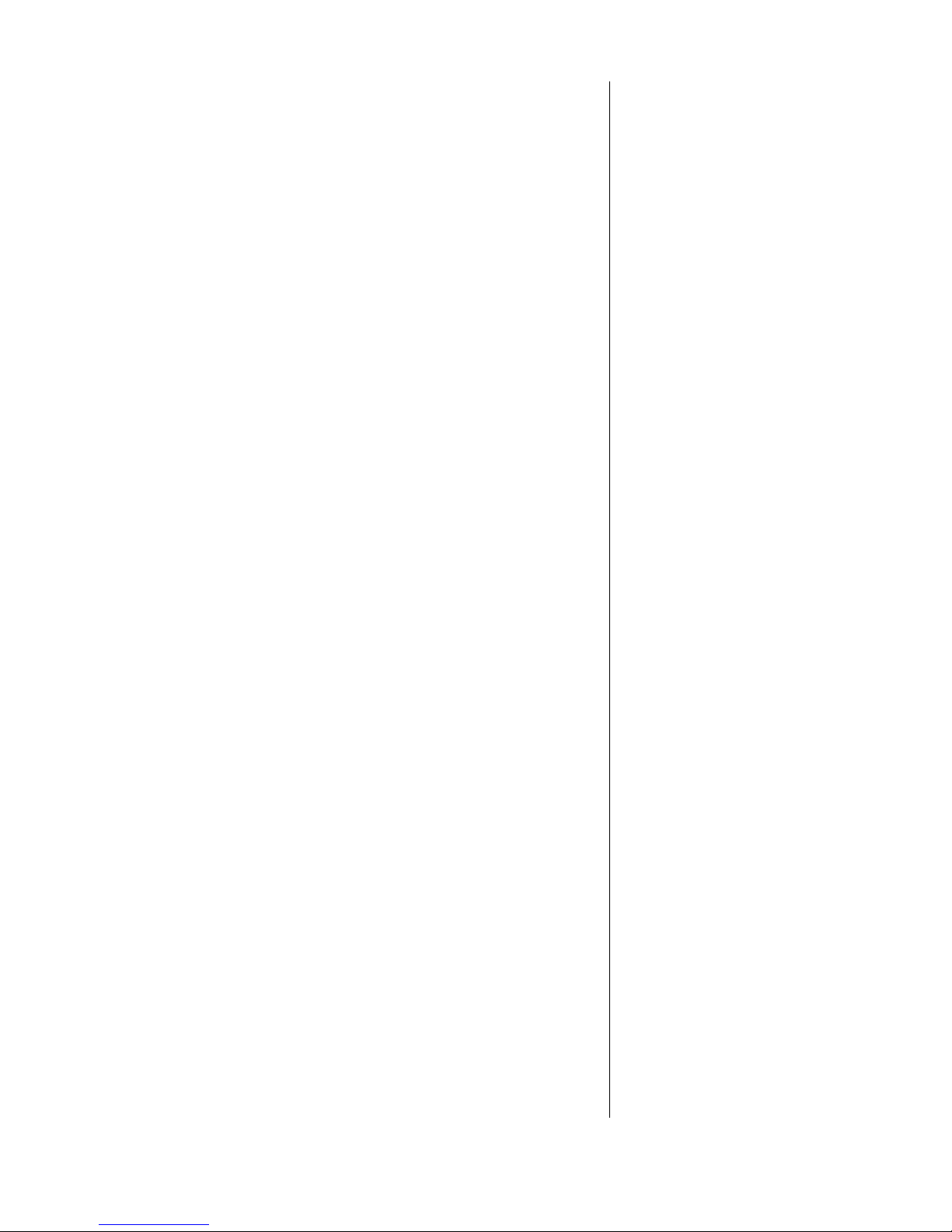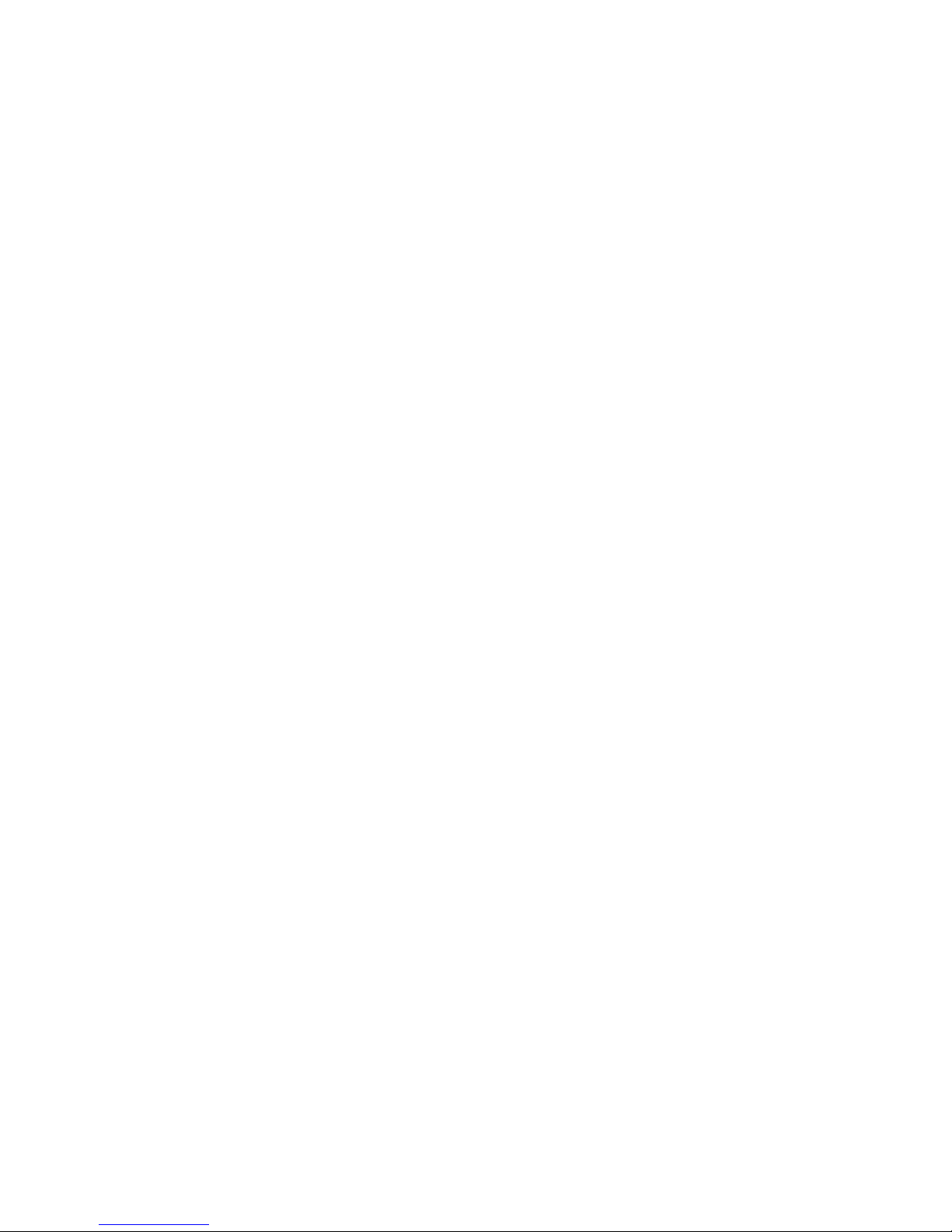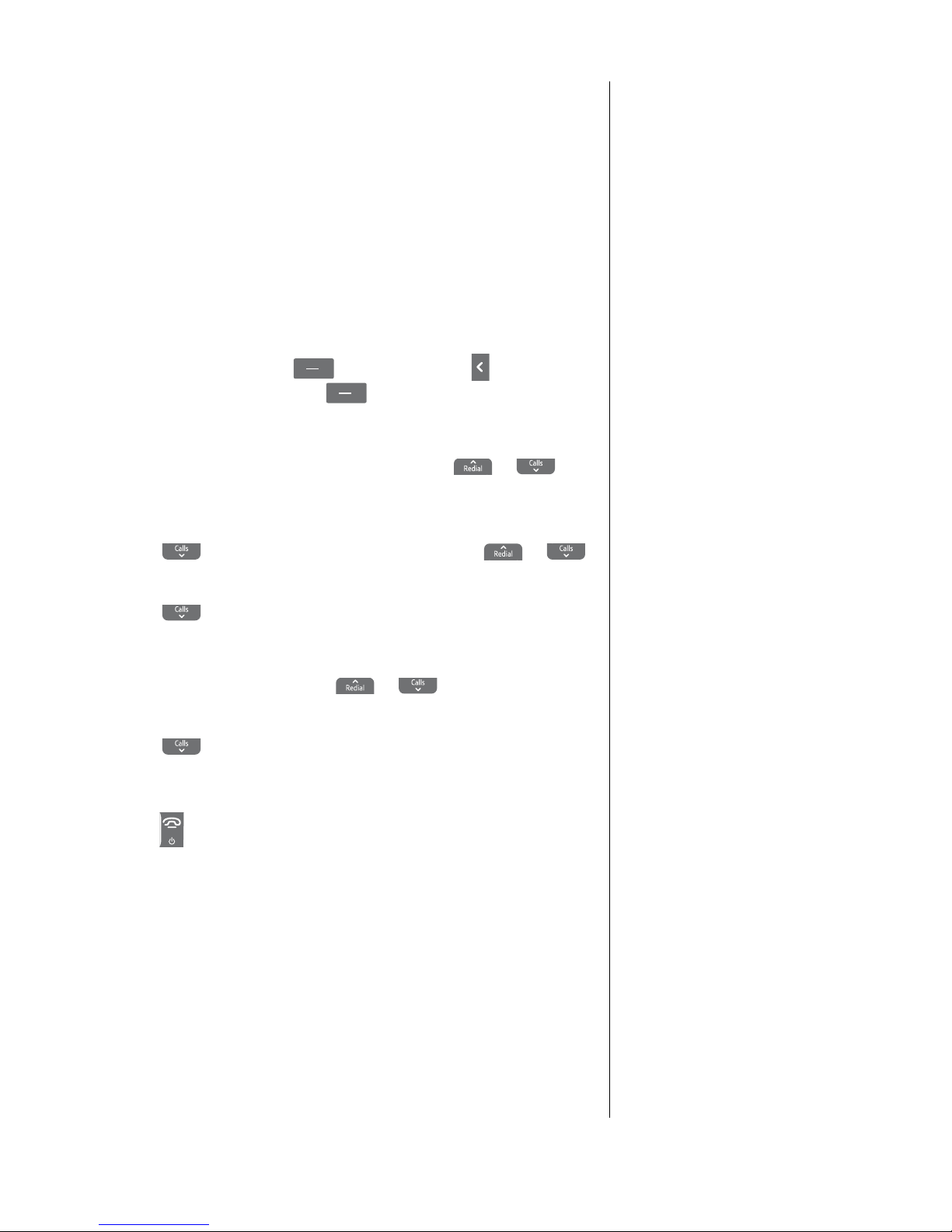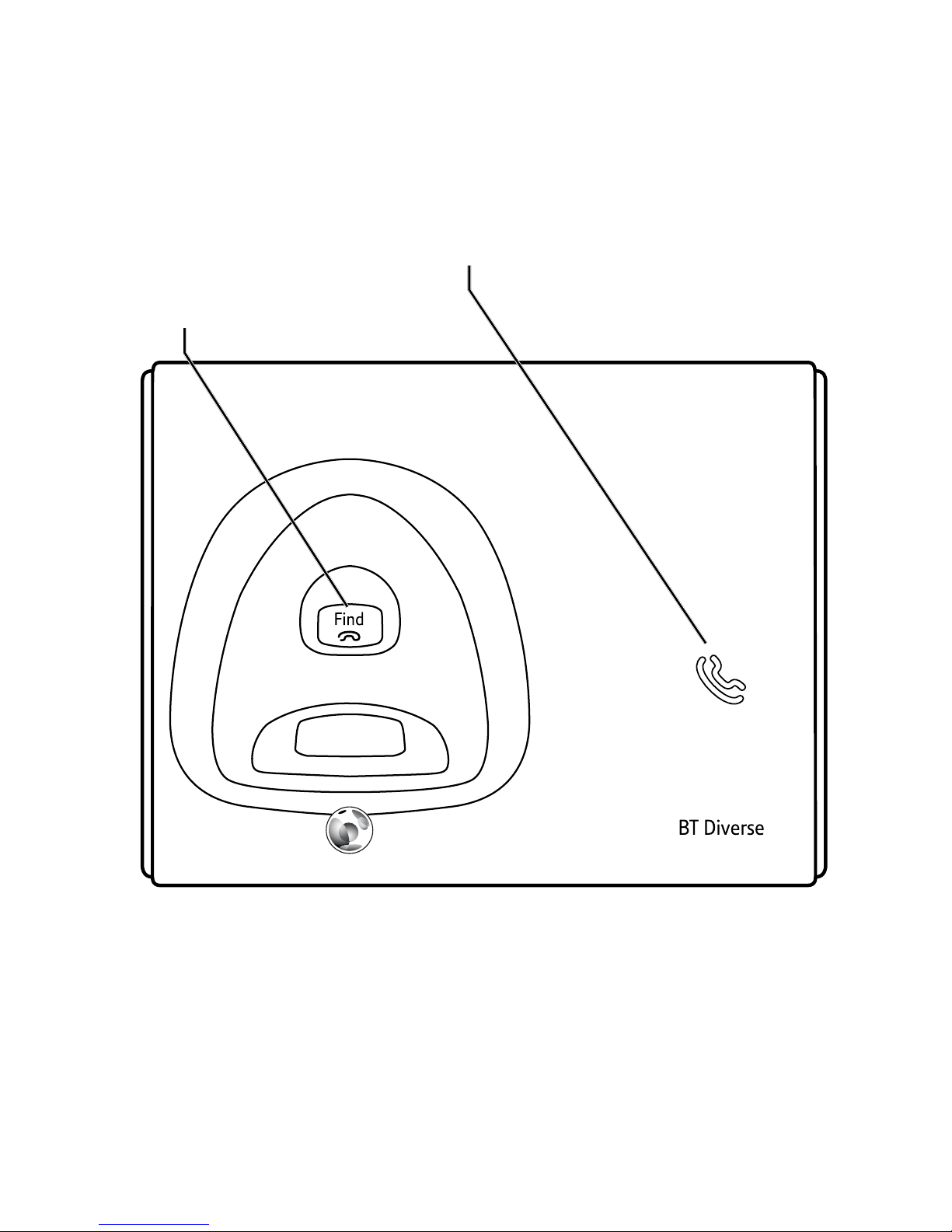7
If you experience any problems, please call the Helpline on F
reephone 0800 218 2182* or email
[email protected]Battery performance
In ideal conditions, a fully charged
battery should give up to 12 hours
talk time or 120 hours standby time
on a single charge.
Note that new batteries do not reach
full capacity until they have been in
normal use for several days.
The charge capacity of rechargeable
batteries will reduce with time as
they wear out, giving the handset
less talk/standby time. Eventually
they will need to be replaced. New
rechargeable batteries are available
from the BT Diverse 7410 Helpline
on 0800 218 2182*.
After charging your handset for the
rst time, subsequent charging time
is about 6–8 hours a day depending
on usage. Batteries and handset may
become warm during charging.
This is normal.
Using your BT Diverse 7410 on a
Broadband line?
If this product is to be used on a
broadband line then you must ensure
that it is connected via an ADSL
microlter. Using this product on
a Broadband line without an ADSL
microlter may cause problems with
this product and your Broadband
service.
Additional BT ADSL microlters can
be purchased from www.shop.bt.com
3. Place the handset on the base to charge for at least 24 hours.
4. When the batteries are fully charged, plug the end of the
telephone line cord into the telephone wall socket.
Set date and time manually
Providing you have subscribed to your network’s Caller Display
service, the date and time is set automatically when you receive
your rst call.
To set the date and time manually, follow the procedure below.
1. Press the right soft key (Menu) and scroll to Settings
and press the right soft key (OK).
2. Date & Time is highlighted. Press OK.
3. Time Format is highlighted. Press OK. Scroll or to
choose how you want the clock displayed, either 24 Hour or
12 Hour. Press OK.
4. Scroll to Date Format and press OK. Scroll or
to choose DD/MM/YYYY or MM/DD/YYYY. Press OK.
5. Scroll to Enter Time and press OK. Enter the time
using the keypad as either the 24 hour format or 12 hour
format (previously selected) e.g. 17:30 or 05.30 for 5.30pm.
If 12 hour was chosen, press or to select AM or PM.
Press OK.
6. Scroll to Enter Date and press OK. Enter the date, e.g.
09 04 2010 (displayed as 09/04/2010) for 9th April 2010.
Press OK.
7. Press to return to the standby screen.
Your BT Diverse 7410 is ready for use.