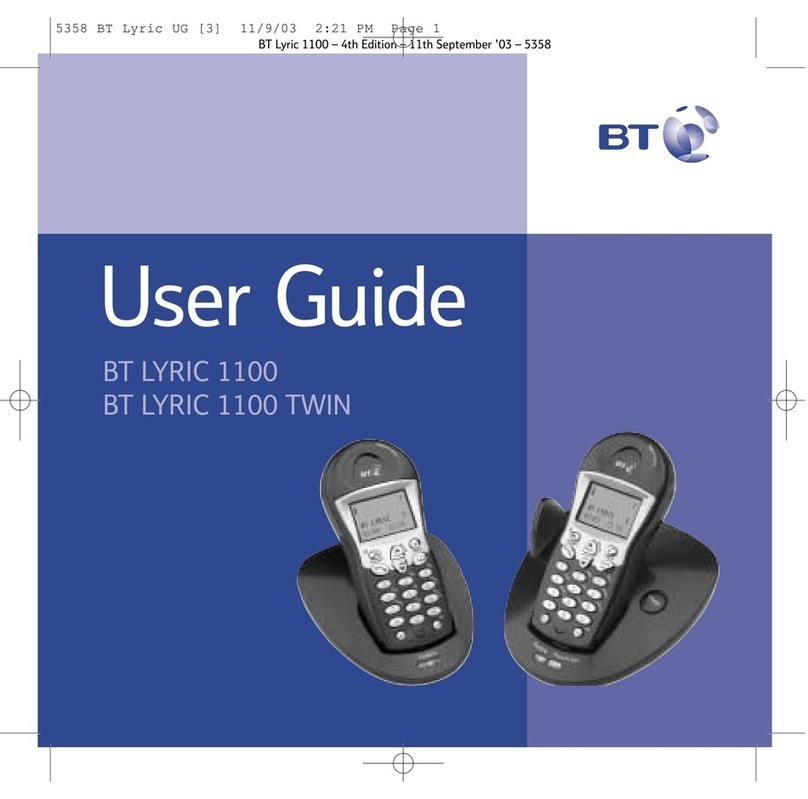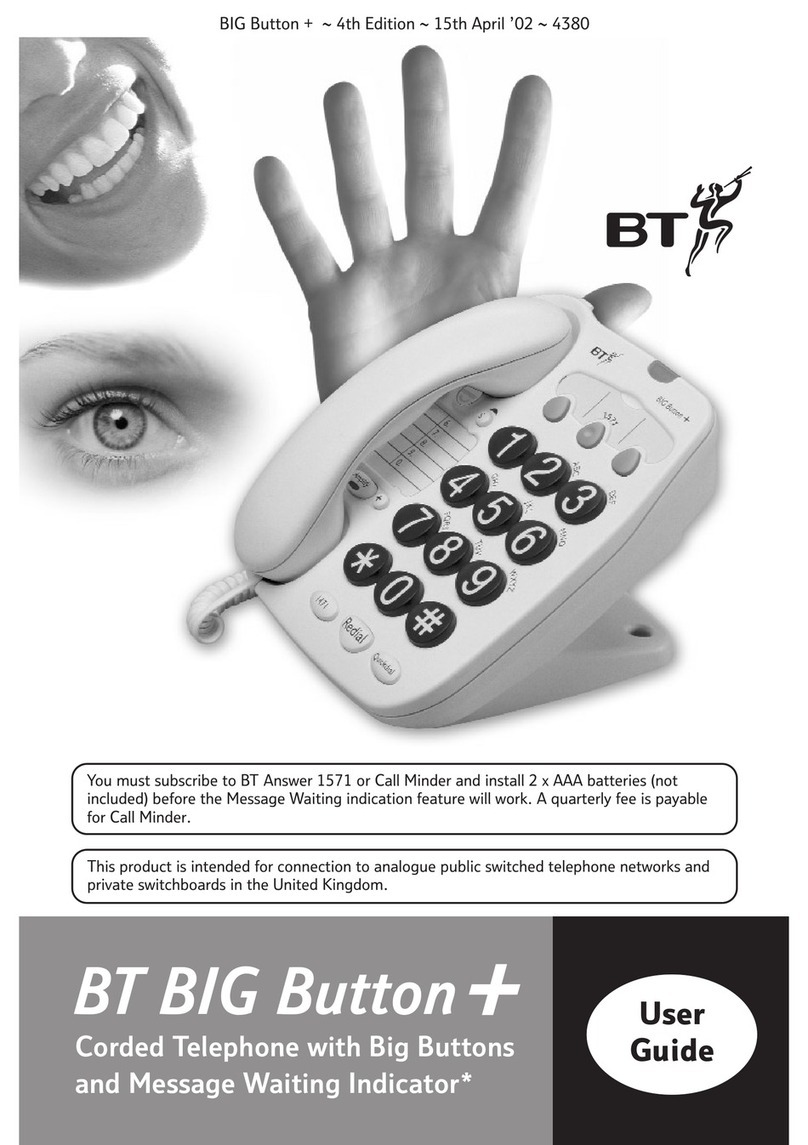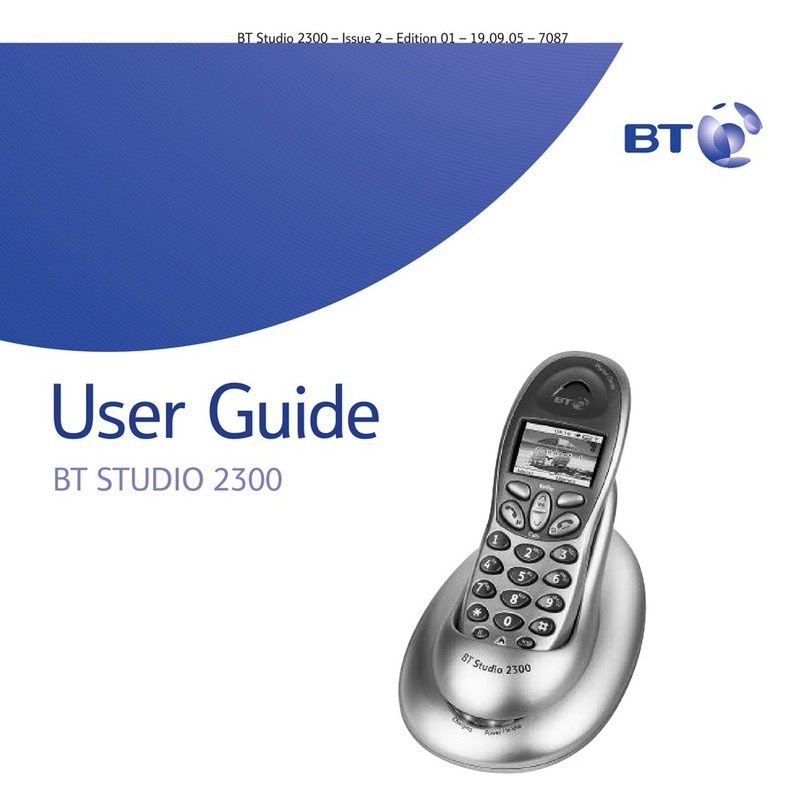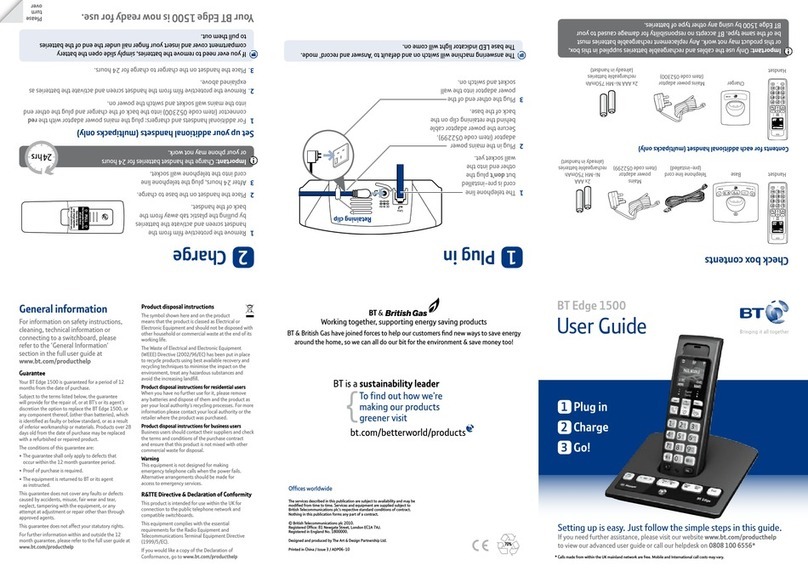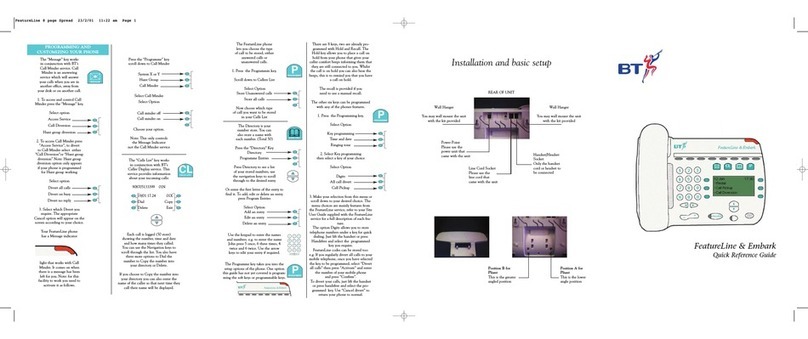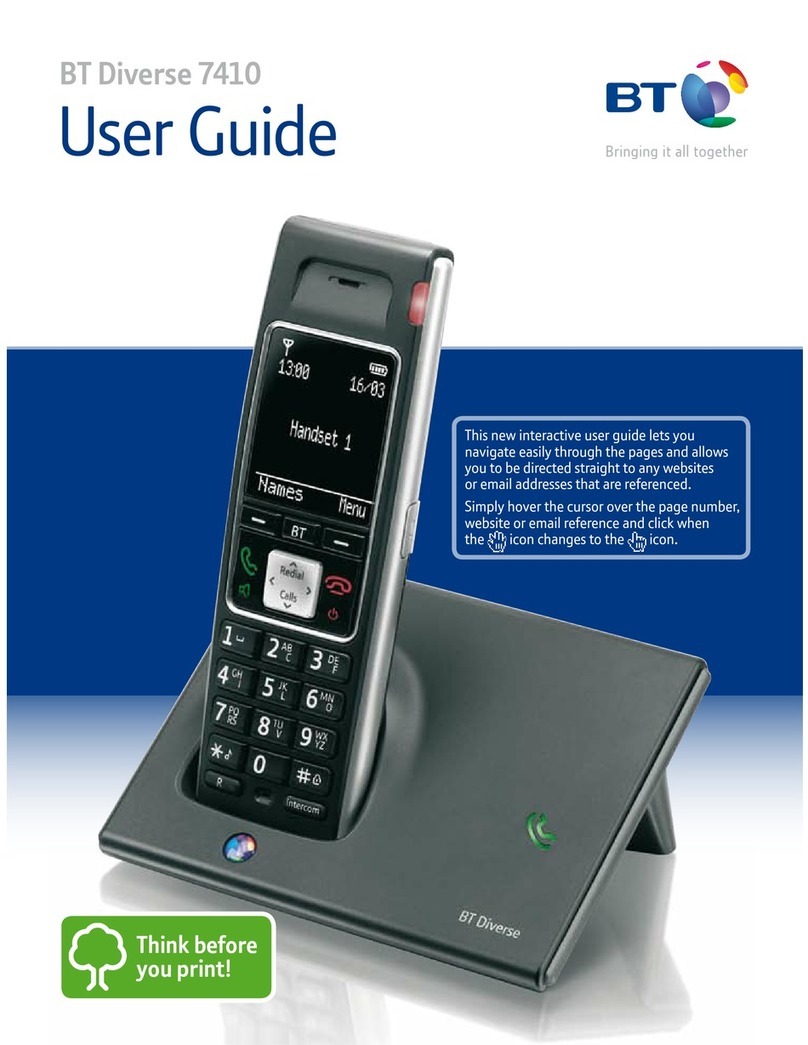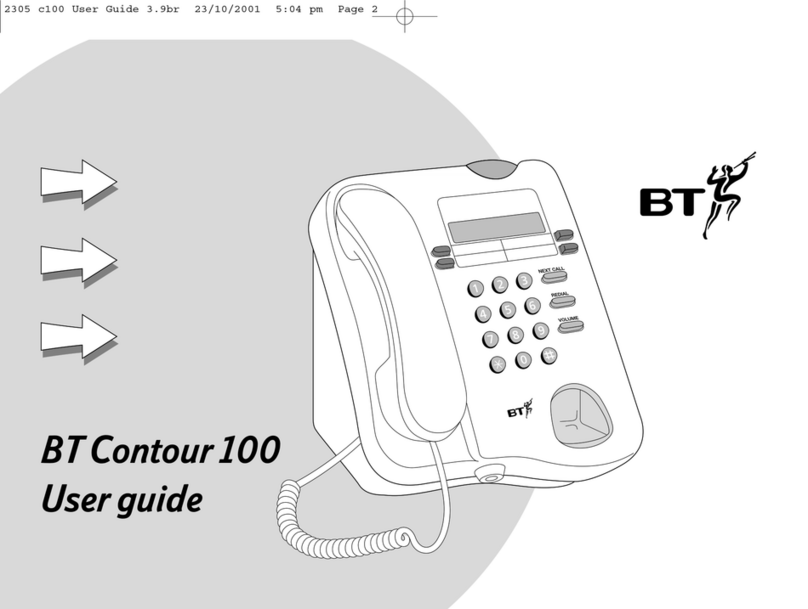...................................
...................................
...................................
...................................
...................................
...................................
...................................
...................................
...................................
...................................
...................................
...................................
...................................
...................................
...................................
...................................
...................................
...................................
...................................
...................................
...................................
...................................
...................................
...................................
...................................
...................................
...................................
...................................
...................................
...................................
power in use calls
secrecy handsfree
§ ©
eas com
i100
. .
. . .
. .
1
At a glance
In use
Lights up during a call.
Power light
Lights up when mains
power is switched on.
Infrared receiver
Enables you to make a handsfree
call when the organiser is removed
from the base.
Microphone
Volume
Adjusts the ringer volume
when not on a call. Adjusts
the handsfree volume
during a call.
Secrecy
Allows you to talk to
someone close by
without your caller
hearing. LED lights up
when secrecy function is
switched on.
Handsfree
Lets you use the
microphone and
loudspeaker for handsfree
operation. The red LED
lights up when handsfree
mode is switched on.
CRADLE
Esc
To move back to the
previous screen display, to
exit the function.
Phone/OK
Dials telephone numbers.
Confirms settings.
Menu
Press to display
the main menu on
the screen.
Power
Switches the organiser on
and off. When slotted in the
cradle and connected to the
mains power, the organiser
is permanently switched on.
RIGHT/LEFT
Used when selecting and
setting options.
Del
Lets you delete
entries.
Add
Used when adding new
entries. Also used as the
Recall button.
Edit
Used when changing
entries. Enter a pause in a
telephone number.
UP/DOWN
Lets you scroll through the settings.
LCD Display
ORGANISER
Keypad