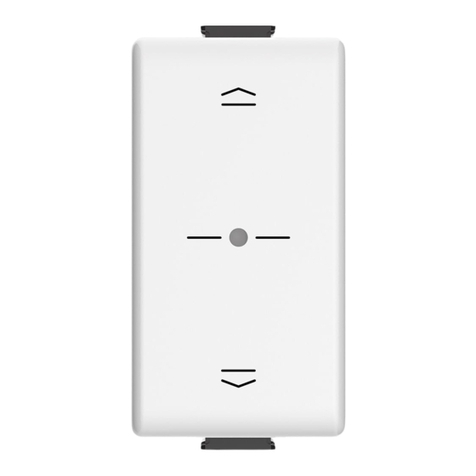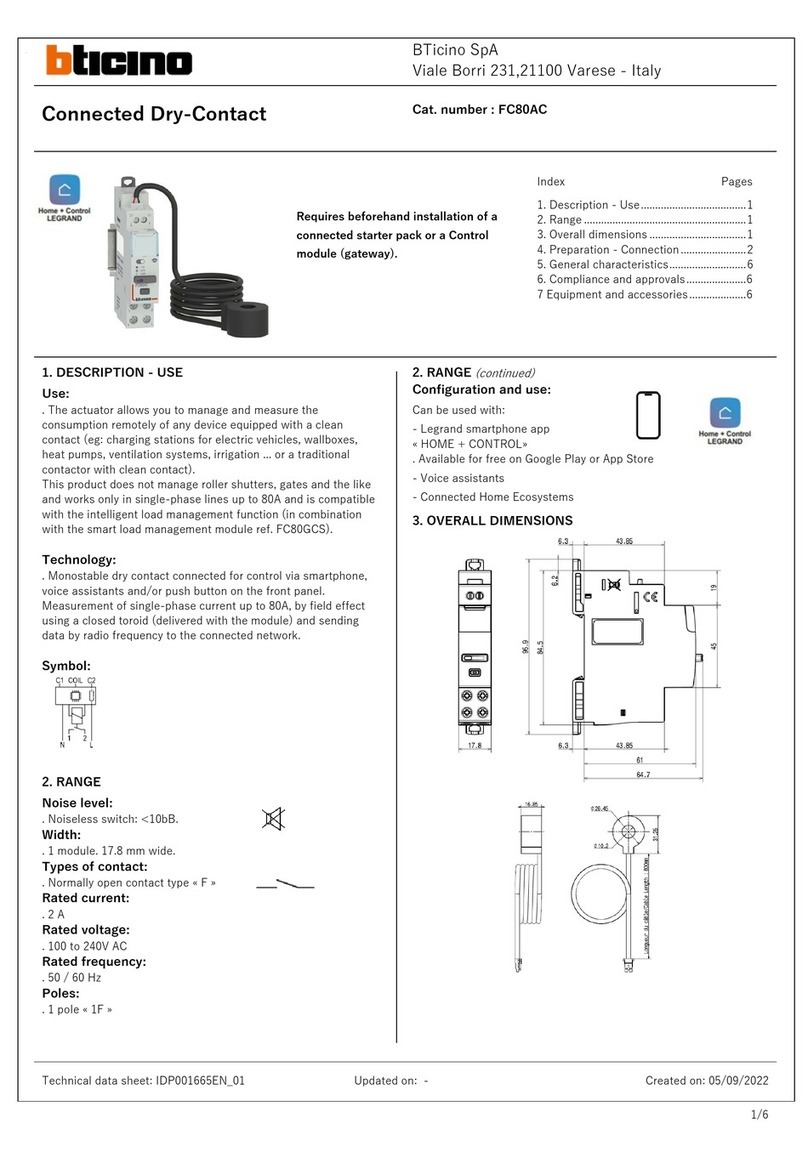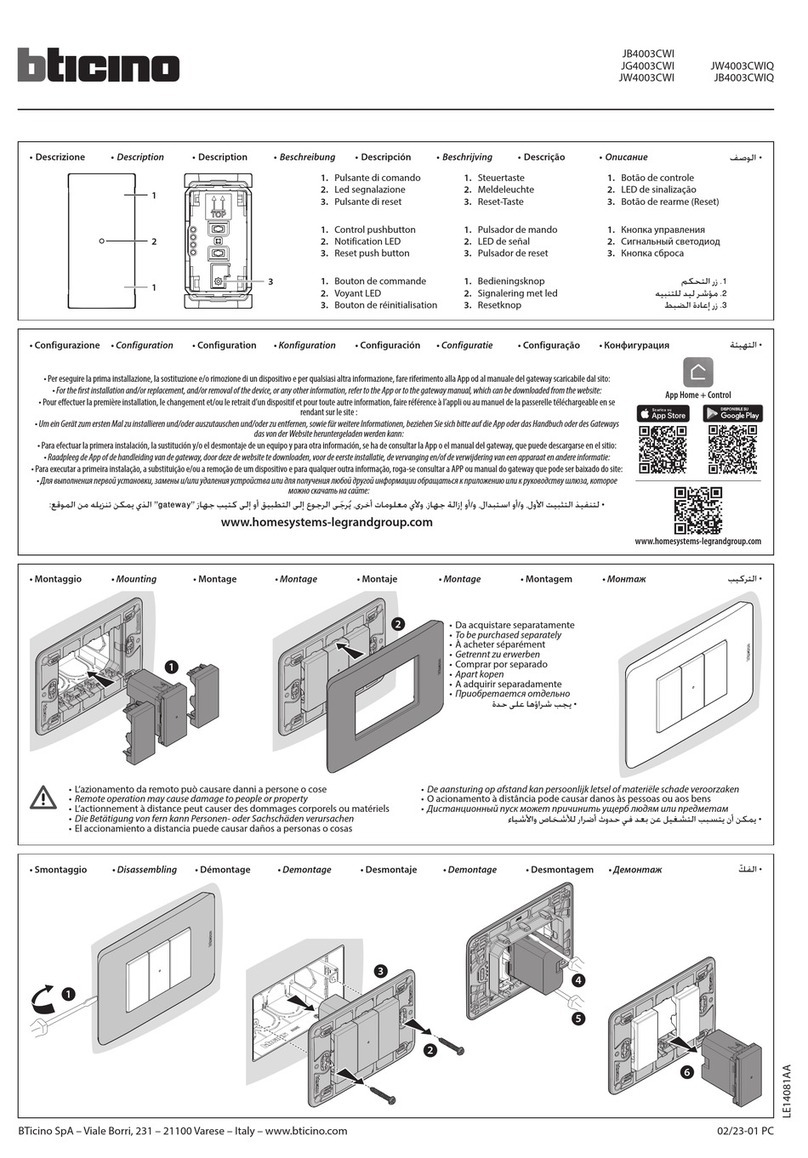1/2
8
9
3
7
2
456
1
EN
1. USE
Two module flush mounted lowered control with 3 pushbuttons and 3
bicolour LEDs, green + red in the LIVING and MàTIX version, or blue +
red in the AXOLUTE version. Designed to be used ONLY with advanced
actuators (flush mounted, or DIN module) specifically intended for the
management of shutters.
Preset function:
In addition to the Monostable and Bistable UP/DOWN operating modes,
by pressing the STOP pushbutton the control gives the possibility of
moving the shutter to a specific position (Preset) saved by the actuator. It
is also possible to set a different position as required by the user.
The function can only be set with the configuration of “control-actuator”
addresses of the Point-Point type, or with Room, Group, and General
controls, after configuring the reference actuator (position Ar and PLr).
For more details see the Configuration chapter in the following page.
2. RELATED ITEMS
Actuator item F401, H/LN4661M2 and AM5861M2
3. TECHNICAL DATA
Power supply from BUS: 27 Vdc
Operating power supply with SCS BUS: 18 – 27 Vdc
Stand by absorption: 7 mA max
Operating temperature: 0 – 40 °C
4. STANDARDS, CERTIFICATIONS, MARKS
• EN50090-2-2: Home and building electronic systems (HBES);
• EN50090-2-3: General functional safety requirements for products
intended to be integrated in HBES;
• EN50428: Switches and related accessories for use in home and
building electronic systems (HBES).
5. DIMENSIONAL DATA
Size: 2 flush mounted modules
6. LEGEND
1. UP LED: orange (green + red) or purple (red + blue), when the shutter
is moving upwards. Green or blue, when the shutter is still, or moving
downwards;
2. UP shutter pushbutton;
3. DOWN shutter pushbuttoN;
4. DOWN LED : orange (green + red) or purple (red + blue), when the
shutter is moving downwards. Green or blue, when the shutter is still,
or moving upwards;
5. Push&Learn configuration pushbutton and brightness adjustment
LED (see page 2);
6. Preset LED: ON orange (green + red) or purple (red + blue), when the
shutter is moving to the saved position (Preset). Flashing during the
virtual configuration;
7. STOP Pushbutton: Press when the shutter is still, to move it to the
Preset position. Press when the shutter is moving, to stop it at the
current position.
8. Configurator socket (to be used only in MY HOME systems with
physical configuration)
9. BUS cable clamp.
Front view
Rear view
Shutter management control
BT00591-a- 18/06/2012
H4660M2
LN4660M2
AM5860M2