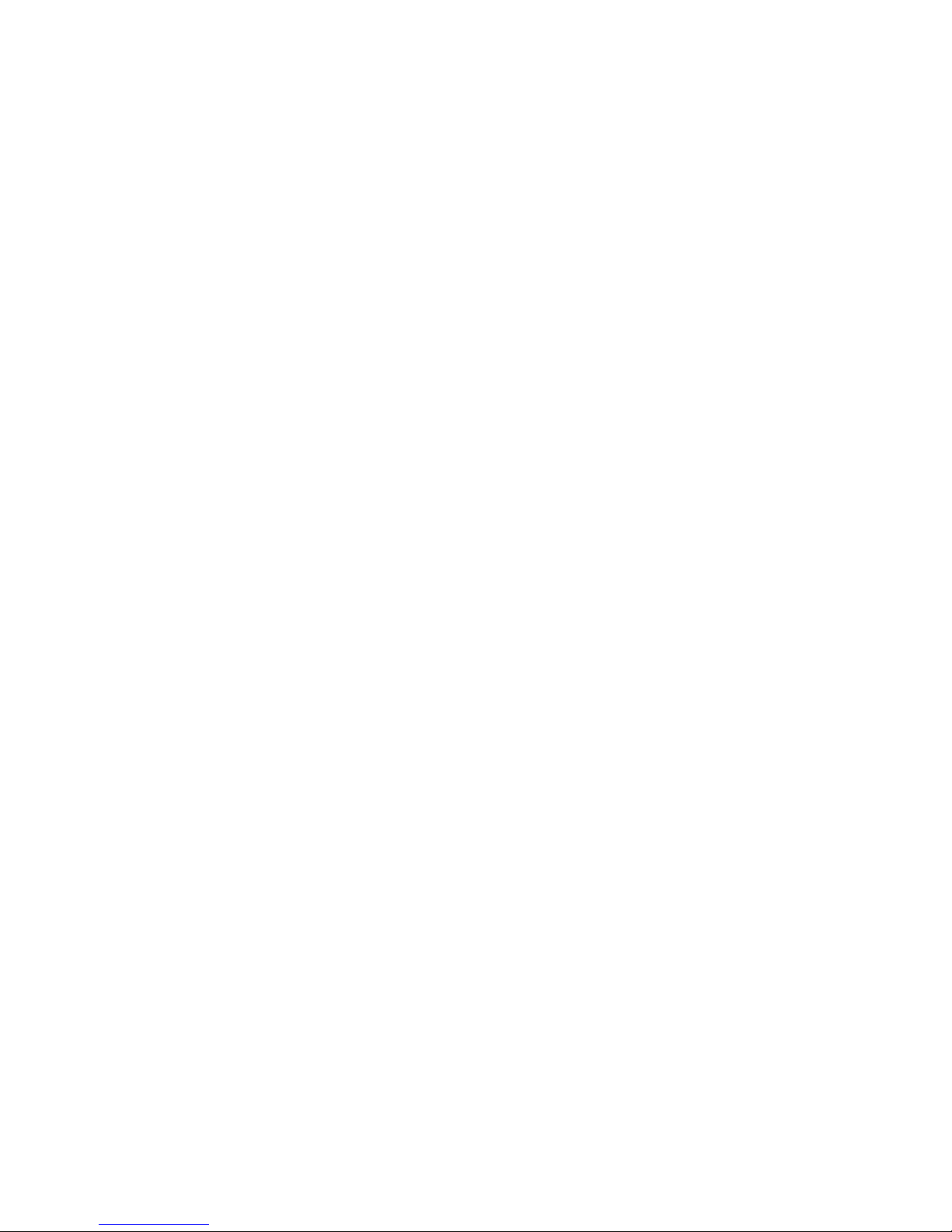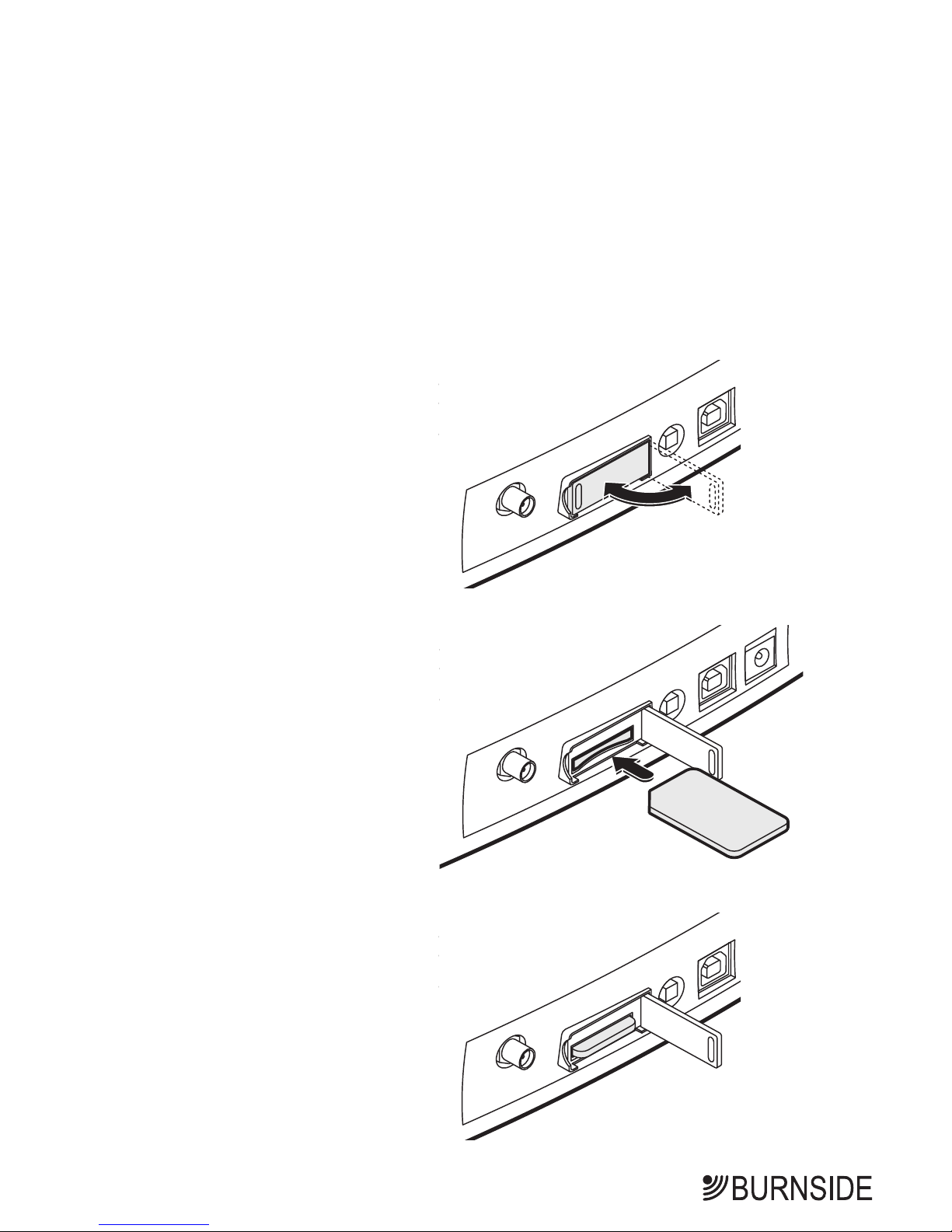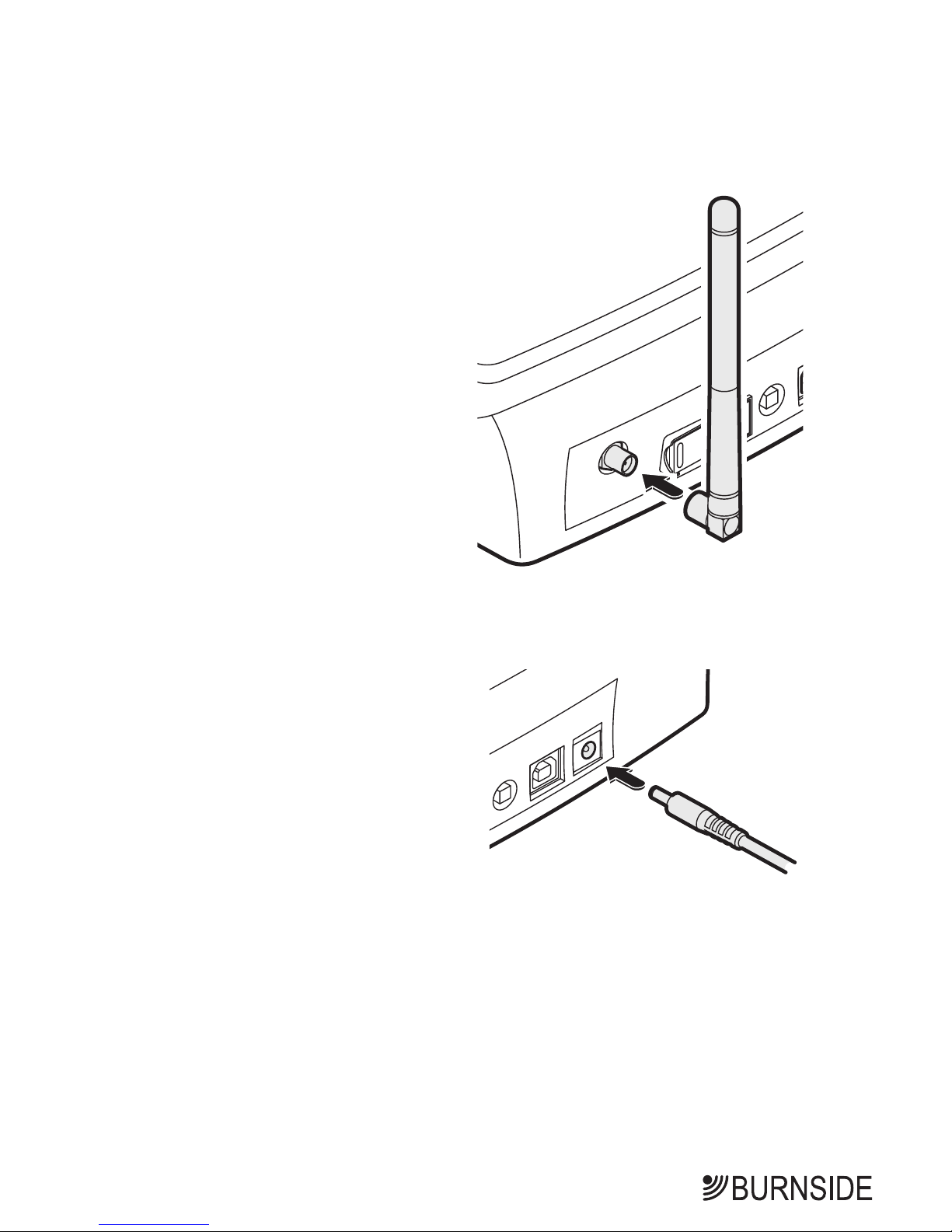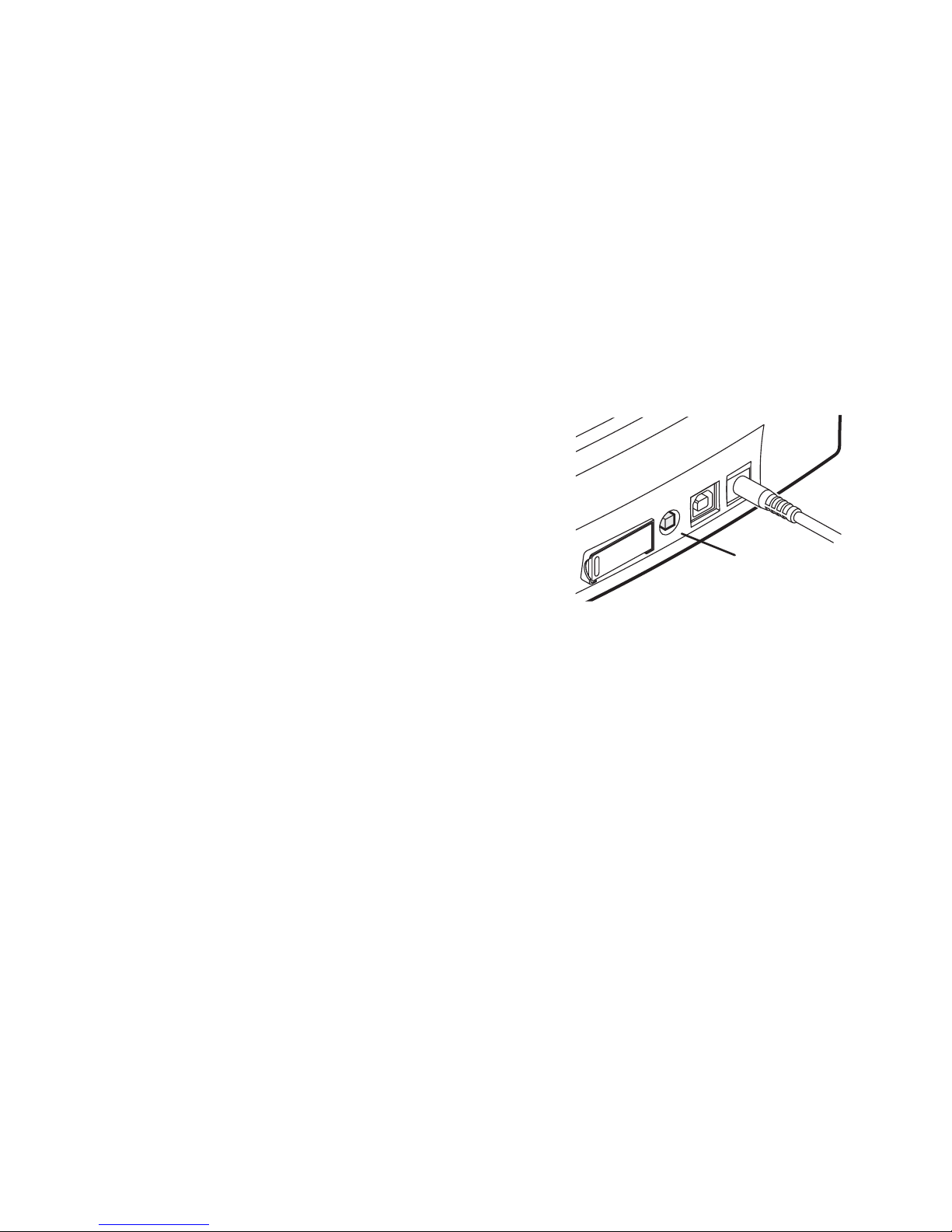8
Making and receiving calls
Although your phone uses mobile communication technology, much effort
has been made to make basic telephone functions work like a high quality
landline phone, but with the added benefit of many mobile phone features.
Important: If the network connection shows Searching... you will not
be able to successfully make or receive calls. There are many factors that
can affect network availability and for this reason, the phone should not be
considered as a fail-safe resource for making emergency calls.
To make a call by dialling
Before making a call, ensure that the standby screen is displayed:
Whether you are using the handset or the handsfree speaker, you can
choose to either:
• Dial first, then pick up the handset (or press the Handsfree button),
or
• Pick up the handset (or press the Handsfree button) and then dial.
When dialling:
• Remember that this is a mobile phone, you must enter the full phone
number, including area code, even if the contact is in your area.
• To erase the last entered digit: Press and release the Clear button.
• To erase all entered digits: Press and hold the Clear button.
• To enter an international number, press the *button twice (a +sym-
bol will be displayed to represent the international dialling code - You
may also be able use your normal international prefix depending on
your SIM and location.). Then enter the country code (two or more
digits) and the remaining number (with the initial zero of the area code
removed).
• If you picked up the handset/pressed the Handsfree button first, the
phone will begin placing the call a short time after the last digit is
pressed. The time delay (4 seconds as standard) between entering the
last digit and placing the call is determined by the Call delay setting
- see page 32.
You can also use a headset to make and receive calls - see page 37 details.
Standby screen
showing the network
Standby screen showing
the big clock
or Standby screen showing
the banner
or