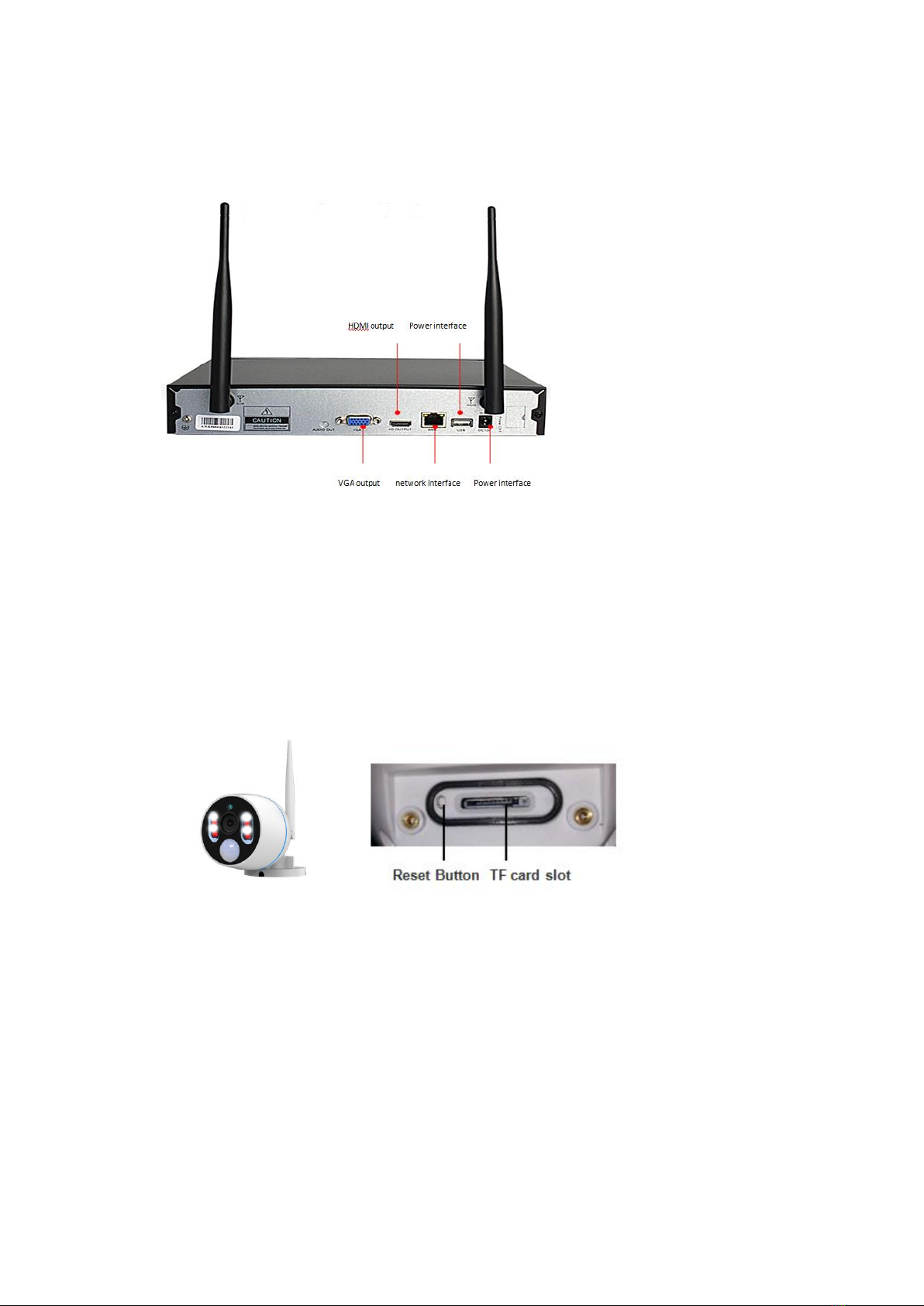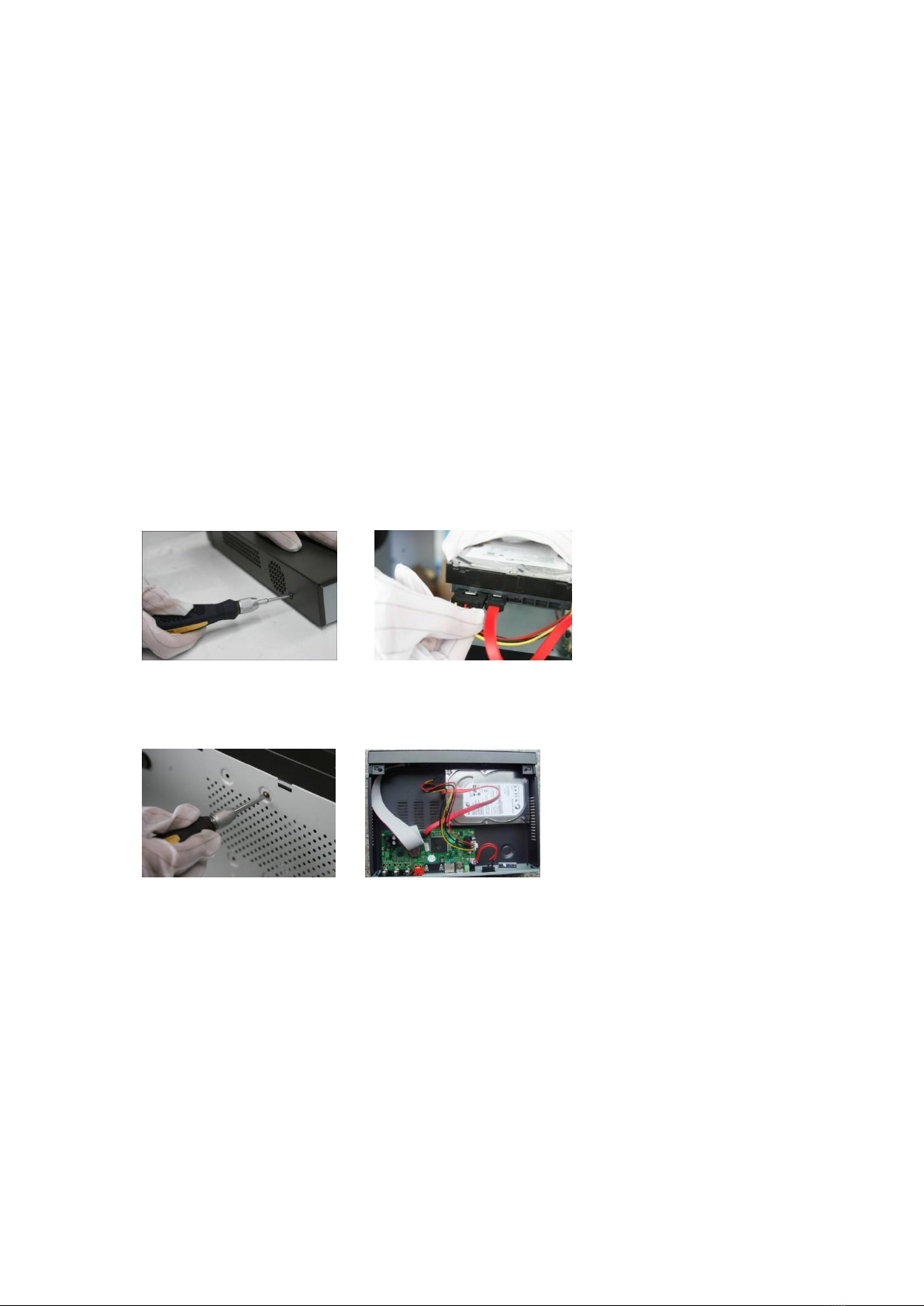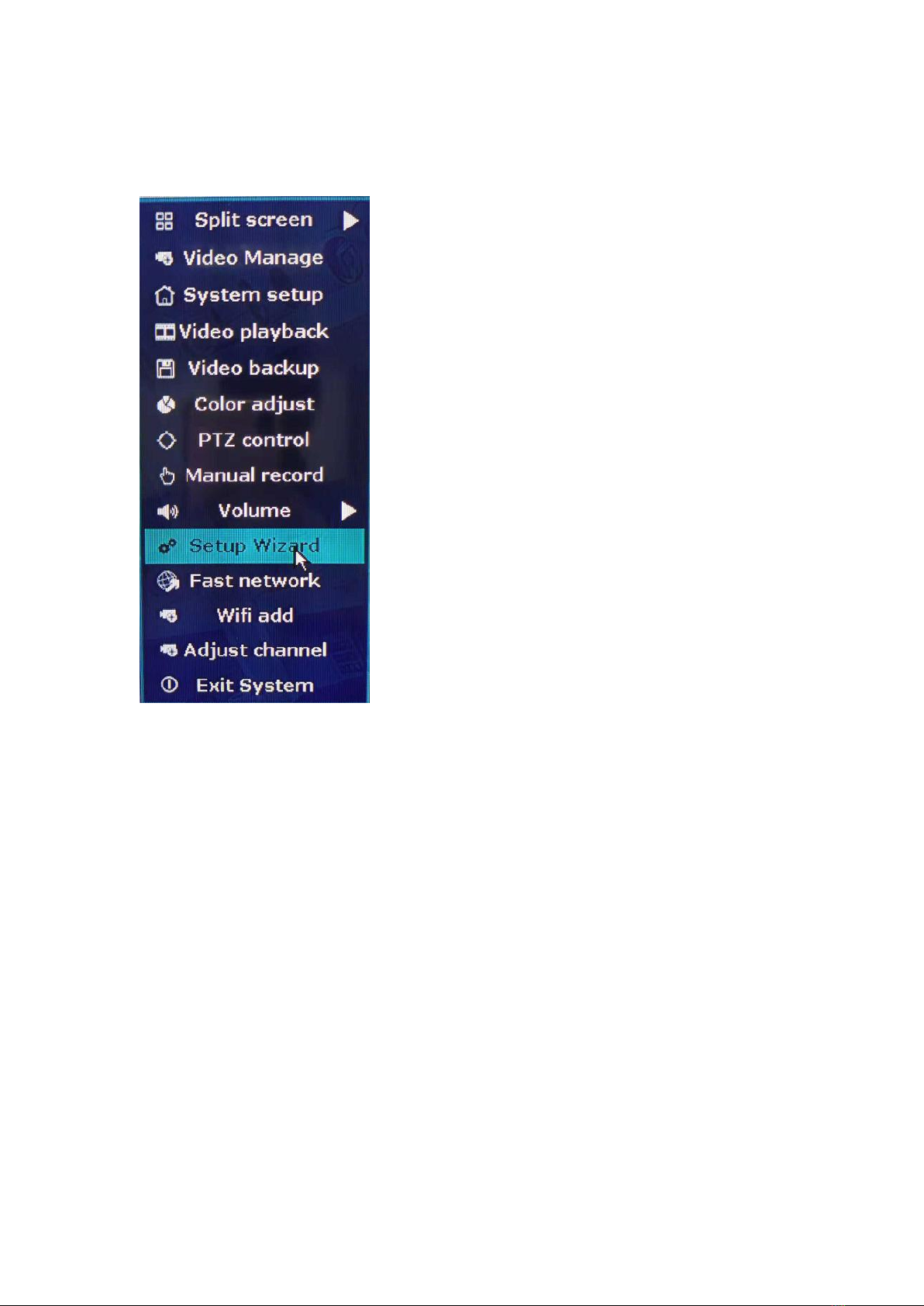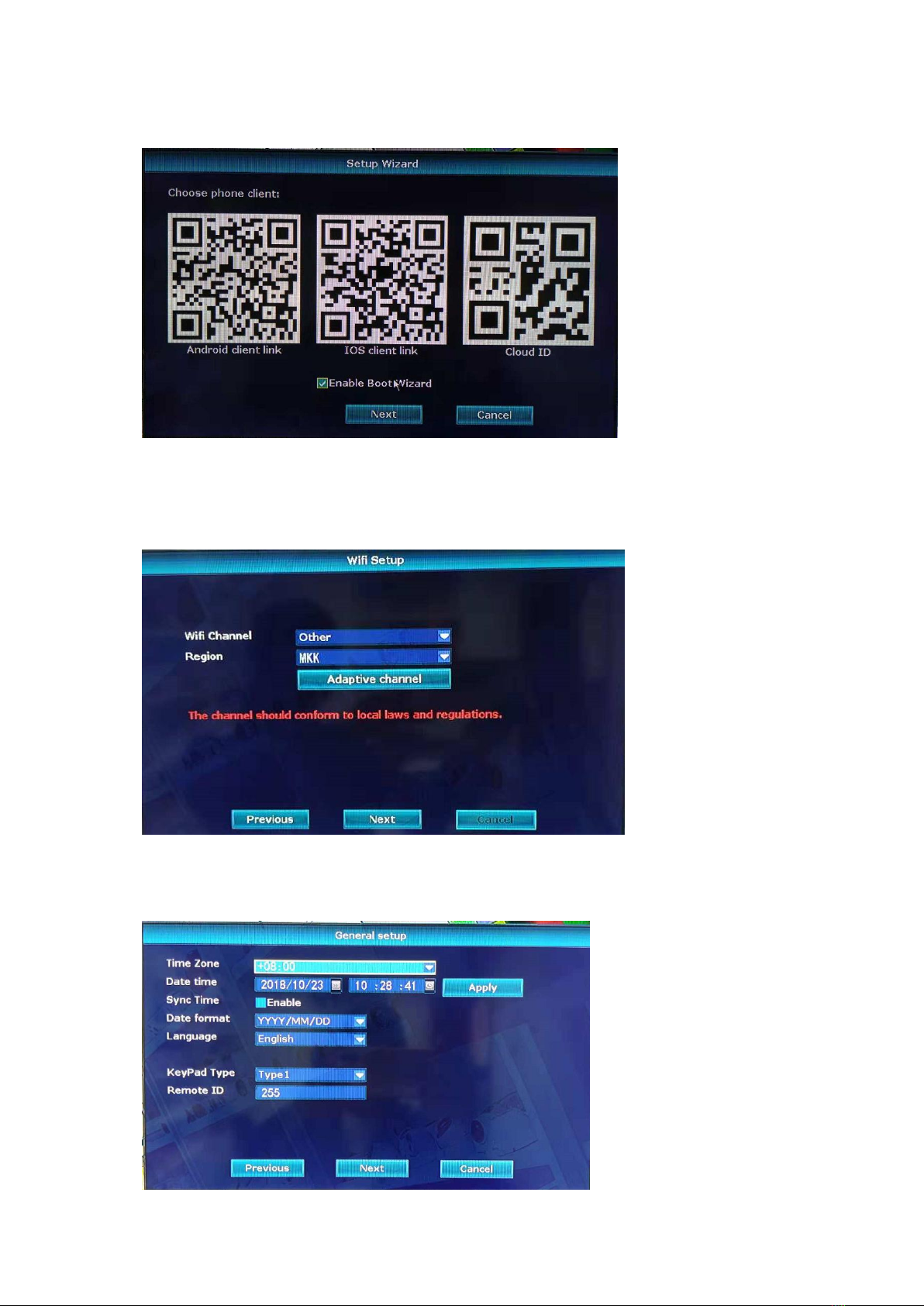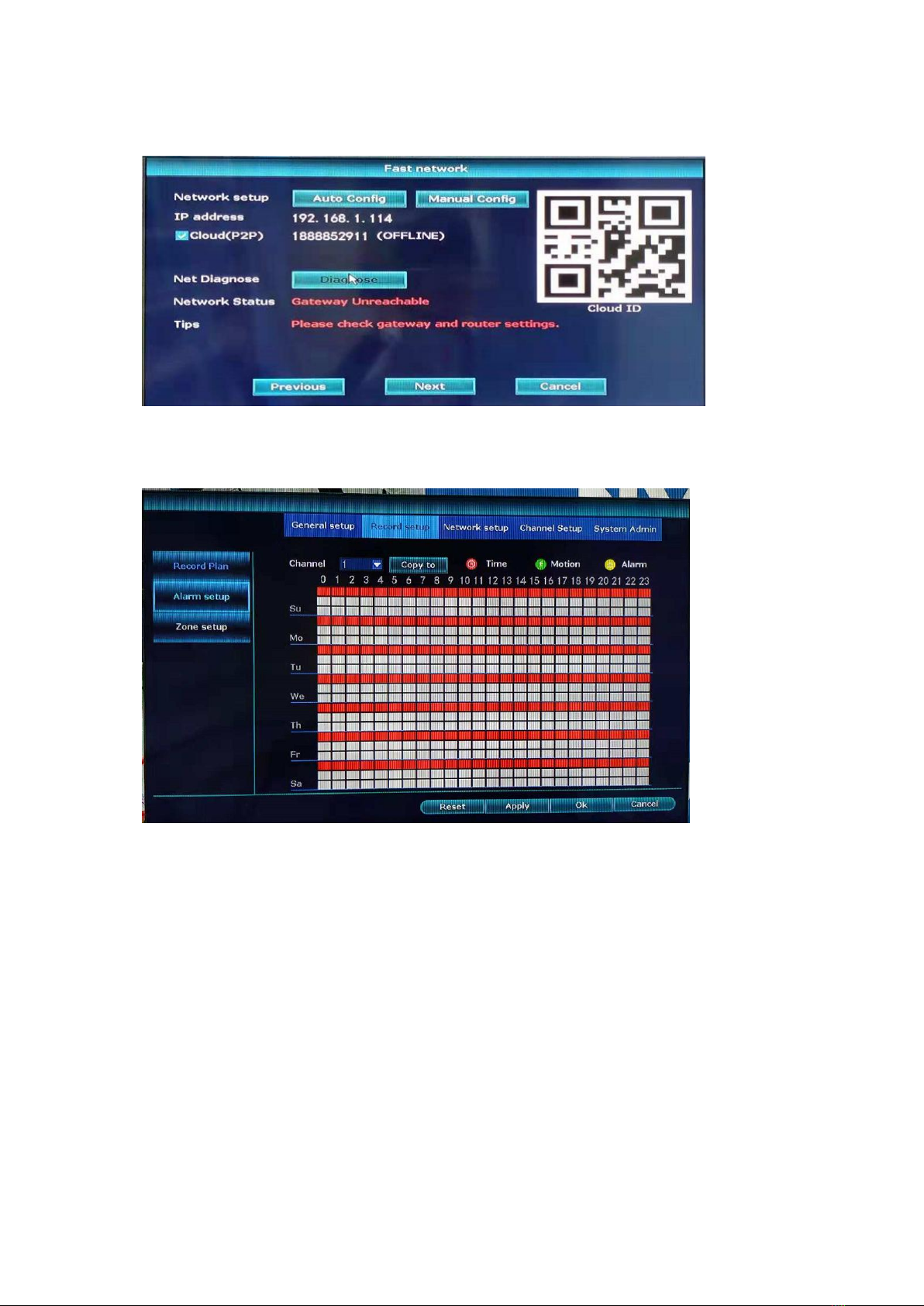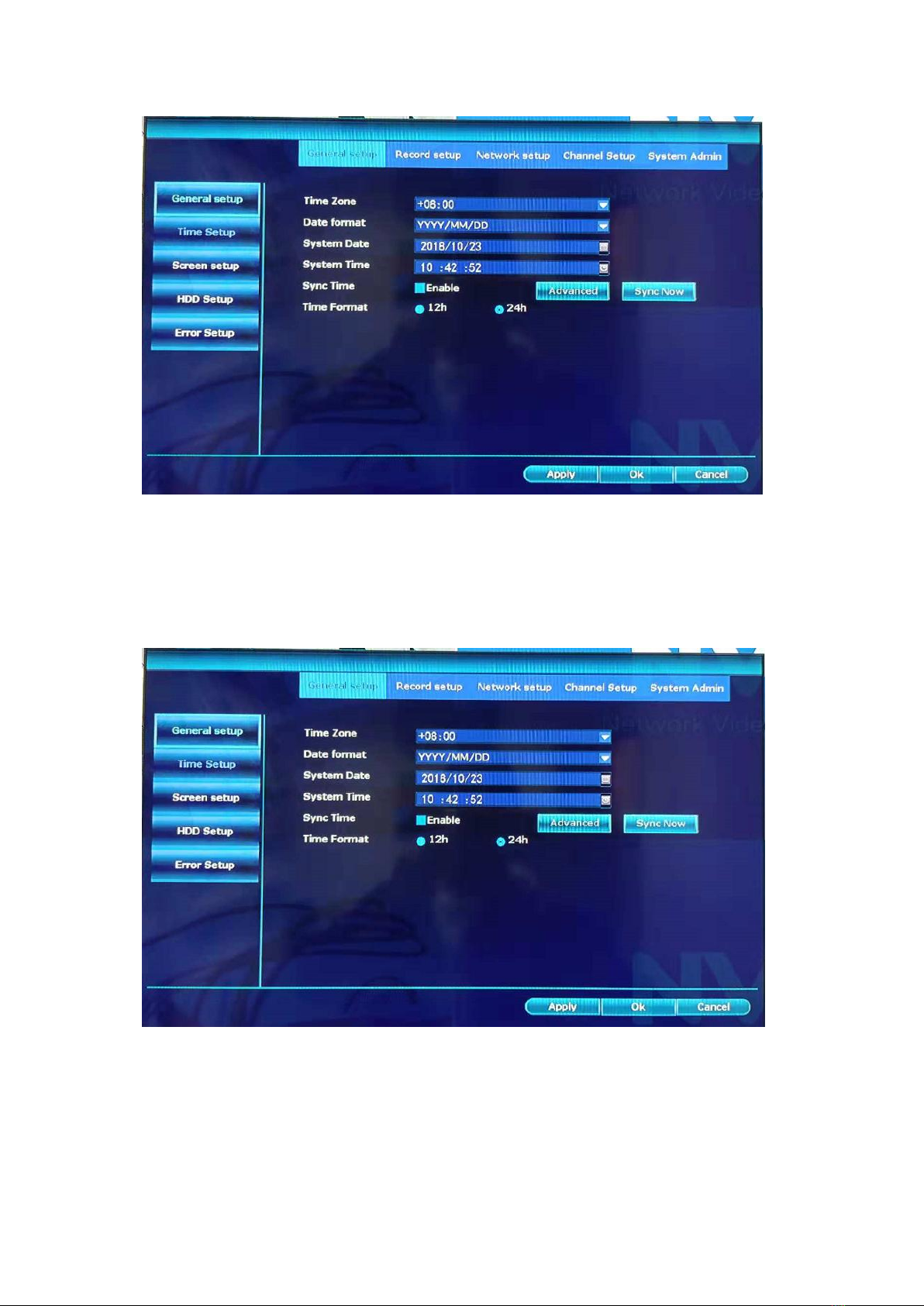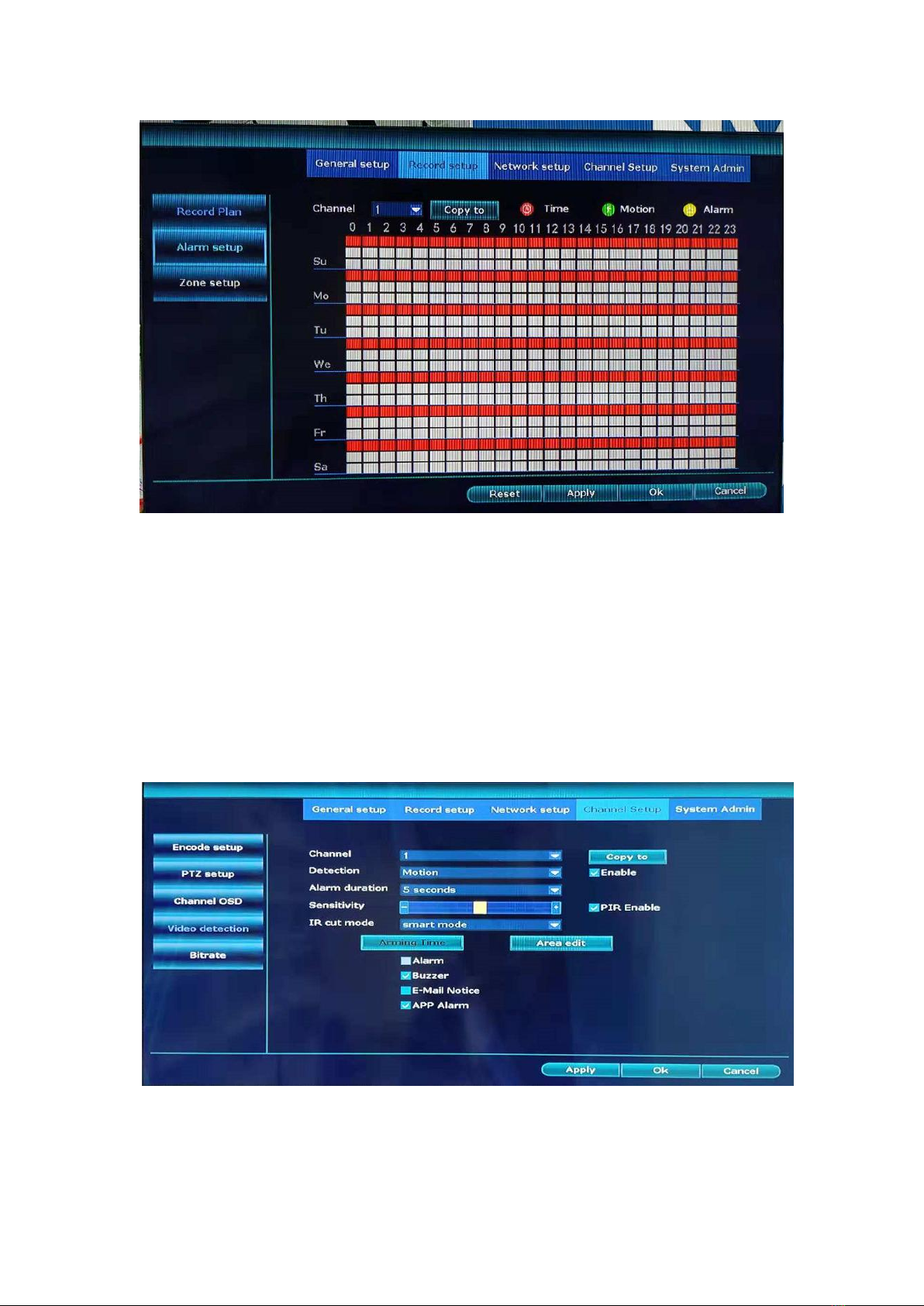5/ 17
Connection step:
1,all cameras connect to power,DC12V/1A.
2,Display connect to NVR HDMI or VGAport.
3,Mouse connect to the USB port.
4,NVR connect Power,DC12V/2A.
5,If you want to see the video by Mob/PC remotely,the net pot need to connect the router.
Ⅳ.HDD Installation(If already finished,ignore)
Preparation Remember to click the power off firstly
Installation Step
1).Unscrew the screw,remove the cover,connect the data and power cable.
2)Stand the DVR chassis sideways, align the holes on the hard disk with the reserved holes at the bottom of the
chassis, and fix the hard disk with screws. Cover the chassis cover and secure the cover with screws.
Attention:
A.Choosing the matched HDD,which can meet the working request of NVR.
B.After booting,the system will ask to format the hard disk, the original
data in the hard disk may be completely lost.
C.Different hard disk capacities and parameter configuration of the DVR will affect the total length of video data
storage.