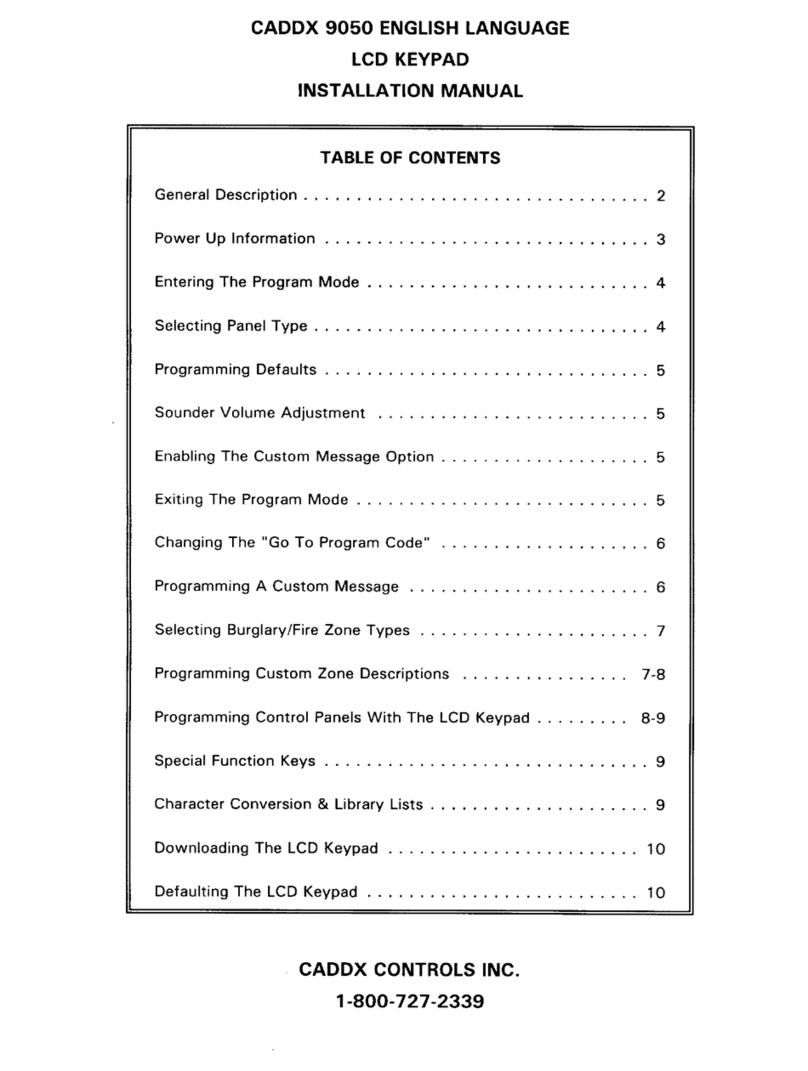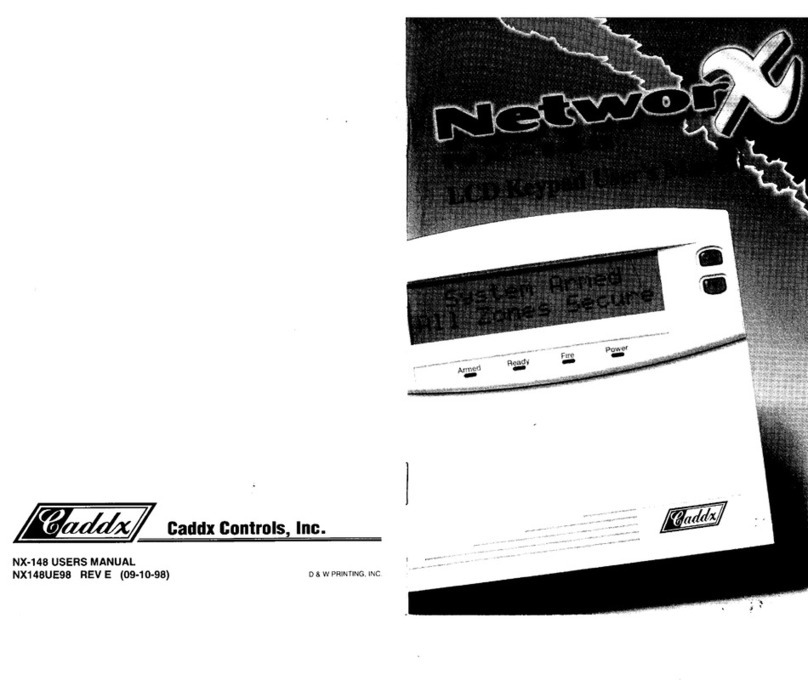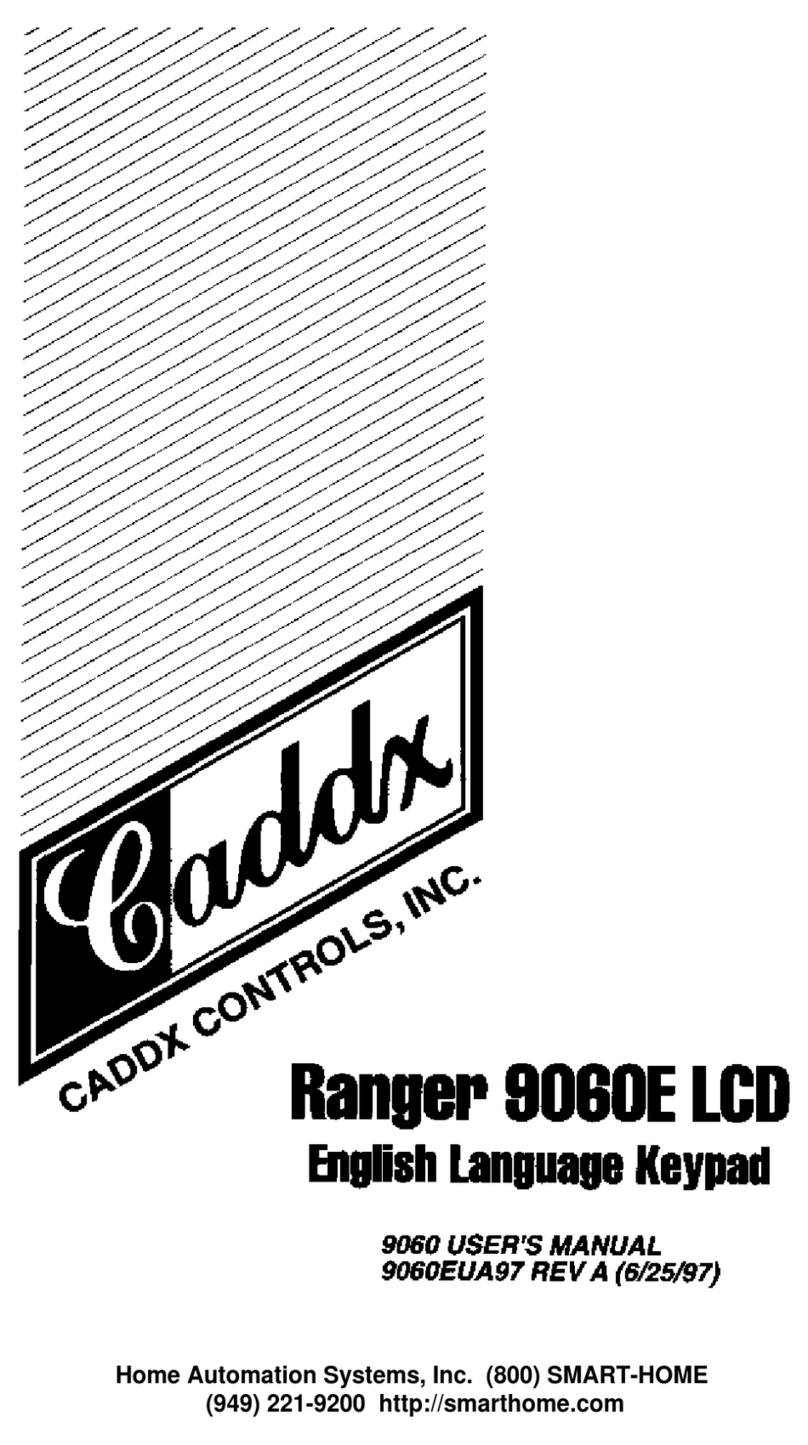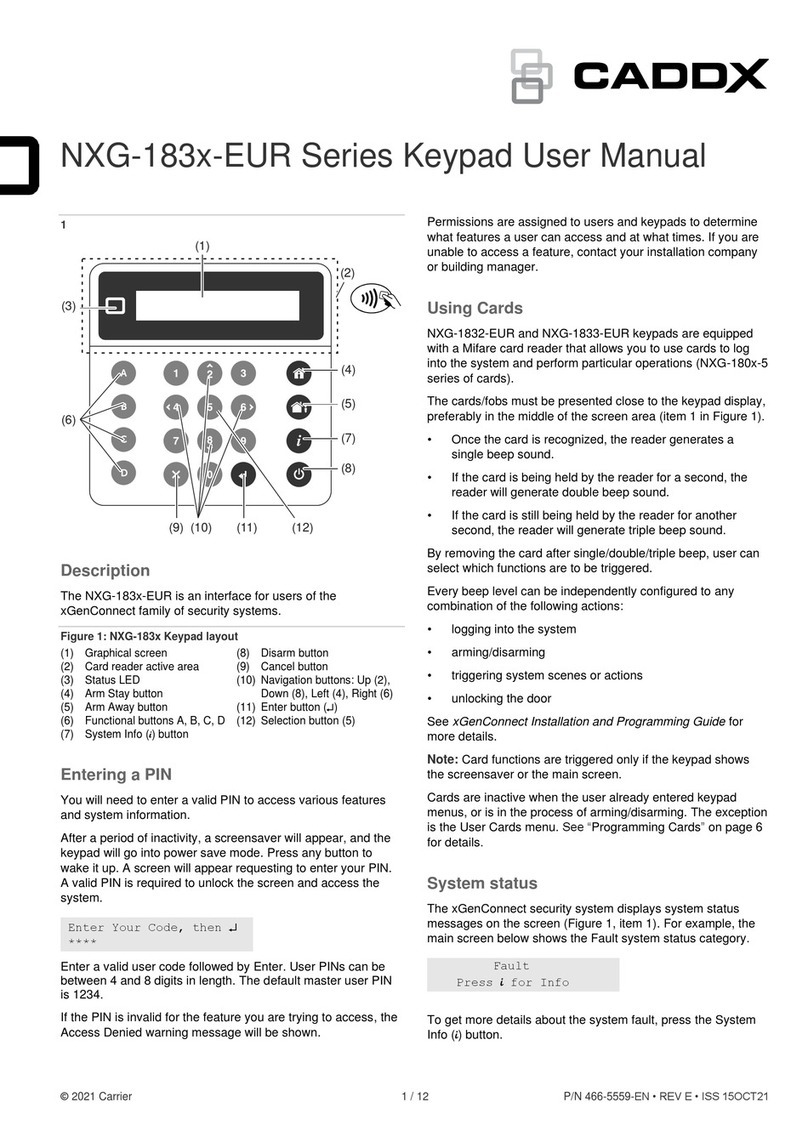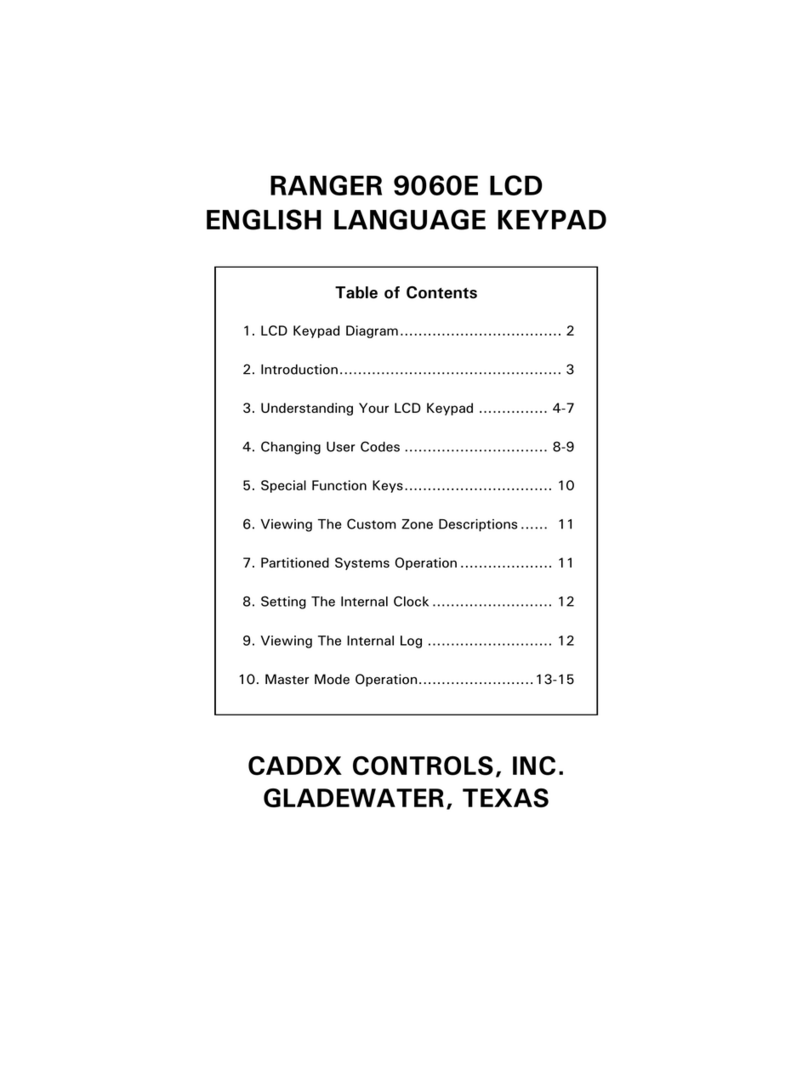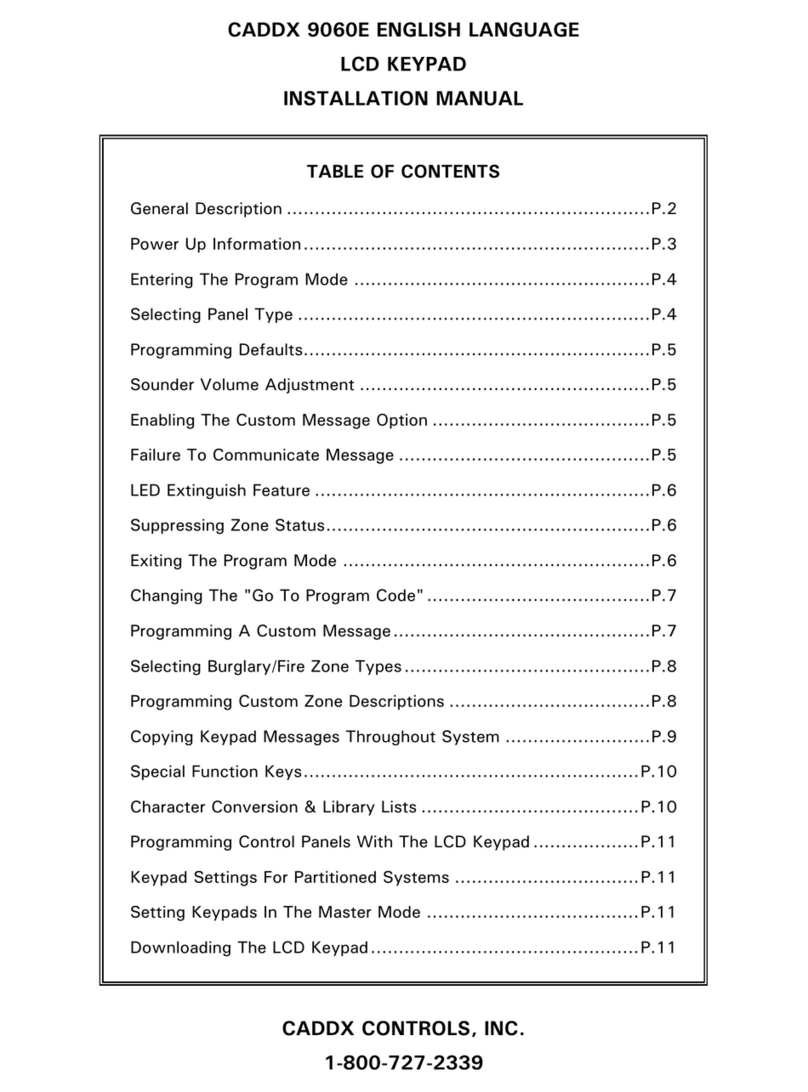2
THIS MANUAL IS FURNISHED TO HELP YOU UNDERSTAND YOUR SECURITY
SYSTEM AND BECOME PROFICIENT IN ITS OPERATION. ALL USERS OF YOUR
SECURITY SYSTEM SHOULD READ AND FOLLOW THE INSTRUCTIONS AND
PRECAUTIONS IN THIS BOOKLET. FAILURE TO DO SO COULD RESULT IN THE
SECURITY SYSTEM NOT WORKING PROPERLY. THIS BOOKLET SHOULD BE KEPT
IN AN ACCESSIBLE LOCATION FOR THE LIFE OF THE SECURITY SYSTEM. IF YOU
DO NOT UNDERSTAND ANY PART OF THIS MANUAL, YOU SHOULD NOTIFY YOUR
INSTALLING COMPANY. READ THE ENTIRE MANUAL AND, IF POSSIBLE, PRACTICE
ON THE KEYPAD CONTROL WHILE YOUR PROFESSIONAL INSTALLER IS ON SITE.
The SECURITY CONTROL can be turned on (ARMED) and off (DISARMED) by entering
a 4 or 6 digit code into the Keypad Control, which is similar to a telephone keypad. If your
Security Control has been so programmed, you may be able to turn on (ARM) your System
by simply pressing the [STAY] or [EXIT] key. The system must always be Disarmed using
a 4 or 6 digit code. The LCD keypad includes 9 lights and a 32-character liquid crystal
display and a built-in electronic sounder. These provide specific information relating to the
status of the security system which is described in the booklet. Understanding what the lights
and sounds mean will help you to easily operate your system.
KEEP IN MIND, THE LEVEL OF SECURITY YOU WILL OBTAIN WITH THIS SYSTEM
RELATES SPECIFICALLY WITH TWO MAJOR FACTORS:
1. The quantity, quality, and placement of security devices attached to this system.
2. The knowledge you have of the security system and how that knowledge is utilized
in a weekly test of the complete system.
YOU SHOULD BE AWARE OF THE FOLLOWING FACTS WHEN PREPARING A
SAFETY/SECURITY PLAN FOR YOUR HOME/BUSINESS.
1. Your security system is an electronic device and is subject to failure or malfunction.
Do not rely on it as your single source of security.
2. Your system should be tested weekly.
3. Your system will not work without power.
4. Warning devices will need to be loud enough, wired correctly, and properly placed
to provide notification of an alarm event.
5. Smoke and heat detectors may not detect heat and smoke in all situations.
6. Use qualified security professionals to install and maintain your security system.
7. It may be possible to arm the security system without the backup battery
connected. Your periodic test should be done with A.C. Power removed to verify
the battery is connected and adequately charged.
8. Care should be taken to plug in and restrain the A.C. Transformer after testing.
PLEASE READ THE FOLLOWING INFORMATION AND INSTRUCTIONS CAREFULLY
BEFORE OPERATING YOUR SECURITY CONTROL SYSTEM. IF YOU DO NOT
UNDERSTAND ANY PORTION OF THIS MANUAL, OR IF YOU HAVE ANY QUESTIONS
ABOUT YOUR SYSTEM, CONTACT THE INSTALLING COMPANY.