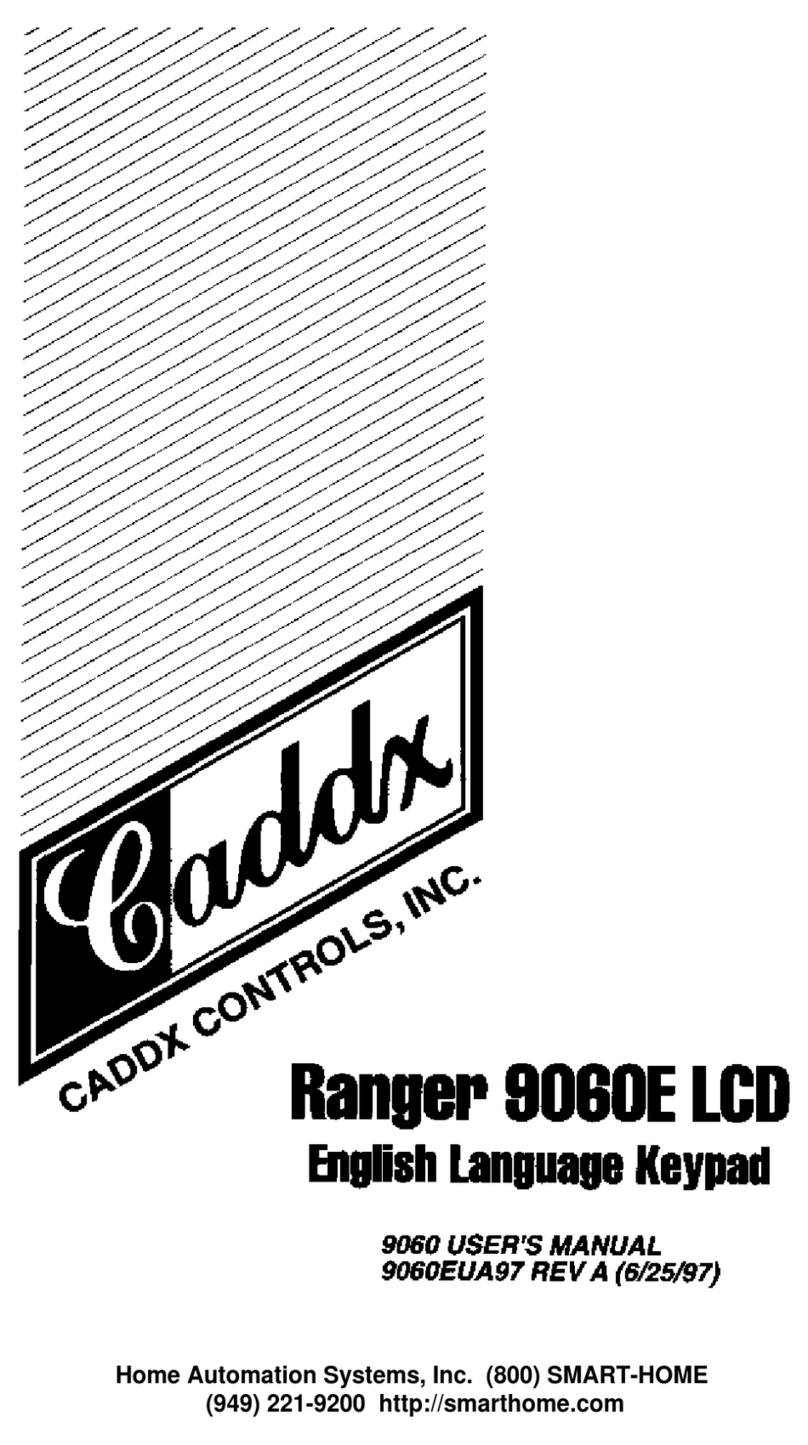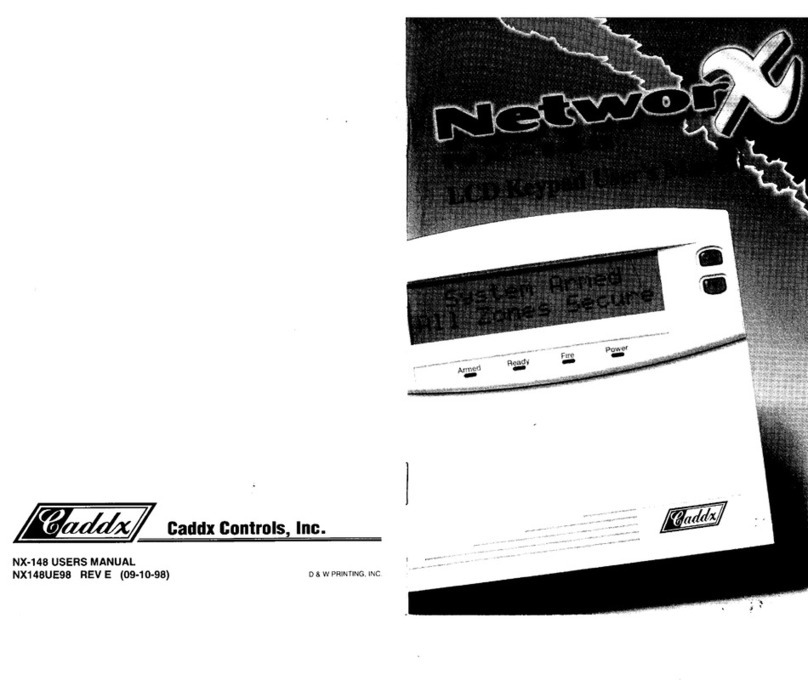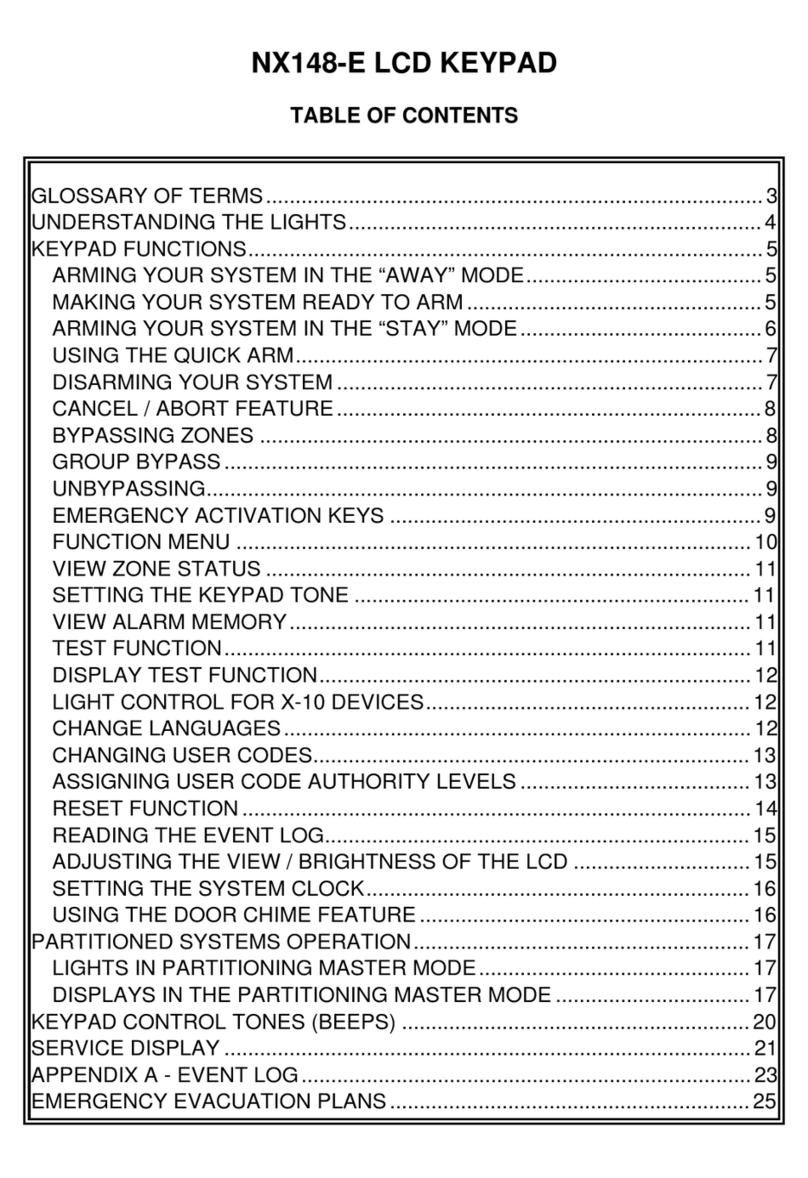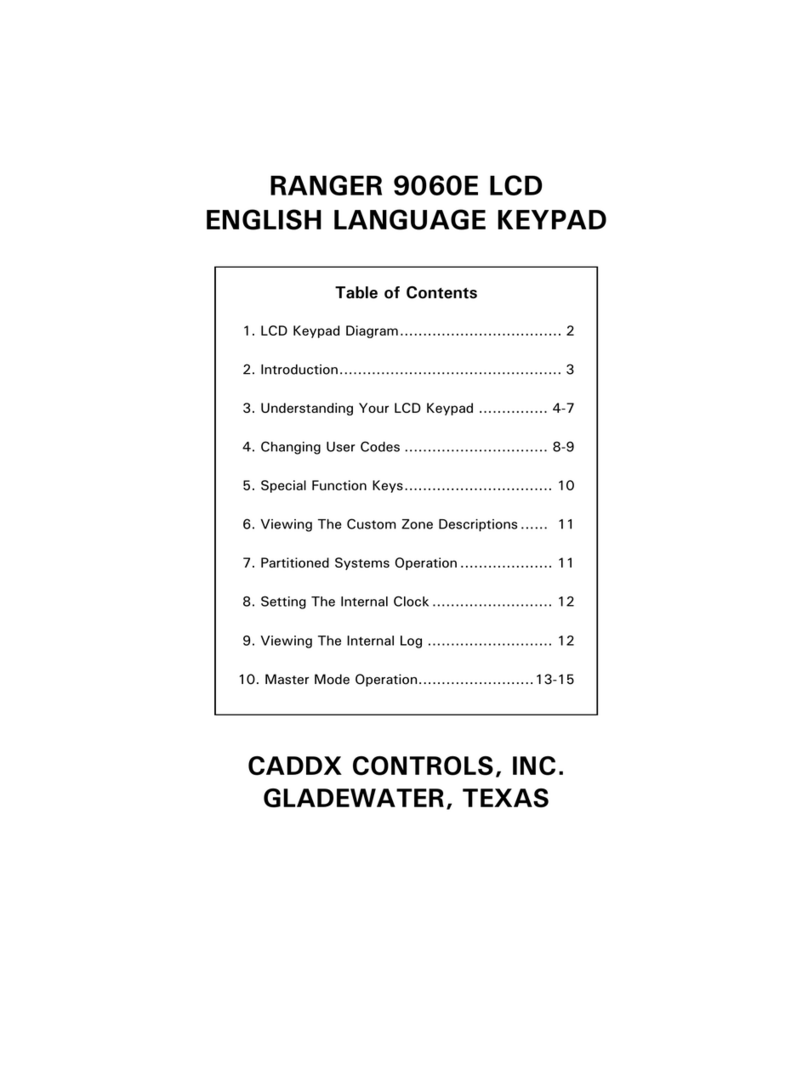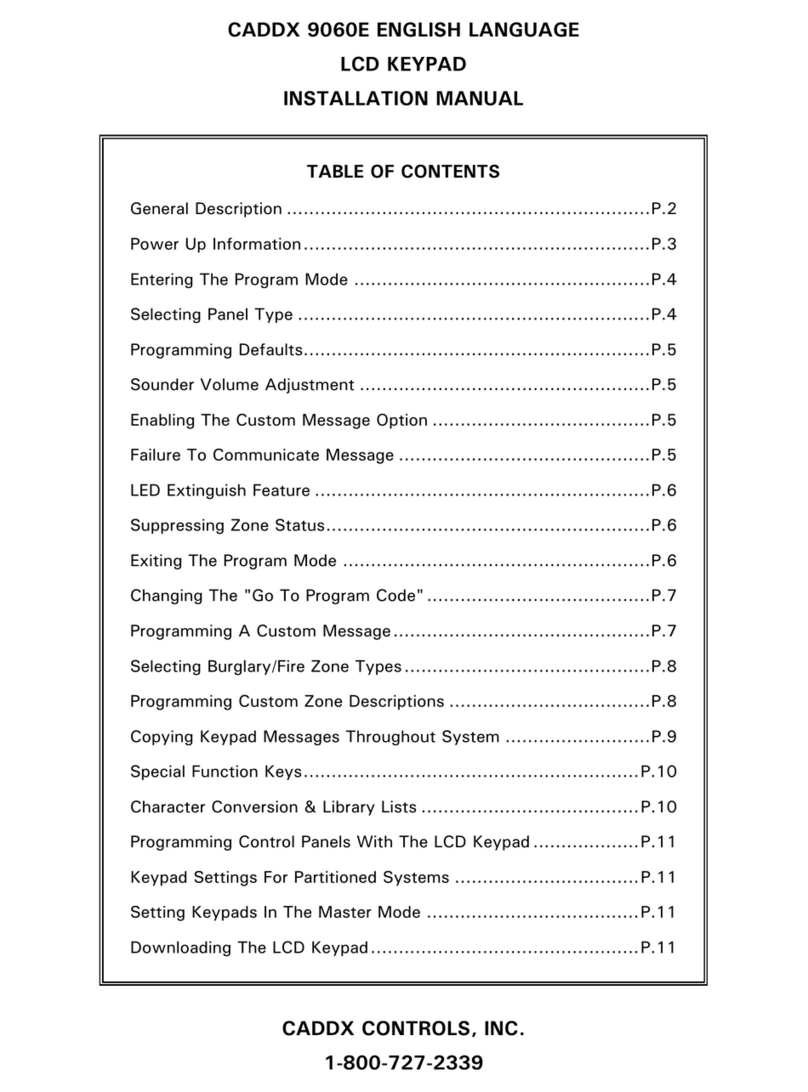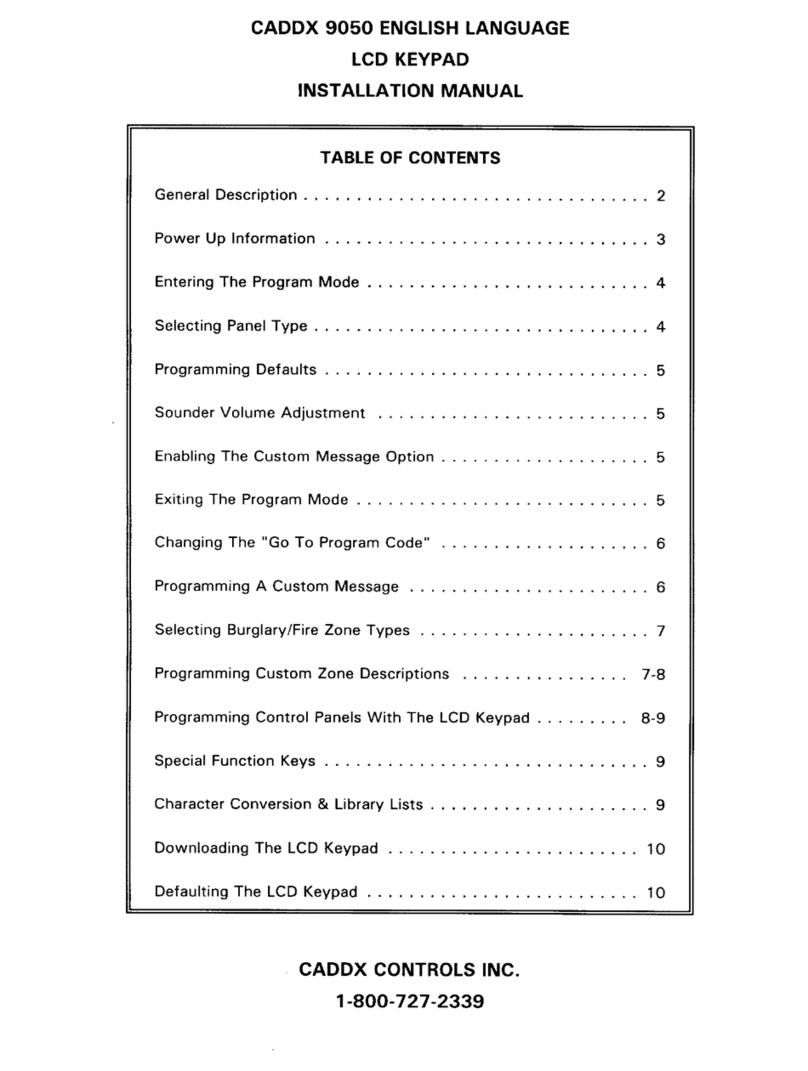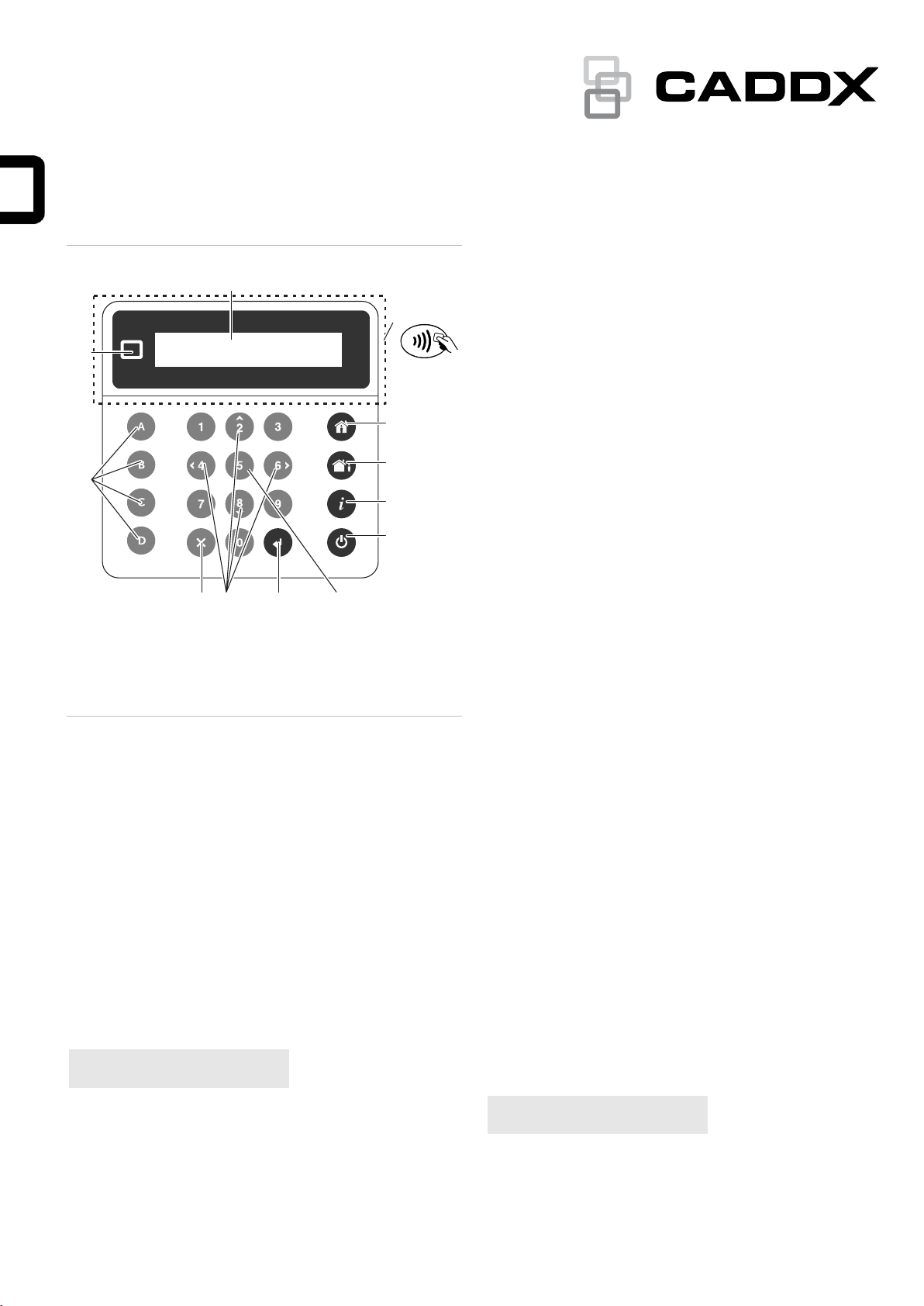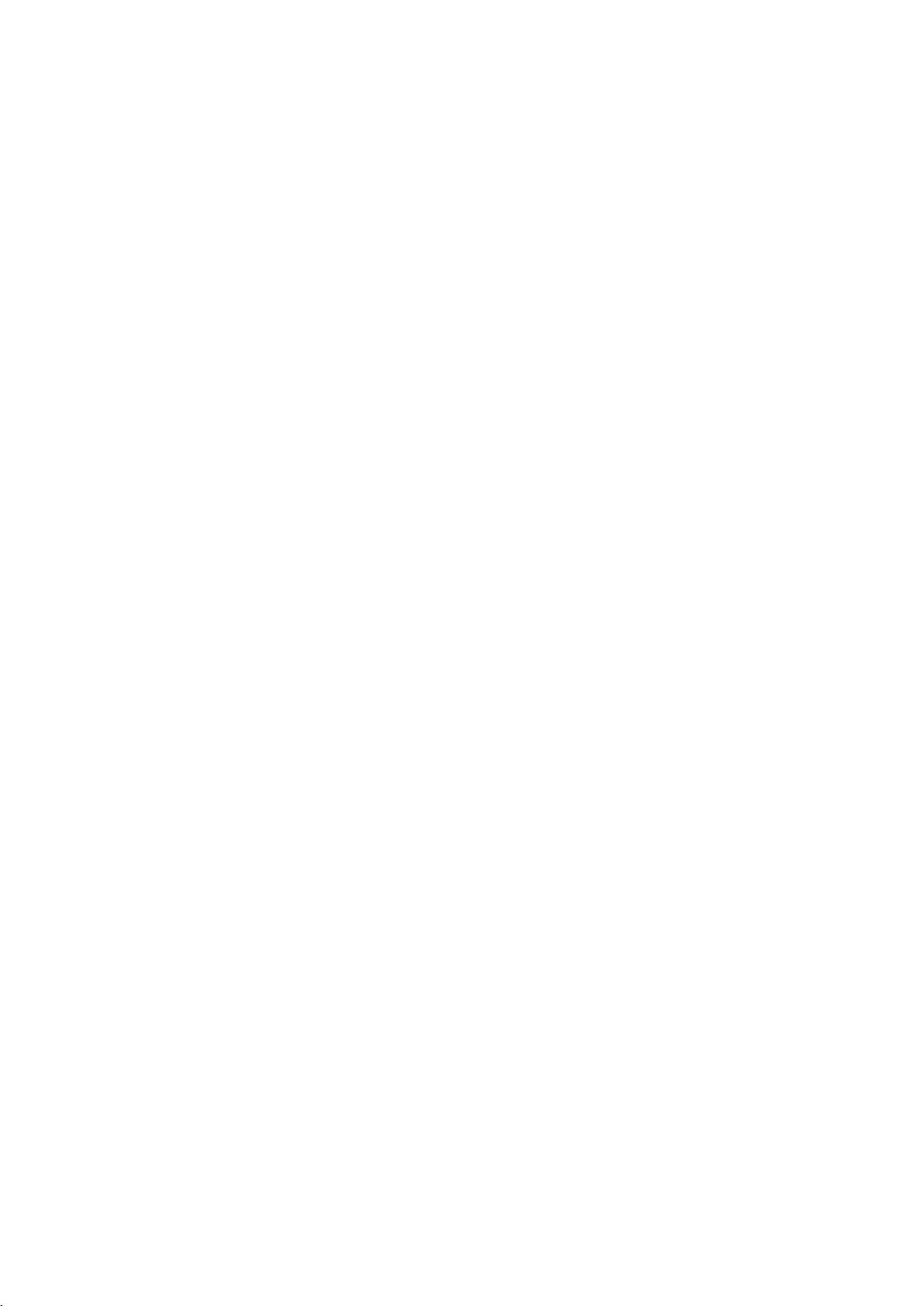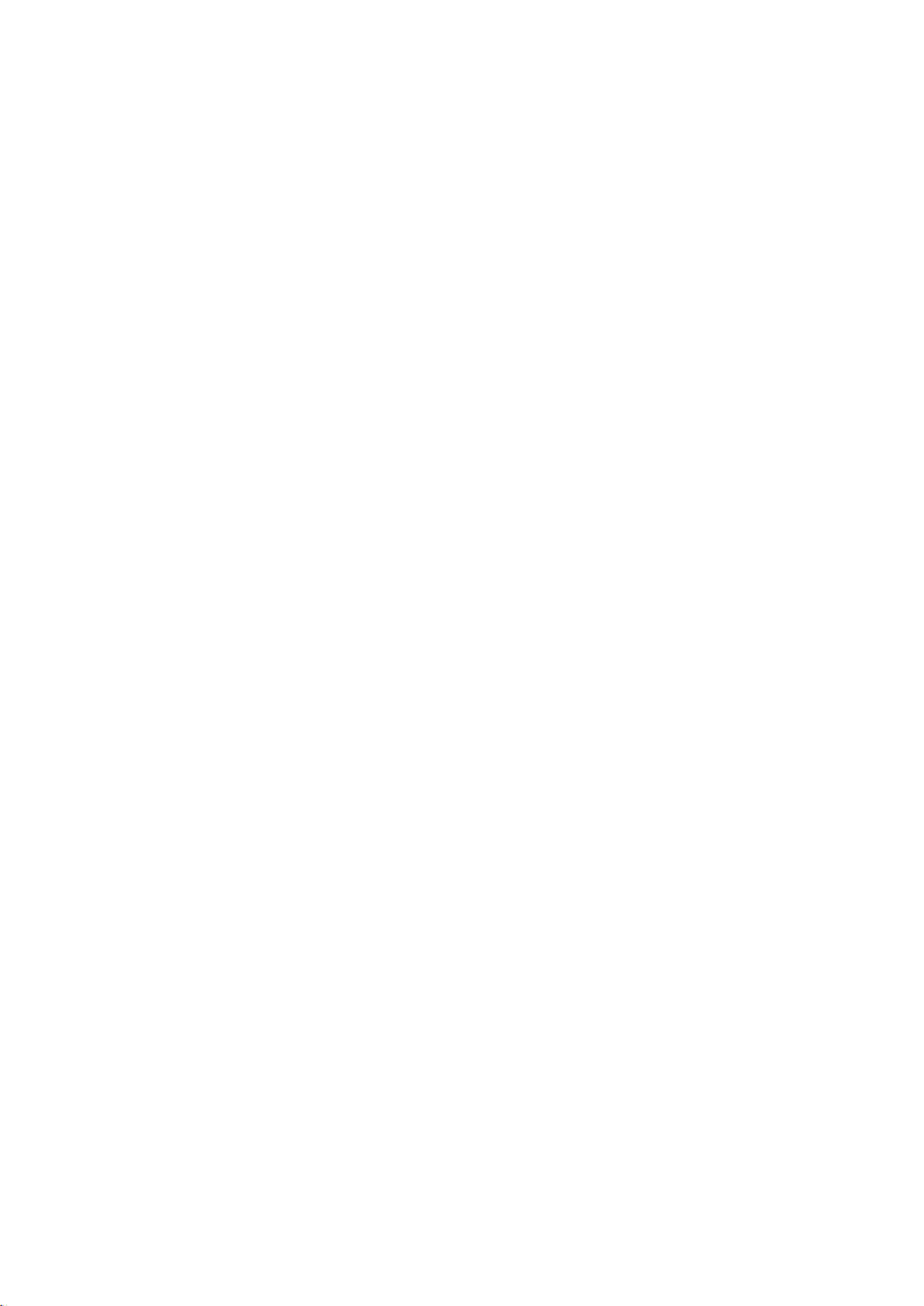8 / 12 P/N 466-5559-EN • REV E • ISS 15OCT21
•AC power fail: The security system has lost its electrical
power. Check there is power to the rest of the building,
reset the circuit breaker if necessary, and contact your
service provider if power does not restore.
•System Battery Low: The security system back up battery
requires charging. Wait 24 hours. If condition does not
clear, then contact your service provider.
•System Box tamper: The security system cabinet tamper
input has activated. Check the lid is fully closed.
•System Siren trouble: The security system indoor siren
has a problem. Contact your service provider.
•System Overcurrent: The security system or a smart
power supply is drawing too much current. Contact your
service provider.
•Phone Line Fault, System Ethernet Line Fault, Wireless
Link Fault: The security system has detected a problem
with a communication line. Check your connection and
contact your service provider if this fault does not clear.
•Phone Communication Fault, Ethernet Communication
Fault, Wireless Communication Fault: The system was
unable to report a message by a communication channel.
Contact your service provider.
•System Device Offline, System Device Bypassed: An
expander or a keypad is offline or bypassed.
•System Wireless Jam: Wireless device jamming is
detected. Contact your service provider.
•System Power Supply Fault: A smart power supply has a
hardware problem. Contact your service provider for a
replacement.
•Zone in Tamper: This zone has triggered a tamper alarm.
•Zone in Trouble: This zone has an open circuit.
•Zone Low Battery: This zone is a wireless device, which
needs its battery replaced.
•Zone Missing: This zone is a wireless device, which does
not communicate.
•Zone Antimask: This zone is a detector, which has been
masked.
•Partition Zone in Tamper: A zone tamper in the partition
has been restored.
•Partition Zone in Trouble: A zone short circuit in the
partition has been restored.
•Partition Zone Has Low Battery: A zone low battery alarm
in the partition has been restored.
•Partition Zone Missing: A zone missing alarm in the
partition has been restored.
The second line of the fault message contains a zone number
and name of the faulty zone, or a name of the device in case of
system faults.
Door Faults
The following door faults may appear on the screen:
•Door Left Open (DLO): Door is still opened when the Door
Zone Shunt Timer expired, and the door is configured to
report DLO state.
•Door Warning: Door is still opened at Door Zone Warning
time before the expiration of Door Zone Shunt Timer, and
the door is configured to report DLO state.
Example
When Door Zone Shunt is set to 60 seconds, and Door
Zone Warning is set to 15 seconds, and door is kept open:
- Door Warning message appears 45 seconds after
opening the door.
- Door Left Open message appears 60 seconds after
opening the door (Door Warning is not reported any
longer).
Note: If the Door Warning is active on the doors that are
assigned to the particular keypad, then the keypad
generates a special beep sound (1 second on, 1 second
off) to notify the user that this door is in Warning state, and
will trigger DLO alarm soon.
•Door Forced: Door has been forcibly opened (the door
lock is still engaged), and the door is configured to report
Door Forced condition.
In Programming
Indicates that the system is being programmed. Press the
System Info (i) button to display the programming mode
details:
•Program Mode: The system is being programmed from
another keypad.
•Remote Program: The system is being programmed
remotely using the software or the Web page.
Zone Bypassed
Indicates that a zone is bypassed, either manually by a user, or
automatically during Arm Stay. Press the System Info (i) button
to show more details:
•Zone in Bypass | Zone number and name
•Zone Auto Bypassed | Zone number and name
System Not Ready
A zone is in an active state. Press the System Info (i) button to
display the active zone number and name.
Ready, Zones Open
The status is shown if a zone is in active state, but its partition
is configured for force arming, so it automatically bypasses the
active zone when arming. Press the System Info (i) button to
display the active zone number and name.
See also “Zone Bypassed” above.
Stay Armed and Away Armed
The following armed statuses can be shown:
•Stay Armed, Away Armed: A single partition is armed
•Stay Armed: X/Y, Away Armed: X/Y: X of Y partitions are
armed.
Press the System Info (i) button to display a list of partitions
with their current statuses. See “Partition status” on page 3 for
details on partition status.