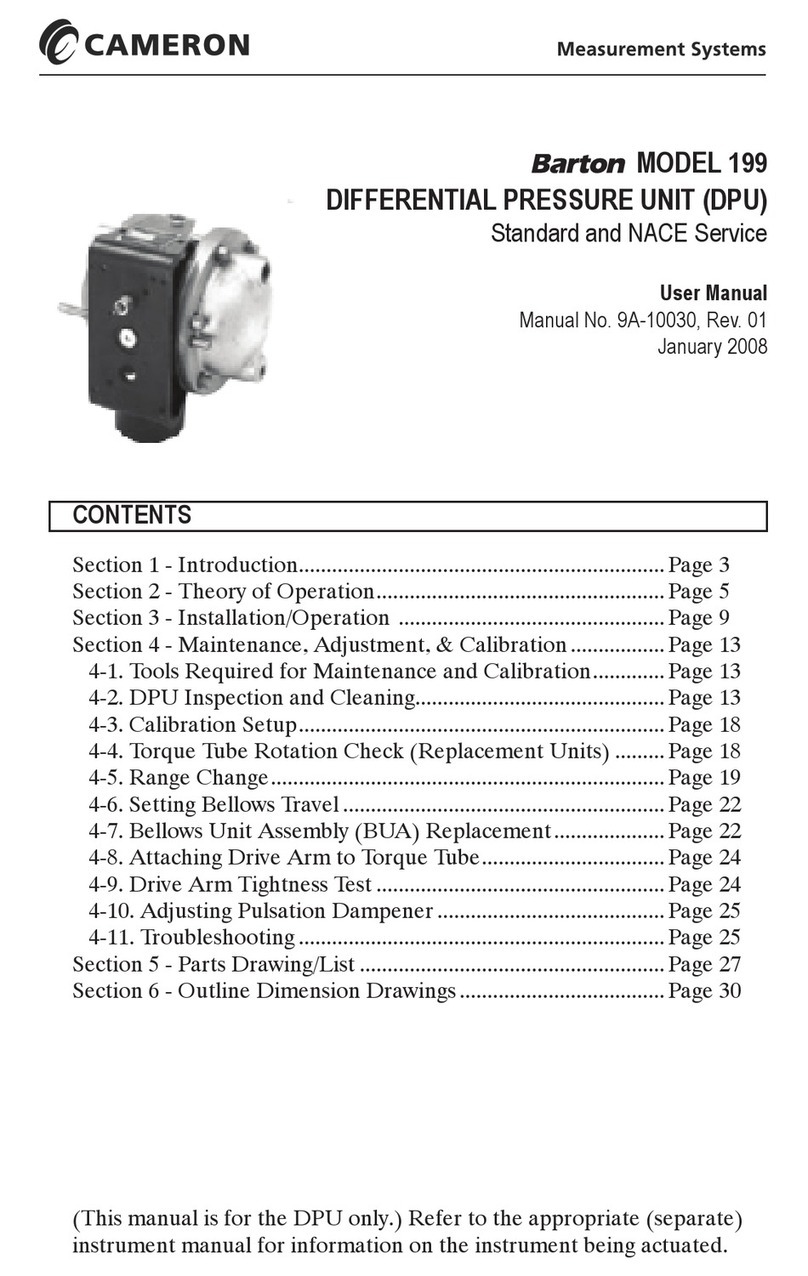Cameron Scanner 3100 User manual
Other Cameron Measuring Instrument manuals

Cameron
Cameron Scanner 3100 EFM User manual
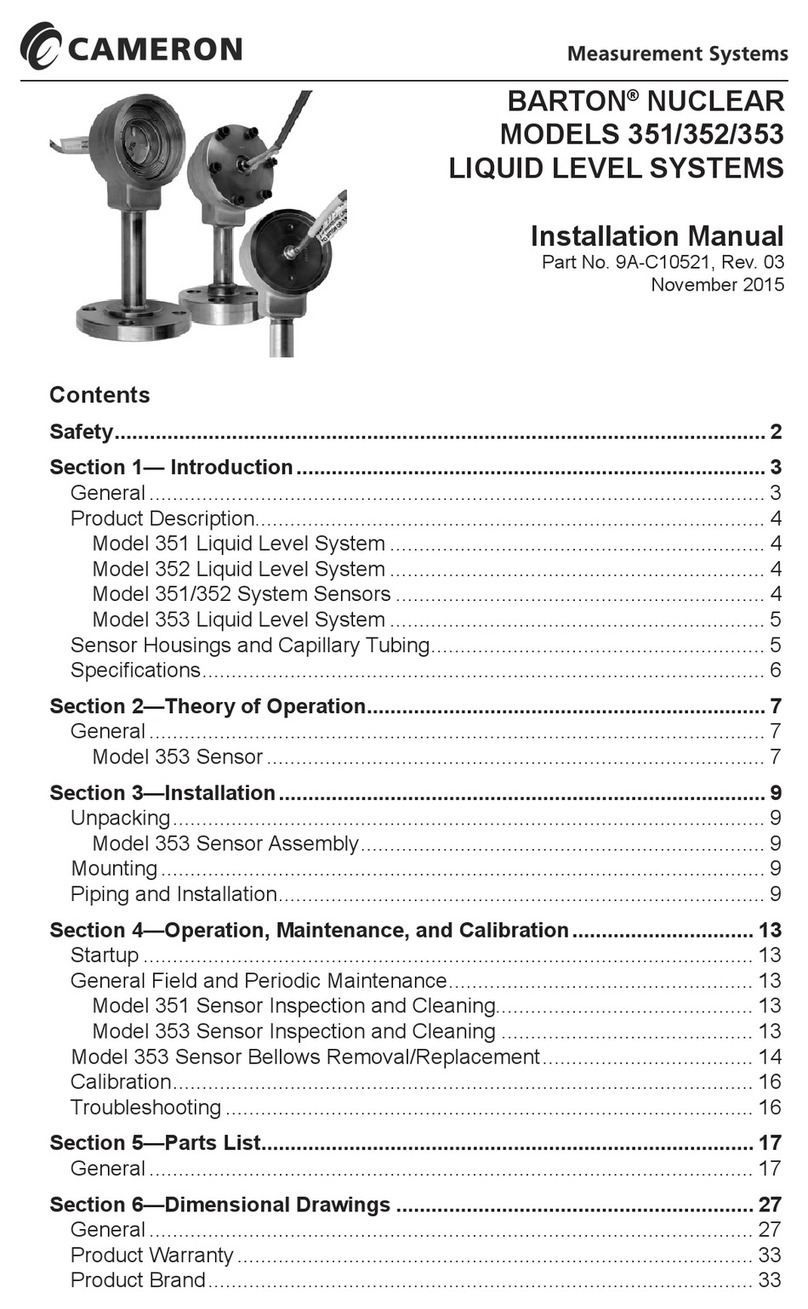
Cameron
Cameron 351 User manual

Cameron
Cameron LEFM 380Ci-R User manual
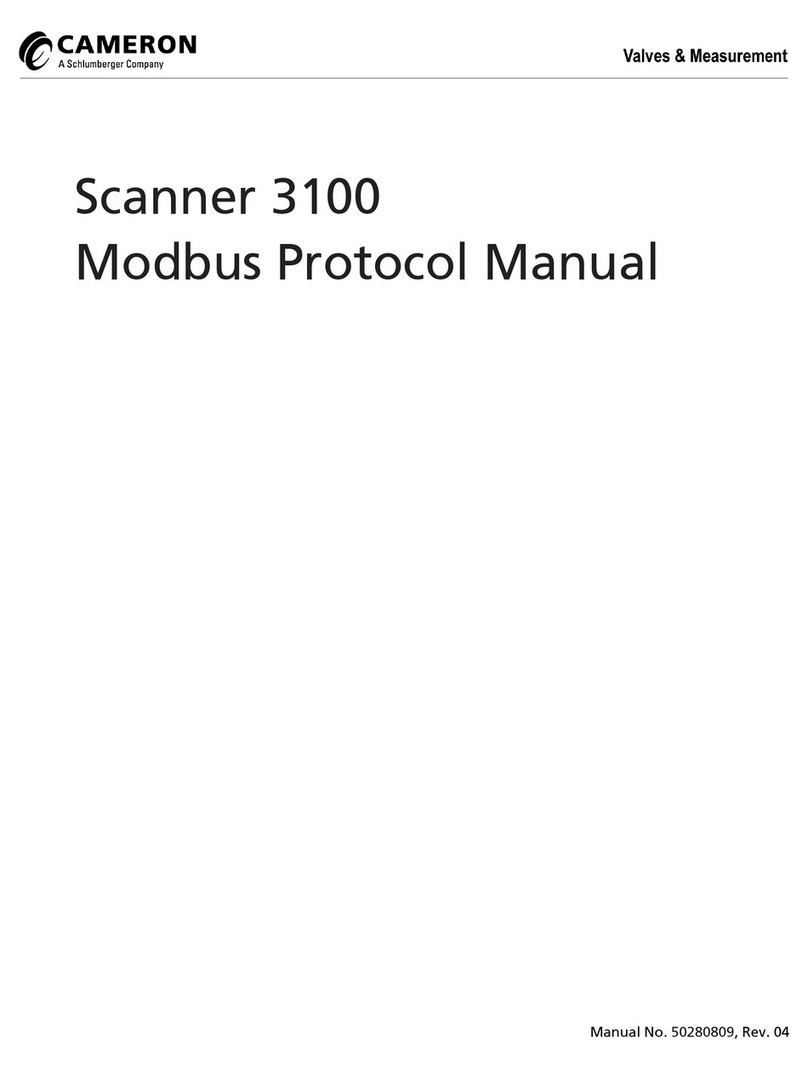
Cameron
Cameron Scanner 3100 User manual

Cameron
Cameron NuFlo MC-II User manual

Cameron
Cameron NUFLO 1141C User manual

Cameron
Cameron NUFLO Scanner 2000 microEFM User manual

Cameron
Cameron LEFM 200 User manual
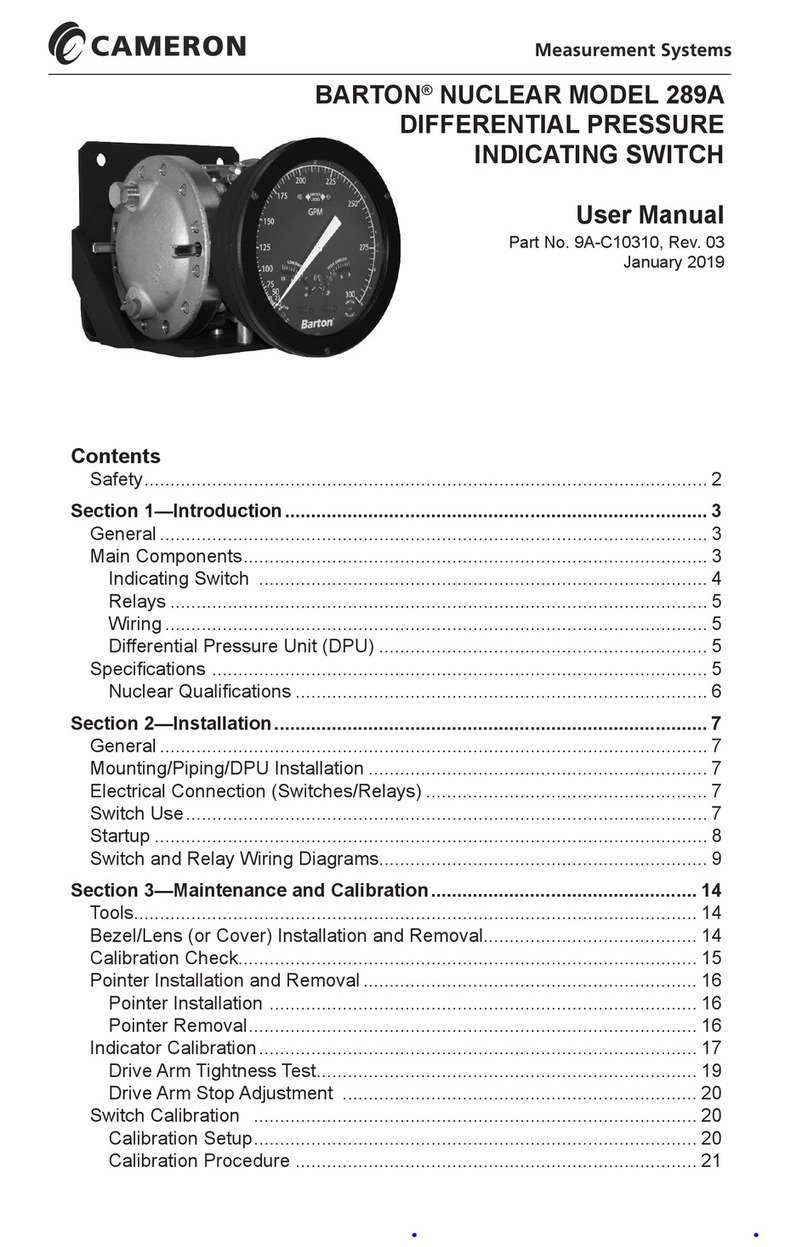
Cameron
Cameron BARTON 289A User manual

Cameron
Cameron NUFLO MC-III EXP User manual
Popular Measuring Instrument manuals by other brands

Powerfix Profi
Powerfix Profi 278296 Operation and safety notes

Test Equipment Depot
Test Equipment Depot GVT-427B user manual

Fieldpiece
Fieldpiece ACH Operator's manual

FLYSURFER
FLYSURFER VIRON3 user manual

GMW
GMW TG uni 1 operating manual

Downeaster
Downeaster Wind & Weather Medallion Series instruction manual

Hanna Instruments
Hanna Instruments HI96725C instruction manual

Nokeval
Nokeval KMR260 quick guide

HOKUYO AUTOMATIC
HOKUYO AUTOMATIC UBG-05LN instruction manual

Fluke
Fluke 96000 Series Operator's manual

Test Products International
Test Products International SP565 user manual

General Sleep
General Sleep Zmachine Insight+ DT-200 Service manual