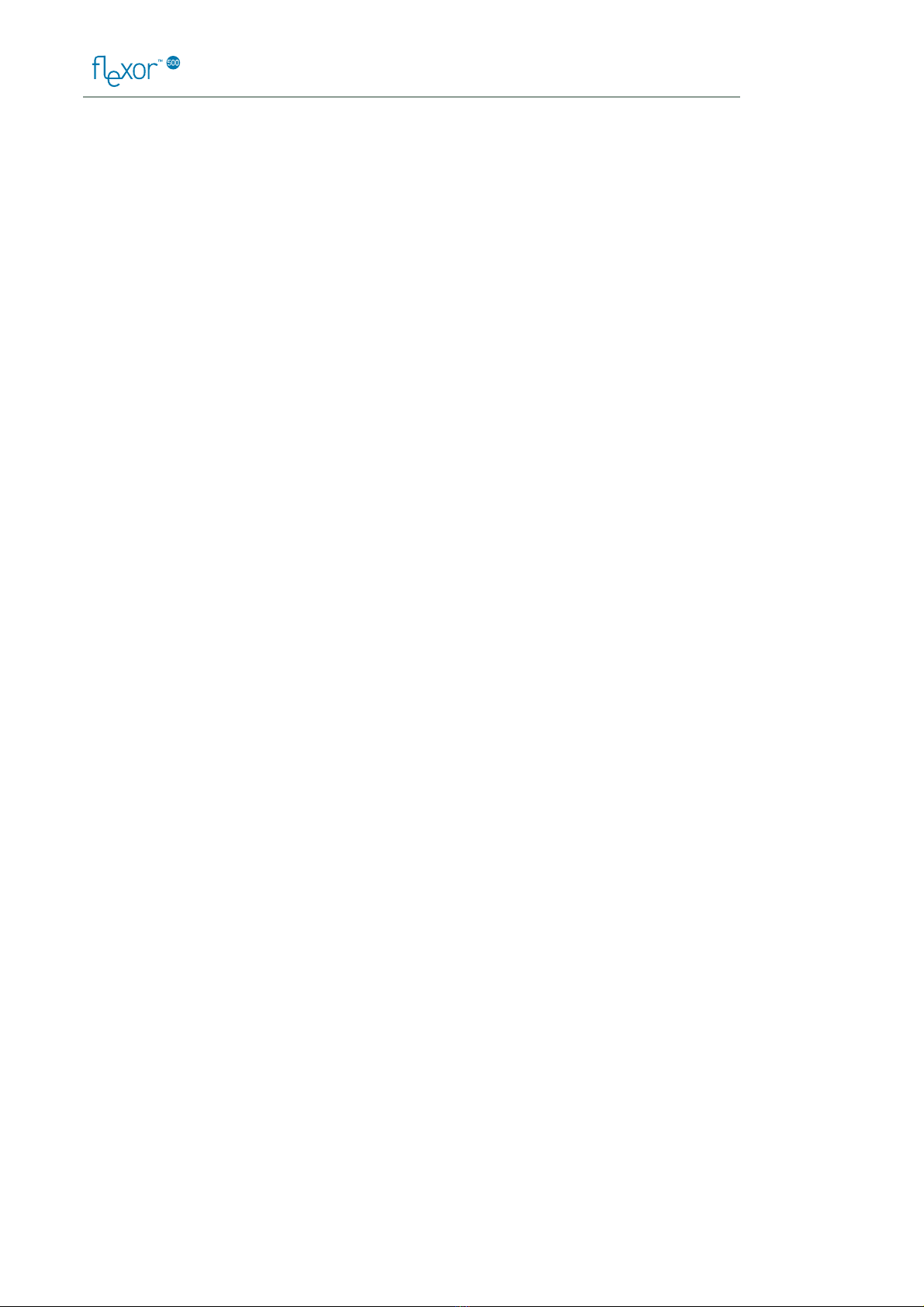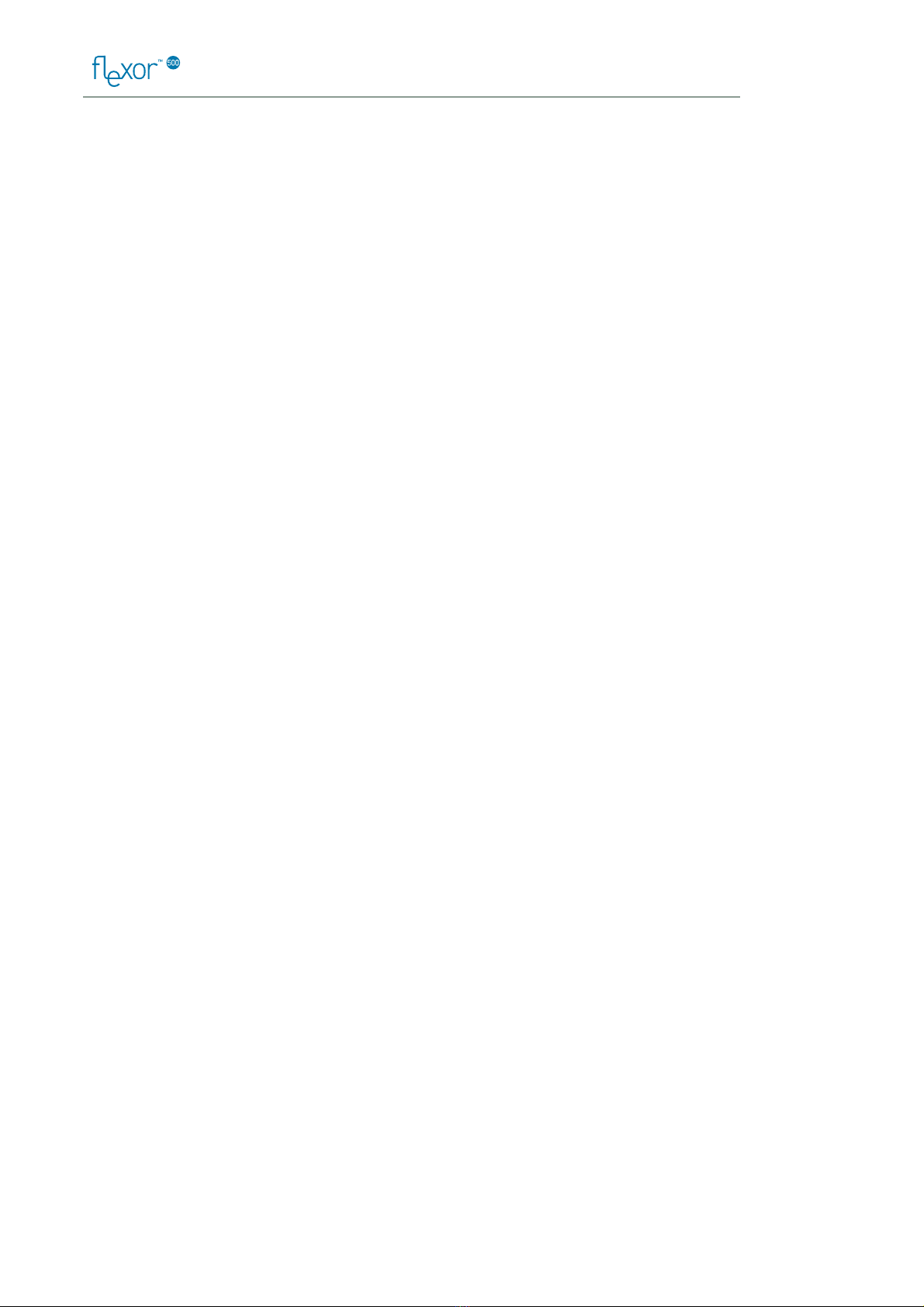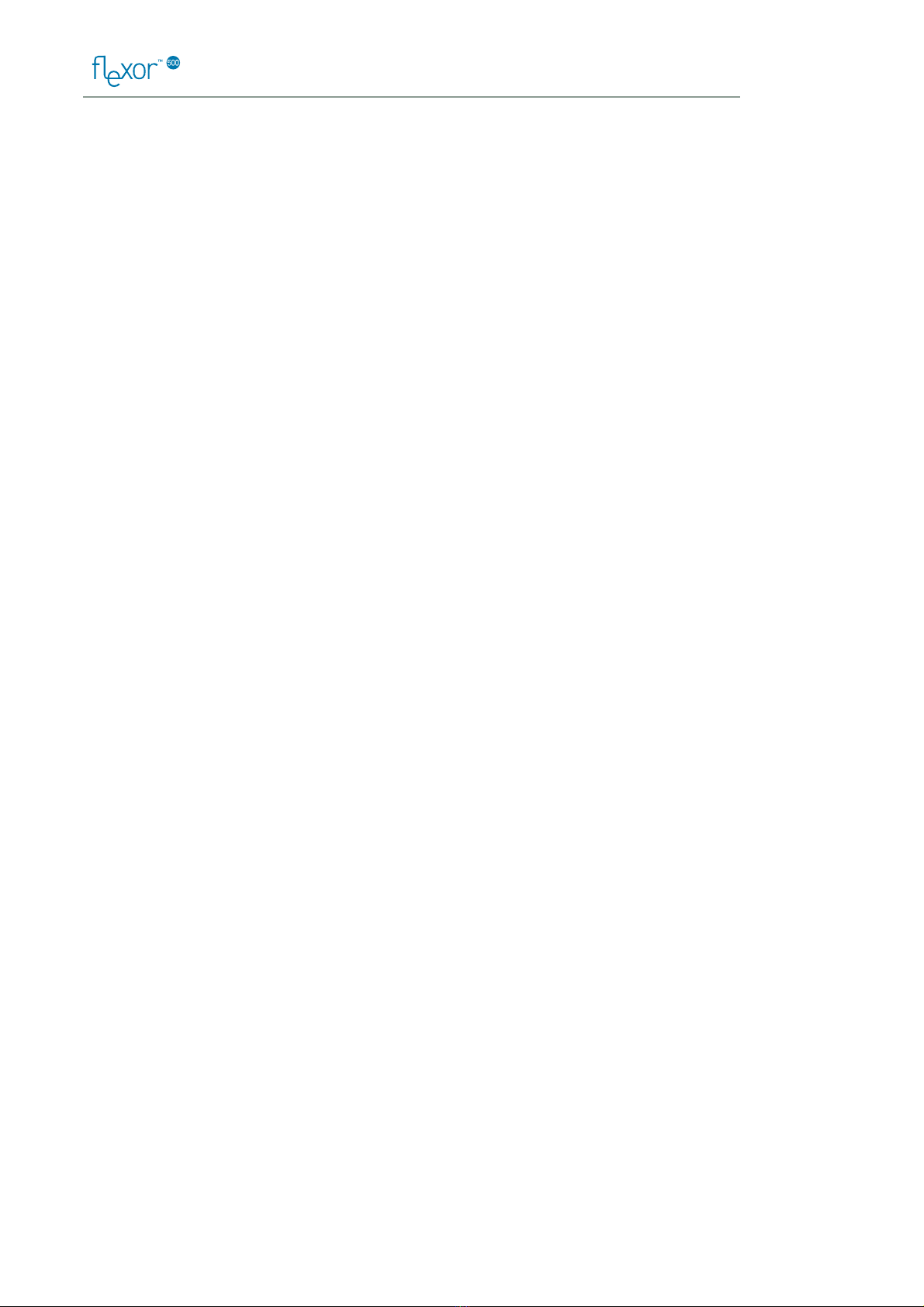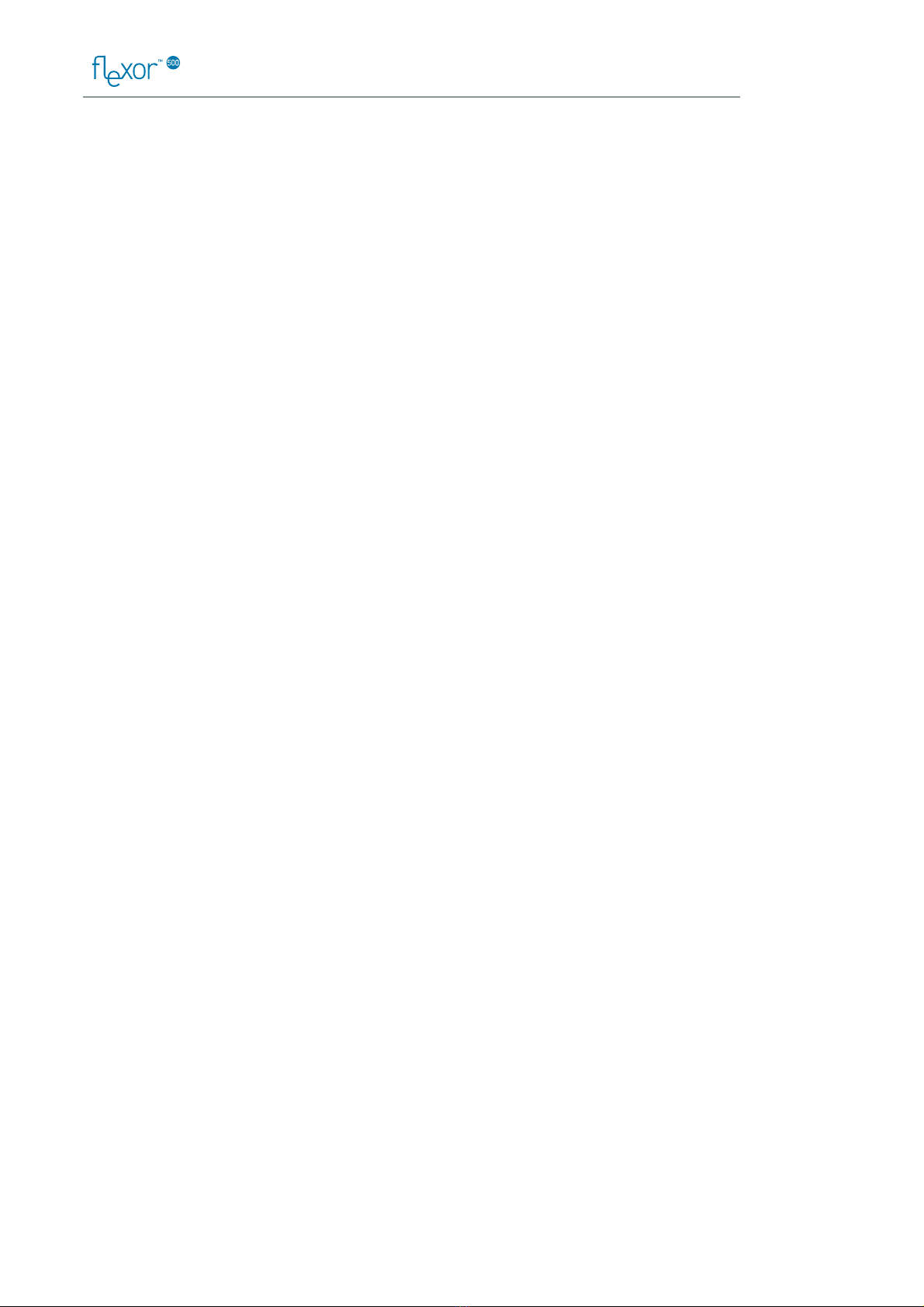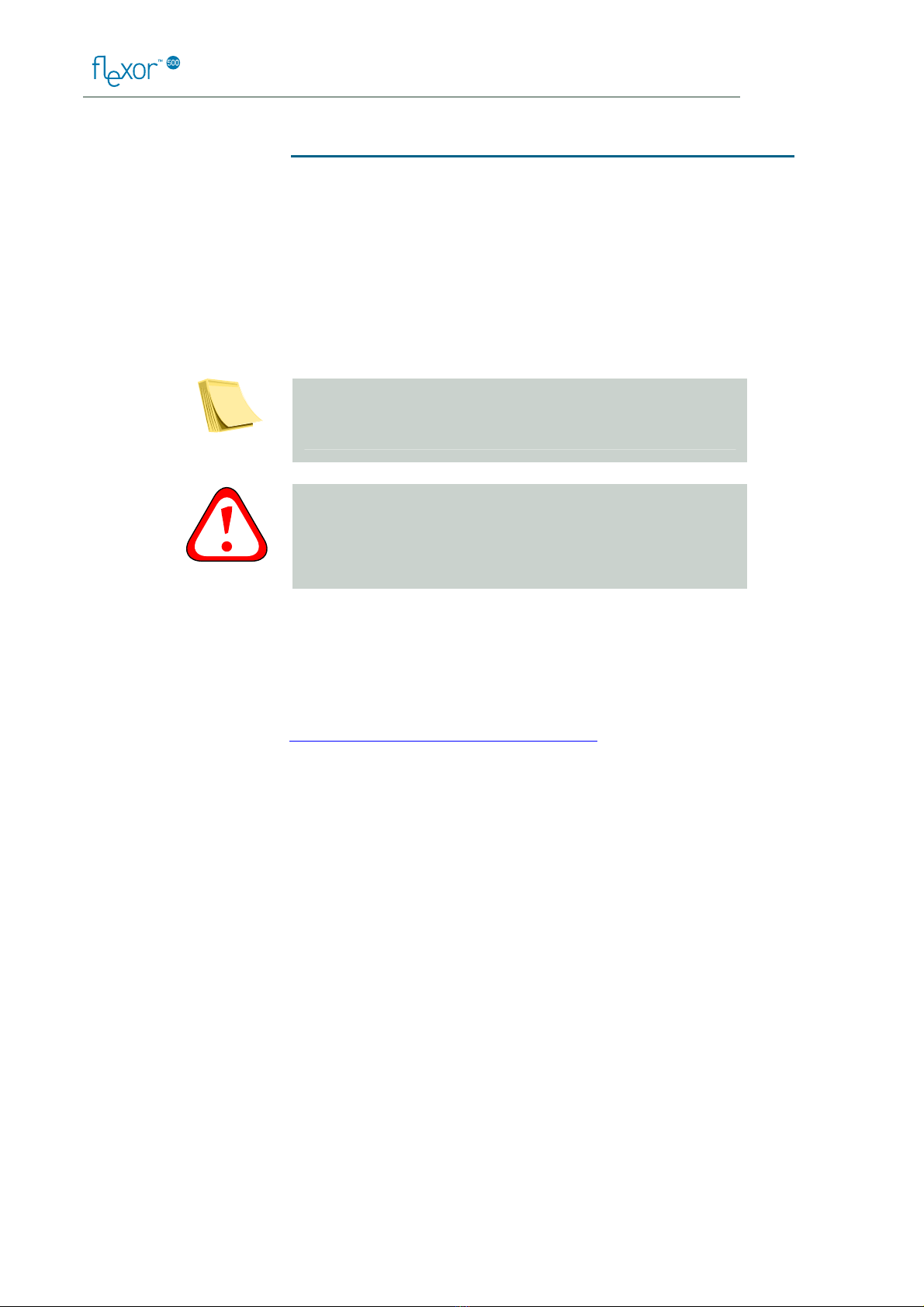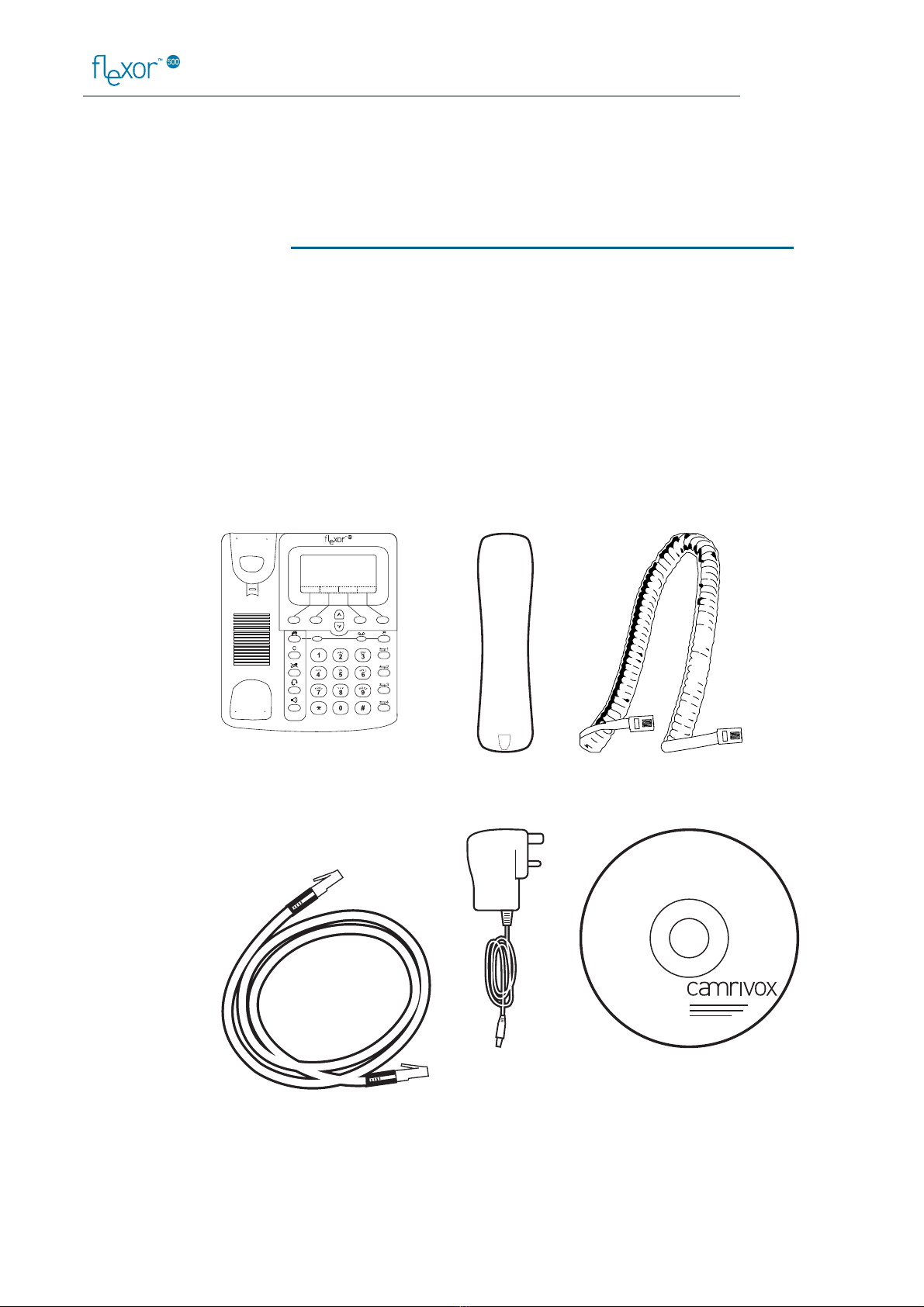IP Telephone User Guide
4
7Managing the device from the menus .............35
Network settings .............................................................. 35
Quality of Service.............................................................. 36
Region............................................................................... 37
Screen............................................................................... 38
Volume.............................................................................. 38
Ringer ............................................................................... 39
SIP accounts ..................................................................... 40
Firmware .......................................................................... 40
VLAN ................................................................................. 42
Diagnostics ....................................................................... 43
8Managing the device using web pages ............44
Accessing the Web pages................................................. 44
Web pages overview ......................................................... 45
Managing accounts .......................................................... 46
Setting a region ................................................................ 48
Viewing the call history .................................................... 49
Using the address book.................................................... 49
Call management ............................................................. 51
Flexor 500 Status.............................................................. 53
9Advanced configuration options.......................54
Voice settings.................................................................... 54
QoS (Quality of Service) settings ...................................... 55
Network settings .............................................................. 56
10 LAN Provisioning .............................................58
Introduction ...................................................................... 58
DHCP server configuration .............................................. 58
Configuration File specification ....................................... 59
LAN Provisioning error codes.......................................... 61
11 Troubleshooting...............................................62
Resetting to factory defaults ............................................ 62
Upgrading the firmware................................................... 63
Diagnostic messages ....................................................... 65
12 Installing the Voice Connect application..........68
About the Voice Connect software ................................... 68
Installing the Voice software............................................ 68