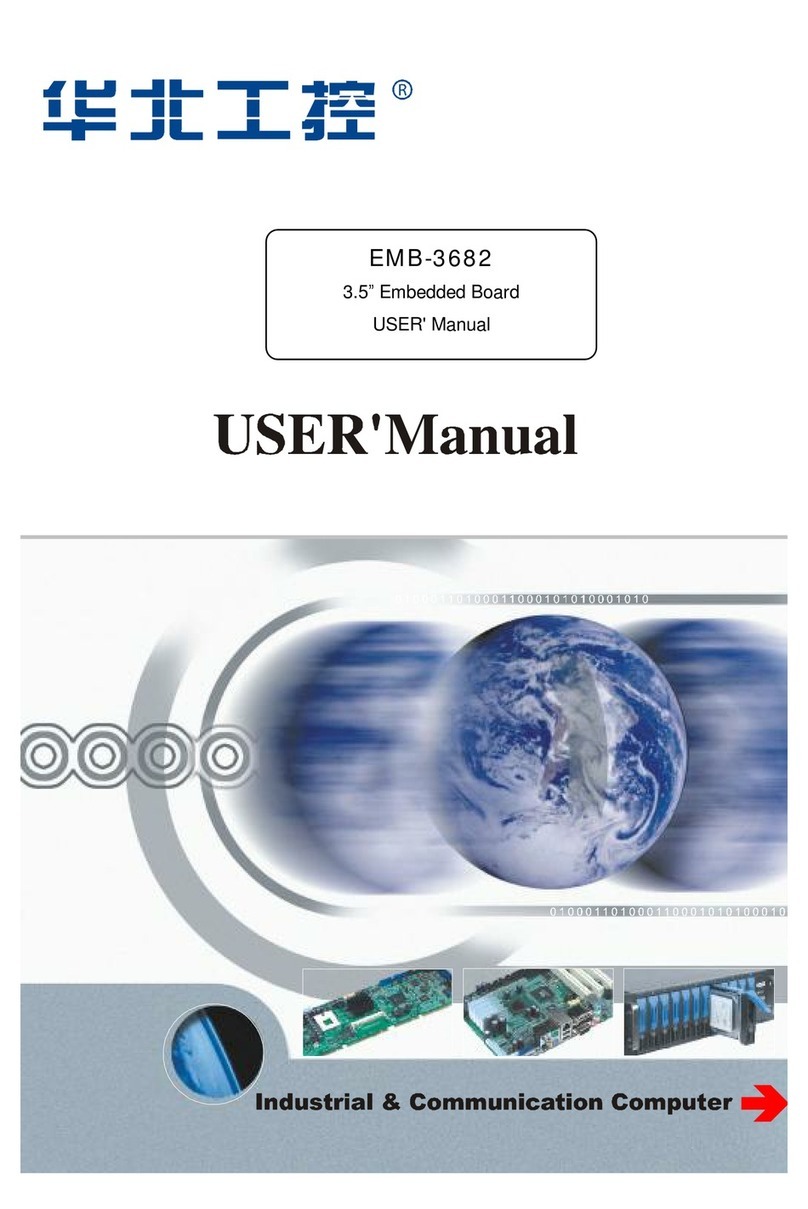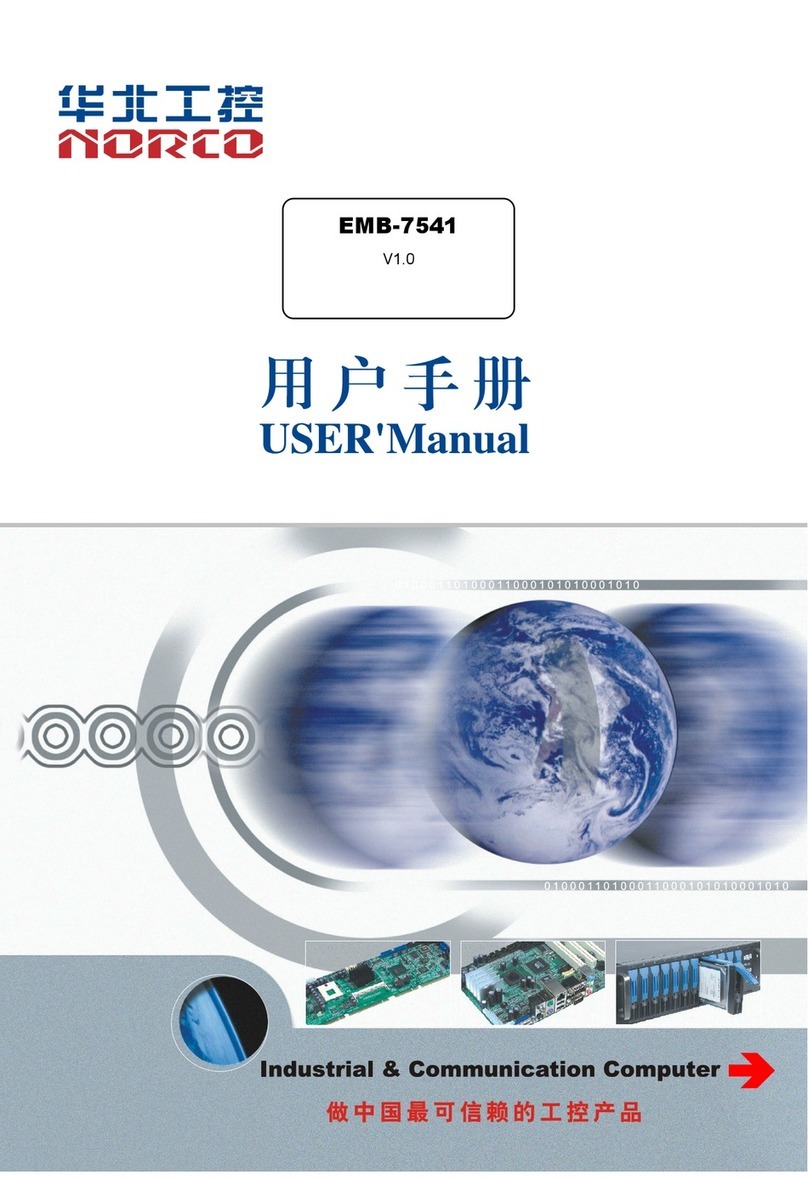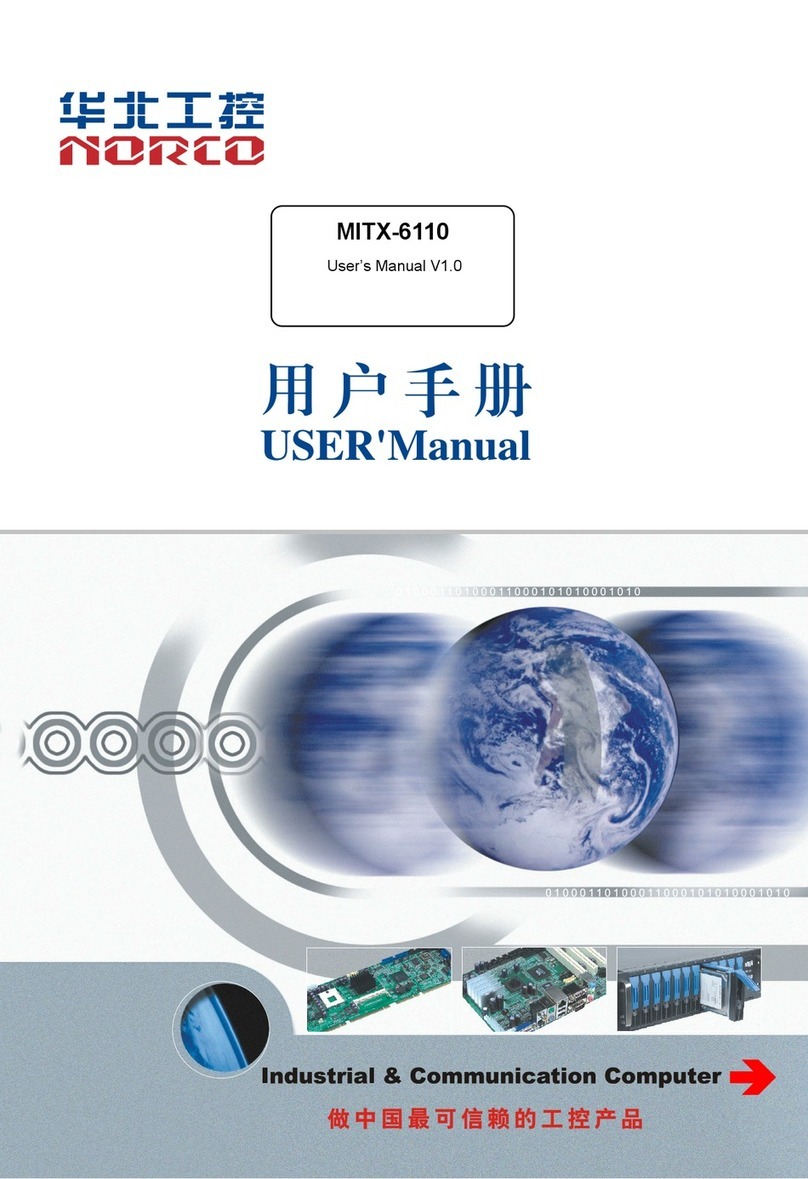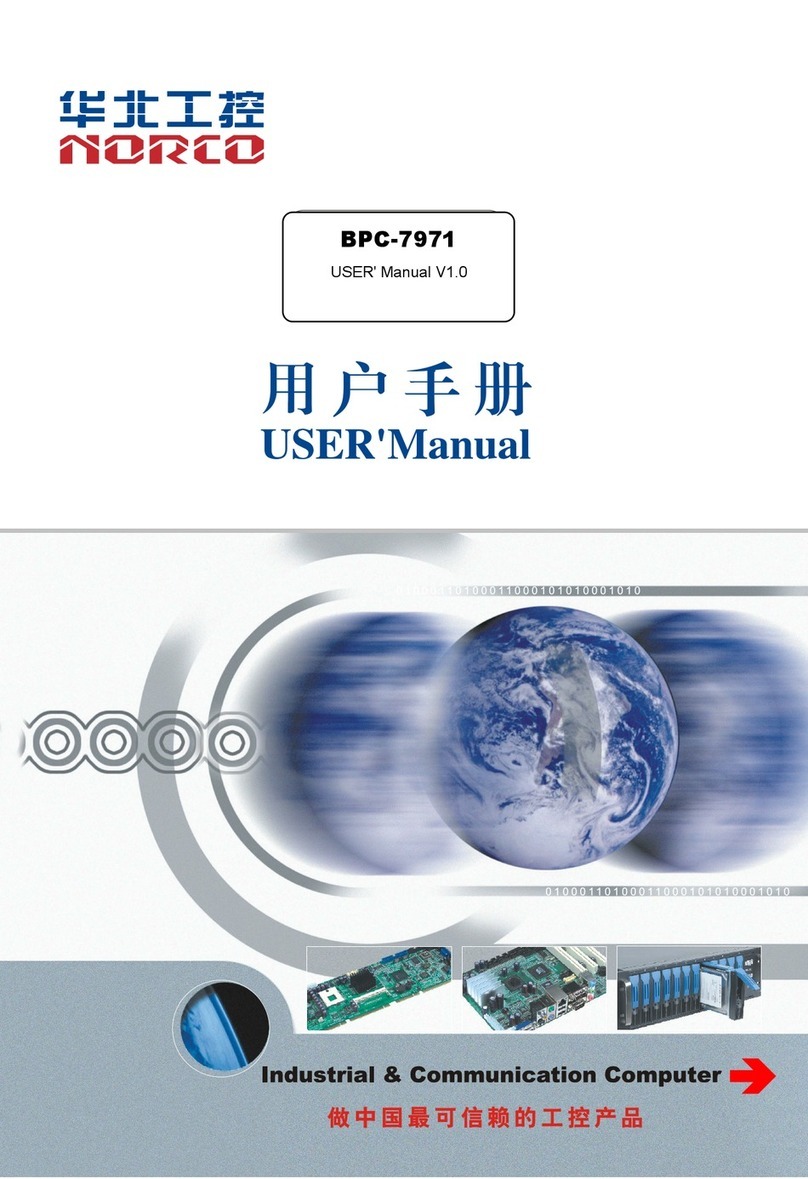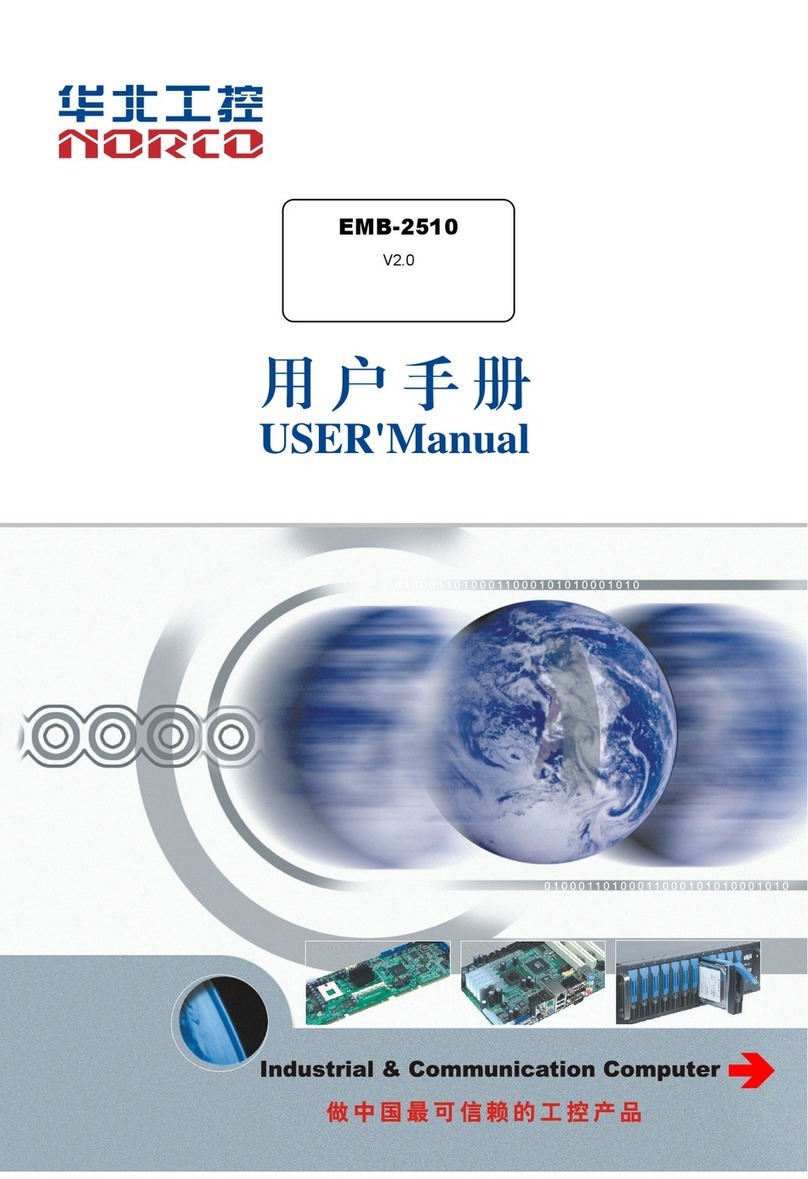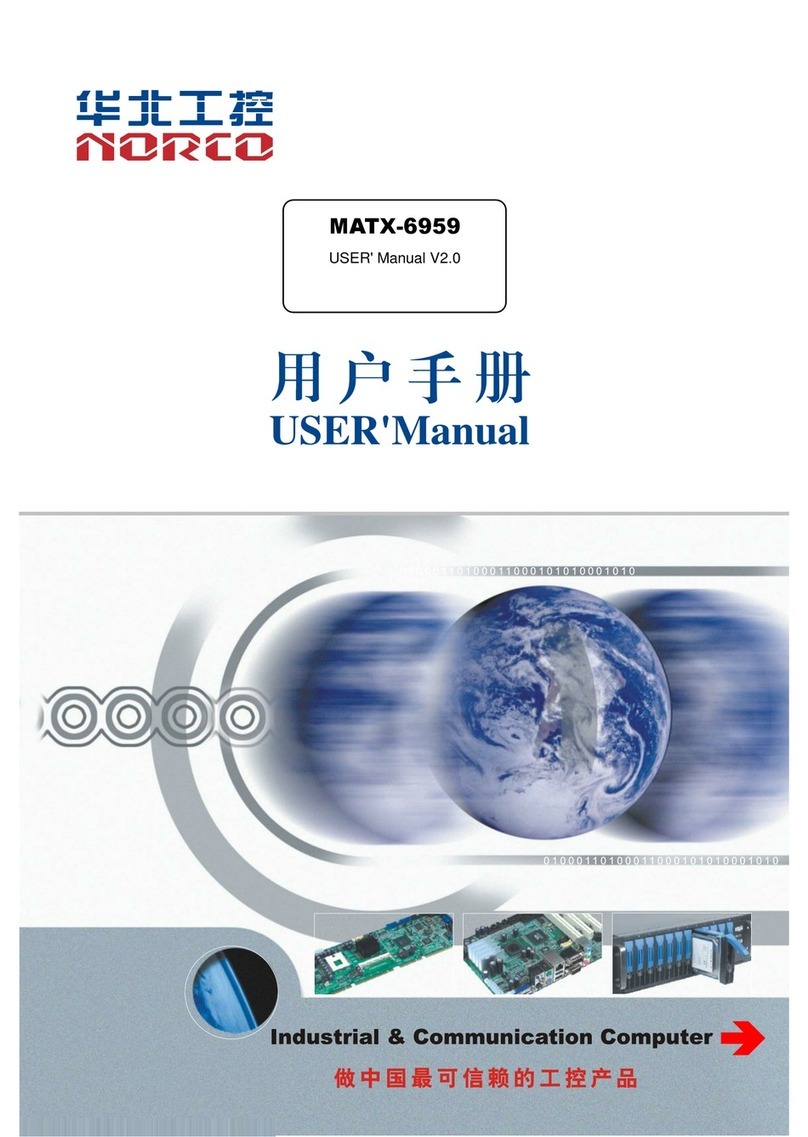Content
Chapter 1 Product Introduction......................................................................................................... 1
1.1 Introduction.................................................................................................................................1
1.2 Hardware Specification............................................................................................................ 1
Chapter 2 Hardware Function.............................................................................................................4
2.1 Interface Location and Dimension Diagram..........................................................................4
2.2 Installation Steps....................................................................................................................... 5
2.3 Jumper Setting...........................................................................................................................5
2.3.1 CMOS Content Clearance /Keep Settings(JCC)................................................ 5
2.3.2 Hardware Switch for System Auto Boot upon Power On(JAT)..........................7
2.3.3 LCD Rated Voltage Selection Jumper(JP1,JP2)............................................. 7
2.4 Interface Specification.............................................................................................................. 8
2.4.1 Serial Port(COM1、COM2).....................................................................................8
2.4.2 SATA Port(SATA1、SATA2、JSATAPWR1、JSATAPWR2)........................... 10
2.4.3 USB、LAN Port(USB12、USB_LAN1、USB_LAN2)..................................... 11
2.4.4 Keyboard and mouse interface(KM)....................................................................12
2.4.5 Audio Port & Rear Panel LED(AUDIO,LINE-in,LED).................................. 12
2.4.6 display Interface(LVDS、VGA、HDMI).............................................................. 14
2.4.7 LVDS Power Supply Voltage(JLVDS)..................................................................15
2.4.8 Power Interface(PWR)...........................................................................................16
2.4.9 Fan Interface(FAN1,FAN2)................................................................................ 16
2.4.10 Programmable I / O Interface (JGPIO).................................................................. 18
2.4.11 Front Panel Interface(JFP)..................................................................................18
2.4.12 Expansion Slot........................................................................................................... 20
2.4.13 MINI IDE Interface(MINII DE )...........................................................................21
2.4.14 CF Card Interface...................................................................................................... 22
Chapter 3 BIOS Set up....................................................................................................................... 24
AMI BIOS Reflesh..................................................................................................................24
AMI BIOS Description........................................................................................................... 24
BIOS Parameter Setting....................................................................................................... 24
3.1 Main Menu................................................................................................................................25
3.2 Advanced..................................................................................................................................26